BigCommerce Tutorial: A Step-by-Step Guide to Set Up Your Store
BigCommerce stands out as a user-friendly and feature-rich solution for creating and managing online stores. We’ll delve into the BigCommerce tutorial and provide a step-by-step guide to help beginners kickstart their online venture seamlessly.
What is BigCommerce?
BigCommerce is an openSaas e-commerce platform that offers a hosted solution for business owners to establish and operate online stores, enabling them to sell their products online.
Getting Started with BigCommerce: A Step-by-Step Tutorial for Beginners
This tutorial will guide beginners through setting up your online store using BigCommerce.
Step 1: Create your BigCommerce Account
To begin, sign up for a free trial on the BigCommerce website by clicking “Start Your Free Trial.” Provide your email, password, and store name. The setup involves three steps, with the third step asking detailed questions about your business.
After signup, you’ll land on your BigCommerce dashboard with a tutorial to help you start accepting orders. Try BigCommerce risk-free for 15 days with no credit card required.
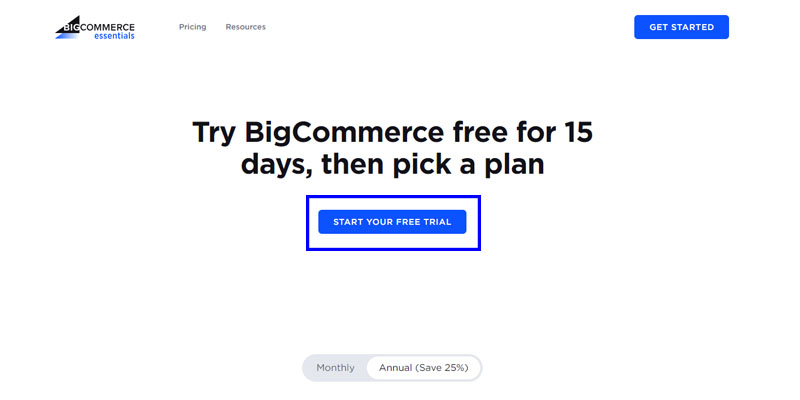
Step 2: Set up BigCommerce store profile
With your account created, let’s proceed to the next step: setting up your store.
Your store profile is crucial as it introduces your BigCommerce store to online visitors. It includes important details like payment gateway information and contact details for order invoices.
To edit your store profile, go to Store Setup > Store Profile and then fill in the Contact Information section.
Pro Tip: Displaying a clear and visible contact number can significantly increase conversion rates.
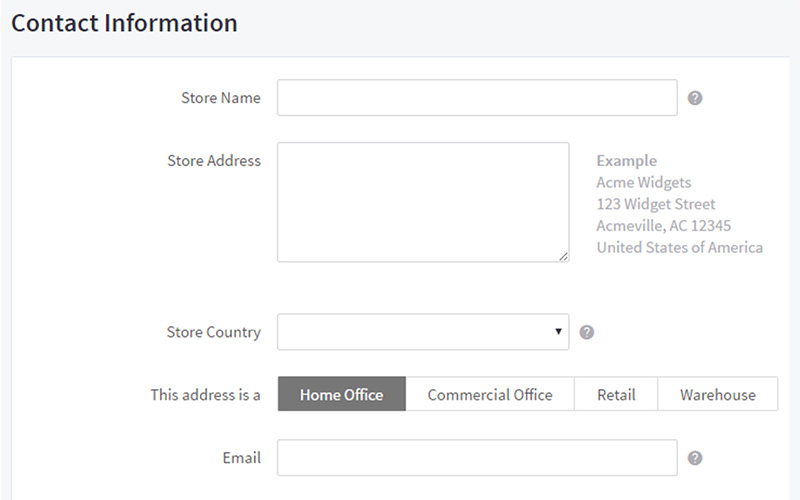
Step 3: Choose & Customize a theme
In this segment of our BigCommerce tutorial, we’ll explore how to enhance your website’s design and content.
Selecting a BigCommerce theme
BigCommerce offers a diverse range of captivating themes for your storefront, both paid and free. You can browse and select themes from the Theme Marketplace in the Storefront section.
Once you find a suitable theme, simply click “Add Theme” to proceed. Remarkably, you can add multiple themes to your store and manage them on the My Themes page.
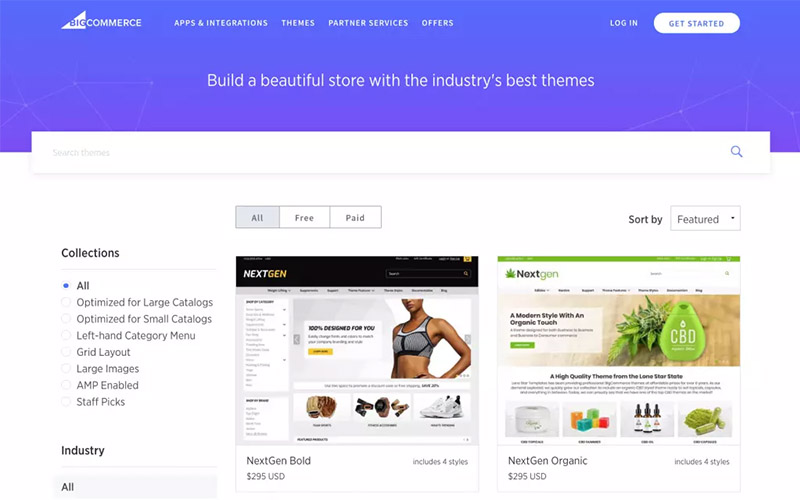
Customizing your website: change color, add logo, homepage carousel image
Customize various elements of your theme, such as colors, text font size, and featured products on the homepage, using Page Builder. BigCommerce provides a user-friendly drag-and-drop interface for easy arrangement of webpage content.
To access Page Builder, navigate to Storefront > My Themes and click “Customize” below the selected theme. Here, you can drag and drop widgets like Layout, Text, Image, Hero Banner, etc., into the editing screen.
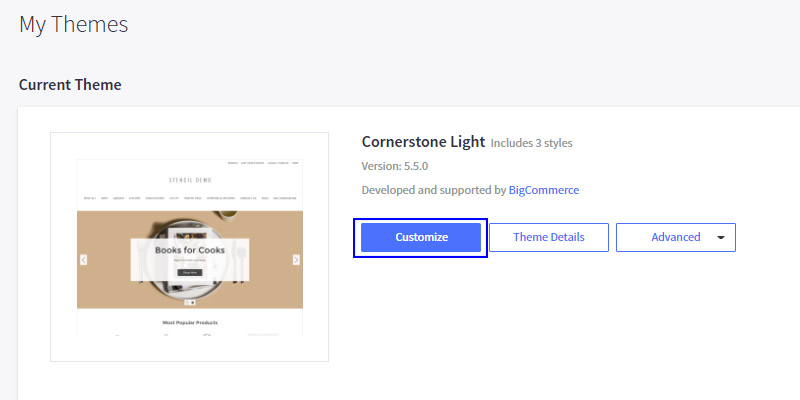
Additionally, you can edit Theme Styles by clicking on the color palette icon below the Widgets and Layers section. Theme Styles allow customization of attributes like color, font, font size, header, logo, navigation menu, and footer.
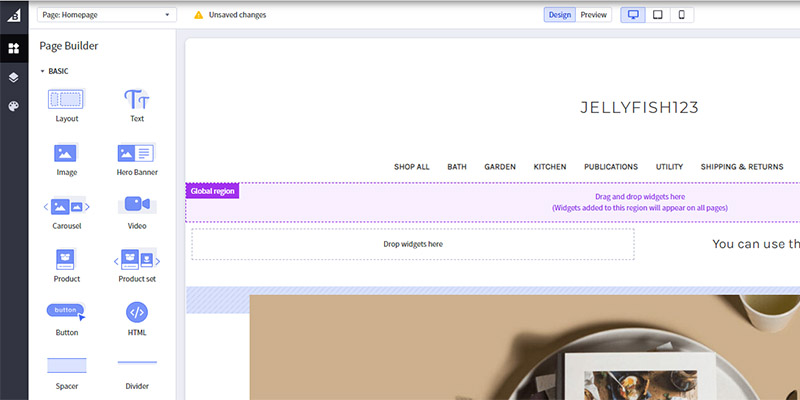
Step 4: Build up and Add product categories
- Add product: To populate your BigCommerce store with products, navigate to Products > Add from the dashboard. Pay attention to three essential pieces of information: Product Name, Default Price, and Weight. Once you’ve entered the necessary details, click Save to apply the changes.

- Orders: In the Order section, you can add and view order lists effortlessly. Adding an order involves three straightforward steps: Customer Info, Items, and Shipping.
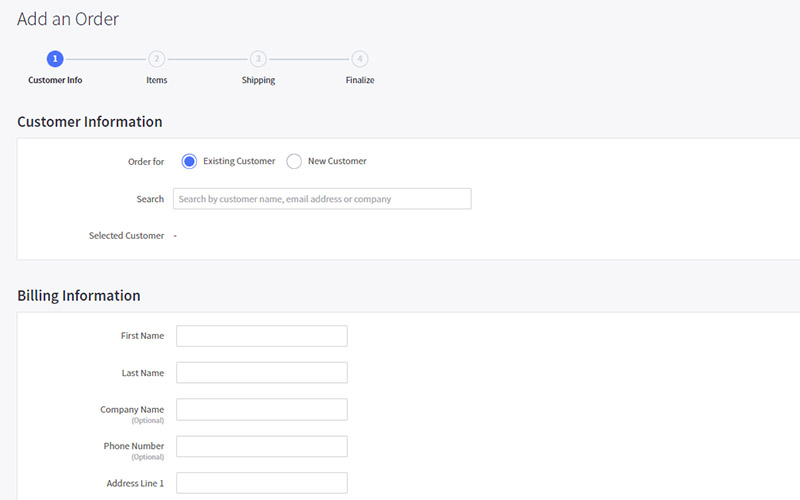
- Customers: To add customers to your BigCommerce store, go to Customers > Add. On the Add Customer page, fill in the Customer Details form to specify the account details. Additionally, you can assign the customer to a specific customer group, which you can manage in the Customer Groups section.
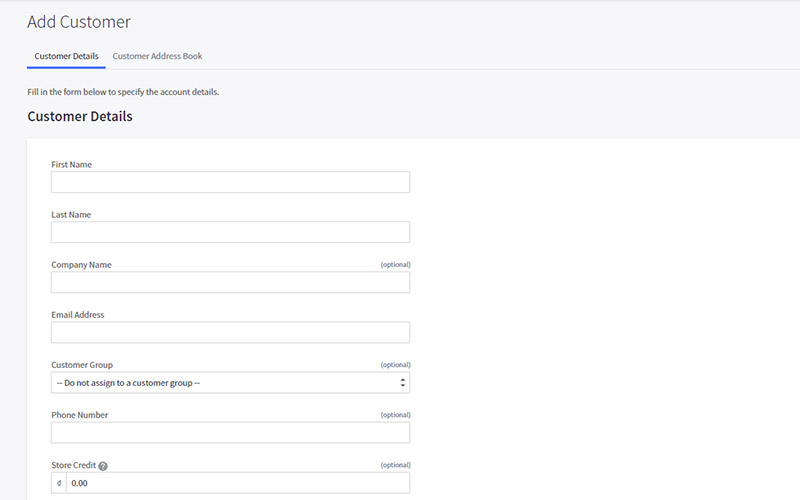
Step 5: Set up your store information page
Create web pages by going to Storefront > Web Pages and clicking “Create a Web Page.” Add information, messages, or images in the Page Content section.
You can also include a contact form by selecting “Allow people to send questions/comments via a contact form” and adding relevant details.
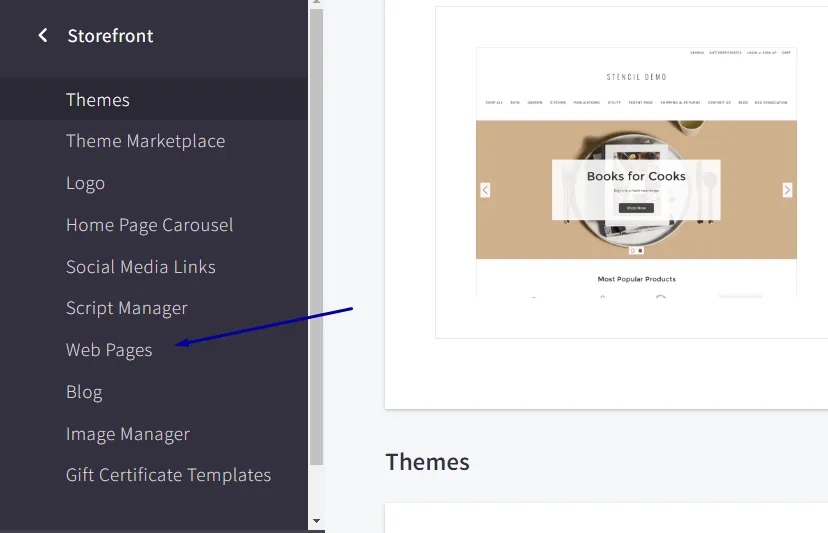
Every new BigCommerce store comes with a built-in blog. To create a blog post, go to Storefront > Blog and click the “+” button.
After writing your post, save it as a draft or publish it. You can customize the blog’s navigation title, URL, and social settings and allow comments from readers.
Alternatively, you can link to a third-party blog service by creating a web page and selecting “Link to another website or document” in the This Page Will options. Enter the third-party blog’s link into the Web Page Details box.
Step 6: Set up your store navigation
Review your navigation menu and make any necessary changes.
- Add Menu Pages and Social Media Links: Access your theme through the Storefront option on your control panel. Navigate to My Themes and select Customize to begin editing your navigation.
- Automatic Appearance: Categories and selected web pages will automatically appear in your primary navigation menu.
- Adjust Visibility: If you don’t want certain pages to show in your main menu, deselect them in the Theme navigation options.
- Customize Placement: Choose which pages appear in your main navigation menu and footer. Only pages selected during creation will be displayed in the default navigation bar.
- Removing Unwanted Pages: To remove pages from the header, go to the Web Pages dashboard and deselect “Show on navigation menu” for the respective page.
Remember to save your changes after editing your navigation settings.
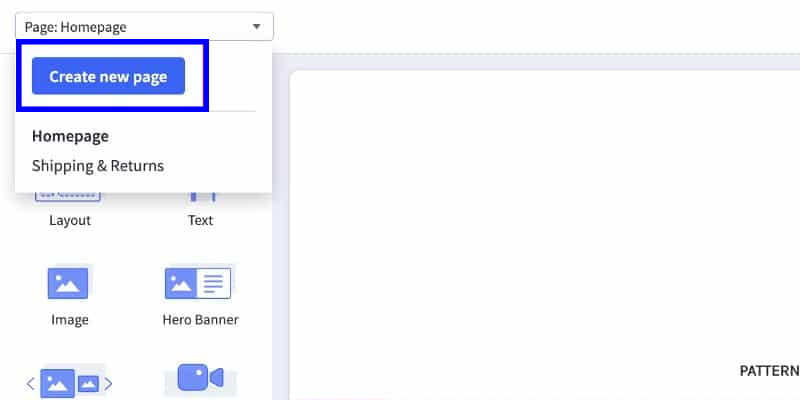
Step 7: Set up your shipping rates and methods
Access the BigCommerce Shipping Manager from your control panel under Settings > Shipping.
You can establish specific shipping options by zone. Click on “Configure” to set parameters for US shipping, including free shipping, flat-rate shipping, shipping by weight or total order, and in-store pickup.
For static shipping quotes, you can offer:
- Free shipping on all products or for orders over a certain amount.
- Flat-rate shipping for entire orders or per item.
- Shipping rates based on total order weight.
- In-store pickup for customers who prefer to collect orders from your physical store.
Additionally, you can offer real-time shipping quotes by connecting your store to popular carriers like FedEx, UPS, and USPS.
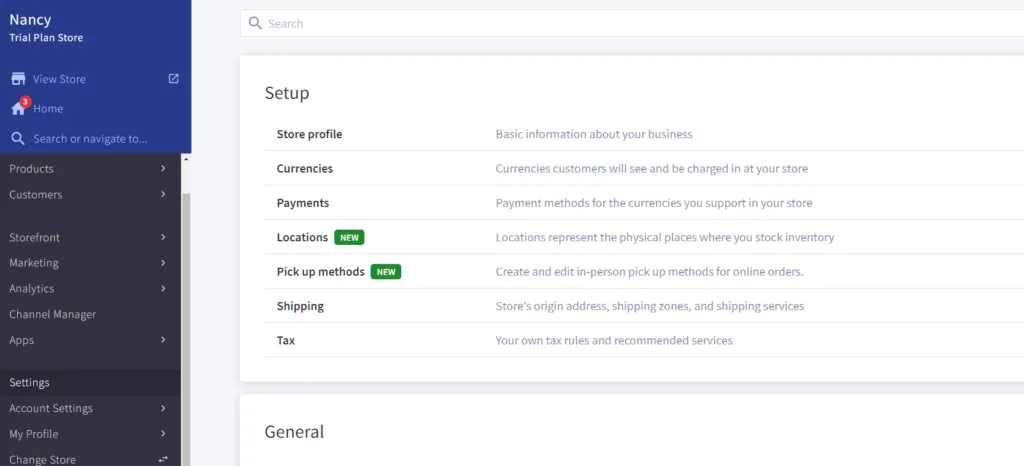
Step 8: Set up your payment methods
When setting up payment methods for your BigCommerce store, you have two options: offline and online.
- Offline Payment Method: This method doesn’t require a credit card or traditional payment gateway. Options include Bank Deposit, Check, Money Order, and Cash on Delivery. To set up, go to Store Setup > Payments, then click “Set up” next to your chosen method and provide the necessary information.
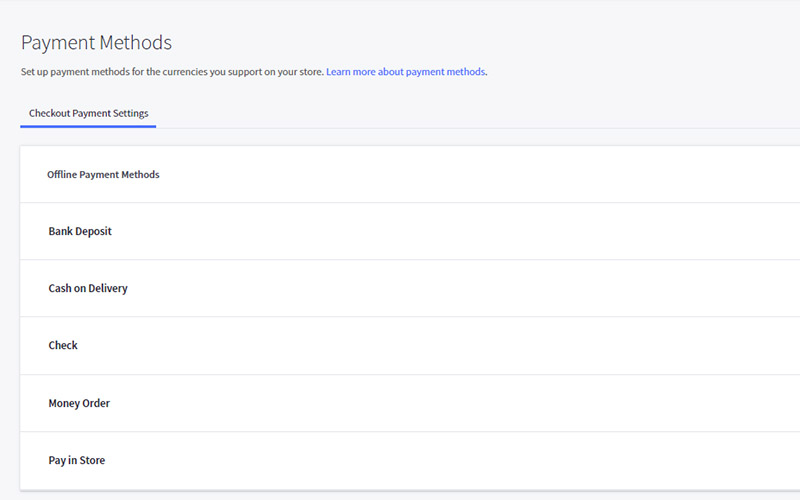
- Online Payment Method: For online payments, you can integrate third-party payment gateways. Navigate to Store Setup > Payments, and expand the Online Payment Methods or Digital Wallets section.
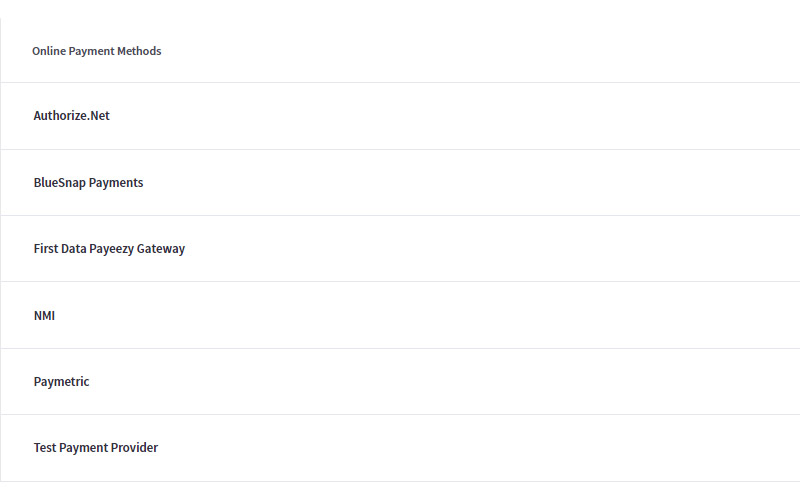
Step 9: Promote your BigCommerce store
- Set Up BigCommerce SEO
BigCommerce SEO optimizes your store for search engines like Google and Bing, making it easier for shoppers to find your products. Navigate to Store Setup > Store Settings > Website in your BigCommerce dashboard.
Scroll down to the Search Engine Optimization section, where you can optimize page titles, descriptions, and keywords for various pages. Save your changes once completed. Additionally, store owners can optimize your product, category, and web page URLs in the URL Structure section.
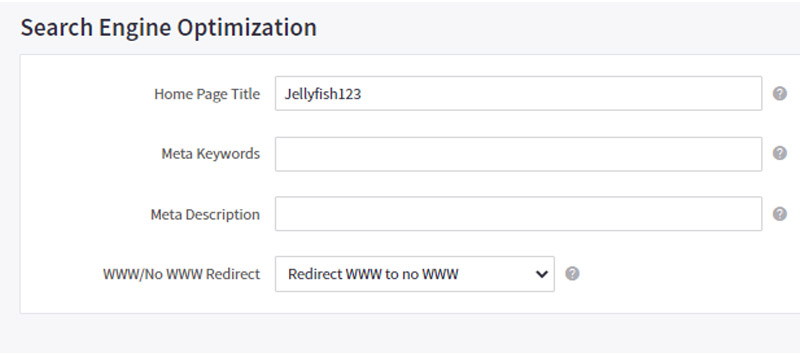
- Establish BigCommerce on Multiple Channels
Integrate your BigCommerce store with prominent marketplaces like Walmart, Facebook, Amazon, and eBay to reach a broader audience. Access the Channel Manager section in your dashboard to connect to these channels and start selling.
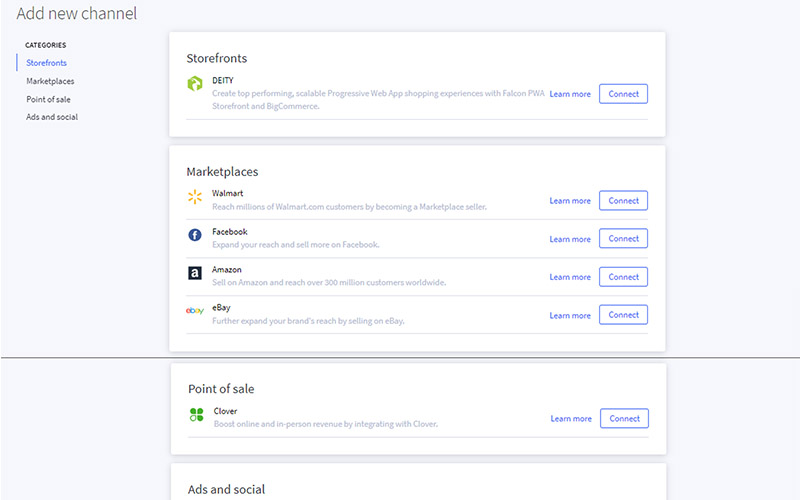
- Set Up Email Marketing
Use BigCommerce’s built-in newsletter sign-up box to promote your business. Navigate to Marketing > Email Marketing and enable the Newsletter Settings section by selecting the checkbox.
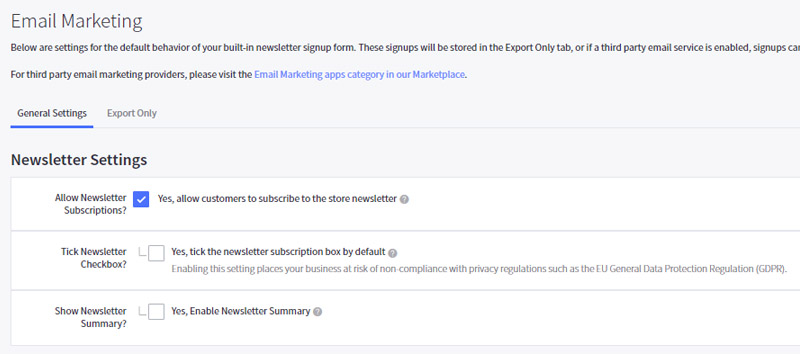
- Add Promotions and Coupons
Promotions and coupons incentivize customers to purchase from your store. Set up automatic promotions to reduce the total price at checkout for eligible orders.
Navigate to Marketing > Promotions and click on the New automatic promotion button to create and modify automatic promotions.
Coupons require customers to enter a code at checkout for a discount. Create coupons by clicking the “New coupon promotion” button in the Coupon section and completing the promotion details.

Step 10: Launch your online store
After setting up all the necessary elements for your store, it’s time for the final step in our BigCommerce tutorial: “Launching.” Your BigCommerce store is ready to go live and sell products to online consumers.
In your BigCommerce dashboard, go to Home and scroll down to find the “Review & test your store” box. Here, you’ll see the “Launch Store” button.
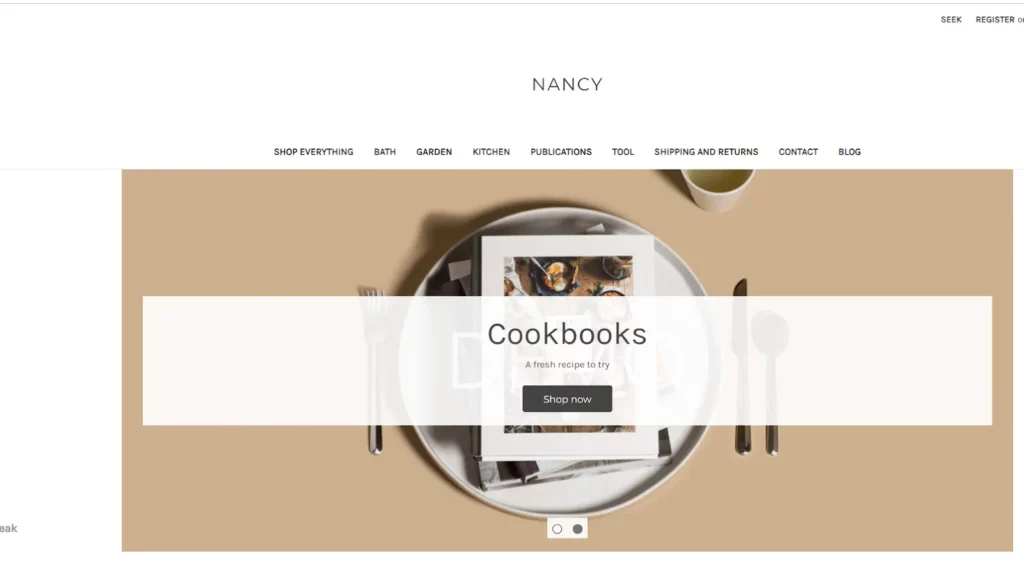
Why You Should Use BigCommerce?
BigCommerce provides the tools and resources to build and grow a successful online store.
- Comprehensive E-Commerce Solution: BigCommerce offers a comprehensive e-commerce platform that caters to businesses of all sizes, from small startups to large enterprises. It provides all the tools and features necessary to build, manage, and grow an online store effectively.
- User-Friendly Interface: With its intuitive user interface, BigCommerce makes it easy for users to set up and customize their online stores without extensive technical knowledge. The platform offers drag-and-drop functionality, making designing and modifying storefronts simple.
- Scalability: BigCommerce is highly scalable, allowing businesses to expand their operations seamlessly as they grow. Whether you’re just starting or experiencing rapid growth, BigCommerce can accommodate your needs without compromising performance or functionality.
- Robust Features: From customizable themes and product catalogs to integrated payment gateways and shipping options, BigCommerce provides everything you need to create a professional and feature-rich e-commerce website.
- SEO-Friendly: BigCommerce prioritizes search engine optimization (SEO), making it easier for your store to rank higher in search engine results. The platform provides built-in SEO features such as customizable meta tags, URLs, and site maps, helping to improve your store’s visibility and attract more organic traffic.
- Multi-Channel Selling: With BigCommerce, you can easily sell your products across multiple channels, including social media platforms and online marketplaces like Amazon and eBay. This multi-channel selling capability helps you reach a wider audience and maximize your sales potential.
- Reliable Support: Whether you need technical assistance, guidance on best practices, or help optimizing your store, BigCommerce’s support team is available to provide expert advice and assistance.
BigCommerce Platform: The Goods & The Bads
Let’s take a closer look at the strengths and weaknesses of the BigCommerce platform.
The Goods
- A wide range of paid and free themes.
- A drag-and-drop page builder.
- Abandoned cart recovery system.
- Guest checkouts and embeddable one-page checkout option.
- Various online marketplaces and social media platform integrations.
- Built-in SEO optimization with customizable URLs.
- Easy-to-use product management interface.
- Unlimited file storage, bandwidth, and product listings.
The Bads
- Requires advanced web development experience.
- Complex themes may overwhelm new users.
- API integration may require developer assistance.
- Exceeding the limit may result in fees or the need to upgrade.
5 Tips For Effectively Using BigCommerce
Here are five tips to help you make the most out of your BigCommerce experience.
- Focus on Visuals and Content: Prioritize captivating images and compelling content to showcase your products attractively. Organize your store layout logically and consider adding fresh blog posts regularly to engage potential customers.
- Streamline Checkout: Keep the checkout process simple to minimize cart abandonment. Use BigCommerce’s One-Page Checkout feature to consolidate customer information, shipping, billing, and payment details onto a single page for a smoother experience.
- Regularly Monitor Analytics: Take advantage of BigCommerce’s robust analytics tools to track customer behavior and assess business performance. Use the insights gained to tailor marketing strategies and improve customer retention.
- Integrate with Social Media and Marketplaces: Expand your reach by connecting your BigCommerce store with social media platforms and online marketplaces. Use the integration options to tap into a wider audience across platforms like Facebook, Walmart, eBay, and Amazon.
- Optimize for Mobile: With the growing trend of mobile shopping, ensure your BigCommerce store is mobile-friendly. Choose responsive themes and regularly test your site’s performance on various devices to provide a seamless browsing experience for mobile users.
Wrapping Up
This BigCommerce tutorial has provided a comprehensive guide to setting up and managing your online store. Implement the tips and strategies outlined in this tutorial to maximize your store’s potential and achieve success with BigCommerce.
BigCommerce Tutorial: FAQs
Yes, BigCommerce offers a user-friendly interface, but some features may require basic web development knowledge. However, its extensive documentation and customer support can help beginners navigate the platform effectively.
Yes, BigCommerce allows extensive customization through its themes, page builder, and HTML/CSS editing options. Users can tailor their store's design and functionality to suit their brand and preferences.
Yes, BigCommerce provides responsive themes and ensures that stores are optimized for mobile browsing. This allows customers to seamlessly access and shop from your store across various devices.
BigCommerce integrates with numerous payment gateways, including PayPal, Stripe, Square, and Authorize.Net. Users can choose the payment methods that best suit their business needs.
Yes, BigCommerce enables sellers to expand their reach by integrating with various online marketplaces and social media platforms such as Amazon, eBay, Facebook, and Instagram. This allows businesses to manage sales across multiple channels from a single dashboard.





