How To Build Your Shopify Store With Debutify Shopify Theme
The article will walk you through how to build your Shopify Store with the Debutify Shopify Theme.
Before You Start
Before setting up your Shopify store with the Debutify Shopify theme, ensure you have a few essentials ready. Firstly, you’ll need a Shopify account. If you don’t have one yet, head over to the Sign-Up page, start a Shopify free trial, and you are good to go.
Once that’s sorted, move on to the Debutify Shopify theme. Simply click the “Try Debutify Free” button. They offer a complimentary version perfect for startups eager to launch their stores swiftly.
Building Your Shopify Store With Debutify Shopify Theme: Our Step-by-Step Guide
After ensuring everything is in place, follow our detailed step-by-step guide to build your Shopify store with the Debutify theme.
1. Create A Product Page
Creating a product page is the initial step in setting up your Shopify store using the Debutify theme.
Step 1: Log In to Shopify Admin by entering your store’s URL(e.g., https://yourstorename.myshopify.com/admin).
Step 2: On your Shopify dashboard, select “Products” from the left sidebar, then click on the “+ Add product” button.

Step 3: Enter the product title, description, and all relevant details.
- Upload product images. For best results, ensure images are high-quality and consistent in size.
- Set the price, and if applicable, compare the price (for sales).
- Add inventory details and SKU (if applicable).
- Configure shipping settings for the product.

Step 4: Select “Create a Collection” by assigning it under the Collections section.

Step 5: Add variants if your product has different versions (like sizes or colors).
Step 6: Once you’ve completed all necessary information, click the “Save” button on the top right.
Customize the Product Page (Debutify Elements)
- Step 1: Click “Online store” from the main dashboard and choose “Themes.”

- Step 2: Find the Debutify theme and then click the “Customize” button

- Step 3: Click on “Product Pages” from the dropdown or click on a product in the live preview
- Step 4: Change product elements such as image, details layout, and additional sections like recommended products or reviews
- Step 5: After customizing the product page, click “Save.”
2. Use the Page Builder Add-On in the Debutify Theme
The Page Builder add-on allows you to add draggable sections to custom and product pages.
How to enable the Page Builder add-on
- Step 1: Go to your Shopify Admin and choose “Online Store.”

- Step 2: Select your Debutify Shopify and choose “Customize.”

- Step 3: Click on the “Theme Settings” button

- Step 4: Click on the “Debutify Add-Ons” button

- Step 5: Check the “Page Builder” to activate the add-on

- Step 6: Click “Save” to apply the changes.

How to use the Page Builder
- Step 1: Click on “Page”, then click on “Page-builder” to change the page template

- Step 2: Click on “Page Builder” to edit the settings

- Step 3: In the “Page Builder settings,” check the “Show page title” box to display the title. Otherwise, leave it unchecked. Additionally, if you choose to display titles, you can add one in the Theme blocks.

- Step 4: Click the arrow next to Page Builder to return and reveal the “add block” option.

- Step 5: Click on “Add block” and choose “Them Blocks” to add to the page

Changing the order of the Theme blocks is an easy drag and drop.
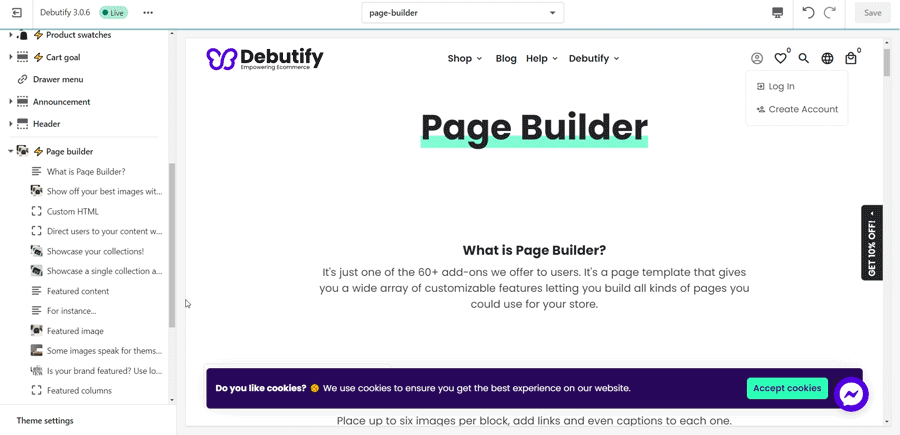
- Step 6: Click “Save” to apply the changes

3. Customizable Products Add-On in the Debutify Theme
The Customizable Products Add-On allows you to enhance your items with multiple customization options and fields. This is especially beneficial for personalized products, like coffee mugs that can be inscribed with a person’s name.
How to enable the Custom products add-on
- Step 1: Go to the Shopify Admin and select “Online Store.”

- Step 2: Select your Debutify Shopify and click on “Customize.”

- Step 3: Click on “Theme Settings”

- Step 4: Click on “Debuty add-ons”

- Step 5: Select “Customizable Products”

- Step 6: Click “Save” to apply the changes

Managing Customizable product add-on settings
- Step 1: In Shopify Admin, select “Online Store”

- Step 2: Select your Debutify Shopify Theme and click “Customize.”

- Step 3: Click on “Product Tabs” to open the settings.

- Step 4: Choose “Product tabs position” under the add-to-cart button, in a separate section, above or under the product description.

- Step 5: Click the Triangle button next to “Product Tabs” to display options for adding a product description, text, or review block.

Product Description block
If the “Open tab by default” option is enabled, the product description will appear immediately after selecting the product.

Text/Image/HTML block

Reviews block
When the “Open tab by default” option is active, clicking the product will display the review details. Similarly, enabling the “Show star ratings” option will show the product’s overall ratings.

- Step 6: Click “Save” to apply the changes.

4. Add product reviews to the Debutify Theme.
Product reviews offer potential buyers insights into previous customers’ experiences, aiding them in making informed decisions.
On the product page, Debutify Reviews can be displayed in various formats: as a list with rating stars, a badge within the product information section, a grid layout, or even a carousel, which is particularly suited for limited spaces.
How to Add a product review carousel to your homepage on Debutify
- Step 1: Save and reload your store page. The review carousel will show on your homepage.
- Step 2: Change the position by dragging and dropping it to your preferred position on the left sidebar.

How to Add product stars ratings and reviews to your product pages on Debutify
- Step 1: Open your product page, and the Opinew review will already appear on your page.
- Step 2: To customize your product review widget, return to the “Opinew’s dashboard” and click on “Widgets” => “Product review widget”.

5. Integrate Plug-In SEO in the Debutify Theme
Plug-In SEO is a streamlined tool designed for Shopify merchants, offering simplified SEO management to improve search rankings and drive traffic.
How to Install Plug-In SEO
- Step 1: In the “Shopify admin,” under “Online Store,” choose “Themes.”

- Step 2: Select your Debutify Shopify Theme and click “Customize.”

- Step 3: Click on “Theme Settings”.

- Step 4: Click on “Integrations.”

- Step 5: Scroll to Plug in SEO, click on “Install here,” and move to a new tab

- Step 6: Click on the “Add app” to install.

- Step 7: Read the terms and click “Install app”.

- Step 8: Once installed, plug-in SEO will be found in the list of installed apps.

How to Remove PlugIn SEO
- Step 1: Go to the “Shopify Admin” and click on “Apps.”

- Step 2: Find Plug In SEO and click on “Delete”

- Step 3: Add feedback on why you delete the app.

- Step 4: Click on “Delete”.

- Step 5: Once deleted, the Plug In SEO app will no longer be on the installed apps list.

- Step 6: In Shopify admin, under “Online Store,” click on “Themes.”

- Step 7: Find your Debutify Shopify Theme and click “Customize.”

- Step 8: Click on “Theme Settings”.

- Step 9: Click on “Integrations.”

- Step 10: Scroll to Plug in SEO, and click on “No SEO app.”

6. Integrate the Reviews App with the Debutify Theme.
Integrating the Debutify Reviews App into the theme offers numerous advantages. For businesses, reviews boost trust and offer critical product feedback. Meanwhile, customers benefit from these insights, helping them make better purchasing choices.
How to integrate the Debutify Review app with the Debutify Theme.
- Step 1: Go to the Shopify admin and click the “Online Store.”

- Step 2: Select your Debutify Shopify Theme and then click on the “Customize” button

- Step 3: Click on “Theme Settings”

- Step 4: Click on “Integrations”

- Step 5: Click on “Install” here

How to Uninstall Debutify Review App
- Step 1: Go to the Shopify admin, click on “Apps”

- Step 2: Click on “App & Sales channel settings”

- Step 3: Find “Debutify Reviews” from the installed apps list and click “Remove.”

3 Successful Case Studies Using Shopify Debutify Theme
After switching to the Debutify Theme, merchants have seen significant business growth. Below are a few of their inspiring success stories.
Milkie Co
Challenge
Milkie Co, a cookie business from Melbourne, branched out into creating personalized trinkets. Although they established a loyal Instagram following and set up a Shopify store generating $200 daily, they faced challenges.
Their online store’s conversion rate was 1.85%, with most revenue coming from Instagram. While the owner recognized the power of effective marketing and aimed for $1,000 in daily sales, they unfortunately lacked the essential marketing expertise.
Solution
Milkie Co. collaborated with an agency to optimize its marketing and a strong Instagram presence. Their primary objectives were to improve conversion rates and raise average order values.
Consequently, they intended to boost revenue and amplify ad campaigns using their current traffic. To achieve this, they integrated the Debutify Theme, enriched with 50+ add-ons, ensuring optimal conversions and brand growth.
Here are some highlighted Add-Ons Milkie Co used:
Add-Ons to increase conversion rates:
- Cart discount: Enter discount codes in the cart before checking out
- Order feedback: Gain valuable insights into customers’ sources, enhancing their remarketing strategy.
- Customizable products: Provide various options, allowing buyers to customize their items effortlessly.
- Discount saved: Show the discount amount of on-sale product variants
- Color swatches: Add color swatches to the product options, allowing the customers to personalize their orders
- Newsletter pop-up: Offer discounts to customers for signing up their email newsletter
- Inactive tab message: Update the page title, prompting customers to revisit and complete their order.
Add-Ons to increase average order value:
- Cart upsell: Upsell and cross-sell directly in the cart, improving the average order value
- Wishlist: Add customers’s favorite products to a wish list
Results
After integrating the Debutify Theme, Milkie Co’s conversion rate soared from 1.85% to 3.51% within four months. Simultaneously, their average order value increased by 6%, leading to a remarkable 500% boost in Shopify sales. The theme enhanced sales and optimized operational expenses without compromising website speed.
Despite facing complicated competition and the challenges of the COVID-19 pandemic, Milkie Co consistently achieved a daily revenue of $1,000, supported by a consistent 3-5% monthly conversion rate.
Pug Australia
Challenge
Confident in their brew, Laughing Pug provided coffee samples using a ‘free plus shipping’ approach, hoping this tactic, prevalent in the food sector, would encourage repeat sales. Through Facebook ads, they achieved daily sales ranging from $1,000 to $1,500.
Yet, a closer look showed increasing acquisition costs. For every sale, they spent $9 on ads but only charged $7.95 for samples, barely covering shipping costs. And while the ads drove significant traffic to their site, poor conversion rates led to many uncompleted transactions.
Solution
Challenged by their reliance on Facebook ads, Laughing Pug partnered with a digital marketing agency to improve conversions. Given the substantial traffic they already had, the focus shifted to optimization.
Consequently, they implemented the Debutify Theme on their Shopify store, improving its visual appeal and equipping it with over 50 tools for upselling, cross-selling, and improving the customer experience.
Here are some of the add-ons Pug Australia used:
Add-Ons to increase conversion rates & average order value
- Collection filter add-ons: Filter products on the collection page based on specific criteria.
- Collection add-to-cart: Directly add products to the cart from collection pages.
- Discount saved: See the amount customers save when they opt for a specific product.
- Add-to-cart animation: Grab the customer’s attention, directing them towards the add-to-cart button and encouraging them to click.
- Upsell bundle: Create bundle offers and get customers to buy products in a single click.
- Cart upsell: Add upsells and cross-sells directly in the cart, increasing the average order value.
- Cart discount: Allow customers to enter discount codes in the cart before checkout.
- Trust badge: Positioned directly beneath the “Check Out” button, the trust badge showcases payment icons, fostering confidence in potential customers.
Results
With Debutify, Laughing Pug saw their revenue double to A$100,000 in just two months. Improved ad strategies reduced their cost per purchase from $9 to $7, and when coupled with Debutify’s features, they experienced a 30% surge in sales. This growth enabled their expansion, leading to a debut in New Zealand.
Starting from modest roots, Laughing Pug has become a leading coffee supplier in Australia, raking in A$200,000 monthly within a year.
Jennifer Lay Lash Supplies
Challenge
Jennifer Lay launched her faux mink lashes brand, tapping into a trending market’s demand. Her dedicated Instagram promotions brought in daily profits between $300 and $700.
However, a year later, her sales plateaued. Recognizing this stagnation, Jennifer recognized the necessity for a new strategy to expand her venture.
Solution
Recognizing that organic Instagram traffic wasn’t enough for brand growth, Jennifer partnered with an agency. Upon review, they found her eCommerce site lacked conversion optimization.
Jennifer collaborated with an agency to avoid solely relying on Instagram traffic. They discovered her eCommerce site was missing conversion optimization.
As a result, they turned to the Debutify Theme to improve the store’s look and functionality. Using this theme, they customized the store’s appearance and integrated its 57+ add-ons, making the optimization more efficient.
Here are some highlights of the add-ons they used:
Add-Ons to increase conversion rates & average order value
- Discount saved: Show the savings for customers when they choose a specific product, emphasizing the discount’s value and encouraging purchases.
- Add-to-cart animation: Capture the customer’s attention, guiding them directly to the button and encouraging a click.
- Trust badge: Displayed on the product page, this feature alleviated first-time buyers’ concerns and bolstered their trust.
- Upsell bundle: Create bundle offers and encourage customers to buy products in a single click.
- Sticky add-to-cart: Make it easier for customers to click the add-to-cart button even though they scroll down the product page.
- Cart goal: Offer free shipping when customers hit a specific amount, encouraging them to add more items to their carts, making the deal more appealing, and increasing sales potential.
- Smart search: Effortlessly pinpoint their desired items, improving user experience and satisfaction.
- Newsletter pop-up: Use an add-on to bolster her email list growth. By capturing customer emails before they exited the site, she increased retention and strengthened her email marketing outreach.
Results
Upon integrating the Debutify Theme, its add-ons, and employing targeted ads, Jennifer Lay’s Shopify store immediately enjoyed a 20% rise in sales. In just three months, sales skyrocketed from $8,000 to $70,000, an impressive 875% growth. This momentum was further improved by remarketing and email strategies, boosting repeat purchases by 30%.
Consequently, the brand expanded markets like the U.S., New Zealand, and UAE, resulting in steady monthly growth between 10% and 30%. Notably, in under 18 months, Jennifer Lay Lash Supplies consistently raked in over $100,000 each month.
FAQs
- Step 1: Go to the “Themes” section within the “Online Store” tab on your Shopify Dashboard
- Step 2: Search for Debutigy in the “Theme Gallery” section and click “Actions.”
- Step 3: From the drop-down menu, click “Publish” to get started with the Shopify Debutify Theme for your store
Bottom Line
Debutify Theme Shopify stands out as a top-tier choice for online stores. It not only boasts a myriad of features but also provides outstanding customer support. For those seeking a user-friendly, adaptable, and high-converting theme, Debutify emerges as a prime selection.





