Making Ecommerce Websites With WordPress | Ultimate Guidelines
This article will cover everything you need to create an efficient online store from scratch and start eCommerce Website with WordPress. Take a walk-through step-by-step instructions, including choosing a domain name, selecting the perfect theme, configuring payment gateways and taxes, integrating shipping carriers, setting up SEO, and optimizing for speed.
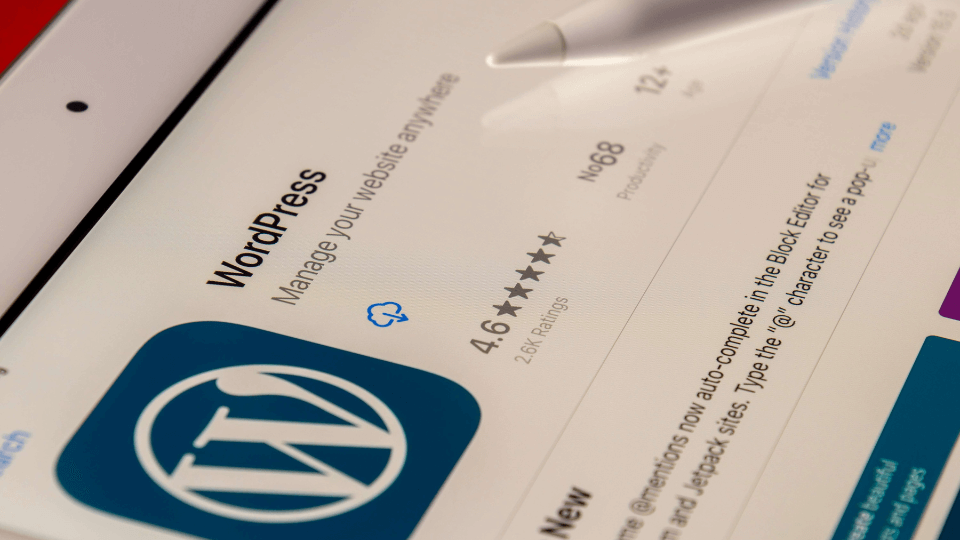
Key Takeaways
- To establish and run a successful eCommerce website on WordPress, users need good web hosting and reliably supported plugins.
- Follow the below nine steps to help launch your eCommerce website on WordPress.
9 necessary steps to launch an eCommerce website with WordPress
Step 1: Choose the appropriate domain name
You have the option of purchasing a domain name from registrars like NameCheap to launch an eCommerce website with WordPress. Ideally, you will find an appropriate domain name that is available for registration at the standard low annual cost, which typically ranges from $10 to $20 per year.
However, your preferred domain name may be either unavailable for new registration or only available for resale at a much higher price – sometimes hundreds or even thousands of dollars for the initial registration.
When choosing a domain name for your eCommerce website on WordPress, brevity and simplicity are essential qualities to prioritize. Long or convoluted domain names can be difficult for website visitors to recall and accurately type in a browser address bar.
It’s essential to ensure your domain name registration is renewed each year so you don’t lose ownership of the domain. To help avoid this, request that your domain registrar send you an automatic annual renewal reminder or notice.
Step 2: Sign up for hosting
Choosing a hosting provider that matches your business needs and requirements is essential to launching an eCommerce website with WordPress. There are many hosting companies to choose from, so you’ll want to find one that is a good fit.
One key consideration is whether shared hosting will be sufficient or if you’ll need a dedicated hosting plan. When you’re getting started, shared hosting may be more affordable. However, as your store grows and receives more traffic and orders, shared hosting will likely become a bottleneck that limits your performance.
When you’re sharing a server with other websites on shared hosting, if one of those sites gets hacked or experiences issues, it can also impact your store’s stability and security. This security risk can lead to a potential data breach since you’ll deal with customers’ credit card and personal data.
To prevent the above situation, here are some reliable hosting providers when launching an eCommerce website with wordpress:
Bluehost

For just $3.95 per month, Bluehost provides complimentary domain name registration, a free SSL certificate for secure checkout, automatic WordPress and plugin updates, unlimited bandwidth and storage, and 24/7 customer support. The one-click install option for WordPress makes setting up your store extremely simple and quick.
In addition, Bluehost provides helpful performance features like SSD cloud servers and a global content delivery network to help ensure your store’s pages load fast. Their security measures, like real-time malware scanning, DDoS attack protection, and SSL encryption, also help keep your customers’ data safe.
While Bluehost may not be the best choice for scaling larger stores over time, it is hands-down the top pick for launching your initial eCommerce with WordPress. The meager startup cost, coupled with the free domain, one-click install, unlimited resources, 24/7 support, and good performance, make Bluehost challenging to beat.
HostGator

While Bluehost is known for being the top choice for budget-conscious WordPress users, thanks to plans starting under $4, HostGator provides a compelling alternative for store owners looking for a more robust yet affordable hosting solution.
HostGator includes a free domain name, SSL certificate for secure checkout, unlimited bandwidth and storage, 24/7 support, and automated WordPress updates like Bluehost. But HostGator also offers strong performance with their SSD cloud servers and a global content delivery network to ensure your store’s pages load fast.
Although HostGator’s plans start at a higher $14.95 per month compared to Bluehost, you get several additional features that make HostGator a strong option for powering new and growing WordPress stores.
GreenGeeks

GreenGeeks offers a compelling option for environmentally conscious WordPress users thanks to its commitment to offsetting 300% of its servers’ energy consumption. By investing in renewable energy credits and carbon offset projects, GreenGeeks helps minimize the environmental impact of hosting websites.
GreenGeeks focuses on sustainability and features like free domain registration, automatic updates, free backups, 99.9% uptime guarantee, 24/7 support, and SSD servers. All of these factors make GreenGeeks a strong choice for “green” eCommerce on WordPress stores. GreenGeeks’ plans start at a reasonable $9.95 monthly, a fair price for small businesses.
Step 3: Set up WordPress
There are 2 main ways to set up WordPress, which are the “One-click” setup and Manual setup:
‘One-click’ WordPress installation
One-click installation is the simplest option. You must sign up for a hosting plan that offers one-click WordPress installation, usually through cPanel or a similar control panel. Then you just click a button to install WordPress – no technical skills are required.
The hosting provider will take care of all the backend work for you. They will create a MySQL database, upload all the necessary WordPress files, and set the required permissions.
You’ll be prompted to configure basic WordPress settings like the site title, admin username, and password. Then you’ll be logged into your new WordPress dashboard, ready to start creating content and customizing your site.
One-click installation is available from all of the best WordPress hosting providers. Just ensure “WordPress optimized” is included in their hosting plan features.
Manual WordPress installation
Manually installing WordPress requires downloading WordPress files, uploading them to your hosting account, and configuring the database. The manual installation gives you full control over the WordPress setup process.
However, manually installing requires more technical knowledge and time than a one-click installation through your host. The critical aspects of the manual installation are downloading the WordPress files, uploading them to your server, configuring the database connection, setting file permissions, and completing the initial WordPress configuration.
The main benefit of manually installing is complete control, while the downside is a more complex setup process that not all users are comfortable with. But for those preferring a DIY approach, manual installation is best.
Step 4: Install and configure WooCommerce plugin
WooCommerce has emerged as the most popular eCommerce solution for WordPress due to its wide range of features, ease of use, and strong community support. With over 4 million active installations, WooCommerce has become the go-to plugin for powering online stores on WordPress.
Here are the main features that WooCommerce can support your eCommerce website on WordPress:
- Product pages
- Cart and checkout
- Secure payments
- Shipping options and label printing
- Automated tax calculations
- Integration with Google Analytics, Facebook, MailChimp, etc
How to install and set up WooCommerce on WordPress
- Install WordPress – Make sure you have the latest version of WordPress installed on your web host. WooCommerce requires WordPress 4.4 or later.
- Install the WooCommerce Plugin – Go to “Plugins” in your WordPress dashboard.

- Search for “WooCommerce”

- Choose the suitable Version

- Click “Upgrade and Activate” under the WooCommerce plugin result.

Step 5: Pick a dream theme
There are many ways to find and install WordPress themes, including the official WordPress Theme Directory and third-party theme marketplaces. Popular options for premium themes include ThemeForest, Elegant Themes, StudioPress, and more.
After a general knowledge of different types of themes, you should browse theme marketplaces to refer to free and premium themes. This gives you a wide range of design inspiration and options.
How to classify and pick up the appropriate theme
- By filtering themes based on your required features, style preferences, and other criteria, relevant premium WordPress themes naturally rise to the top of the results. But if you prefer a free theme, add “Free” in the search box.
After identifying several potential options during your initial browse, reviewing demos and reading reviews of shortlisted themes helps narrow the field further to find the single best theme match for your specific website needs.
- Previewing theme demos is important in choosing the best WordPress theme for your website. Most premium themes provide a live demo that you can view to see the design in action.
Therefore, you can see if the theme’s design, colors, and styles match your desired brand look and feel. This is difficult to judge from screenshots alone. Also, you get a sense of the template layout, including things like the header, footer, sidebar, how content is organized on pages, and many other functions.
- Do some research and read user reviews of potential WordPress themes. Reviews from other customers provide valuable insight into a theme. Reviews will mention if themes have bugs, break after updates, or frequently crash and discuss the theme developer’s responsiveness, speed of fixes/updates, and documentation quality.
Positive reviews praising a theme’s stability, quick fixes/updates, thorough documentation, high degree of customization, good performance, and intuitive design are good signs the theme is of high quality and will likely meet your needs.
On the other hand, numerous negative reviews citing reliability issues, slow or lacking support, limited customizations, and poor usability indicate the theme may not be a good choice for your site.
How to set up the theme on WordPress
For themes from the WordPress.org directory:
- Go to Appearance -> Themes in your WordPress dashboard.
- Click “Add New” to upload the theme ZIP file.
- Choose the ZIP file and click “Install Now.”
- Once installed, click “Activate” to enable the theme.
For premium themes from third-party sites:
- Download the theme ZIP file from the marketplace site.
- Upload the ZIP file to your server via FTP.
- Go to Appearance -> Themes in WordPress.
- Click “Install Theme” and choose the ZIP file from your server. The theme will install and you can activate it.
- Follow any special instructions from the theme developer.
Step 6: Add your first products
Here are the key product details to pay attention to when setting up your first product:
- Product name: Provide an understandable and explicit product name that conveys what the product is. A well-defined name contributes to improved exposure through search engines like Google, which helps potential customers find your product.
- Price: Explain the monetary amount required to acquire the product and any additional charges, such as delivery or handling fees. Take an open and honest approach to stating the complete cost to maintain customer trustworthiness and credibility.
- Product images: Include high-resolution product images so customers can see your product clearly. At least 2-3 images from different angles are recommended.
- Product description: Supply supplementary information about the product where applicable, such as its physical size, constituent elements, heaviness, guarantee coverage, technical specifications, and so forth
- Short production description: Concise statement summarizing the most important details about the product in a few sentences. For example, ‘Planter made from cement featuring a hole for drainage, accompanied by a matching tray.’ A short description can communicate the key features and benefits at a glance
- Some other optional details, such as Additional product images and Product category (if you have more than one)
Adding products to your WordPress site with WooCommerce:

The process for adding products to your website with WooCommerce varies according to which of the 6 principal product categories it belongs to. The six primary types of products are Simple, Grouped, External/Affiliate, Variable, Downloadable, and Virtual. Each type has unique features and requirements for adding it to your store:
- Simple products consist of a single item that requires only one Stock Keeping Unit (SKU) code, monetary value, and count in stock. They come without variants, bundles, or combinations, making them the most straightforward form of products to add and manage.
- Grouped products combine two or more existing simple products and sell them together at a discount. They do not have individual inventory tracking since stock levels are managed through the individual simple products that comprise the grouped product.
- External/Affiliate products obtain their details from a source outside your store. They link to the real product on another website using a URL and affiliate ID assigned by the external provider.
- Variable products are items that are available in multiple variations. Each variation has a distinct Stock Keeping Unit (SKU) code, monetary value, and visual representation. Variations are determined by assigning different attribute values like size, color, flavor, etc., to a variable product.
- Downloadable products are digital goods that customers buy and then access by downloading. These products can have an unlimited number of downloads allowed per purchase. To add a downloadable product, you must either provide URLs where the downloadable files are hosted or upload the files directly to your store.
- Virtual products are intangible goods like memberships, licenses, or services. Since they are not physical items, they do not have dimensions, mass, or shipping requirements.
Important product adding note:
- Written a title, long description, and short description for each product you want to upload
- Taken product pictures
- Uploaded products to your WordPress dashboard
- Organized products by category
Step 7: Install more additional plugins
Besides WooCommerce, your site will need the support of additional plugins, including:
Yoast SEO
No matter how good your online store is, it won’t be successful if people can’t find it. This is where Yoast SEO comes in. The plugin will help optimize your site to rank higher in search engine results, improving your chances of appearing on the first page.
In simpler terms, the plugin helps you implement SEO best practices to improve your online store’s search rankings and discoverability.
Securi
Securi is of the essential WordPress plugins as it helps handle card payments on your website. While free security plugins exist, extra protection for payment pages is worth paying for. Securi starts at $199 per year and requires installing their free WordPress plugin first.
Site Reviews
Installing the Site Reviews plugin will allow your customers to leave reviews on your site, providing this valuable social proof that can boost sales and conversions. Seeing that other customers are happy with your products and service helps reassure potential buyers, increasing their trust in you and propensity to purchase.
Step 8: Add new content
Adding engaging content that prompts users to take desired actions, like making purchases, is key to the success of any e-commerce website. There are several strategies to drive conversions through your WordPress content, and here are some of them:
- First, personalize the main shopping pages and product descriptions to speak directly to your target customer and emphasize the benefits they will receive.
- Then, carefully craft persuasive calls-to-action and navigational microcopy that guides users smoothly toward making purchases. Write from the customer’s perspective to align with their needs and objectives at each stage.
- In addition to product pages, ensure you have essential customer-centric pages like a privacy policy that builds trust.
All of these content elements, when approached to guide and motivate users optimally, can come together to form a cohesive customer journey that converts browsing visitors into paying customers. By focusing on action-oriented, helpful, and personalized content, you can give your WordPress e-commerce site the words it needs to sell.
Step 9: Publish your site

Once you have developed the content for your site and have an idea of how everything will look and function upon launching, the next step is to make your site public and visible to the world.
This process is straightforward. Go to the Settings section of your WordPress dashboard. Then select the Privacy option. After uploading a privacy policy for your site, you will see an option to change the site’s status from “Private” to “Public.” Changing this setting will launch your site and make it accessible to everyone online.
Significant benefits of running an eCommerce website with WordPress

Flexibility
One of the greatest benefits of launching eCommerce Website through WordPress is its extreme flexibility and customization options. WordPress is a fully customizable CMS that can be tailored through themes and plugins to create an online store exactly as you envision.
Whether you want to create a simple no-frills store or an immersive shopping experience with dynamic content and personalized features, WordPress gives you the tools and flexibility to build exactly that.
SEO – friendly website
Another advantage is its SEO-friendliness. WordPress has built-in SEO features that make optimizing your website for higher search engine rankings easy.
For example, WordPress automatically generates title tags and meta descriptions for all posts and pages, giving search engines important information about your content. This helps search engines find and index your content, which is the first step toward ranking for relevant keywords.

In addition, WordPress has many SEO plugins that allow you to customize your SEO settings further and implement proven SEO tactics. From optimizing headings and internal links to conducting SEO audits and keyword research, these plugins give you powerful tools to improve your on-page SEO.
Easy-to-use
WordPress offers a simple and intuitive interface for managing and updating your website’s content. For example, creating new website pages and posts in WordPress is as simple as clicking “Add New” within the appropriate section and filling in the required fields.
Editing existing content is similarly straightforward, allowing you to update your store information quickly and easily. The WordPress dashboard provides clearly labeled sections for managing different aspects of your website, so even non-technical users can quickly navigate to make common changes.
The abundance of themes
WordPress has thousands of free and premium themes that allow you to customize the look, feel, and functionality of your online store. Specifically for eCommerce, over 1,200 WordPress themes are designed explicitly for online stores.
This large selection ensures you can find a theme that matches your brand’s style and meets the specific needs of your business. You can choose a minimalist theme, an immersive theme with dynamic content, or anything in between.
You can hire a developer to customize an existing WordPress theme to your exact specifications if needed. Because WordPress themes are built with customization in mind, most can be modified relatively easily by an experienced WordPress agency.
A large community of support

Because WordPress is open source software with a passionate user base, there are many resources for getting help and assistance. WordPress enthusiasts in the community continuously improve the WordPress core code and plugins to keep the software running smoothly.
New features and code optimizations are added through community contributions. Members also create and release free WordPress themes for other users.
FAQs
As an eCommerce platform, WordPress offers much in the way of integrations and customization options. There are a variety of themes and plugins you can use to add eCommerce features to your site, and the platform’s ease of use and scalability make it a viable option for businesses, both large and small.
Compared to dedicated eCommerce platforms, WordPress offers some key benefits for building an online store such as: easy to set up and use, highly customizable, robust plugin ecosystem, search engine optimized, stable and secure platform, cost-effective, and great support community.
Shopify is exclusively designed and optimized for selling products online. It is a fully featured e-commerce solution with everything built-in to manage an online store.
WordPress, on the other hand, is a comprehensive website builder that also has the ability to function as an online store through the use of e-commerce plugins like WooCommerce. However, WordPress’ primary purpose is to create any type of website, not just online stores.
WooCommerce – This is the most suitable eCommerce plugin for WordPress. It allows you to sell anything, manage products and orders, customize checkout and payment gateways, and more.
Yoast SEO – This plugin helps optimize your store for search engines to improve visibility and drive more organic traffic.
Securi – This is a WordPress security plugin specifically designed for eCommerce stores. It provides a layer of protection for your store beyond the basic WordPress security features.
Site Reviews is a WordPress plugin that enables website visitors and customers to publicly post their feedback about your site’s products or services. This allows you to collect and display customer reviews on your website.
No, WordPress is not free for eCommerce. You must purchase a WordPress eCommerce plugin or theme to add eCommerce functionality to your WordPress site.
Final words
In summary, ecommerce with WordPress is a powerful yet affordable option for building an online store. By following the guidelines covered here, you can create a practical and fully functional online store for your business. Let’s explore WordPress ecommerce plugins and themes to transform your idea into an online store.





