How to add trust badges to Shopify stores
It can be said that trust badge is considered as one of the most vital factors to online store. As you might now know, it is estimated that nearly two billion people are spending more time shopping online than shopping offline every year. Generally speaking, this great demand has been generating chances for millions of online merchants who get profit from online exchanges for goods and services.
We all know that the existing market now prefers online to offline operation; however, you cannot often experience those goods and services before purchasing, which can raise unexpected matters to both you and customers. Hence, as an online business owner, what should you have to do?
In order to deal with this issue, you might need to give customers assurances of what you are delivering to them. In other words, it is ideal to add trust badge to your online stores to help create trust as well as boost sales at the same time.
In this article, you will be introduced on how to add trust badge to Shopify stores
What is a trust badge

Before going further, let’s find out what exactly a trust page is and its benefits in the field of the online business.
A trust badge is simply known as a symbol that is located on your sites to convince your visitors that this page they are browsing is legitimate and their data is collected through different secure third-party service providers. In fact, the trust seal companies that agree to add their trust badges to your sites have the right to confirm that your goods and services are authentic; therefore, customers understand that all of the processes on your sites are totally secure and safe. Take note that payment trust seals are important for a beginning business without its brand recognition like what Amazon and Walmart are doing.
One of the most amazing benefits of a trust badge is it helps increase conversions on your stores, encourage customers to complete their purchasing based on trust, and boost sales since trust badges can ensure customers that they are not the victim of online fraud.
Why should you use them?
As mentioned early, one of the best ways to address customers’ security concerns is by using a trust badge. When it is used correctly, trust badges have a positive effect on your sites’ conversion rates because as buyers can receive trust from your website, they are more likely to purchase and place orders. Besides, two of the most vital elements for each customer to consider making purchases on your store are the product’s quality and services provided by the company and the security of transactions. A catchy design payment form that is integrated with trust badges can improve your conversion rate. In addition, lots of users review trust badges on your landing pages of a site are able to create trust as well as goodwill for your own business.
How to add trust page under Add to cart in Product page on Shopify
Step 1: Login your Shopify account
Firstly, use your email and password to log in to your Shopify account.
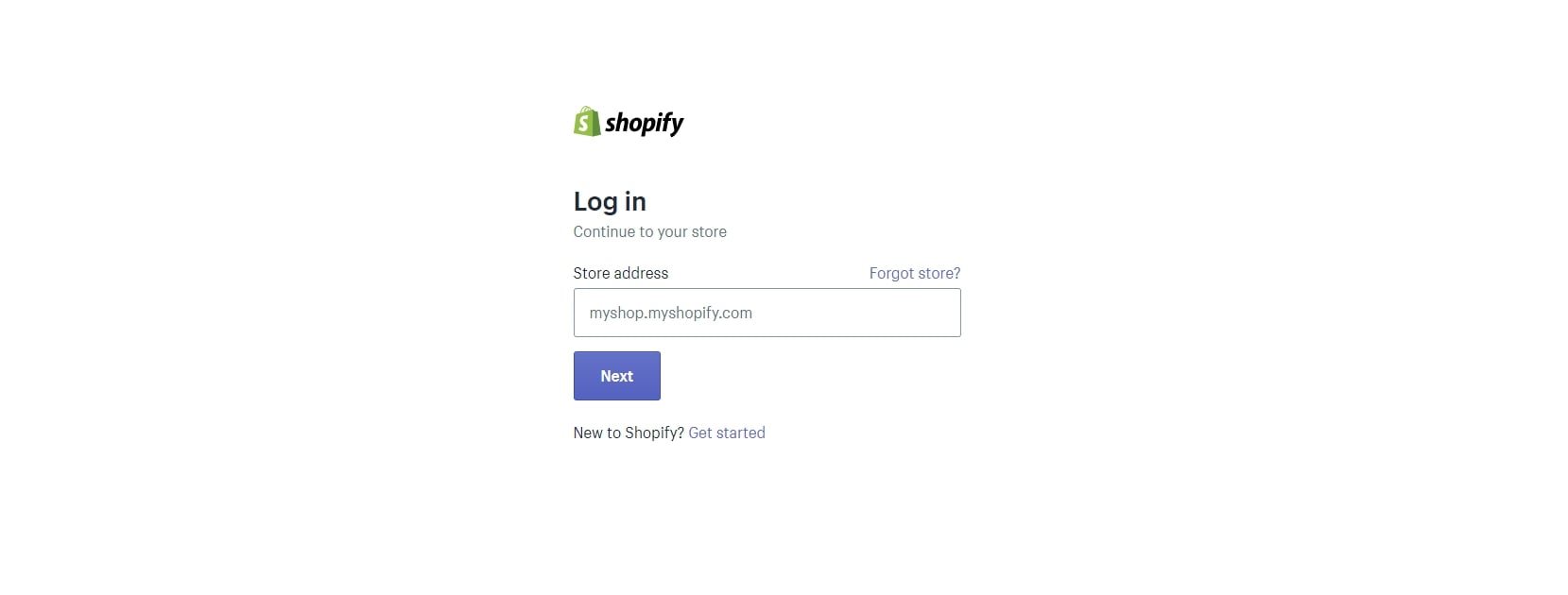
Step 2: Click Theme
Then, you can go to Online Store -> Theme.
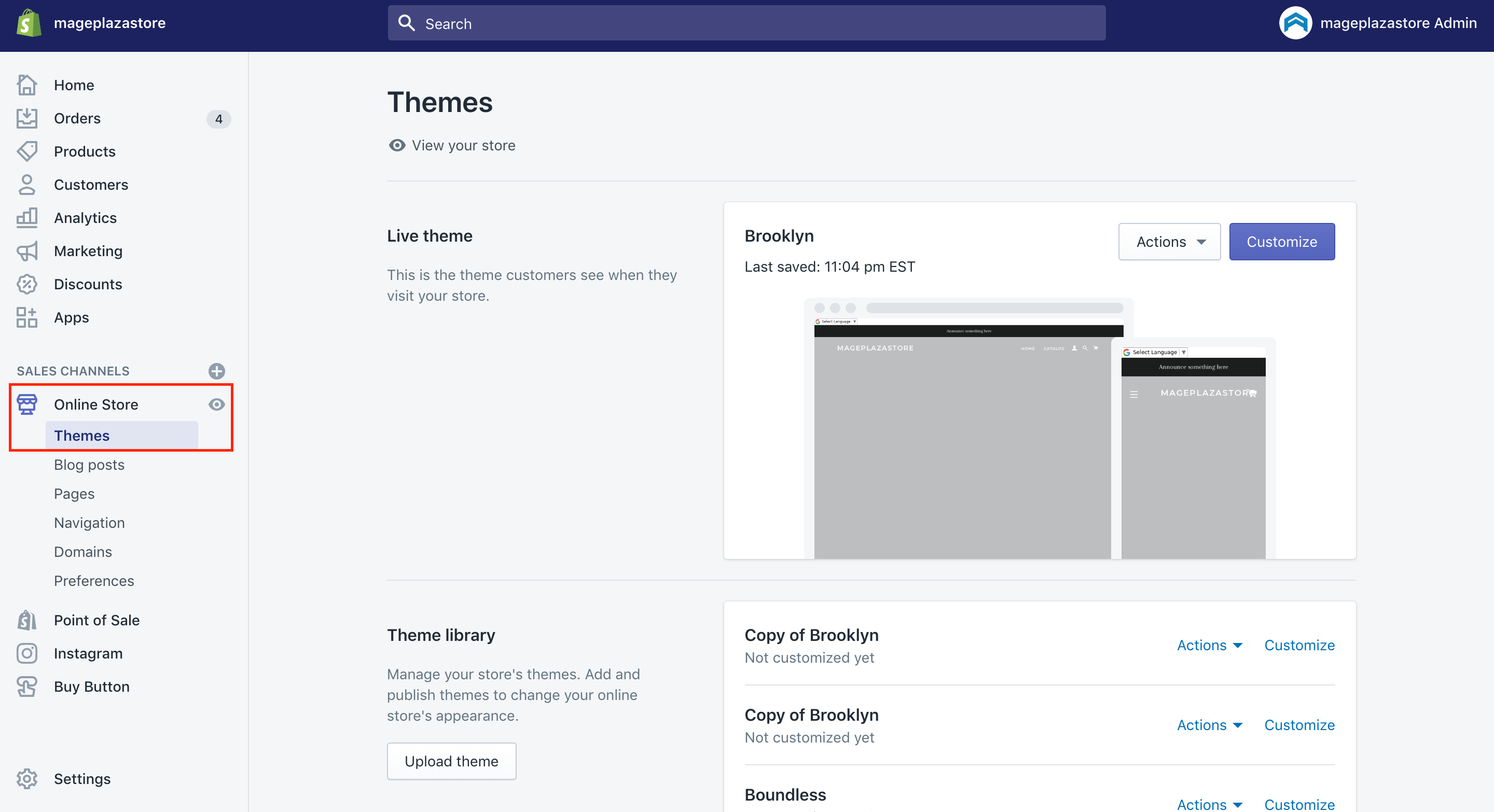
Step 3: Go to Action
Next, you can go to the Action button, then click on Duplicate.
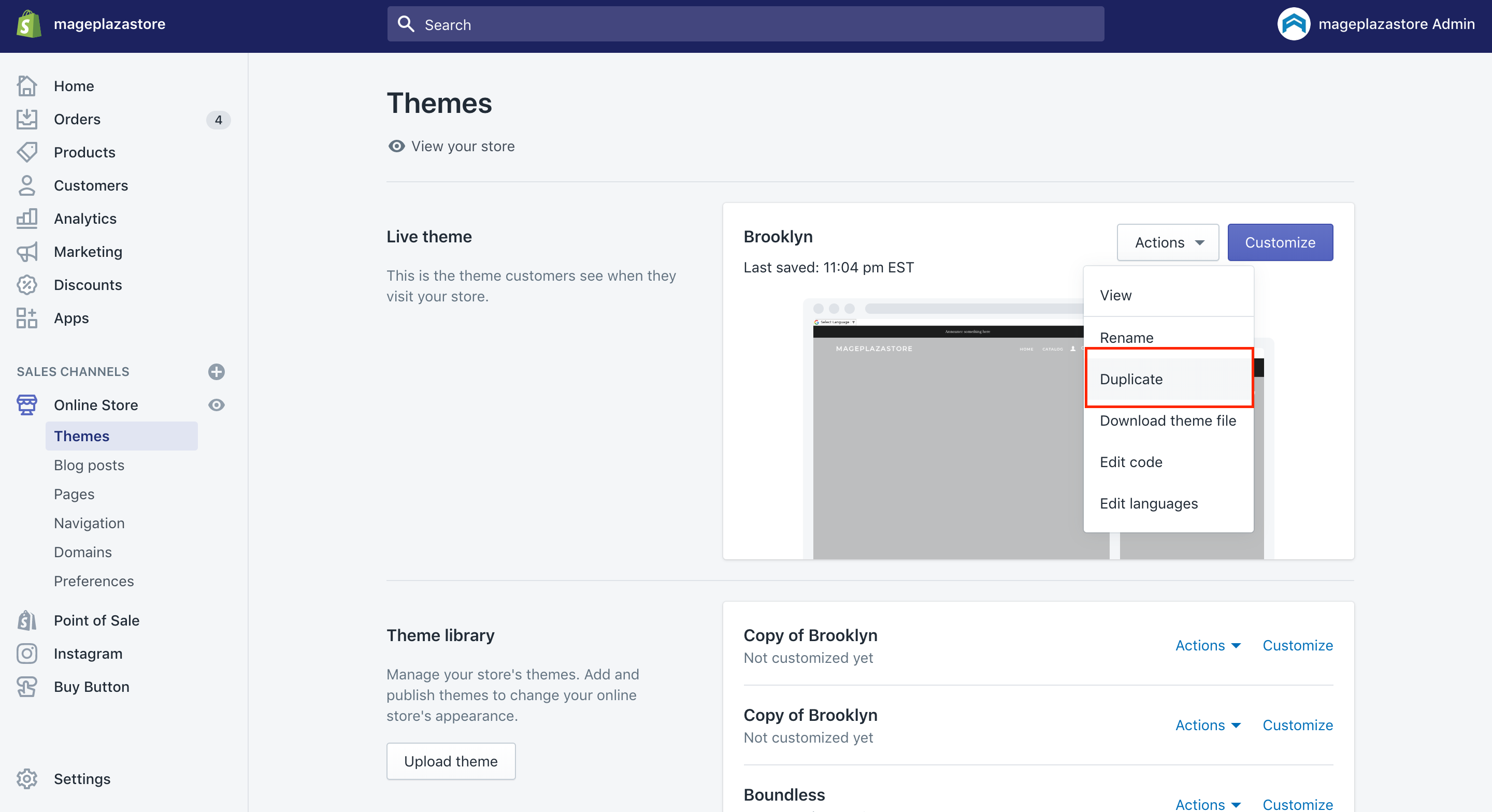
Remember that make a duplicate any code changes.
Step 4: Tap Action again and Edit code
To continue, from your list of themes, find out the Action button of the theme you want to edit, then choose Edit code.
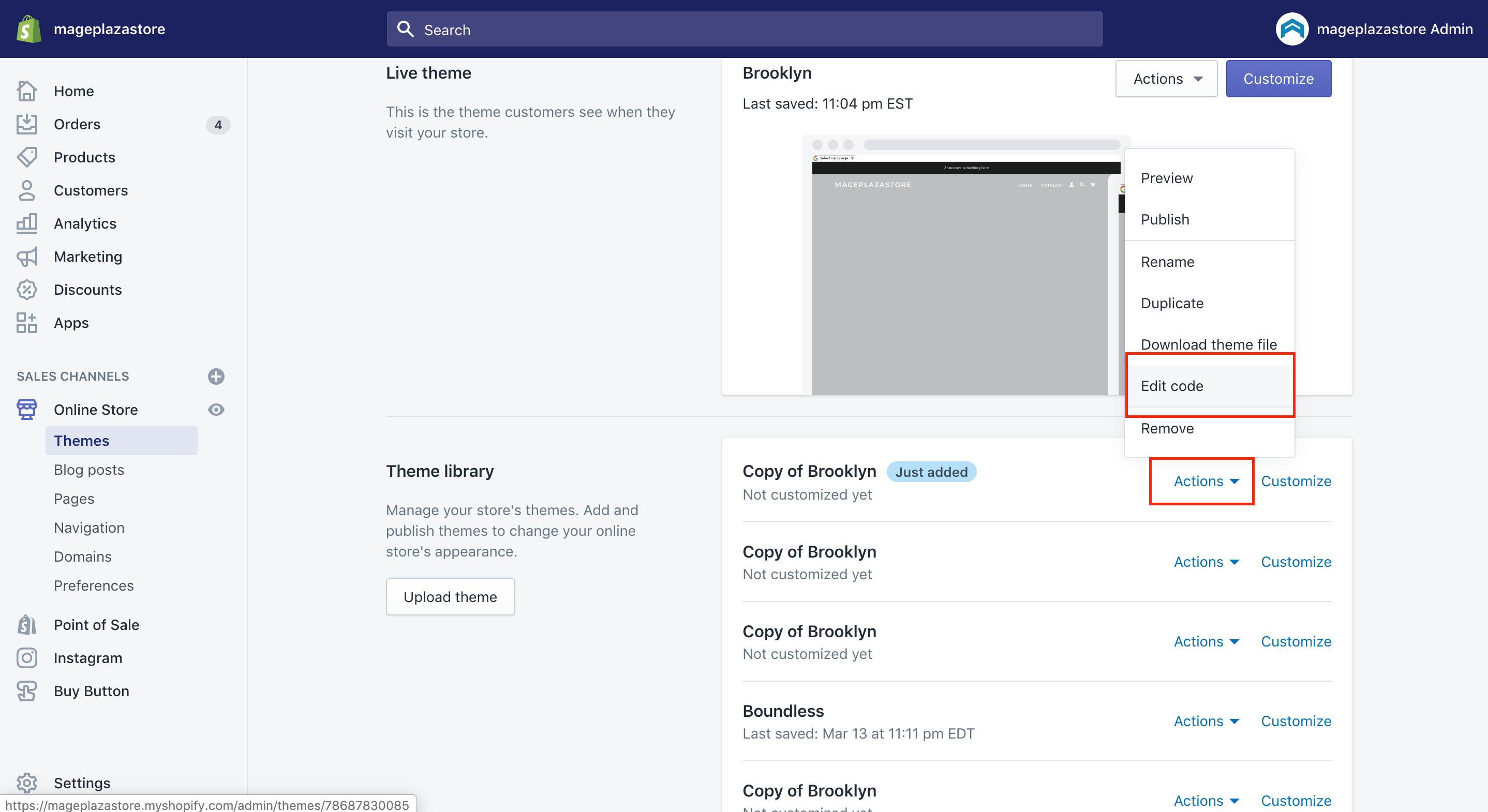
Step 5: Edit the main product Snippest file
From the Snippets folder, search for product.liquid.
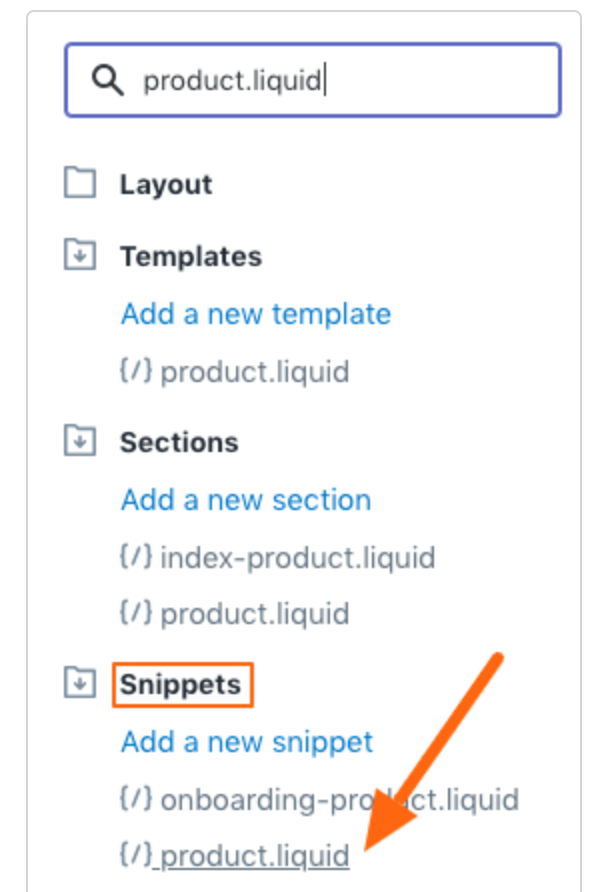
Step 6: Search for form
In the coding area, use Find feature to search for form. The search also helps you find line number 2 where the Add to cart is added. Don’t forget the closing </div> on the next line. There are some blank lines you can add after that closing line.
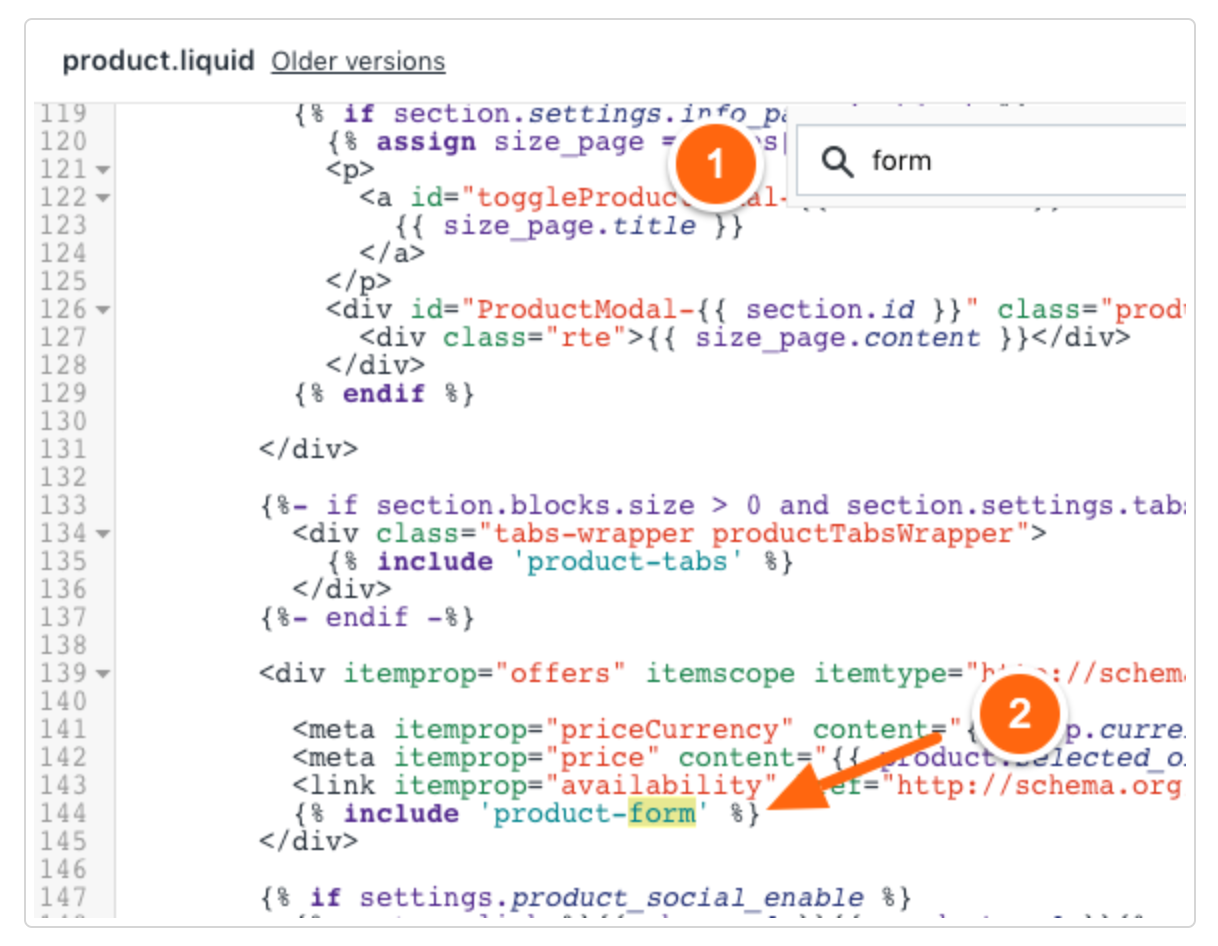
Step 7: Use code examples from the Shopify articles
Open Shopify article. You can give yourself a try by using a code example from the above Shopify article. After that, paste the code on the black line you have made in the previous step.
Step 8: Choose Save
Do remember to click on Save and preview the product page.
How to Add Trust Badges to your Shopify Footer
In this section, I will instruct you on the way to add Trust Badges to your store footer. As we can see that having trust badges can be a great form of reassurance for your customers. So, when you have already embedded them to your footer, all customers will be able to see the badges across your store. There will be no certain pages restricted. Why don’t we just ensure that you can totally keep your mobile market increasing by doing this as a general good practice?
The good news is that you are able to include any type of trust badges on your Shopify store. You will have to adjust the code differently depending on what type of badge you are adding, and whether you include a code snippet or an image or not.
I will go straight to the main point of this section here.
Step 1: Duplicate the theme
First of all, direct yourself to the Online Store and then go to Themes. Under your theme settings, go to Actions > Duplicate.
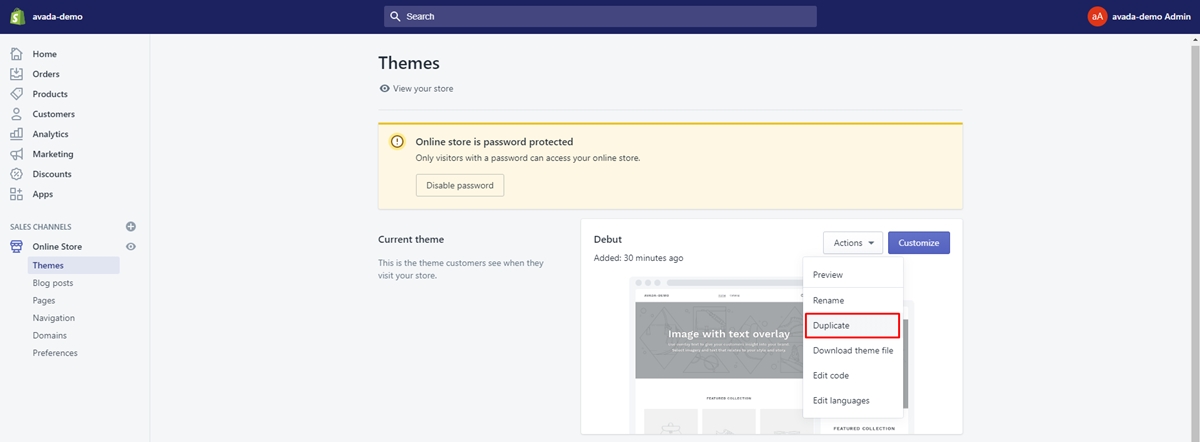
Step 2: Click Edit code
There will be a duplicated version of your theme will be created below the live version. Then, you have to opt for Edit code
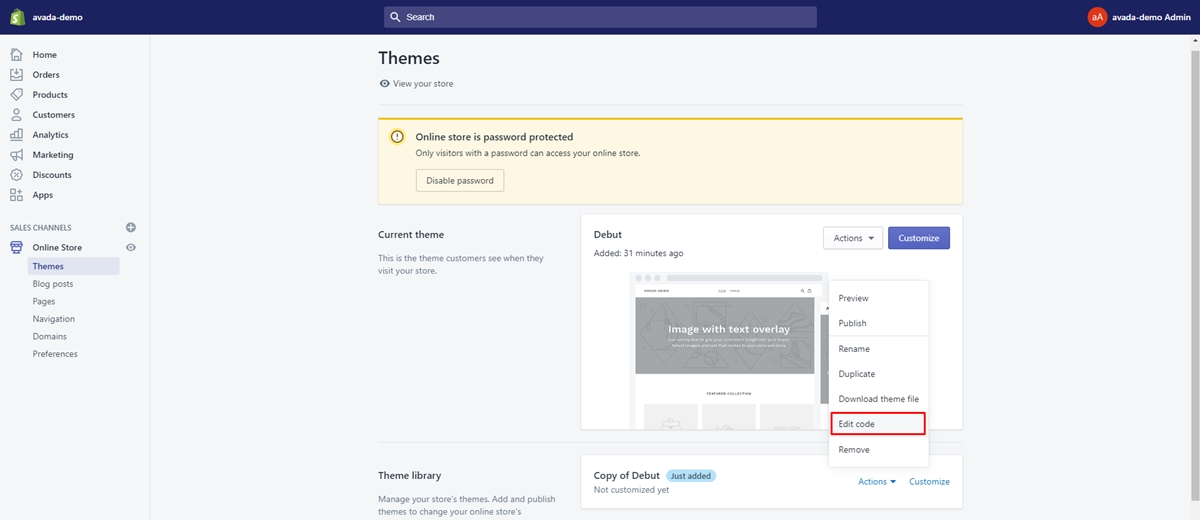
Step 3: Open footer.liquid file
Under Sections, you will see the line that has footer.liquid. Open the file
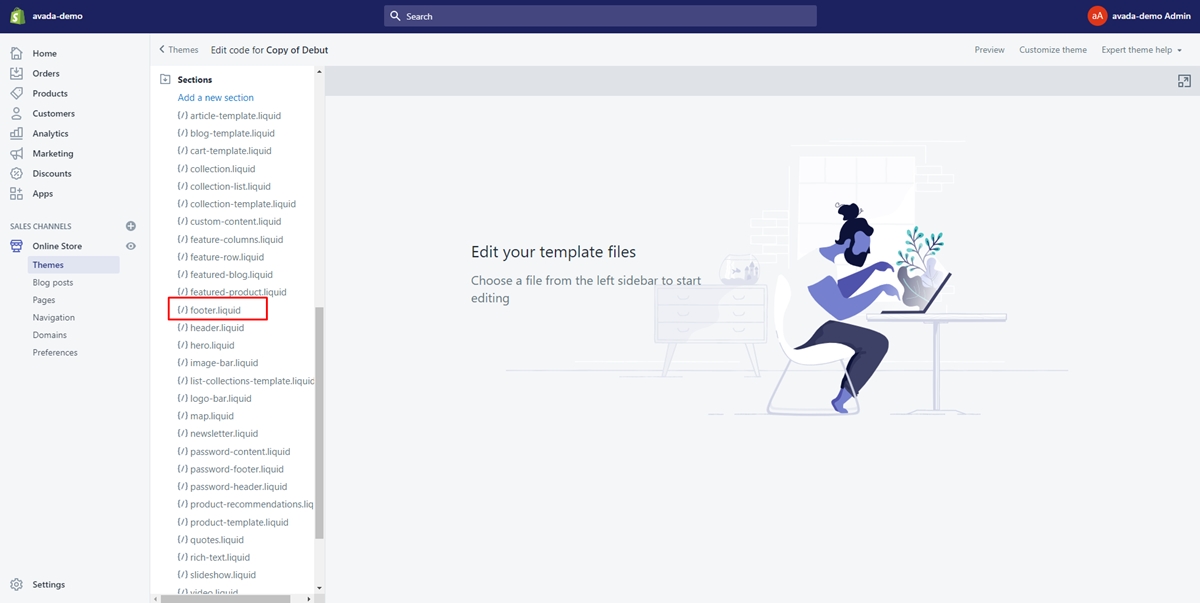
Step 4: Find code
In the footer file, using Ctrl + F or command + F to file the below line code:
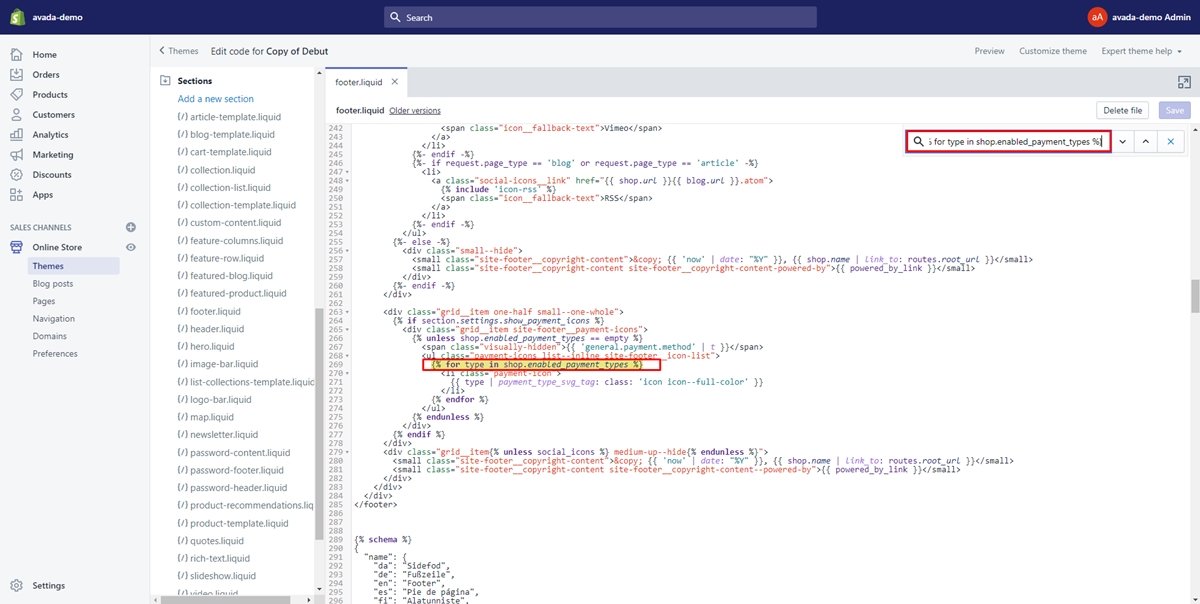
Step 5: Replace the code
After you have find the code, replace the the below code before with the below code:
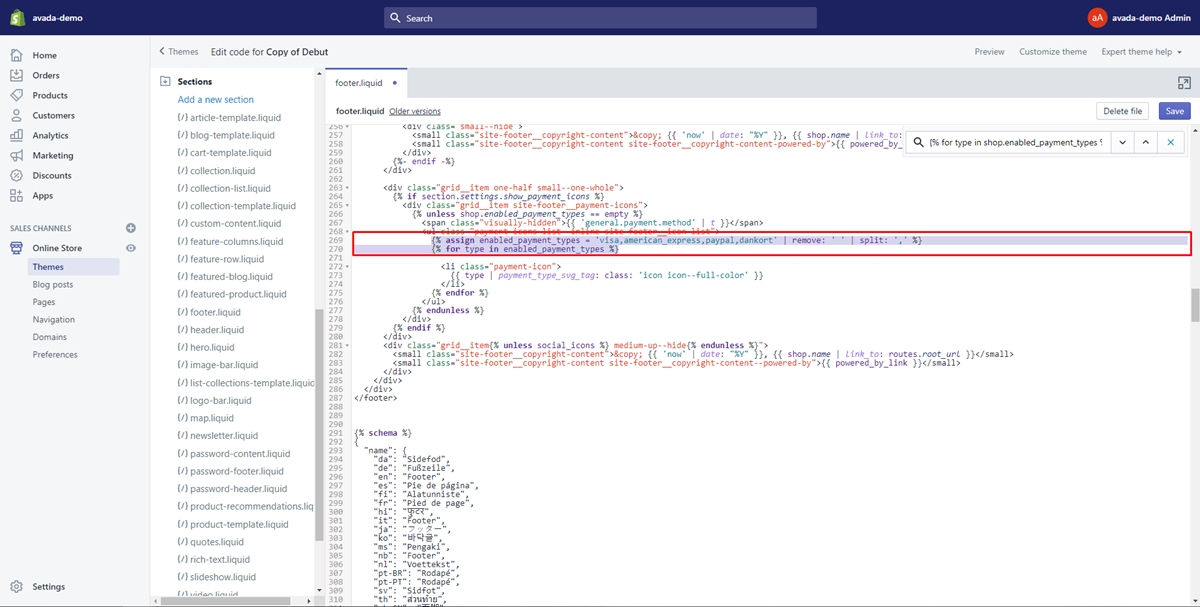
The payment icons can be added or removed just by changing the code: 'visa,american_express,paypal,dankort' with the payment method you want.
Step 6: Save changes and preview theme
After you edit the code, remember to save it by hitting the Save button on the corner of the screen.
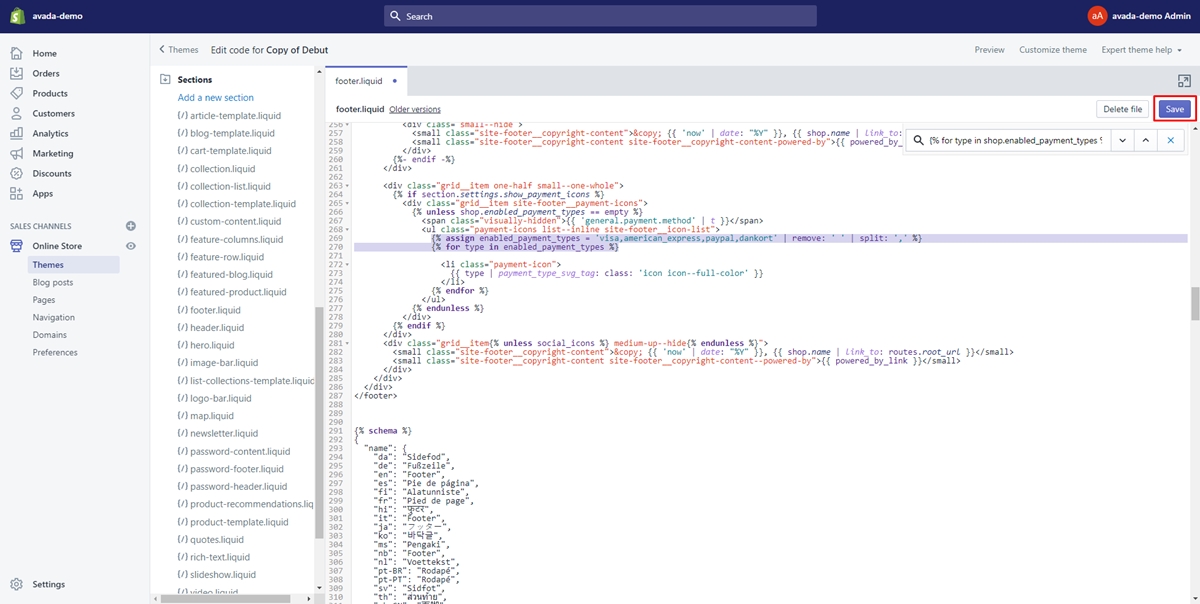
Then, you can preview the theme to see how these payment icons will be displayed in your store.
=> Learn more: How to Add payment icons in Shopify footer
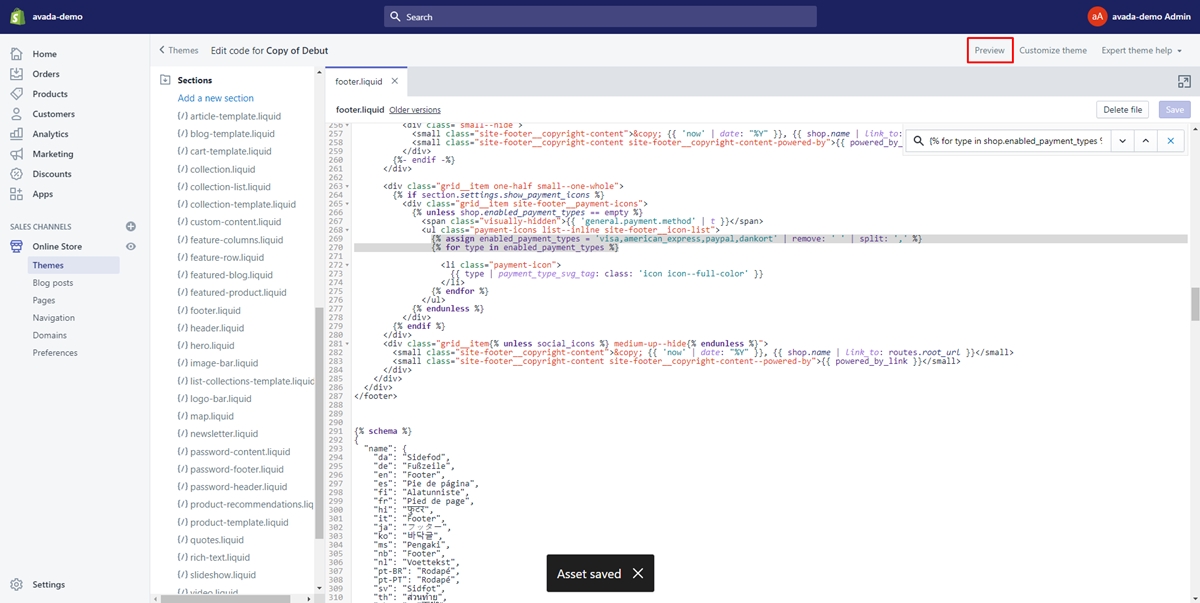
Finally, trust badges will be at the bottom of all pages on your store site. However, remember that all pages are true except for the checkout page. What you got will look like this:
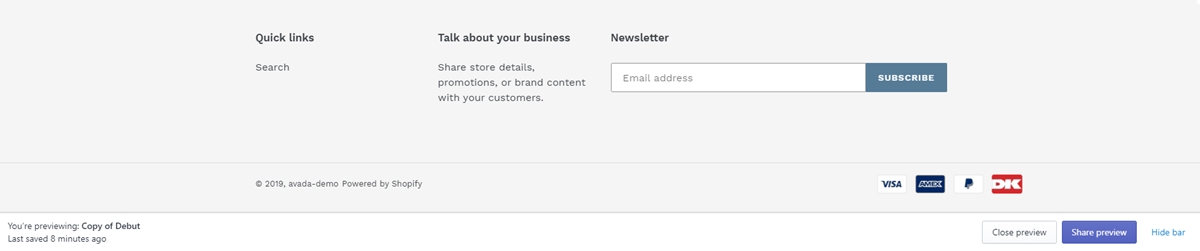
Add trust badge under Add to Cart button by using apps
Now, if you find the above steps on how to add trust badge under Add to Cart hard to follow, you are able to add trust badges by using some of the useful apps below.
Trust Hero by Booster apps
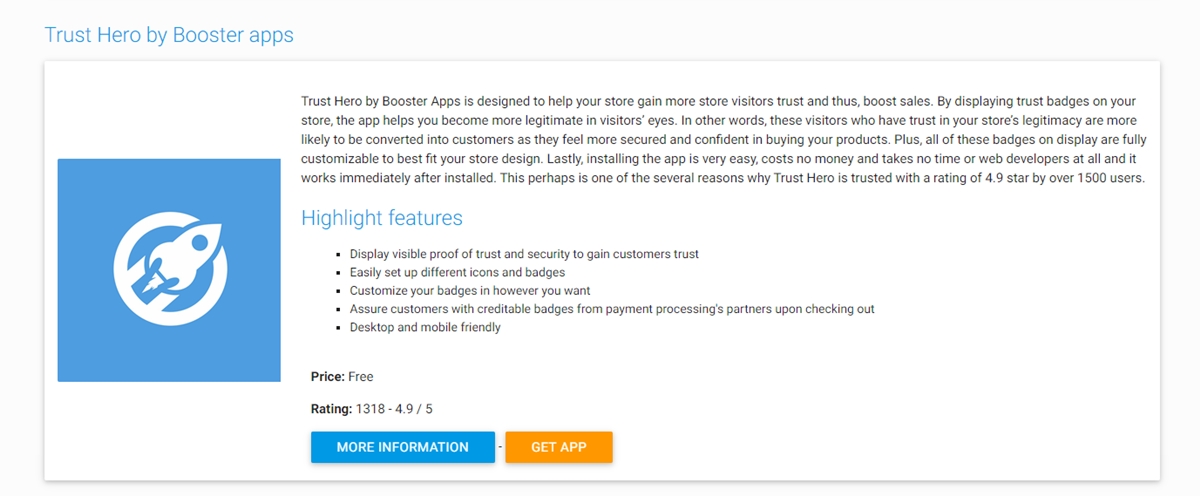
Trust Hero developed by Booster apps, is well-tailored to aid you in gaining more customers’ trust and increasing your sales. It helps you show the proof of securities and trust to improve your customers’ level of trust. With Trust Hero, you can set up various icons as well as badges. You will see that customizing your badges in the exact way you want is just a piece of cake. Additionally, Trust Hero allows you to ensure customers with the creditable badges from the process of payment on the check-out. You are likely to install the app by yourself without help from any web developers. It is those above reasons that make Trust Hero is strongly recommended for most online merchants.
TRUST by Varinode, inc
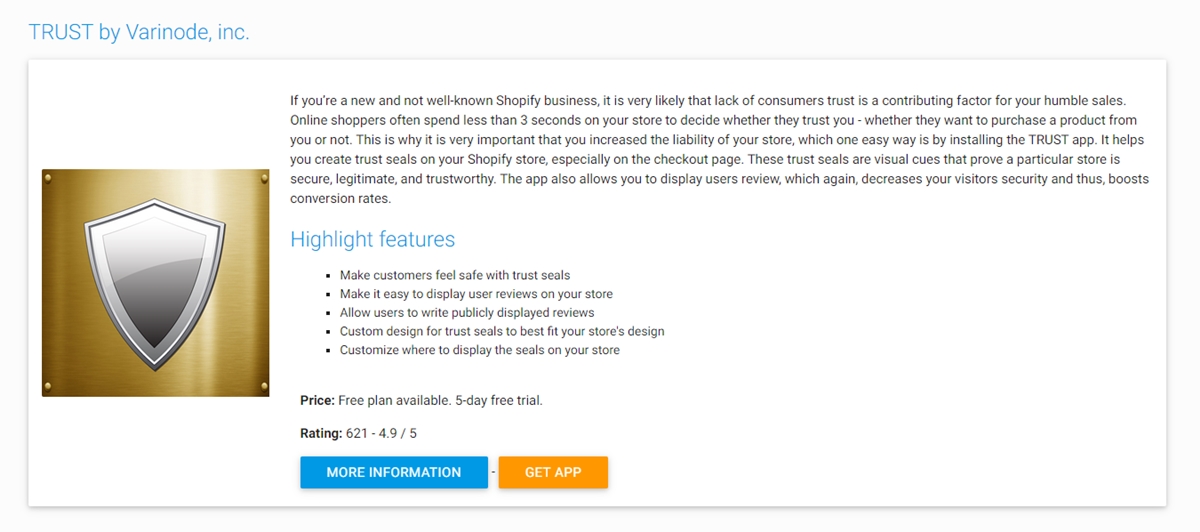
It is believed that one of the most popular contributing factors for your messy store is the lack of customers who usually spend less than 5 seconds to decide if they can trust you or not. This is very important to have an app that helps you deal with this stubborn issue. TRUST, run by Varinode is a perfect choice since it makes your customers feel confident on your sites thanks to its trust seals. In addition, TRUST can display user reviews on your store and let customers write reviews. Furthermore, the app’s design is customized to fit your store’s layout and get every spot where you wish to display your seals customized.
McAfee SECURE by Mcafee secure
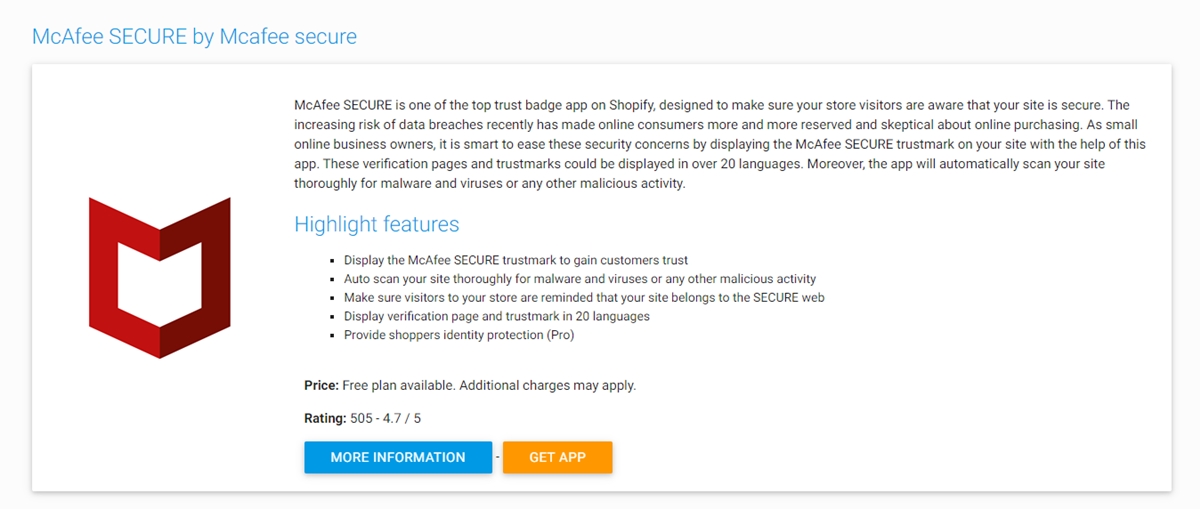
McAfee SECURE, run by Mcafee secure is other promising apps to aid you in making customers feel secure when working on your site. McAfee SECURE is suitable for small business shops which can show the McAfee SECURE Trustmark to gain your customers’ trust. Moreover, McAfee enables you to scan your sites for viruses or malware. It also makes sure visitors to remember that your site belongs to the SECURE web. The app can show the verification page, along with Trustmark in about 20 minutes and give customers identity protection.
Those above apps are the three apps that get the highest ranking from different users. Before starting your business store, you can confer to the top 8 Shopify Trust Badge Apps to assist you in building your customers’ trust and promote sales immediately.





