How To Purchase Shopify Plans | Step-by-step Guide
You are looking for “How To Purchase Shopify Plans.” In this comprehensive guide, we’ll take you through the step-by-step process of purchasing a Shopify plan and getting your online store up and running smoothly. Let’s go!
How To Buy Shopify Plan: Our Detailed Guide
Here’s how to purchase a Shopify plan quickly and effortlessly.
Step 1: Sign Up for a Free Trial
Shopify offers a 3-day free trial and the opportunity to enjoy the next month of your selected plan for just $1 to explore the platform. Additionally, it also offers discounts on subscriptions, apps, and themes to help merchants save money.
If you’re already a Shopify user, feel free to skip ahead to step 2. But if you’re new to the platform, let’s get you signed up first!
- Visit the Shopify sign-up landing page and click Start Free Trial.

- Fill in your business information, sales channels, and the products you want to sell. You can skip these steps by clicking “Skip all.
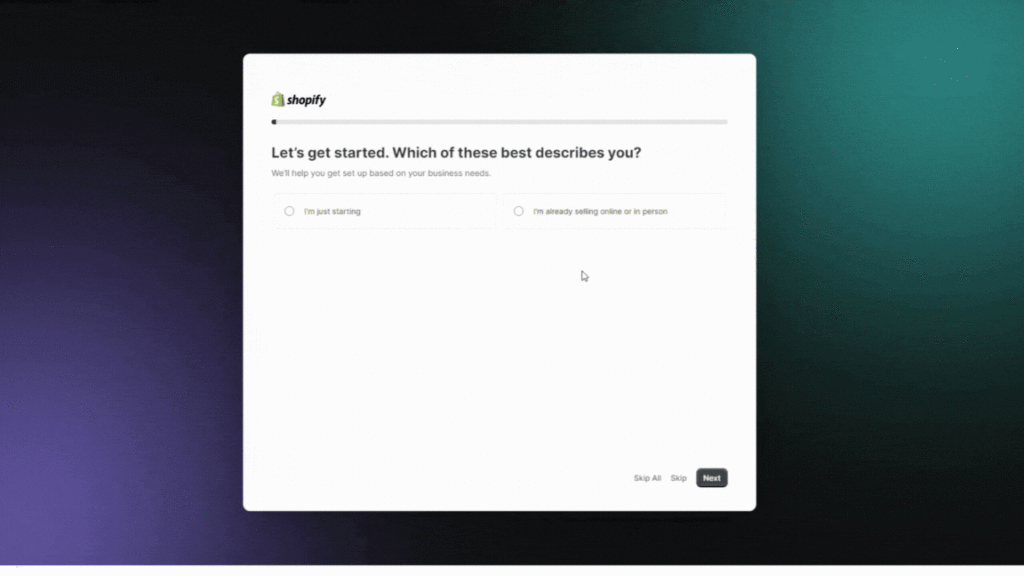
- Choose your store location and create a Shopify account using your email, Apple ID, Facebook, or Google account.
- You now start your Shopify free trial for 3 days. Take this opportunity to familiarize yourself with Shopify’s features and functionalities.

During your free trial, you’ll have access to all of Shopify’s features. Take this opportunity to:
- Explore marketing and SEO tools.
- Customize your store’s design with themes.
- Add products and organize them into collections.
- Experiment with payment gateways and shipping settings.
However, to start selling your products or services, you need to choose a monthly plan to activate your checkout.
Step 2: Understanding Shopify Plans and Your Business Needs
Shopify offers several plans, each tailored to different stages of business growth and requirements:
- Shopify Starter: priced at just $5 per month, designed for businesses that want to sell products across platforms like social media, email, and SMS without creating a full online store.
- Shopify Basic: priced at $39 per month, ideal for small to medium-sized businesses looking to build a fully functional online store with omnichannel selling capabilities.
- Shopify Plan: Priced at $105 per month, caters to growing businesses with added advanced features.
- Shopify Advanced Plan: Priced at $399, designed for medium to large online businesses with ambitious growth goals.
- Shopify Plus: Custom price, starts at $2,300 per month, designed for enterprises.
You should also assess key aspects of your business, such as budget, size, growth ambitions, staff requirements, potential additional costs, international presence, and reporting needs.
Remember to account for costs of goods sold and additional costs such as transaction fees, app purchases, premium themes, and marketing expenses, as these can significantly impact your overall budget.
Balancing your business needs with the available Shopify plans will ensure you select the most cost-effective and suitable option for your e-commerce venture. You can check out our guide on how to select the best plan for your business.
Step 3: Choose A Shopify Plan
After the free trial ends, and you want to continue using Shopify, you can take advantage of the platform’s special deal of 1 month for $1 applied for Retail (Shopify POS Pro), Starter, Basic, Shopify, and Advanced plans.
To claim this deal and purchase a Shopify plan, follow these steps:
- Click

- Check out each plan’s features and benefits to select the Shopify plan that aligns with your requirements

- Choose your preferred billing cycle. You can choose to pay yearly to save 25% on subscription fees by clicking the toggle button.
- After that, choose your preferred payment method and fill in your credit card or PayPal information. Remember to double-check your billing details on the right column before hitting “Subscribe.”
Step 4: Launch Your Store
With your Shopify plan purchased and activated and your store customized to your liking, you are all set to launch and start selling!
You can change your plan or cancel your Shopify store at any time. However, please remember that the default billing cycle is every 30 days; you need to change your plan or cancel it before the end of each cycle to avoid being charged for the next month.
All your plan’s details can be viewed from your Shopify admin, click Settings, then click Plan. If you need to manage your billing information, you can do that in the “Billing” section.
Troubleshooting Problem When Purchasing A Shopify Plan
Purchasing a Shopify plan should be straightforward, but sometimes issues can arise. In this guide, we’ll address common problems related to purchasing Shopify plans and provide solutions to help you resolve any issues you may encounter.
1. Cannot Purchase Basic Shopify Plan
If you’re experiencing difficulties purchasing the Basic Shopify Plan and encounter a message like “You tried to add a payment method too many times,” follow these steps to resolve the issue:
- Clear Your Browser Cache and Cookies: Start by clearing your browser’s cache and cookies. This can often resolve payment-related problems.
- Use a Different Browser: Try using a different web browser to make the purchase. Sometimes, browser-specific issues can affect payments.
- Enable Incognito Mode: If you still face issues, open your browser in incognito or private mode. This ensures a clean browsing session without any cached data.
- Check Your Payment Method: Ensure that the credit card or payment method you’re using is valid and has sufficient funds. Double-check for any typos in your payment information.
- Contact Shopify Support: If the problem persists, reach out to Shopify’s customer support for assistance. They can provide account-specific guidance and troubleshoot the issue further.
2. Store Made Inactive After Buying a Plan
If your store becomes inactive after purchasing a plan, follow these steps to reactivate it:
- Contact Shopify Support: Reach out to Shopify’s customer support immediately to report the issue. Provide them with your store details and the plan you purchased.
- Check for Payment Confirmation: Verify that your payment for the plan was successful. Sometimes, payment processing delays can lead to temporary account deactivation.
- Monitor Your Email: Keep an eye on your email for any communication from Shopify regarding your account status. They may send instructions or requests for additional information.
3. Credit Card Not Working
If your credit card isn’t working when purchasing a paid plan, try the following steps:
- Clear Cache and Cookies: Clear your browser’s cache and cookies to ensure a clean browsing session.
- Use a Different Browser: Switch to a different web browser to see if the issue persists.
- Try Incognito Mode: Open your browser in incognito or private mode for a fresh session.
- Verify Credit Card Details: Double-check the credit card information you’ve entered. Ensure it matches the card details precisely.
- Contact Your Bank: Contact your credit card issuer or bank to confirm that there are no restrictions on online purchases, and your card is authorized for international transactions.
- Use a Different Payment Method: Consider using an alternative payment method, such as PayPal, if available.
If none of these steps resolve the issue, it’s essential to reach out to Shopify support for further assistance. They can provide tailored guidance based on your specific situation.
Remember that troubleshooting payment-related problems may require patience and persistence, but with the right steps and support, you can successfully purchase your desired Shopify plan and get your online store up and running.
FAQs
The new plan is activated immediately, giving you instant access to additional features. The charges for the new plan are adjusted according to the upgrade date.
To initiate an upgrade, ensure you’re either the store owner or a staff member with the required permissions to manage the plan. Here’s a simplified step-by-step guide for desktop users:
- Go to your Shopify admin page.
- Click on “Settings,” followed by “Plan.”
- Click “Change plan,” then review and select your desired plan.
- Choose a billing cycle and review the credit card charge details.
- To finalize the upgrade, click “Start Plan.” If you change your mind, simply click “Cancel.”
Transaction fees apply to each sale made through the platform, and the rate depends on the chosen Shopify plan and the payment gateway used. If you use Shopify Payments, Shopify’s own payment gateway, transaction fees are not applied. However, using external payment gateways incurs additional fees.
Shopify also charges a credit card rate for transactions, which varies based on the plan.
Additionally, purchasing a domain name through Shopify, opting for premium themes or apps from the Shopify App Store, and using certain advanced e-commerce features can all lead to extra costs.
The Basic Shopify plan is the most affordable option for new or smaller businesses. It includes all the essential features needed to start an online store, such as product listings, a secure checkout, and a blog.
The Shopify plan is a mid-tier option, offering everything in the Basic plan plus additional features like professional reports and lower credit card rates, making it suitable for growing businesses.
Lastly, the Advanced Shopify plan is tailored for larger businesses or those scaling quickly, providing all the features of the Shopify plan, advanced reporting, third-party calculated shipping rates, and the lowest credit card rates.
As you move up in plans, the monthly cost increases, but businesses gain access to more features and lower transaction fees.
Final Words
I hope that this article helps you know how to purchase a Shopify plan. Create your own store and take advantage of its special deal to start selling now!





