How To Transfer Data From One Shopify Store To Another
In this post, we’ll explore the step-by-step process of how to transfer data from one Shopify store to another Shopify store, ensuring a smooth data migration experience for seamless business continuity.
What Data Can Be Migrated From Shopify To Shopify
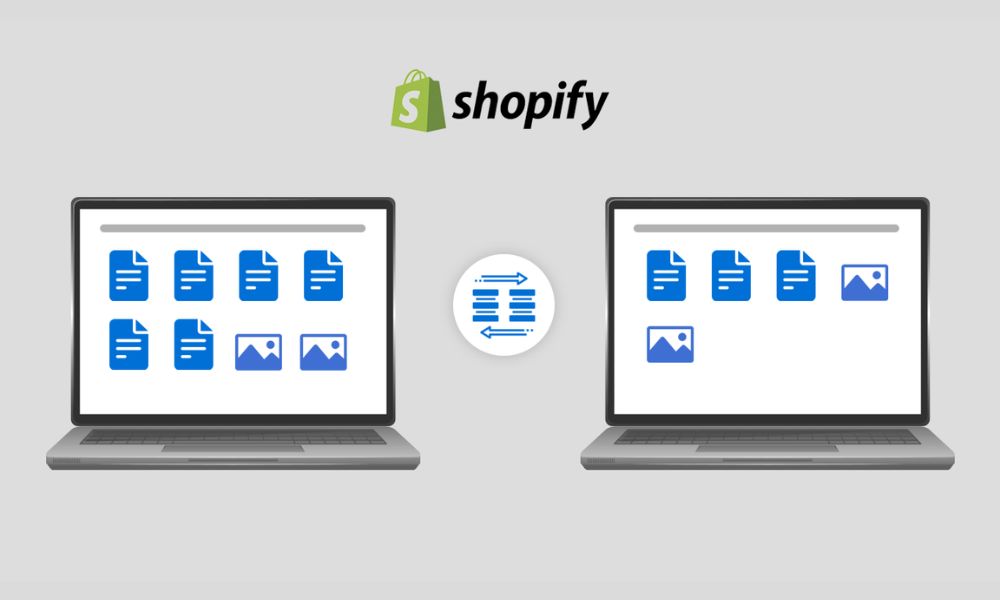
When migrating from one Shopify store to another, various critical data elements can be seamlessly transferred to ensure a smooth transition. Here’s a detailed list of the specific data that can be migrated from Shopify to Shopify:
Products:
- Product Details: Name, SKU, Full Description, Status, Manufacturer.
- Pricing Information: Price, Special Price, Stock Status.
- SEO Information: Meta Title, Meta Description, Product Tags, EAN-13, UPC.
- Variants: SKU, Weight, Quantity, Pricing Details, Additional Images.
- Stock Management: Manage Stock Status.
- Product Images.
Product Categories:
- Category Details: Name, Description, Status.
- Category Images.
- SEO Information: Meta Title, Meta Description.
Manufacturers:
- Manufacturer Name.
Customers:
- Customer Information: First Name, Last Name, Email, Newsletter Subscription Status.
- Billing Address.
- Shipping Address.
Orders:
- Order Details: Order Date, Order Status, Order Comments, Shipping Price.
- Product Information: Name, SKU, Options, Product Price, Quantity, Discount Price, Tax Price, Total Price.
- Customer Information: Name, Email.
- Billing Address.
- Shipping Address.
Coupons:
- Coupon Details: Coupon Code, Coupon Date, Coupon Expiry Date.
CMS Pages:
- Page Details: Title, Created Date, URL, Description.
Blogs:
- Blog Details: Title, Full Description, SEO URLs.
Preparing for the Data Transfer
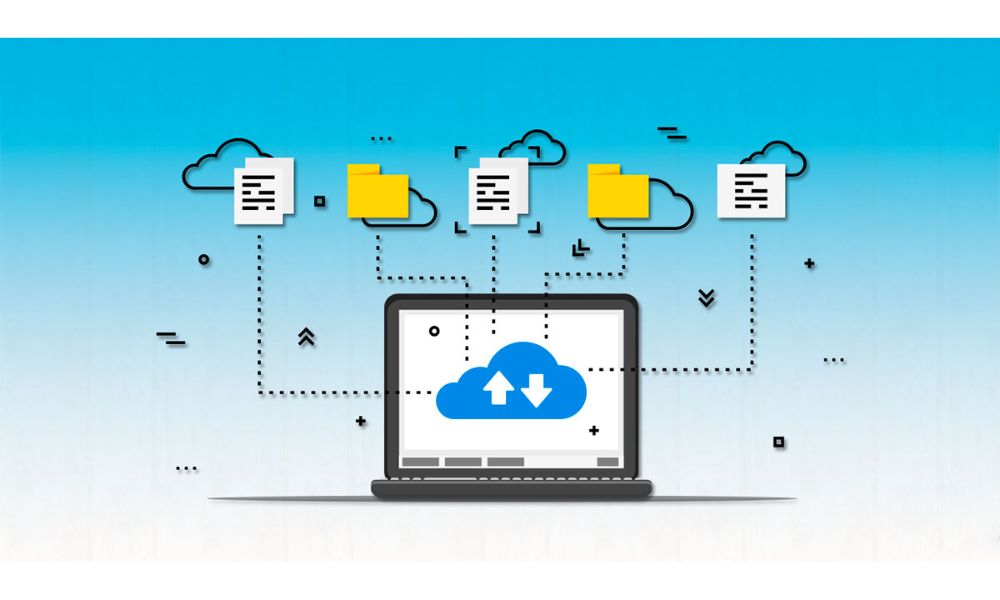
Before transferring data from one Shopify store to another, it’s crucial to prepare carefully to ensure a seamless transition.
Begin by creating a comprehensive backup of all your data from the source Shopify store. This backup acts as a safety net, preserving your critical information in case of unexpected issues during the transfer process. Ensure that all product listings, customer data, order histories, and essential business information are securely backed up.
Cleaning up your data is an essential step to streamline the transfer process. You should evaluate your product listings, customer records, and order histories meticulously. Remove any duplicates, outdated items, or irrelevant documents.
Optimize your product descriptions and images, ensuring they meet the standards of your new store. By organizing and cleaning up your data, you not only enhance the efficiency of the transfer but also set the stage for a more polished and professional-looking store on the receiving end.
How Can You Transfer Data From One Shopify Store To Another?
Transferring data from one Shopify store to another can be accomplished through several methods, each suited for different needs and complexities. Here are three standard methods:
Method 1: Manual Migration Using CSV Files
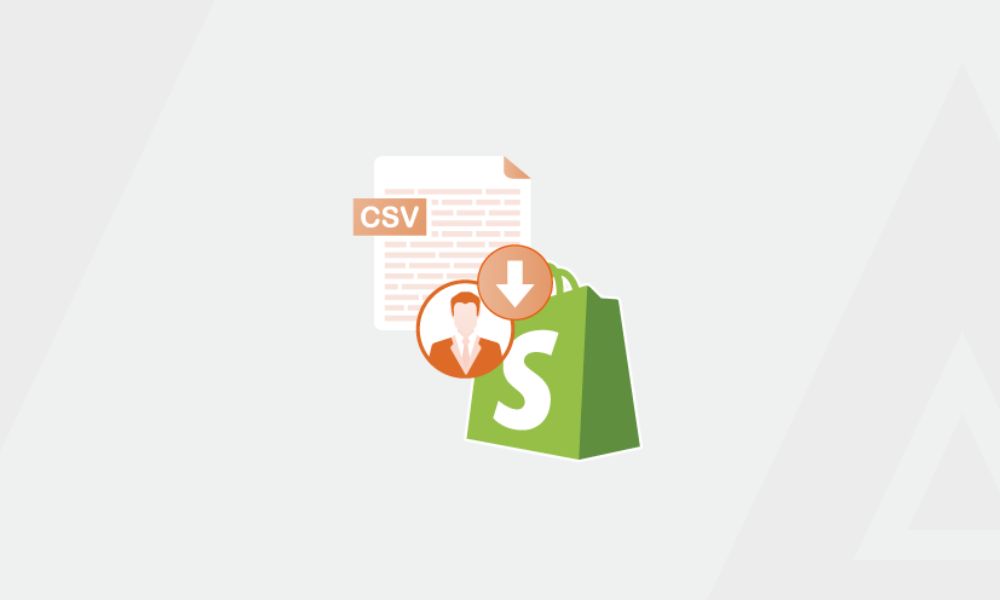
Manual migration using CSV files is a method to transfer data from one Shopify store to another, providing users with the flexibility to download their Shopify data in CSV format directly to their devices. This option suits rare or one-time exports, such as migrating a store or creating a manual backup.
For larger exports exceeding 50 records, Shopify automatically emails the CSV file to the user and the store owner. In cases where the export involves up to 50 records, the CSV file is promptly downloaded.
The time required to generate a CSV file depends on the volume of exported data, particularly the number of orders. As a rough estimate, it takes around one hour to export data from 100,000 orders.
Additionally, it’s essential to be mindful of the file size, as exported CSV files are limited to 1 MB.
This method has some key pros and cons:
Pros
- Users can choose specific data entities for migration according to their requirements.
- Ability to modify and clean up data in CSV files before importing, ensuring data accuracy.
- No additional expenses for third-party migration services or apps, making it budget-friendly.
- Tailoring the migration process to meet unique business needs and preferences.
- Maintaining data security by handling the migration internally without involving external parties.
Cons
- Handling CSV files and ensuring correct data mapping can be complex, especially for large datasets.
- Manual effort is required for each step of the migration process, which can be time-intensive, particularly for extensive datasets.
- Lacks the automation features of dedicated migration apps, requiring manual intervention for various tasks.
Here’s a step-by-step overview of the process:
Export Data from the Store:
- Choose the Data: Decide which data entities you want to transfer, such as products, customers, orders, etc., from your source Shopify store.
- Export CSV File: (For example, you want to export customer data)
- Log in to Your Shopify Admin.
- Navigate to the Product section and choose the Export option. If you have specific product data to export, make your selections accordingly.
- Select which products you want to export and choose the CSV file format.
- Click on the Export Products button to initiate the process.
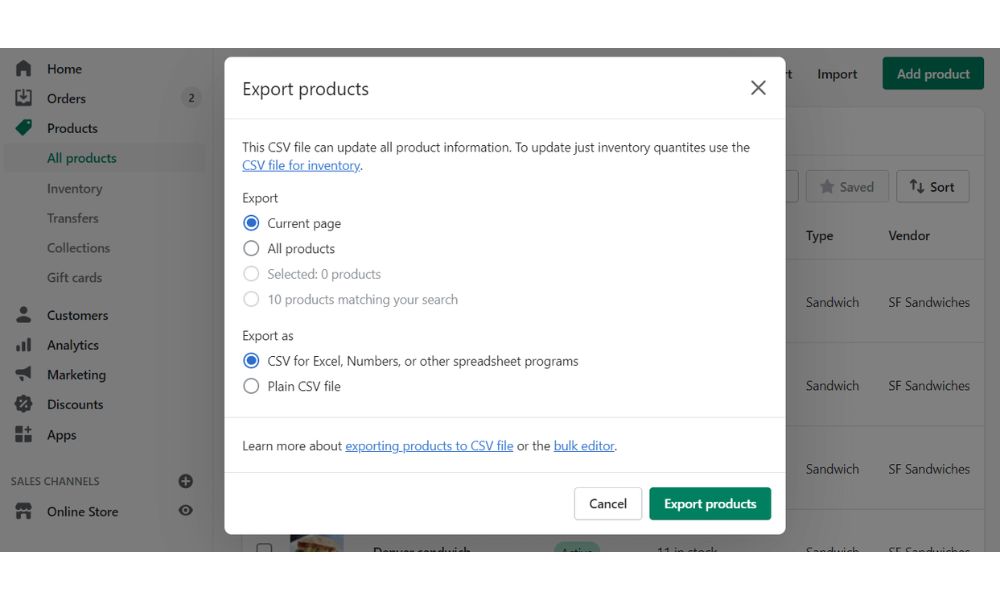
Exporting other Shopify data follows the same procedure as exporting product data.
Import Data into the Destination Store:
- Access the Products section in your Shopify admin panel.
- Select the Import option.
- Choose Add file, then upload the desired CSV file.
- Click Upload and continue to proceed.
- Review the import details and click Import Products to finalize the process.
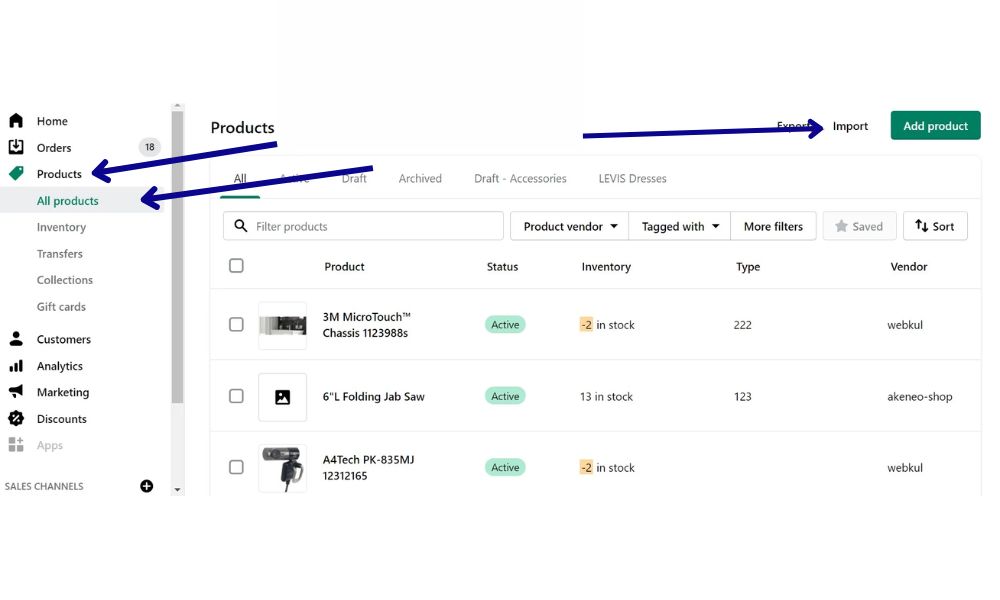
Importing other Shopify data follows the same procedure as importing product data.
Method 2: Hiring An eCommerce Expert
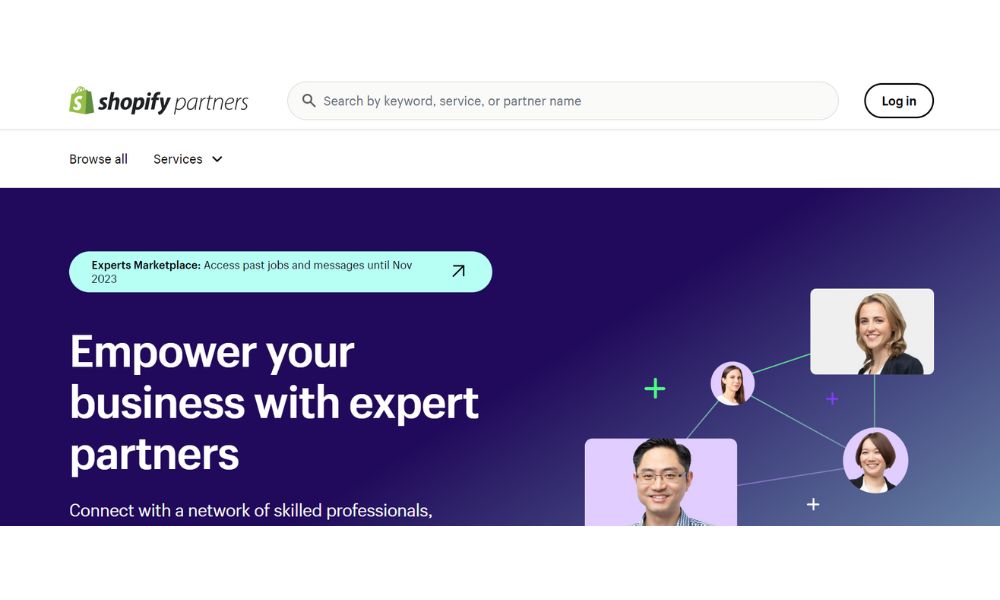
Hiring an eCommerce expert is a reliable and efficient way to transfer your Shopify store to another. The Shopify Partners marketplace features trusted third-party agencies and freelancers offering services tailored for Shopify merchants.
By utilizing the expertise of professionals listed on the Shopify Partners Marketplace, you can ensure a seamless and secure transfer process. These experts have a deep understanding of Shopify’s ecosystem and can handle tasks ranging from data migration to customizing your new store according to your specific requirements. Their proficiency in troubleshooting ensures that any issues are swiftly resolved, minimizing downtime for your business.
This method has some key pros and cons:
Pros
- eCommerce experts have experience and can ensure a smooth transfer process.
- They work quickly, minimizing downtime for your store.
- They understand APIs, plugins, and integrations, ensuring seamless functionality.
- Experts can quickly identify and resolve issues, saving time and frustration.
- They prioritize securely transferring sensitive customer and product data.
Cons
- Hiring experts can be expensive.
- You rely on their availability and responsiveness.
- Limited control over the process and preferences.
- Possible misunderstandings lead to issues.
Method 3: Use An Automated Migration Tool
Opting for an automated migration tool is a quick and efficient way to transfer your Shopify store to another platform. These tools are designed for hassle-free store migration, ensuring a smooth transition of your products, customer data, and other essential information.
This method has some key pros and cons:
Pros
- Automated tools are fast and can transfer large volumes of data quickly, reducing downtime for your store.
- These tools minimize the risk of human error, ensuring that data is transferred accurately, including products, customer information, and orders.
- Automated tools streamline the migration process, saving you considerable time compared to manual data entry.
- They often offer intuitive interfaces for mapping data from the old store to the new one, allowing for customization and control.
- Automated tools can be cost-effective, especially for small to medium-sized businesses, as they eliminate the need for hiring expensive experts.
- Many tools provide real-time progress tracking, allowing you to monitor the migration and address any issues promptly.
Cons
- Automated tools have limited customization, especially for complex store structures or unique requirements.
- The effectiveness of the migration depends on the features and capabilities of the chosen tool. Some tools might lack certain functionalities needed for specific stores.
- While they minimize errors, automated tools can still encounter issues with data formatting or compatibility, leading to inaccuracies in the transferred data.
Here are some migration tools you should not miss to transfer from one Shopify store to another Shopify store:
Matrixify
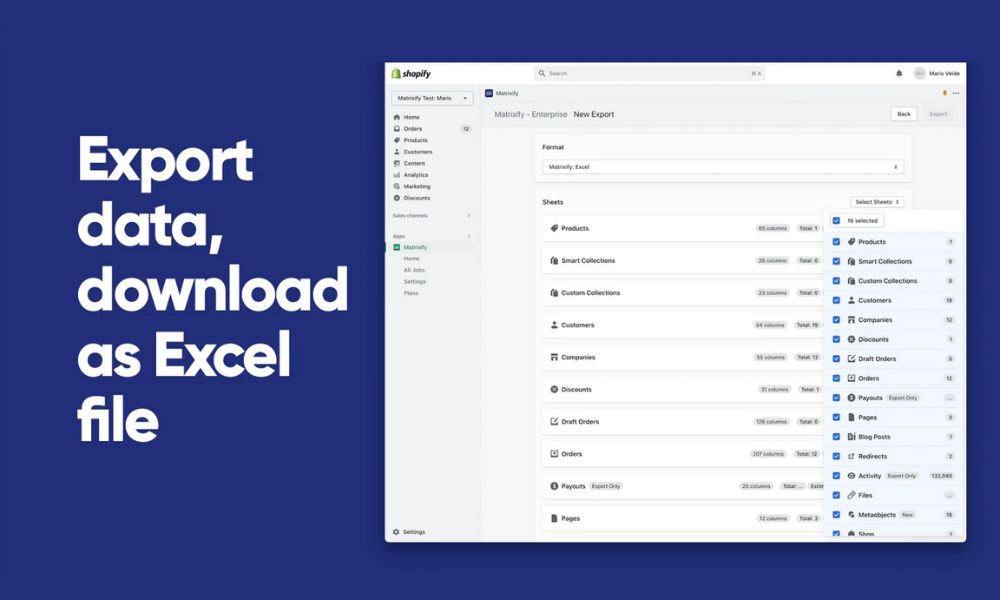
With the ability to import and export data up to 10GB, including product details, metafields, customer information, blogs, and redirects, Matrixify offers a comprehensive solution for seamless data transfer.
It facilitates a smooth migration process by allowing merchants to import and export data seamlessly. After transferring, merchants can easily verify the accuracy and completeness of the transferred data by cross-referencing it with the source data. The app offers tips on checking for discrepancies and resolving potential issues, ensuring data integrity.
Merchants can continue using the app to handle regular data updates, ensuring their Shopify store remains up-to-date and accurate. The app’s flexibility and control empower merchants to manage their store data effectively, even after the complete migration process.
Key Features:
- Compatibility: Suitable for migrating from platforms like Magento, WordPress/WooCommerce, BigCommerce, and Lightspeed, among others.
- Monitoring and Control: Allow merchants to monitor and control the entire store migration process from start to finish.
- Versatile Data Import/Export: Enables easy data import/export using Google Sheets, Excel, FTP servers, or CSV files.
- Automation: Schedule and auto-repeat export and import tasks, enhancing efficiency.
- Data Backup and Restoration: Provides the crucial feature of backing up and restoring your data, ensuring security and peace of mind.
Pricing:
- Free Plan: Matrixify offers a free plan for basic migration needs.
- Basic Plan ($20/month): Ideal for small businesses looking for enhanced features and support.
- Big Plan ($50/month): Suitable for medium-sized businesses with moderate migration requirements.
- Enterprise Plan ($200/month): Tailored for large enterprises needing extensive migration support and customization.
Cart2Cart Store Migration App
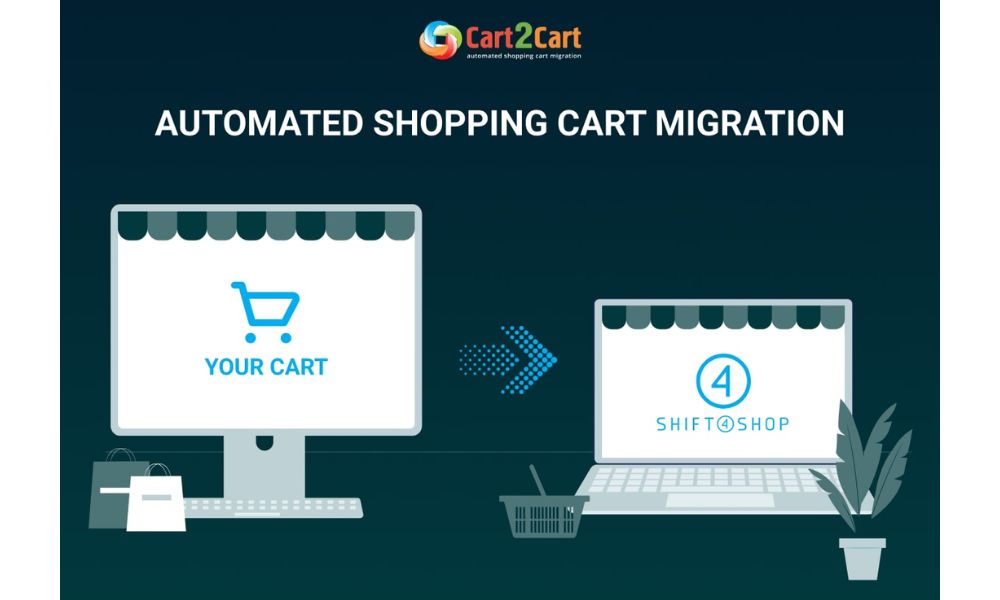
Cart2Cart Store Migration App offers a hassle-free way to swiftly transition from any e-commerce platform to Shopify or Shopify Plus. This user-friendly app allows merchants to export various data types, ensuring a smooth migration experience.
It simplifies the migration process by allowing merchants to migrate from diverse e-commerce platforms to Shopify swiftly. After transferring data, merchants can easily verify the accuracy and completeness of the migrated information.
While the app excels at initial migration, its user-friendly interface makes ongoing data management accessible. Merchants can continue using the app for regular data updates, ensuring their Shopify store remains current and precise.
Key Features:
- Platform Compatibility: Supports store migration from all popular e-commerce platforms, ensuring a wide range of compatibility.
- Swift Migration: Speeds up the store migration process, minimizing downtime and disruption to the business.
- Comprehensive Data Import: Enables all data from the existing store, including products, customers, orders, and more.
- Data Integrity: Ensures secure and accurate data migration to Shopify, maintaining the integrity of critical information during the transition.
Pricing:
- Free to Install: The Cart2Cart Store Migration App is available for free installation, making it accessible for merchants seeking a cost-effective solution for their migration needs.
LitExtension Store Migration
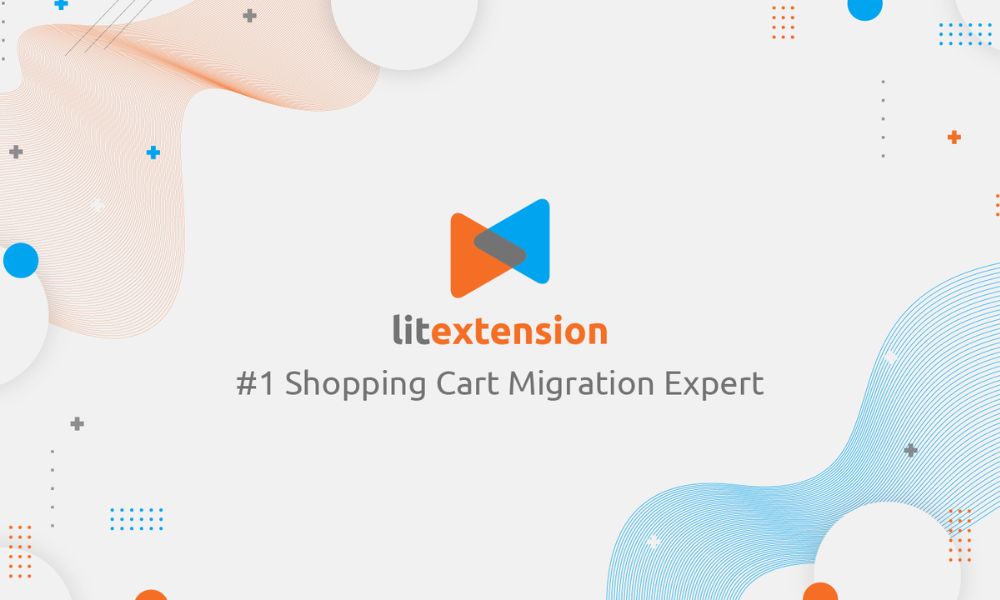
LitExtension Store Migration simplifies exporting data from over 140 e-commerce platforms, enabling a swift transition to Shopify. Using CSV files, Excel, Google Sheets, or database files, merchants can conveniently bulk import various data types without needing technical expertise.
It accelerates the migration process, allowing merchants to export data from various e-commerce platforms to Shopify swiftly. The app’s user-friendly features facilitate a seamless setup, ensuring a hassle-free experience for users with limited technical skills. Merchants can verify the accuracy and completeness of transferred data by utilizing the app’s demo version before committing, providing confidence in the migration process.
While the app excels at data migration, its intuitive setup ensures ongoing data management is user-friendly. Merchants can continue using the app for regular updates, maintaining their Shopify store’s accuracy and relevancy.
Key Features:
- Versatile Data Import: Allows bulk import of data using CSV files, Excel, Google Sheets, or database files, ensuring flexibility in data migration.
- Wide Platform Compatibility: Facilitates migration from over 140 e-commerce platforms, offering a comprehensive solution for different merchants.
- Simple Setup: Offers a 3-step setup process that requires no technical skills, making it accessible for users with varying levels of expertise.
- Additional Data Migration: Transfers other essential data like SEO URLs, 301 Redirects, and more, ensuring a complete migration experience.
Pricing:
- Free to Install: The LitExtension Store Migration app is free to install, providing an accessible solution for merchants migrating their data to Shopify.
Best Practices For A Smooth Data Transfer
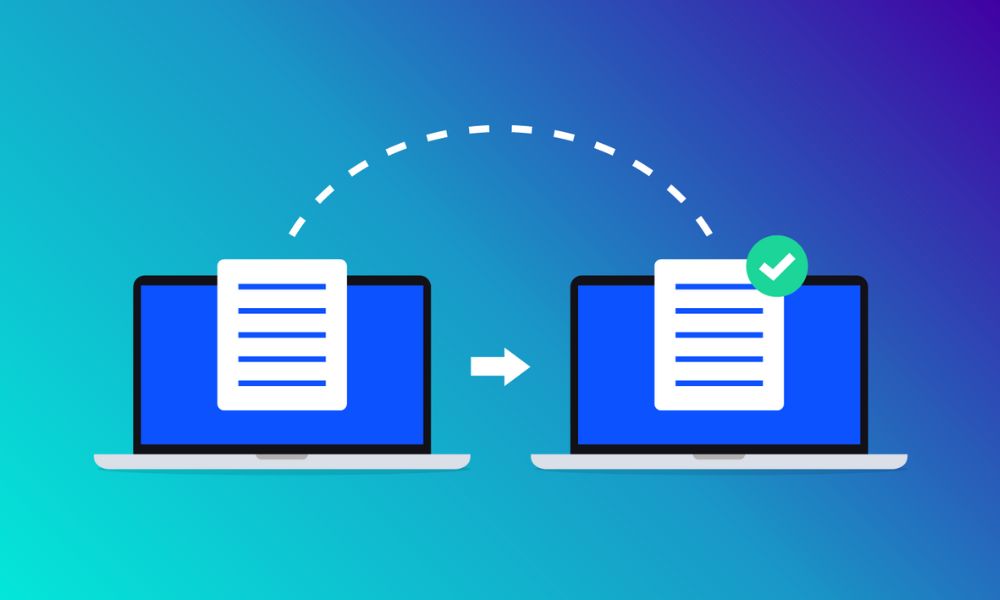
When undertaking the critical task of migrating data from one Shopify store to another, meticulous planning and adherence to best practices are critical to a successful transition. Here’s a more detailed guide to ensure a seamless data transfer process:
Plan and Organize
Start by creating a comprehensive inventory of all the data you intend to transfer, including products, customer details, orders, and additional elements like blogs and pages. Document the specific attributes and configurations associated with each data type. A well-thought-out plan acts as a roadmap, guiding you through the transfer process.
Backup Your Data
Create a robust backup of all your data from the source store. This backup should include product information, customer records, order histories, and additional content like blogs and pages. Store these backups securely, ensuring you can restore your original data if needed.
Clean and Optimize Data
Before migrating, thoroughly clean your data. Remove duplicates, obsolete products, and outdated customer records. Optimize product images and descriptions to enhance the appeal of your new store. Well-organized data not only streamlines the transfer process but also ensures a polished and professional appearance for your new storefront.
Use Reliable Migration Tools
Leverage trusted migration tools or apps specifically designed for Shopify data transfers. These tools are equipped to handle the complexities of the Shopify platform, ensuring that data mapping, validation, and transfer occur seamlessly. Research and select a tool with positive reviews and a track record of successful migrations.
Test the Migration
Before transferring all your data, conduct extensive testing. Start by migrating a small subset of data to the new store environment. This trial run helps you identify potential issues, allowing you to resolve them before moving your entire dataset. Thorough testing minimizes the risk of errors and ensures a smooth transition.
Involve Experts If Necessary
If you lack experience or confidence in handling the migration, consider consulting Shopify experts or professionals specializing in data migration. Their expertise can prevent common pitfalls and ensure a flawless transfer. Expert guidance can be precious for complex migrations involving large volumes of data or intricate configurations.
Update DNS and Check Settings
After completing the data transfer, update your domain’s DNS settings to point to your new Shopify store. Double-check all store settings, including payment gateways, shipping options, tax configurations, and email notifications. Verify that these settings align with your business requirements and preferences.
Monitor and Verify
After the transfer is finalized and your new store is live, closely monitor its performance. Verify product listings, customer data, order information, and all other aspects of your store. Regularly review analytics and conduct user testing to identify any issues that might have emerged post-migration. Address any discrepancies promptly to maintain data integrity and customer satisfaction.
Bottom Line
In conclusion, mastering the art of how to transfer from one Shopify store to another Shopify store is pivotal for businesses seeking growth and expansion. With these proven techniques, you can effortlessly move your data, ensuring a hassle-free transition and uninterrupted online operations.





