Shopify Flow: A comprehensive guide, Workflow ideas, and Case Studies
What is Shopify Flow?
Shopify Flow is an ecommerce automation solution that enables you to automate tasks and processes within your Shopify store and across your Shopify apps.
In the five years since Shopify Flow launched, more than 1.1 billion workflows have been created, saving over 9.2 million hours of manual labor (over 1000 years).
Where can I get Shopify Flow?
You can get the Shopify Flow app in the Shopify app store here.
Currently, Shopify Flow is a free exclusive app for these pricing plans: Shopify, Shopify Advanced, and Shopify Plus. In addition, Shopify store owners who use Shopify Fulfillment Network can also access Shopify Flow.
How does Shopify Flow work (simplified)?
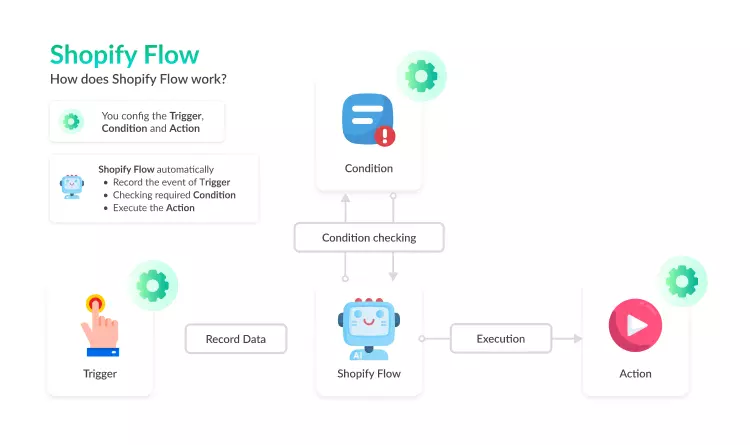
With Shopify Flow, you can create automated workflows based on events. Flow monitors your store for events and creates an automated sequence of actions when they occur.
These automations are created using workflow triggers, conditions, and actions.
For example: Sometimes, your customers have added your products and are ready to purchase. However, they might have been interrupted by something else (phone calls, messages, etc.) and forgot to check out.
To remind them automatically whenever an abandoned cart happens, this is how you might set up your Shopify Flow:
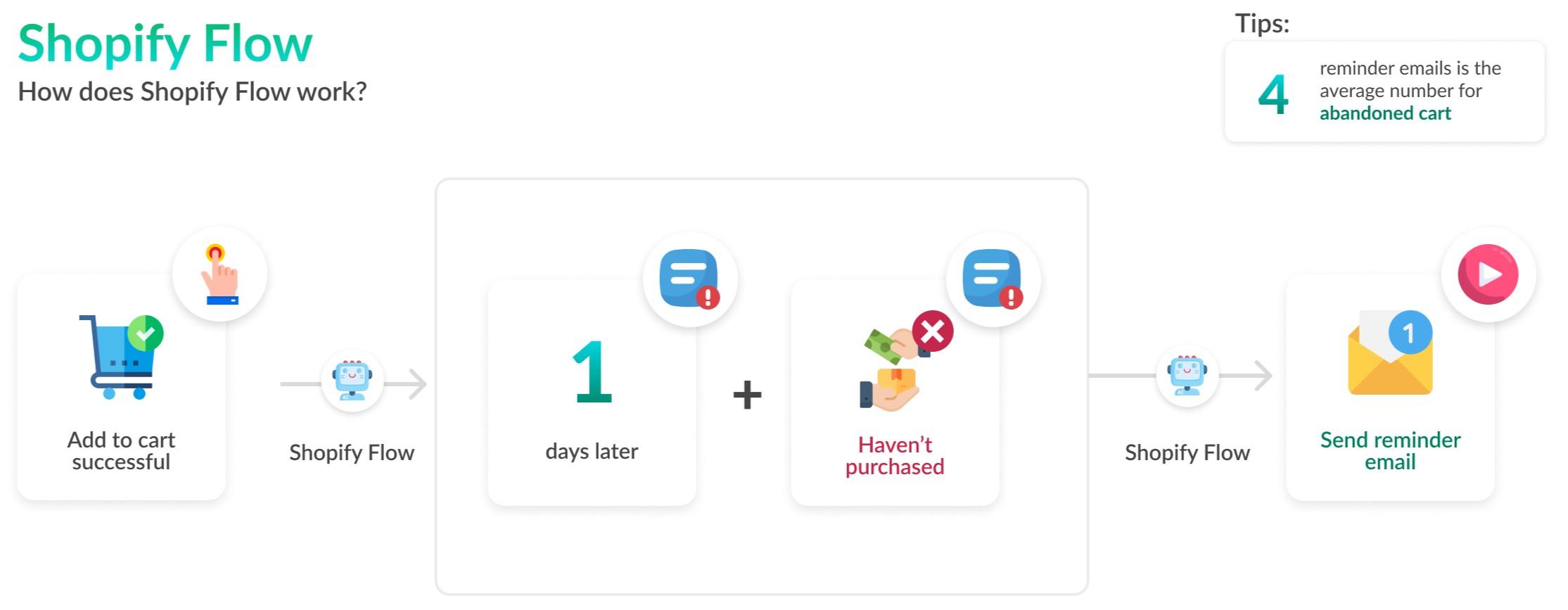
Shopify Flow Trigger
Shopify Flow Trigger is an event that starts a workflow and can happen in your store or an app.
In this case, you can config a trigger to capture whenever a customer clicks Add-to-cart.
Shopify Flow Condition
Shopify Flow Condition determines whether an action is taken based on your set conditions.
In this case, it is recommended to wait for one day, and if your customer has not made a purchase, the workflow will continue to process.
Shopify Flow Action
Shopify Flow Action is a change to your store or an app if the condition is met. It could be an email campaign, task creation for your team, etc.
In this case, after verifying your conditions, Shopify Flow will connect to your email app and send your customer a reminder email.
Note: There is an option to send abandoned cart emails manually. However, you might have to send it daily and to all customers. This is where Shopify Flow shines!
How to create workflows with Shopify Flow?
Create a new workflow
Using Shopify Flow, you can create a workflow using a freeform canvas. In the following steps, you will add one trigger, one condition, and one action to create a simple workflow:
- From your Shopify admin, click Settings > Apps and sales channels.
- From the Apps and sales channels page, click Shopify Flow.
- Click Open app.
- Click Create workflow.
- Click Select a trigger, and select the trigger that starts the workflow.
- Click Output to create a new step. Click Condition, and then select the condition that must be met before Shopify run any actions.
- Click Then to select the action to be taken if the condition you set is true. Click Actions and select the action that runs based on the results of the condition.
- Optional: Click Otherwise to add to your workflow if the condition you set is false. You can add additional conditions or actions.
- Click New Workflow, and then enter a title for your workflow.
- To start using your workflow, click Turn on workflow.
Create workflows by using templates
Shopify Flow templates are pre-made workflows you can customize and use.
Note:
Many templates use triggers and actions that require an app connector.
When you use a template, triggers, conditions, and actions are filled in with placeholder data. You must edit the workflow before enabling it and entering the values you want to use. For example
- Verify that the tags added by a workflow are those you want to tag customers or orders.
- Ensure you update the recipient information, such as an email address, if a workflow sends emails.
- Workflows that use an app you don’t want to install might be replaced with a similar function, such as sending an email instead of a message through Slack.
Here are the steps to start using Shopify Flow templates:
- From your Shopify admin, click Settings > Apps and sales channels.
- From the Apps and sales channels page, click Shopify Flow.
- Click Open app.
- Click Create workflow.
- Click Browse templates, and then select a template in the templates section.
- Review the template to verify that it meets your needs. You can customize the workflow after you install it.
- Click Install.
- Edit the template as needed.
- Optional: click the workflow name and then edit the title.
- To start using your workflow, switch the toggle in the upper right to change it from Off to On.
Shopify Flow workflow ideas and case studies
Inventory management
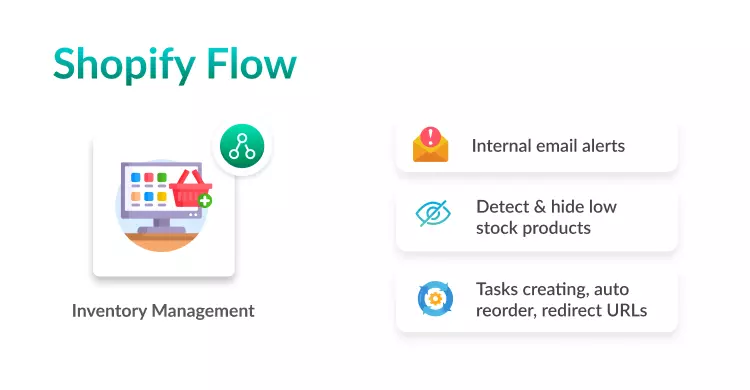
By managing inventory workflows, you can track what products need to be restocked and when they will run out. Customers won’t have to wait for their purchases when they arrive at their doorsteps if you always have enough inventory.
An inventory management workflow can automate the following tasks:
- Receive internal email alerts when inventory levels are low for product variants.
- Detect low inventory levels and hide out-of-stock items.
- Low in stock products can be tracked in Asana by creating a task.
- When a product’s status changes, create redirect URLs.
- Tag new products in a standardized manner.
- Whenever inventory gets low, contact the vendor and request a reorder.
Inventory management case study: Good American
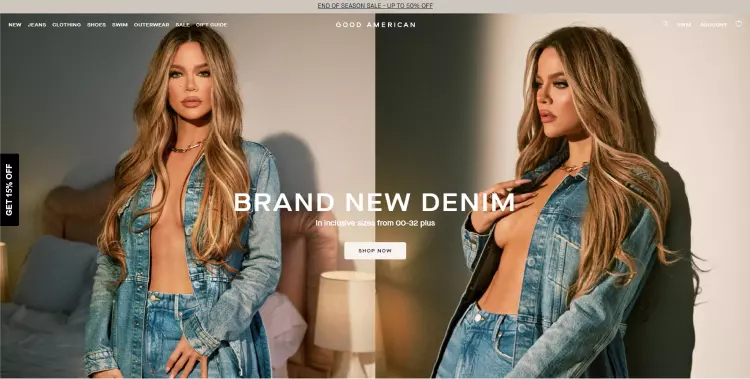
Good American is a fashion and apparel ecommerce brand for women specializing in denim and leather clothing.
At first, they were overwhelmed by manual, repetitive tasks. Traditionally, the company might have coded its own patch or integrated third-party logistics software or tools into the backend.
While both would require considerable time and money, Good American had a third option. The company used Shopify Flow to overcome its two most pressing ecommerce problems.
To automate inventory publishing, Good American used Shopify Flow to automatically tag products as OUT OF STOCK or LOW STOCK when their inventory quantity changed below a certain threshold.
“It’s an extra incentive or nudge to buy when customers see we’re running low on a product,” Mehmet Dokumcu, Good American’s executive vice president of digital and commerce, says. “If we’re out of stock, it also gives shoppers an opportunity to sign up to be notified when the product is back in stock, which results in future sales we otherwise might miss.”
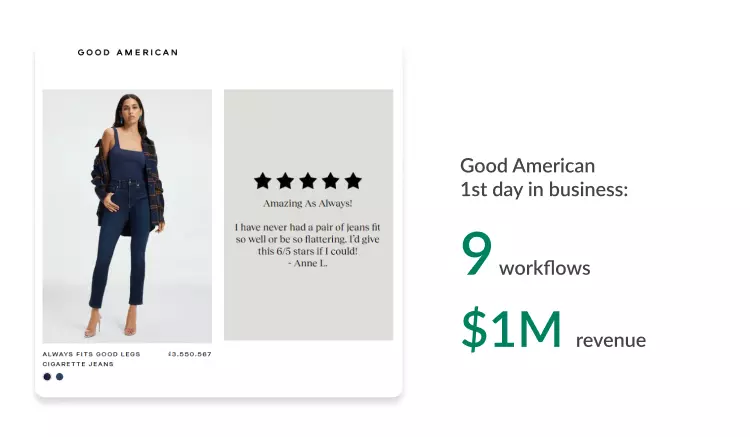
Results:
Good American achieved $1 million in sales on its first day in business, with the help of 9 Shopify Flow workflow built to streamline inventory management and product tagging.
Enhance buyer experience
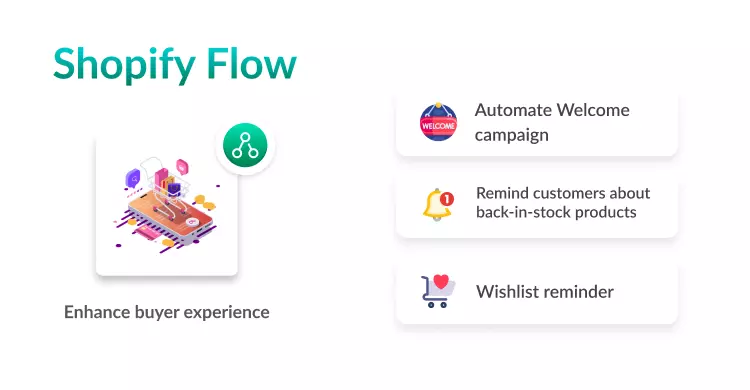
A Shopify Flow workflow that automates specific processes can help you enhance the buyer experience by reducing their wait time. For example, you can use an email marketing app to email your customers when an item has shipped or becomes available again.
Using a buyer experience workflow, you can automate the following tasks:
- As soon as delivery is confirmed, kick off a welcome campaign.
- Remind customers that their favorite items are back in stock.
- Ensure customers are aware of the items on their wishlist.
- Send an email when a customer requests a phone call.
- Manage customer phone requests using Trello.
Enhance buyer experience case study: Doe Beauty
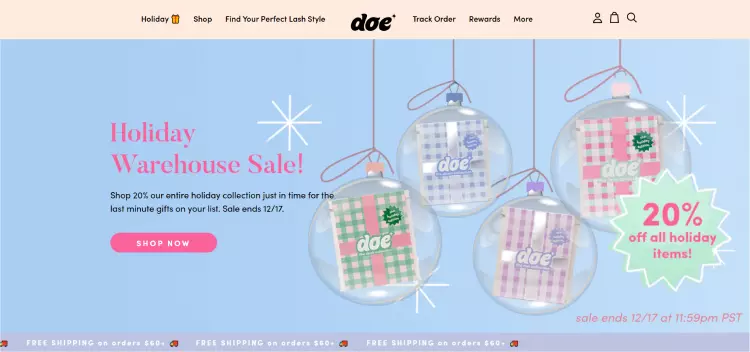
It has taken Doe Beauty less than five years to grow from a $500 Shopify store to a multimillion-dollar enterprise.
Currently, 80% of Doe Beauty’s tasks are automated. Thanks to Shopify Flow and integrated automation tools, the six-person team can devote more time to creative and strategic business initiatives instead of doing repetitive tasks.
Promotions are conducted by third-party applications, which enhance customer satisfaction. As a result of better data and analytics access, inventory can be located closer to customers, resulting in faster deliveries, while automated alerts make it easier to forecast demand.
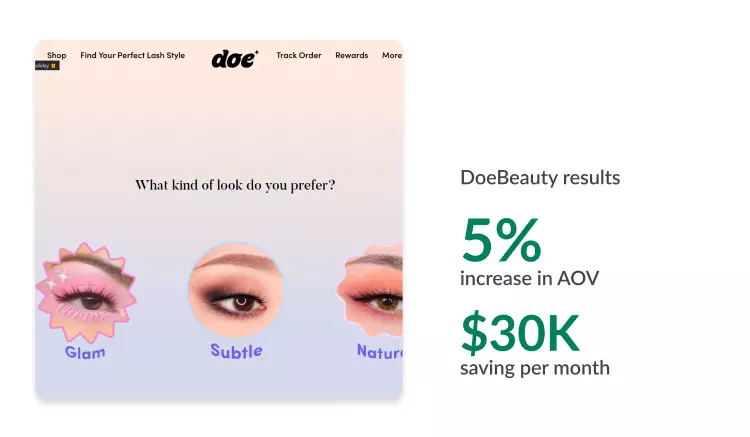
Results:
30 thousand dollars in saving per month, a 5% increase in average order value.
Customer loyalty and retention
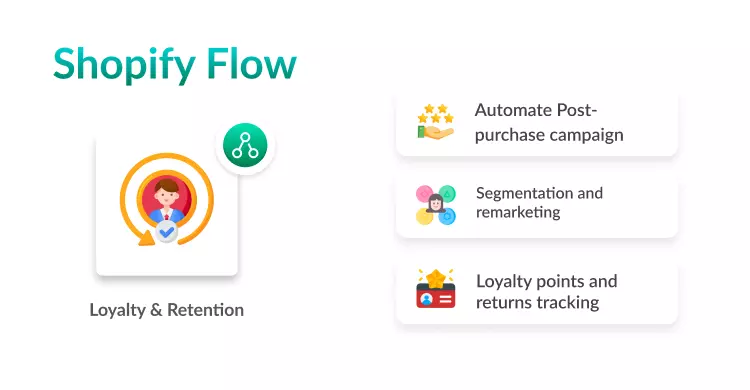
It is projected to have 24 million ecommerce stores worldwide in 2025. Meanwhile, due to iOS 14’s recent data privacy changes, digital paid ads have increased by 15-20%.
Because of these challenges, brands must prioritize retaining their existing customers by rewarding and incentivizing them.
Using a Loyalty and Retention workflow, you can automate the following tasks:
- Kick off post-purchase campaigns
- Tag customers for segmentation and marketing
- Track high-value customers and returns
- Award loyalty points for purchases and product reviews
Product Listing
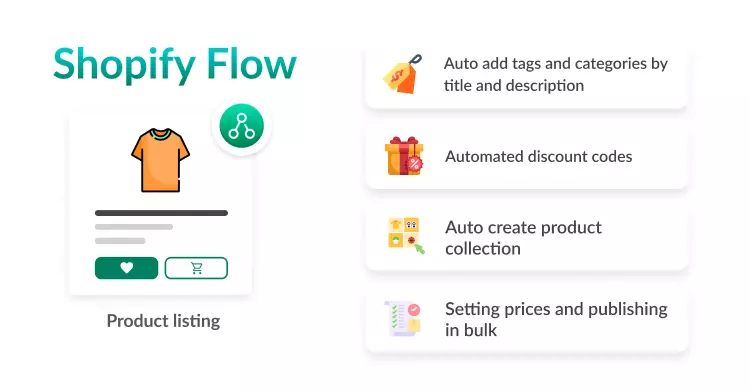
It is important to display your products correctly on your site so that customers know exactly what they will receive when they buy from you. Having these options visible on your website if a product has variations, such as color or size, is essential.
Using a product listing workflow, you can automate the following tasks:
- The product title and description are used to add tags and categories automatically.
- Provide your customers with a discount code automatically.
- Every product page features personalized product recommendations.
- Set the price for your products in bulk, then schedule them to be published at once or one at a time.
- Automate the process of creating collections.
Product Listing case study: Fathead
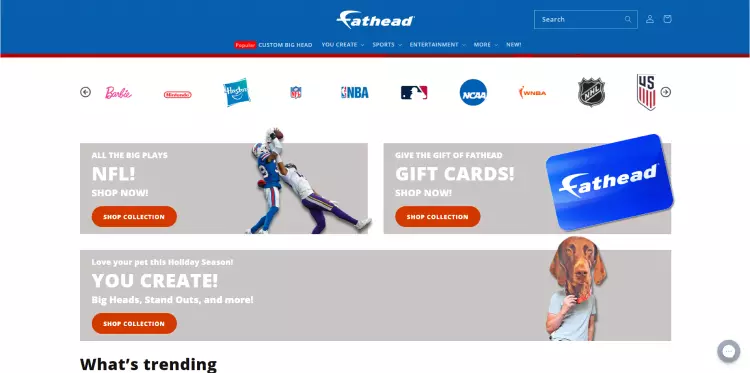
The pop culture giant Fathead, which specializes in selling wall graphics of famous athletes, superheroes, and more, was experiencing difficulties.
After being acquired recently and under new leadership, the company quickly realized it was using an old, cumbersome technology stack and ecommerce platform. Fathead needed help with the repetitive tasks of managing inventory, fulfilling orders, and adding new products to a fast-growing product line.
With Shopify Flow, Fathead was able to achieve improved cash flow, higher conversion rates across both direct-to-consumer and wholesale channels, and an improved customer experience overall.
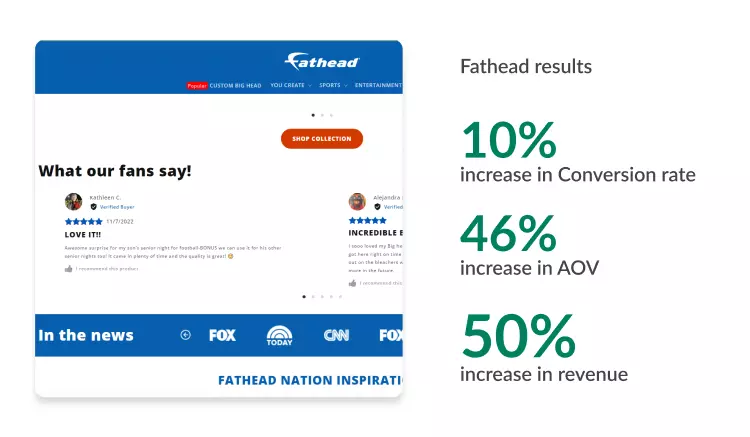
Result:
Fathead was able to have a 46% increase in average order value, a 10% increase in conversion rate, and a 50% increase in revenue.
Customer management and support
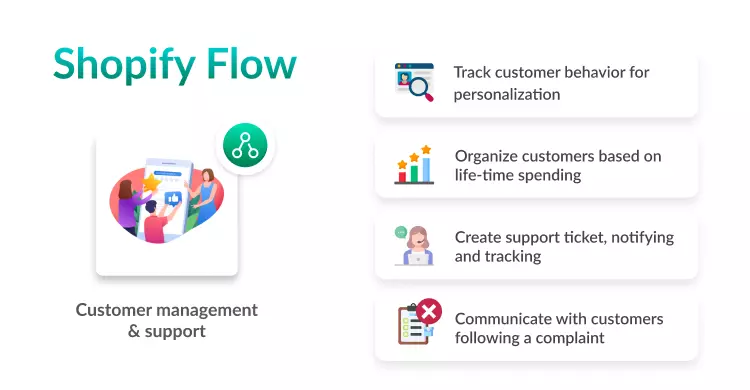
Your business can save money and provide better customer service by automating responses for customers who have problems regarding their orders.
A customer support workflow can automate the following tasks:
- Track customers’ behavior to personalize marketing.
- Organize customers based on their lifetime spending.
- Create a support ticket, notifying, and tracking for your customer support team.
- Receive notifications when customers request phone calls.
- Use Trello to track customer phone requests.
- Communicate with customers following a complaint.
Customer management and support case study: Upscale Audio
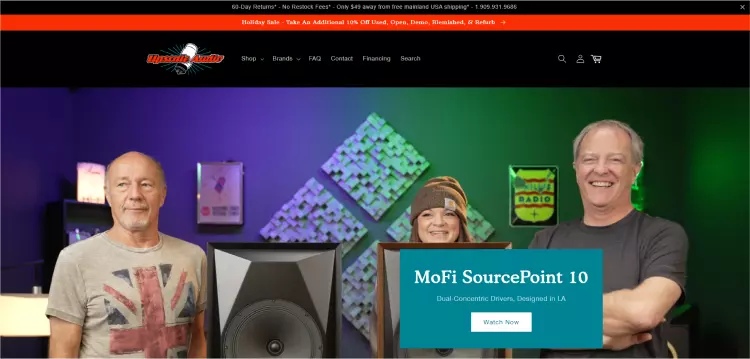
Upscale Audio has built a reputation as one of the world’s leading providers of high-end audio equipment, from turntables to amplifiers to cables, tubes, and accessories. As part of their strategy, they introduced an on-site chat and welcomed shoppers to ask questions. The questions often get into technical details regarding specific products and system setups.
With in-depth customer support, Upscale Audio was able to improve the technical specifications displayed on online product listings, create future marketing opportunities and enhance customer loyalty.
“We’re able to build journeys into our store, allowing customers to explore a category, learn more about our products, ask questions, and buy with confidence.” - Craig Hoffman, vice president of Upscale Audio on Shopify Flow.
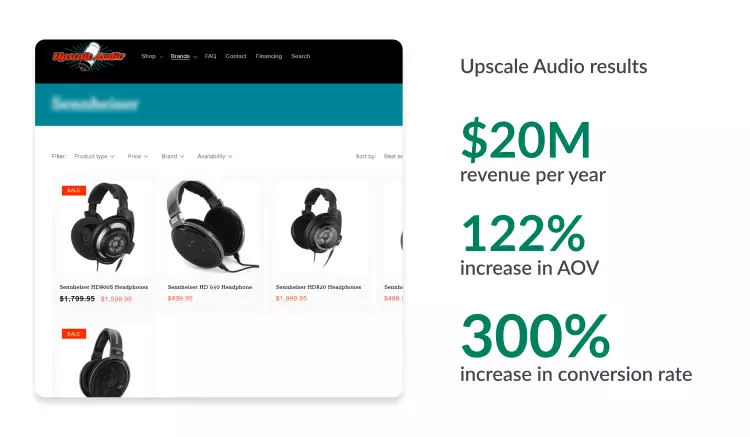
Results:
With Shopify Flow, Upscale Audio was able to
- Grow online revenue from $3 million to over $20 million per year
- Increased average order value by 122%
- Increased conversion rate by nearly 300%
Shipping
You can set up your automated shipping workflow to ship multiple items together rather than separate ones. After that, customers who buy several items from you will not have to wait for the entire order to arrive before receiving any of it.
Shipping workflows can automate the following tasks:
- When an order is placed, send an email confirmation.
- An email update is sent to customers when shipping labels are printed automatically.
- Tracking information is automatically added to order notes.
- When a certain number of days have passed, automatically change a customer’s status from “new” to “satisfied”.
Shipping Case study: Paperlike
Paperlike is an ecommerce store for screen protectors that optimize the experience of drawing and writing on an iPad.
Being an ecommerce team of 6 with 30-hour work weeks, how did they achieve 500 thousand customers in 176 countries with just one store?
“We can run a global business with six people because Shopify Flow enables us to automate so much of the work.” said Sebastian Geis, the co-founder of Paperlike.
“That allows us to focus on creating amazing products that people love, provide outstanding customer support, and still do amazing marketing because we’re not worried about our technology.” Sebastian further addressed the use of Shopify Flow.
Fraud prevention
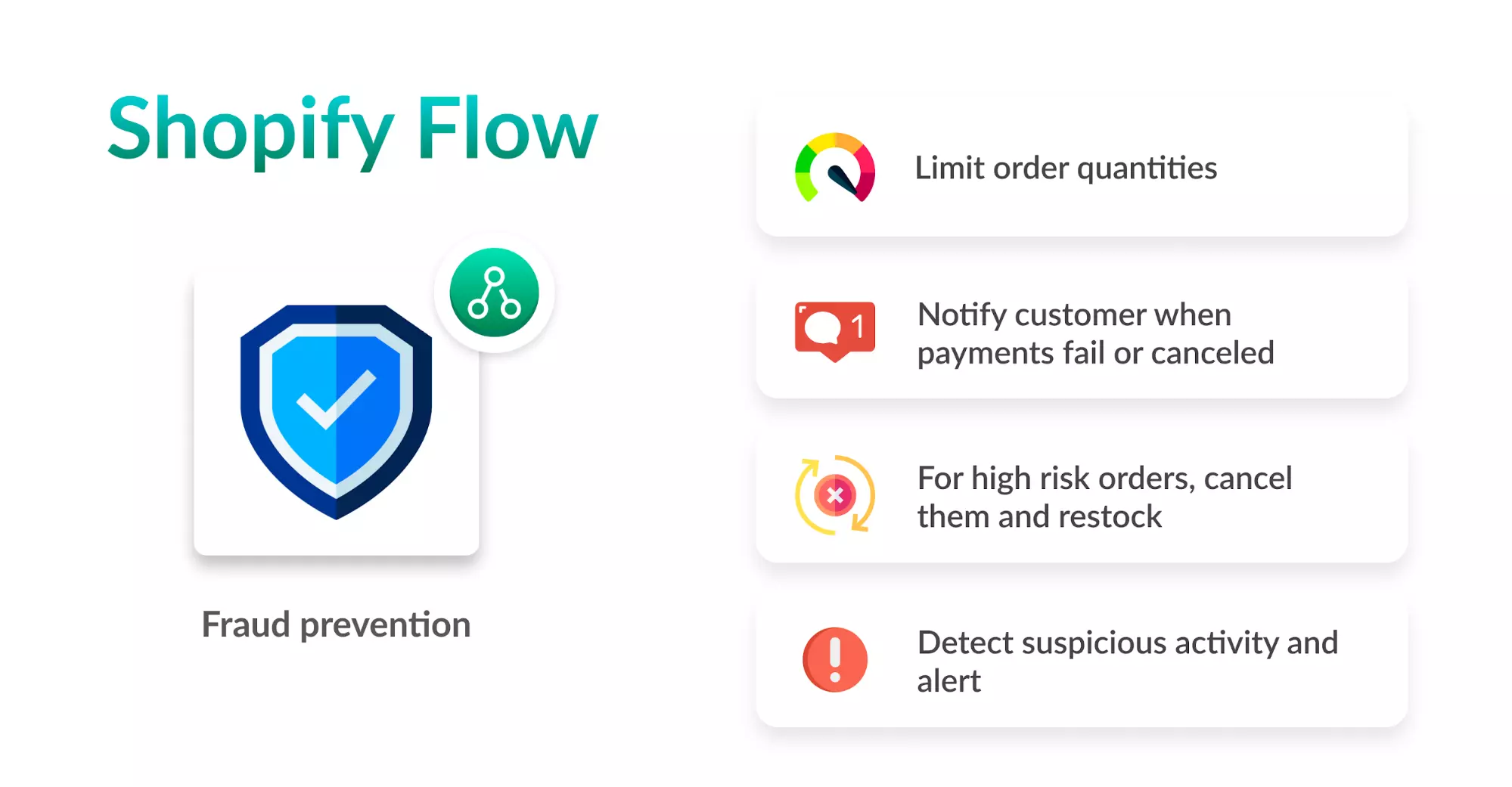
If an order appears to have been placed by someone who didn’t use a valid payment method or from a country other than your customer base, fraud prevention workflow automation can detect it. You or another admin can review the order risk before it is shipped out if it finds something suspicious.
You can use Shopify Flow automated fraud prevention workflows to have order risk analyzed by:
- An IP address has placed multiple orders within a short timeframe.
- A similar shipping address and/or names were placed from a different IP address.
- The same IP address is associated with multiple orders with a different shipping address or name.
When you suspect an order is likely fraudulent, here are some of the Shopify Flow actions that could be made: Limit order quantities.
- Notify customers when payments fail, or purchases are canceled.
- By analyzing order history, create an automatic blocklist.
- In the case of high-risk orders, cancel them and restock them.
- Maintain a spreadsheet for tracking high-risk orders.
- Detect suspicious activity in your store and send fraudulent order notifications to Slack.
Fraud prevention case study: Shelfies
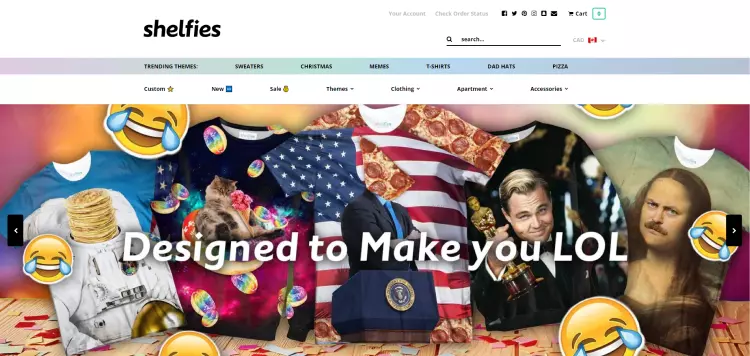
Shelfies, an on-demand clothing and lifestyle platform with all-over prints, was founded on the concept of holding no inventory.
Due to the nature of Print-on-demand, Shelfies - who works with multiple production facilities in several countries - must be alert for high-risk orders to cancel them before production begins. Otherwise, they will be stuck with inventory they can’t sell.
Imagine if they print a sweater with someone’s face on, no one else will buy it, which will be a significant loss. And chargeback costs 15$ for each fraudulent order too.
Moreover, tedious, repetitive tasks are costly on a variety of fronts. It may involve manually checking each hour for unfilled custom orders or calling printing facilities across the globe in different time zones to prevent production of a high-risk order.
Results:
By using Shopify Flow, Shelfies has saved thousands of dollars by automatically halting high risk custom orders.
Shopify Flow also helped Shelfies’ designer not to waste time on fraudulent orders and automatically receive a new custom request, reducing the turnaround time on custom designs from six hours to two.
Product Reviews
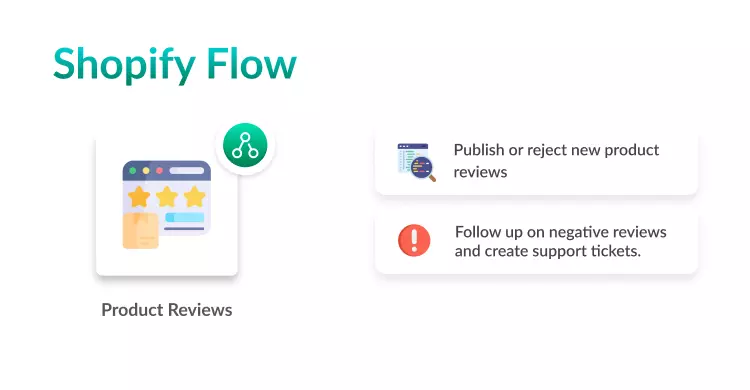
You can use product reviews to build customer engagement, improve your SEO, and identify issues you may have been unaware of.
An automated product reviews workflow can automate the following tasks:
- Publish or reject new product reviews via Slack.
- Whenever there are new company reviews, send a slack message.
- Follow up on negative reviews and create support tickets.





