How to change your BigCommerce URL structure?
Descriptive URLs might boost SEO and thus enhance the search engine ranking for your store. The default options of URL structures are all optimized for SEO, but which one is ideal for your business depends on the sector you are working on.
Therefore, knowing how to adjust your URL structure is of great importance. In today’s article, we will talk about how to change your BigCommerce URL structure.
Let’s get started!
What is URL structure?
URL stands for “Uniform Resource Locator” and is used for the identification of addresses of certain documents or other web resources.
For example: https://support.bigcommerce.com/s/article/Store-Settings#url-structure
URL structure is the anatomy of how a certain URL looks like. A URL normally consists of 5 parts: the scheme, subdomain, top-level domain, second-level domain, and subdirectory.
- Scheme:

The scheme tells web servers which protocol to use when it gets access to your website’s page.
Today, HTTPS, which is an abbreviation for Hypertext Transfer Protocol Secure, is the most common scheme. It instructs your web browser to encrypt any information you enter onto the website, such as passwords or credit card numbers, so cybercriminals cannot have access to it.
- Subdomain

A subdomain in a URL specifies which page of your website the web browser should display. For example, the subdomain “blog” provides your website’s blog.
- Second-level domain

Your second-level domain (SLD) is your website’s name, which informs visitors that they are on the website of a certain brand.
- Top-level domain

The top-level domain (TLD) identifies the sort of entity your business is on the internet.
For example, because the top-level domain “.com” is meant for commercial entities, many companies register with it. Similarly, because the top-level domain “.edu” is designed for academic institutions, many colleges and universities have this TLD.
- Subdirectory

A subdirectory assists users in determining which area of a website they are viewing.
For example, if you have an online store that sells t-shirts, hats, then one of your website’s URLs may be “https://shop.yourstore.com/hats.”
Why should you change your BigCommerce URL structure?
There are many reasons why you should think about customizing your BigCommerce URLs. Below are some main reasons:
- Create SEO-friendly URLs based on your preferences.
- Reduce the need for redirects when migrating.
- Changing/ adding international folders.
How to change your BigCommerce URL structure?
You can change URLs on BigCommerce by heading to Store Setup > Store Settings, then the URL structure tab.
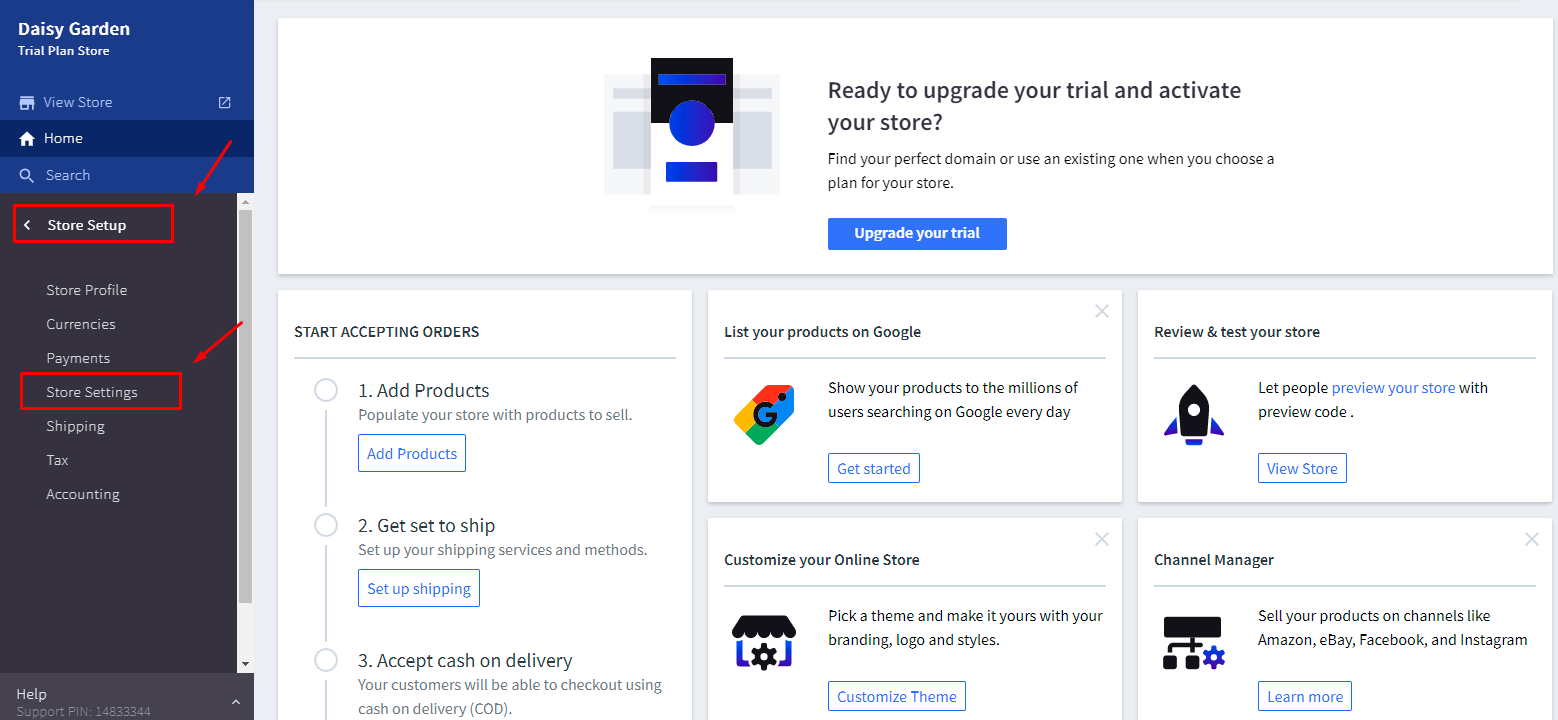
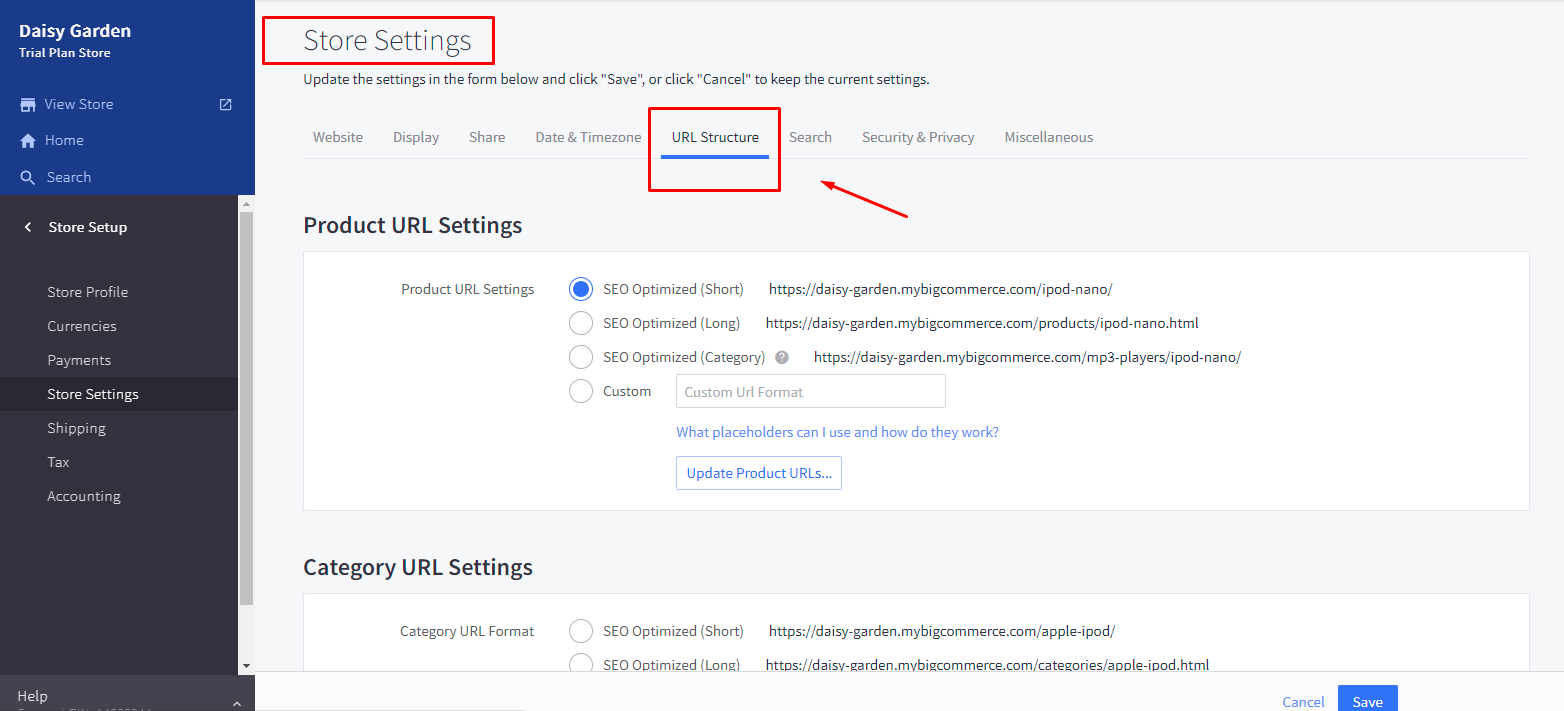
And now we will learn how to change specific page types on BigCommerce, i.e. product URL, category URL, web content page URL.
1. Product URL
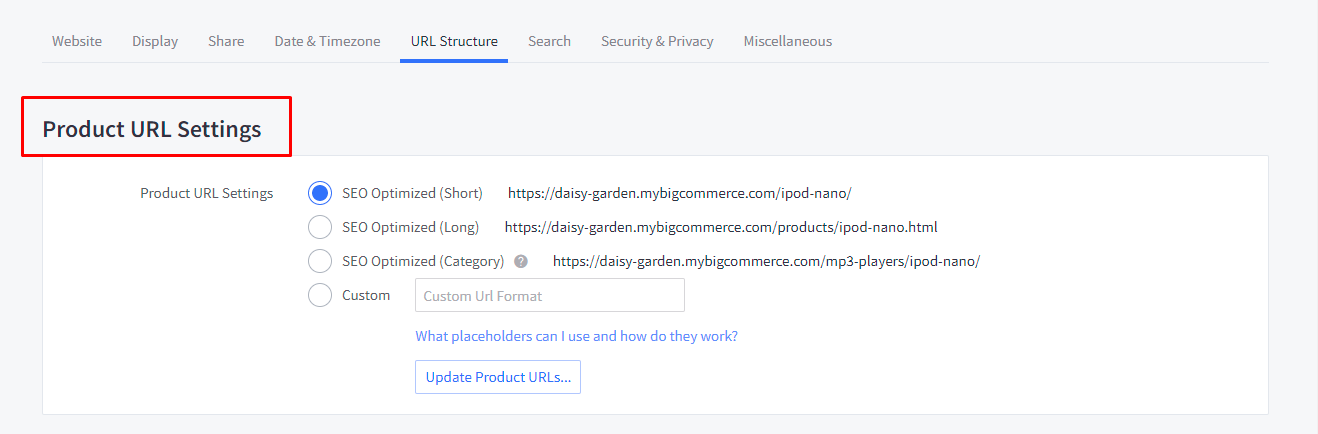
Under the URL structure tab, please go to Product URL settings as the image shows.
Here you will be given 4 options:
- SEO Optimized (Short) — uses the product’s name in the URL, using the format yourdomain.com/product-name.
- SEO Optimized (Long) — adds the word “products” as a subdirectory before the product’s name, and the format is yourdomain.com/products/product-name.
- SEO Optimized (Category) — uses the first category where the product is placed as a subdirectory before the product’s name, and the format is yourdomain.com/category/product-name.
- Custom — allows you to configure the product URL structure by using placeholders. These placeholders for product pages are:
- %productname% — the name of the product.
- %category% — the first category this product appears in.
- %sku% — the product code/SKU.
- %upc% — the product UPC (Universal Product Code).
After choosing the option you wish, click on “Update Product URLs”.
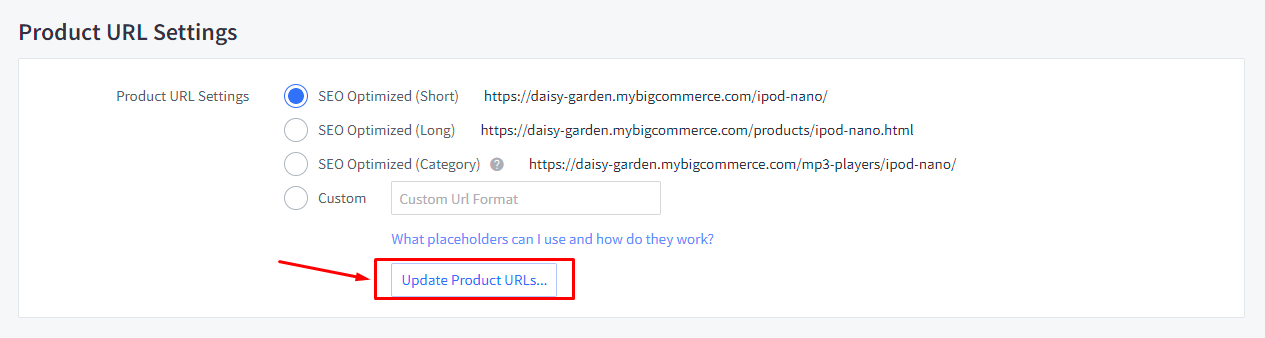
Then choose which URLs to update based on the option presented. Remember to check the box “Create redirects for old product URLs” to create a 301 redirect.
After that, click on Update URLs to finish changing a product URL on BigCommerce.
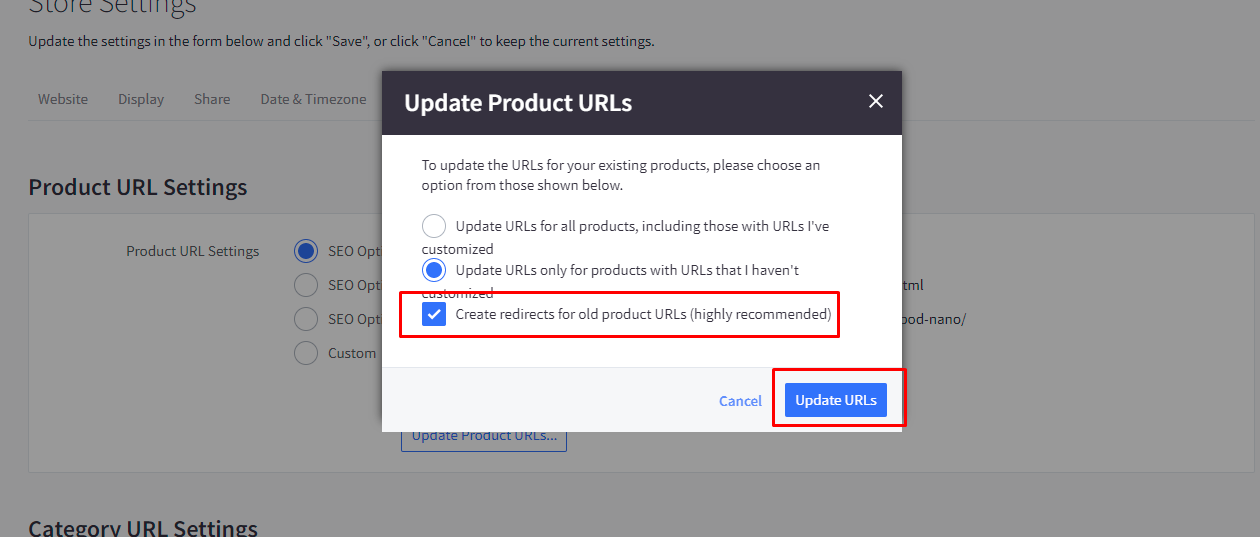
2. Category URL
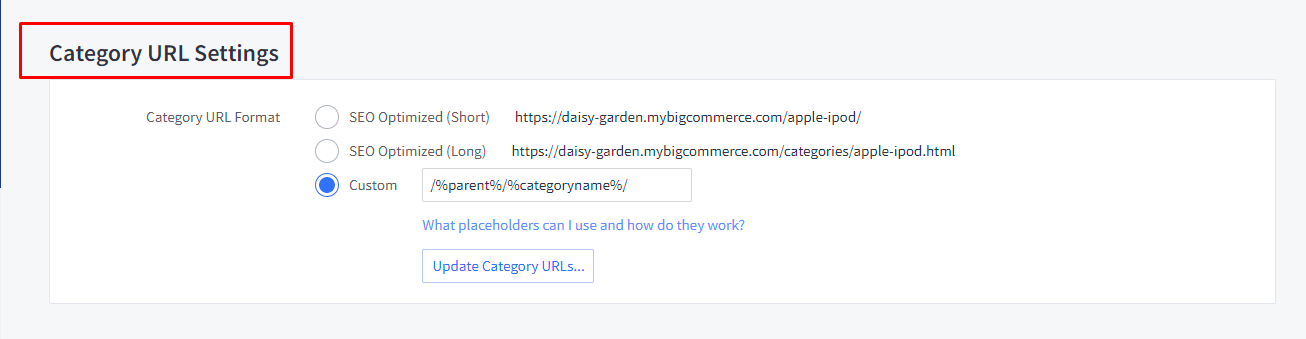
To change a category URL on BigCommerce, please go to Category URL settings under the URL structure tab.
Here you will see 3 options available:
- SEO Optimized (Short) — uses the category name in the URL, using the format yourdomain.com/category-name.
- SEO Optimized (Long) — adds the word “categories” before the category’s name as a URL subdirectory, and the format is yourdomain.com/categories/category-name.
- Custom — similar to the product URLs, this setting allows you to configure the category URL structure by using specific placeholders.
- %categoryname% — the name of the category.
- %parent% — the name of the parent category.
After choosing the option you want, click “Update Category URLs” and choose which URLs to update.
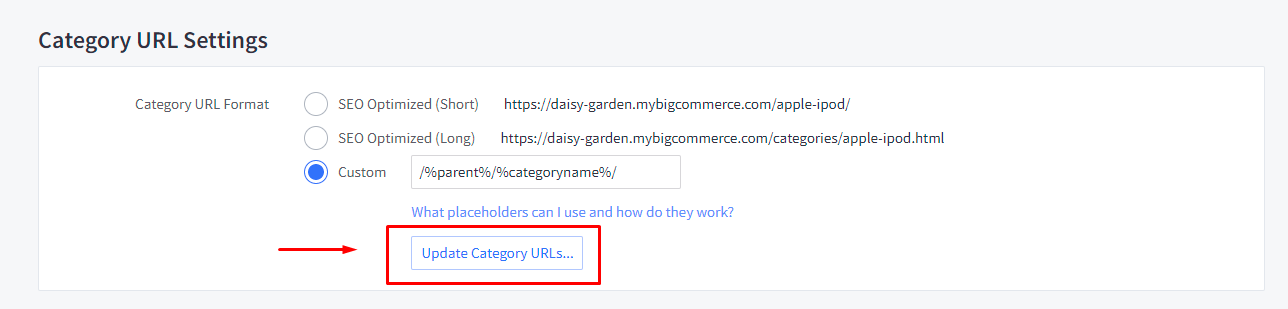
Choose the option that you want to, and remember to check the box “Create redirects for old category URLs” to create a 301 redirect.
Then click Update URLs to complete changing category URLs on BigCommerce.
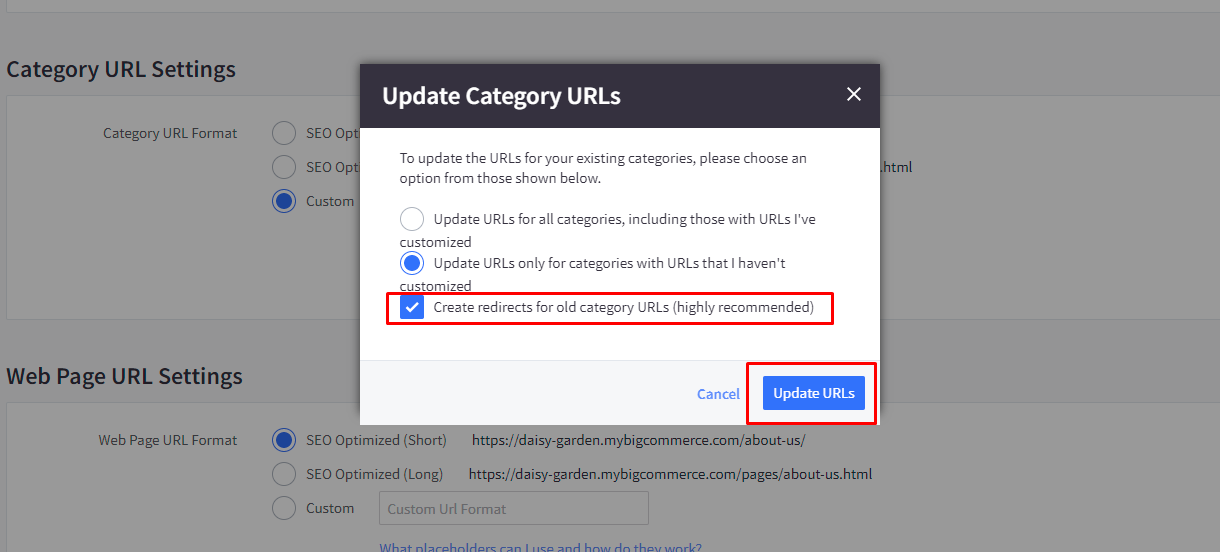
3. Web content page URL
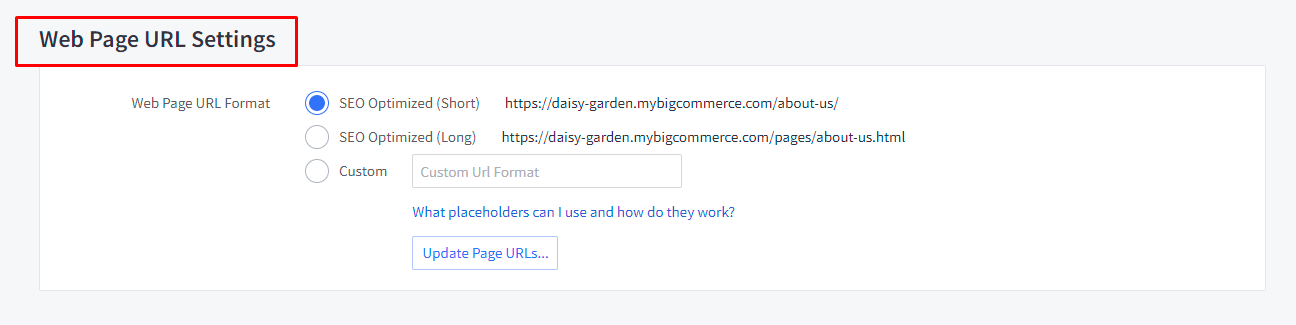
Similar to steps with Product URL, Category URL, to change web content page URLs, you need to go to Web page URL settings under the URL Structure tab.
Then you will see 3 options available:
- SEO Optimized (Short) — uses the web page title in the URL, in the format yourdomain.com/page-name.
- SEO Optimized (Long) — adds the word “pages” before the web page’s name as a subdirectory, in the format yourdomain.com/pages/page-name.
- Custom — allows you to configure the web page URL structure by using specific placeholders.
- %pagename% — the name of the page.
- %parent% — the name of the parent page.
Then click Update Page URLs, and select which URLs you would like to update.
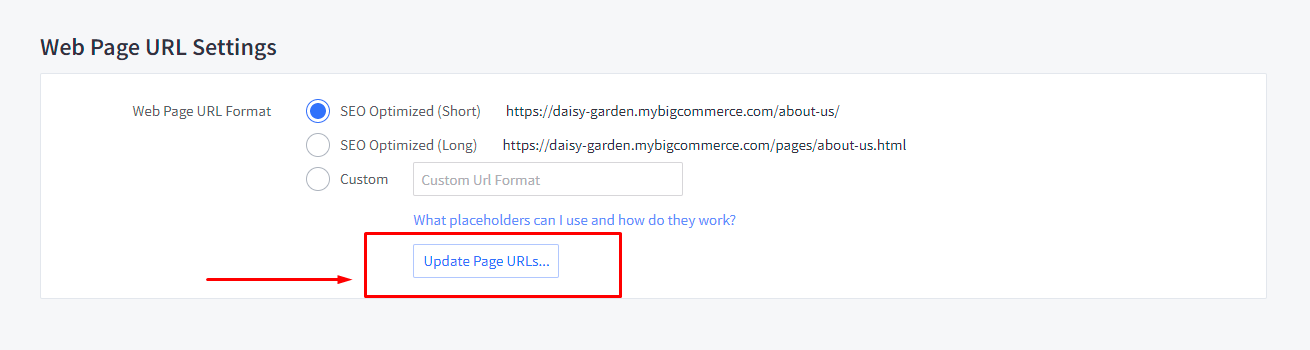
You have the option of updating only URLs you haven’t customized or all URLs, including those you have already done. If you want to create 301 redirects for old URLs, check the box.
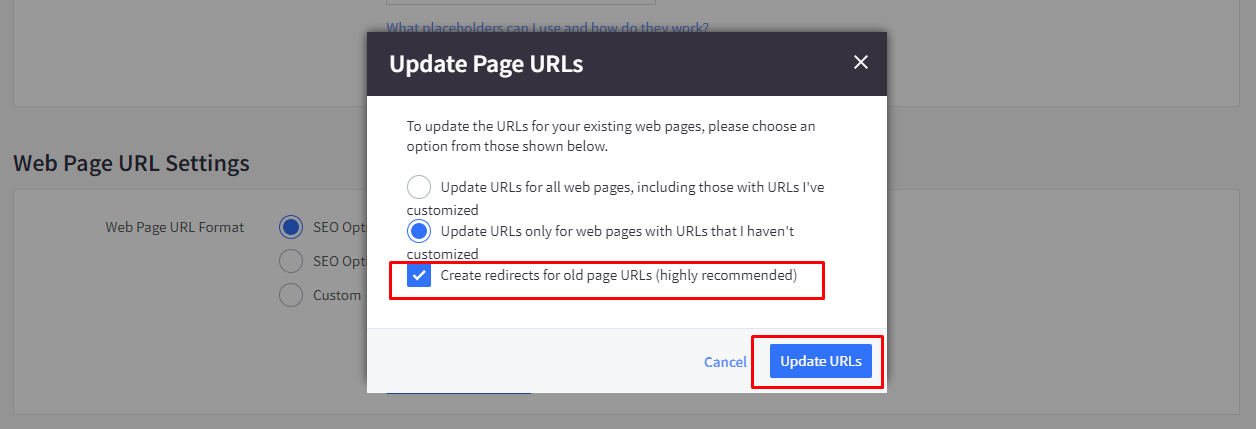
Click Update URLs. When the updates are complete, click Close, and then check your storefront pages to confirm that the URL changes have been made officially.
Conclusion
That’s all you need to do to change your BigCommerce URL structure. We hope that those steps are easy enough for you to take and you can successfully update your product URLs, category URLs, web page URLs.
If you have any questions, please reach out to us through the comments section below. We would love to help you.
Thank you for reading and we’ll see you in the next article.





