How to Close a BigCommerce Store?
BigCommerce is one of the best e-commerce service builders. It offers business owners the best features. But sometimes, you have to close down your store on BigCommerce for whatever reasons. From here raises the question: How to Close a BigCommerce Store.
In this post, we will deliver a complete guide to closing a BigCommerce store. Let’s dive in!
How to Cancel your Trial Store
Is your store a trial or already paid? This is an important question as with each kind of store, there is a different way to cancel them.
If you are using the 15-day-free trial store that BigCommerce offers, and you do not think BigCommerce is an ideal match for you, no need to worry. Why? You do not have to do anything in order to cancel the store, BigCommerce will do that for you, in other words, the store automatically expires after 15 days.
In case you find BigCommerce favorable, and want to have a real store instead of something trail, here’s how you should do it.
- First, go to BigCommerce and log into your account.
- Then, you will see a message stating that your trial has expired. Click ‘Upgrade Your Trial’ to upgrade, moving to a paid plan for your store.
How to Close Your Paid Store
But what if you are already paying to open a store in BigCommerce? It is not so hard a task either. Before you do so, decide whether you plan to close your store temporarily or permanently, as each period of closure requires a different way to proceed.
1. Closing your Store Temporarily
Should you decide to close your store for a short time, here is how you do it:
Step 1: Log into your BigCommerce account, of course.
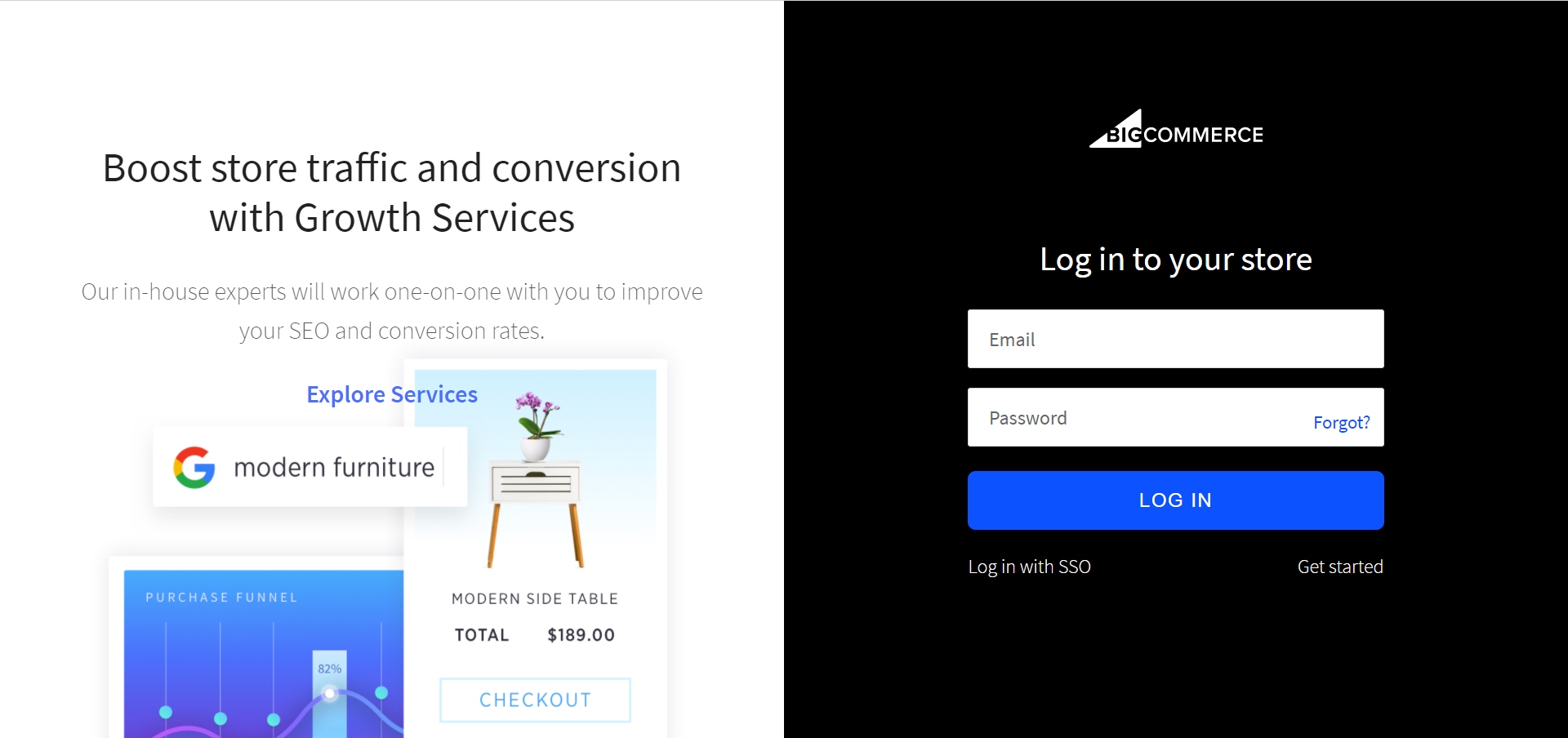
Step 2: In the BigCommerce dashboard on the left of your screen, scroll down and click on ‘Store Setup’.
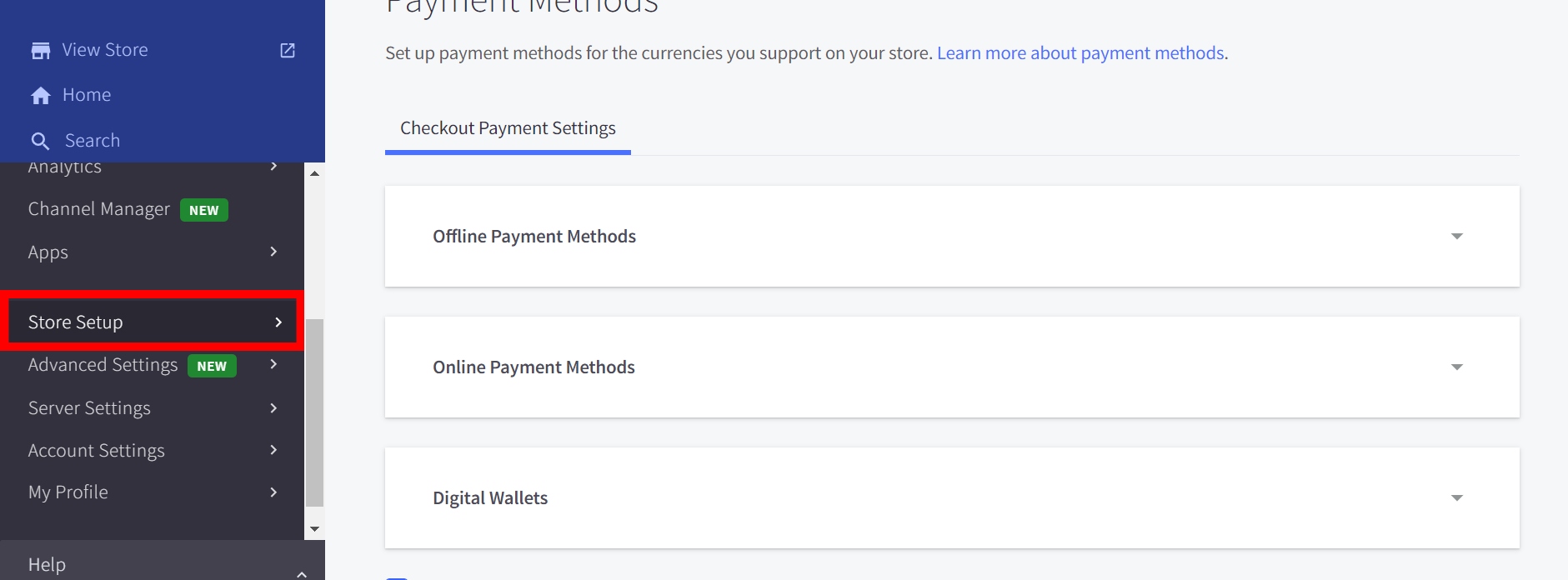
Step 3: A new menu appears. In this menu, choose ‘Store Settings’.

Step 4: Now you should be able to see the Store Status. Here, toggle the status from ‘Open’ to ‘Down for Maintenance’.
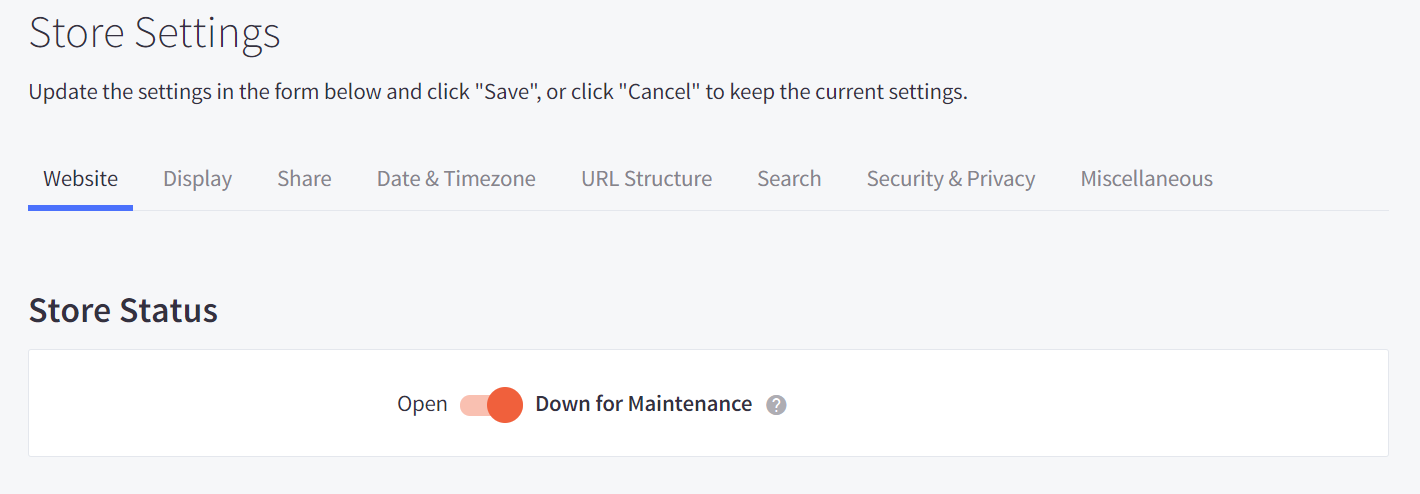
See, it is very easy to close your store temporarily.
2. Closing Your Store Permanently
Closing with Dashboard
Please note that this way is only for Plus and Standard stores only.
Step 1: Log into your BigCommerce account.
Step 2: Scroll down and click ‘Account Settings’ in the dashboard.
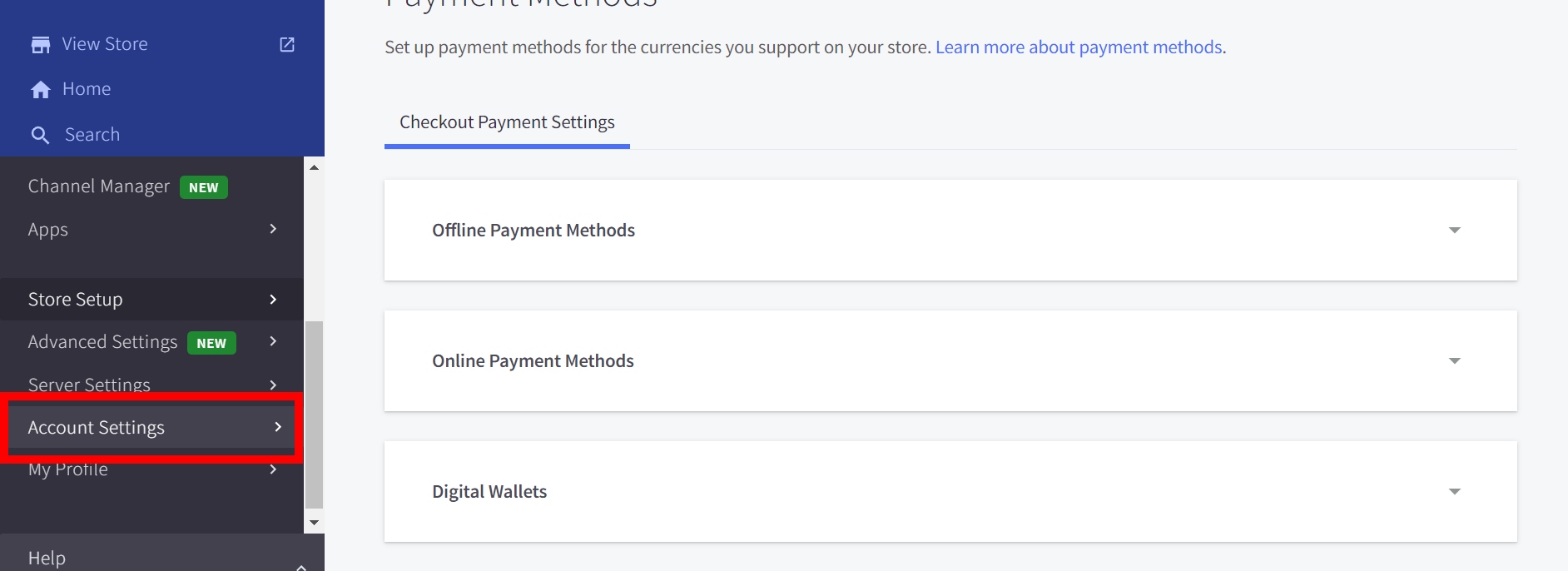
Step 3: Choose ‘Account Overview’
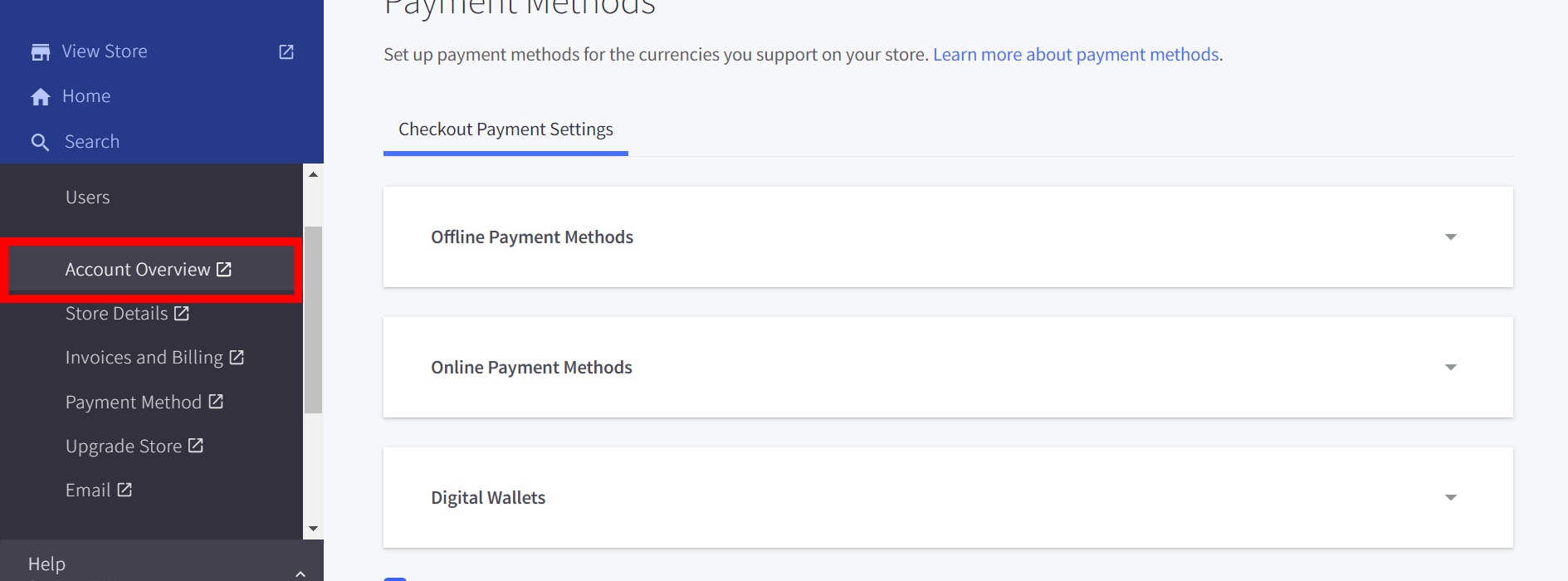
Step 4: Then you will be sent to another tab with your account name and your stores. Click on the name of the store that you would like to close down.
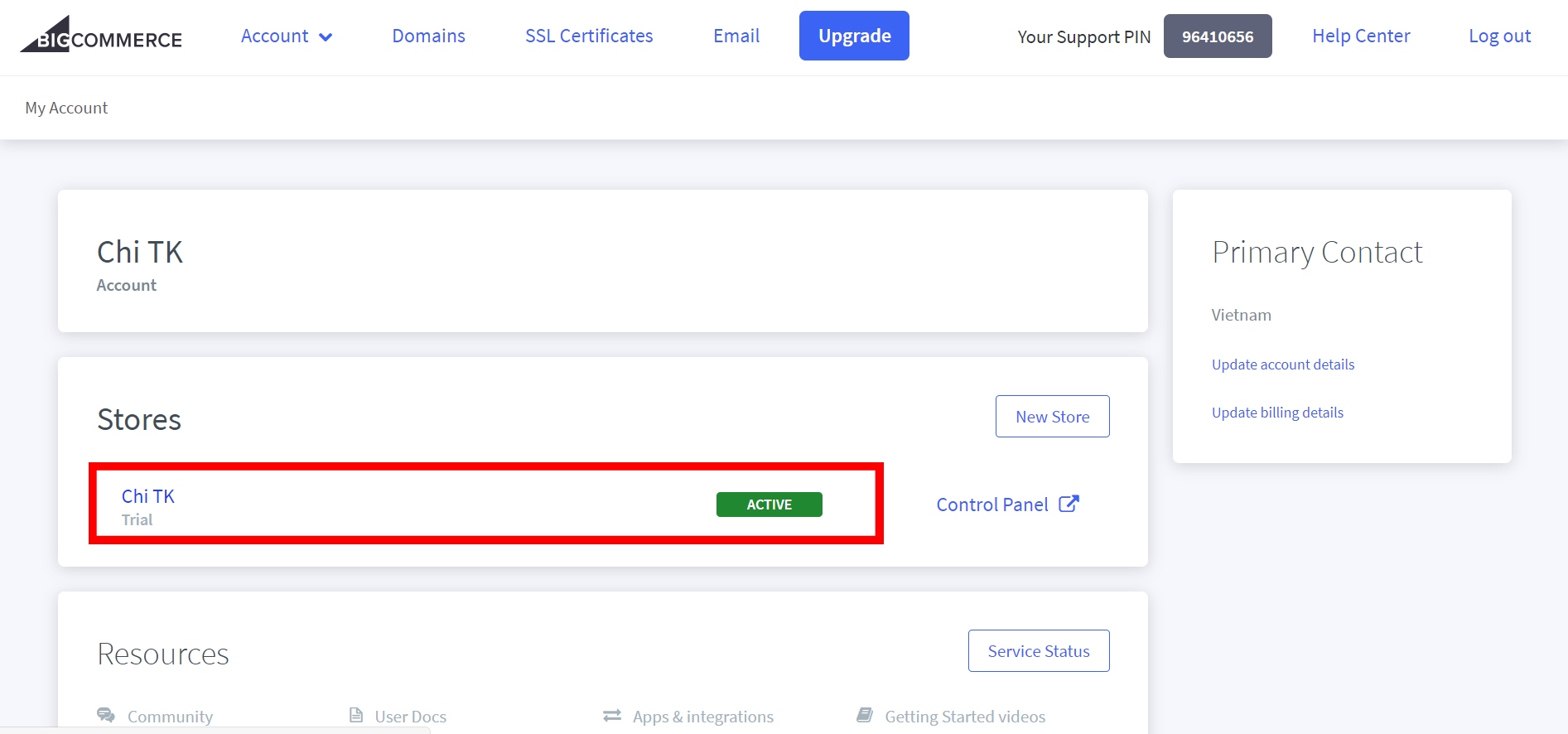
Step 5: Scroll down to a section named ‘Cancel Store’. Click ‘Cancel Store Plan’
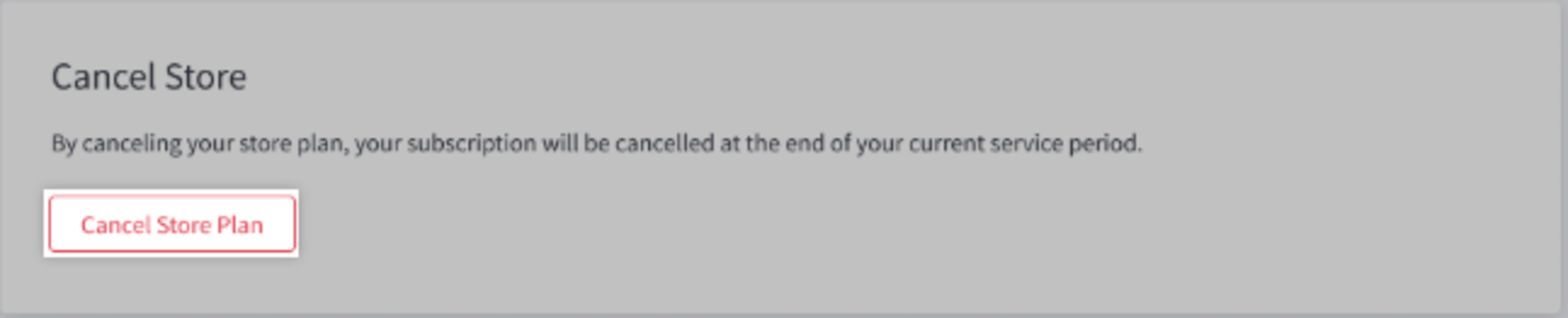
You have closed your store forever in BigCommerce!
Closing via phone
Closing your store applies to all kinds of subscription plans. You should call the phone numbers below from 7A.M to 6P.M between Monday and Friday, so that is no closing your store on weekends. When prompted, remember to press 3. If you call after 6P.M, press 1.
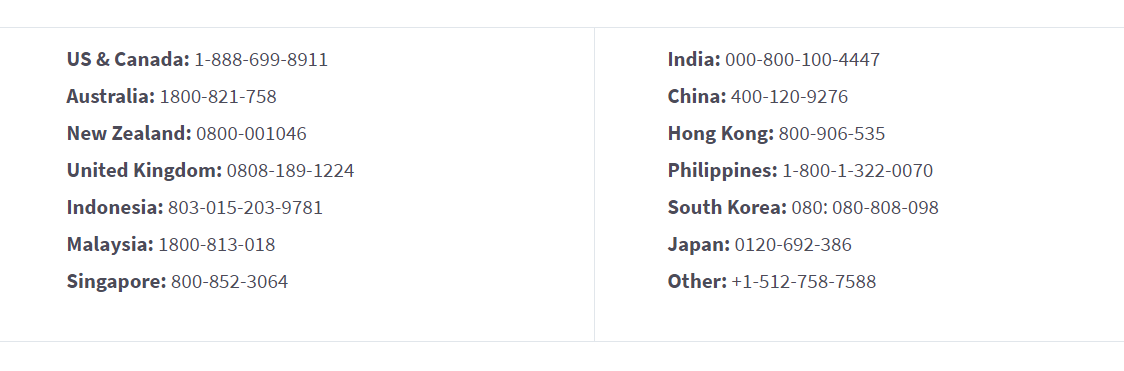
One thing to prepare before calling is your support PIN. It is a unique number that is only available to the owner of the store.
Things to Consider Before Closing Your BigCommerce Store
- Store data: After the cancellation process, all your store data will be deleted and cannot be recovered. Before closing your store, remember to back up products, orders, redirects, and customer data as BigCommerce allows you to do so.
- Payment Gateway: Cancelling a BigCommerce store doesn’t equal canceling your payment service. Therefore, you need to contact your payment gateway separately about this.
- Cancellation Notice: Your cancellation must be notified to BigCommerce properly. Also, they do not issue refunds. Keep in mind these two pieces of information.
- Domain name: If you purchase your domain name from BigCommerce and set it to auto-renew, then canceling your paid store doesn’t mean your domain name will be automatically canceled as well. However, you can disable the renewal, terminate the renewal, point the domain to another host, or transfer the domain to another registrar. If you decide to point your domain to somewhere else, that will affect all the emails associated with your domain. You will need to contact your new host for assistance in configuring your domain’s MX records before pointing the domain.
Conclusion
We have provided a complete guide on how to close a BigCommerce store and hope you find it helpful. Closing a BigCommerce store is not a difficult task at all. BigCommerce offers the best combination of features, but if you don’t find them working well for you, it is fine to close your store.





