How to Integrate Afterpay with Bigcommerce?
Customers who use buy now, pay later (BNPL) will purchase without having to pay right away. It operates with the assistance of Afterpay, which may or may not run a soft credit check (or not!) before providing a small, interest-free loan to the shopper.
Offering consumers a wider range of payment options is always a positive idea, since it encourages them to check out, but not so many that they become overwhelmed. This is particularly valid for choices that do not need a deposit upfront. According to the Global Payments Report 2020 by Worldpay from FIS, BNPL is one of the payment methods that is increasing in importance, rising from 3% of all eCommerce payments in 2018 to 8% in 2019.
Will traders, therefore, make an offer? Why not buy now and pay later? In this article, we will give you the main factors to think of before making a decision.
What is Afterpay
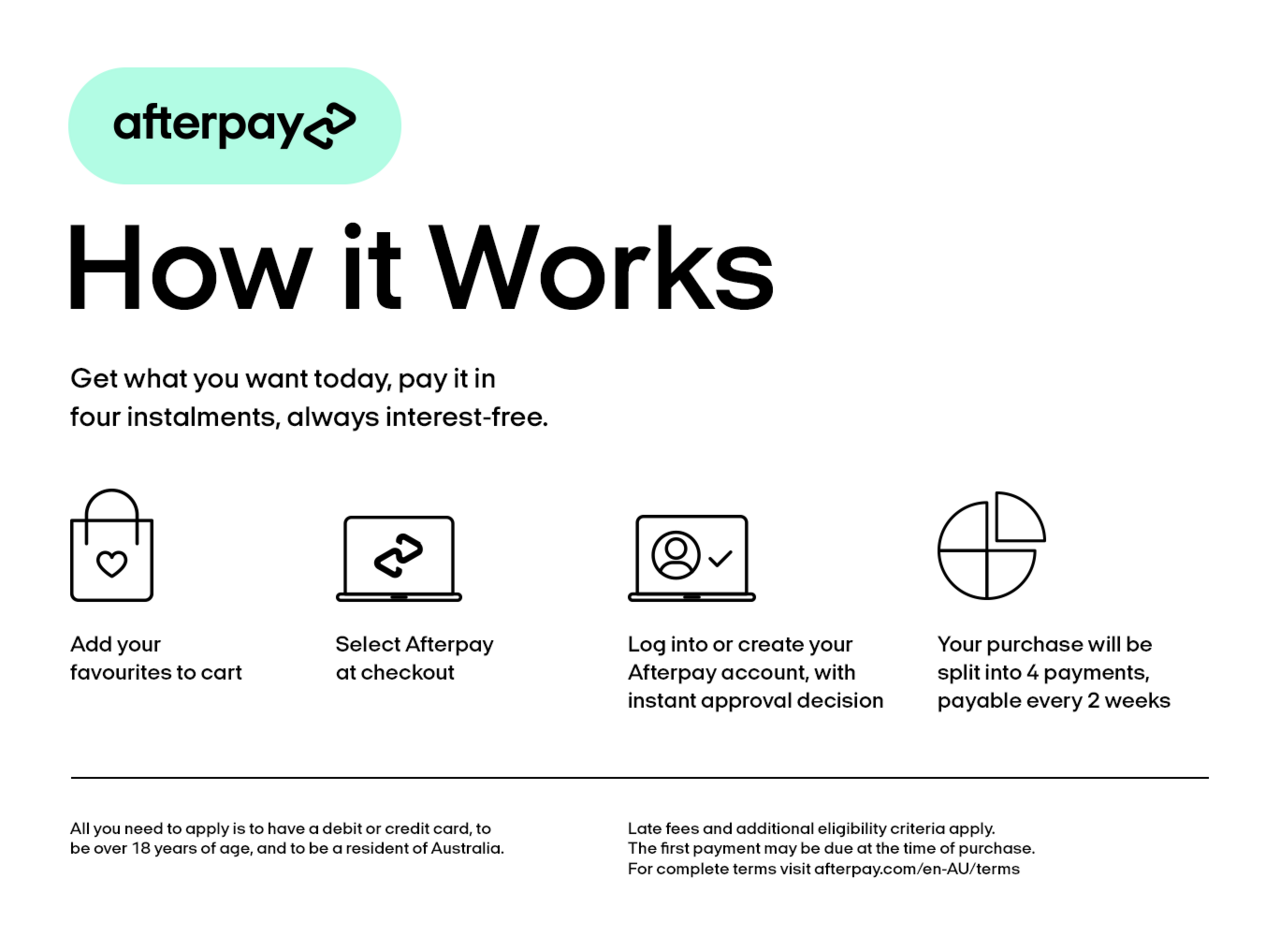
Afterpay Limited (abbreviated as APT) is a financial services firm based in Australia that operates in the United Kingdom, Canada, the United States, and New Zealand. Nick Molnar and Anthony Eisen founded Afterpay in 2015.
Afterpay is better known for its “pay later” service, which encourages consumers in-store and online to buy something now and pay for it later in four equivalent installments. The repayments are interest-free, but late fees may be charged if they are not made every two weeks as expected.
Using Afterpay saves the merchant a few cents or pennies per order, plus a 4-6 percent fee. The seller gets 100 percent of the product price, minus these 30 cents and a 4% or 6% fee, within 48 hours of the sale, not six weeks later.
Afterpay’s availability will be extended to BigCommerce’s eCommerce website, which already has over 5,000 registered Australian online retailers and over 100,000 worldwide. The incorporation of Afterpay into the Big Commerce network is straightforward and requires no technological expertise.
Requirements for adding Afterpay to BigCommerce
Optimized One-Page Checkout
Customers can easily make any required changes to their cart using the “Edit Cart” icon. Optimized One-Page Checkout is also responsive, meaning it runs on any device (which is especially important these days, given that handheld devices have recently overtaken desktops and laptops as the most common way to access the internet). So it is important that the Checkout Form must be ‘Optimized one-page checkout.’
Go to the BigCommerce Control Panel > Advanced Settings > Checkout section. The ‘Checkout Form’ under ‘Checkout Settings’ must be: Optimized one-page checkout.
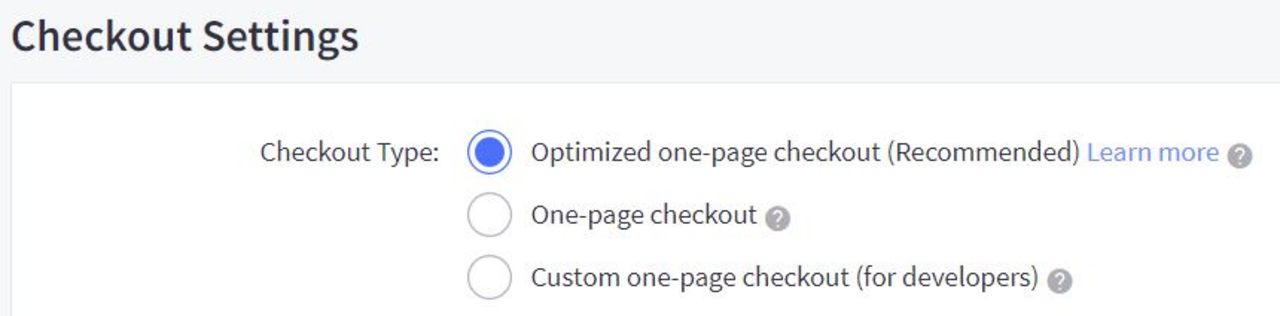
Then your Checkout page will look something like this.
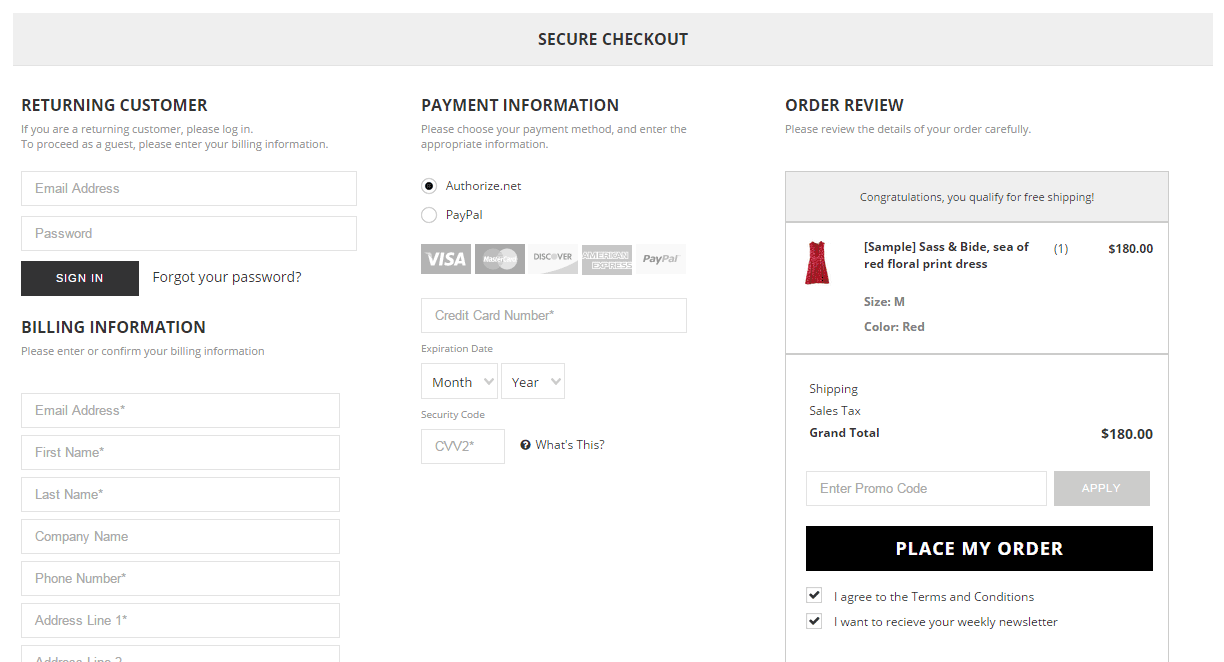
Store Location
Please keep in mind that the Store Country must match the Afterpay account area.
Go to BigCommerce Control Panel > Store Setup > Store Profile. The ‘Store Nation’ under ‘Contact Information’ must be one of the following:
-
🇺🇸 United States
-
🇦🇺 Australian
-
🇳🇿 New Zealand Dollars
Default Currency
Please keep in mind that the Store Default Currency must match the Afterpay account country.
Go to BigCommerce Control Panel > Store Setup > Currencies to get started. The ‘Default Currency’ under ‘Currencies’ must be one of the following:
-
Australian Dollars (AUD)
-
New Zealand Dollars (NZD)
-
US Dollars (USD)
How to integrate Afterpay with your BigCommerce store
You should register for an Afterpay merchant account if you don’t already have one. Once you’ve created an account, follow the steps below to link it to your shop.
Once you’ve created an account, follow the steps below to link it to your shop.
Step 1: Go to Payments in Store Setup.
Step 2: Choose the button next to Online Payment Methods from the drop-down menu.
Only dedicated research websites will use the ‘Test Mode’ drop-down. If test credentials are needed, notify your Afterpay Account Manager.
Step 3: Find Afterpay and press the Set up button next to it.

Step 4: Paste your Afterpay merchant account credentials into the appropriate areas.
-
Merchant ID — the merchant ID that was provided when the account was created.
-
Hidden Key — a secret key that was sent to you when you created your account.
Step 5: Be sure to save the updates.
Note:There are several orders that would not be eligible for “paid over time” funding. To guarantee that everyone will check out safely, we suggest providing additional payment options.
Common issues or problems when integrating Afterpay
So you have finished setting up Afterpay for your BigCommerce store! When a customer checks out, they’ll be given the option of paying with Afterpay or another payment system you’ve set up.
They will be forwarded to the Afterpay site after selecting Afterpay, which will detail the payment number, payment frequency, and the amount due at the time of checkout. Afterpay considers a variety of considerations before deciding which orders to accept.
The more a client uses Afterpay and the more orders they have successfully repaid, the more likely they are to be able to charge more. New consumers are subject to stricter restrictions for the first six weeks as Afterpay gets to know them. Therefore, merchants can stumble upon a few errors and fail to complete an order.
Invalid product
What products are prohibited from being sold by merchants? This varies depending on the industry. After you apply your submission, Afterpay will review it and get back to you with more detail about the approval process. Both devices must be physical; Afterpay would not accept downloaded products.
Wrong currency
Only Australia (AUD), New Zealand (NZD), and the United States (USD) are officially assisted by Afterpay incorporation (USD). So if your store uses any other currencies for check out, you won’t be able to pay by Afterpay.
Refund
As soon as the order has been successfully captured, a refund will be processed. Refunds may be requested directly from the BigCommerce administration panel. For further statistics, see Refund Processing.
Unable to edit Afterpay order
The order amount and most order specifics cannot be updated until Afterpay has authorized it. The addition of products to an order is not possible with Afterpay. You may, however, change the order’s related email address. This helps you to deal with cases where a client enters the wrong email address or misspells their own.
Contact Afterpay
Please email klantenservice@afterpay.nl. if you need any additional details or assistance with AfterPay. Do you have any concerns concerning a particular invoice? Please make sure to provide some contact details (postal code, house number) so that Afterpay can assist you as soon as possible.
They also have a Contact Us page where you can file a submission.
Conclusion
Integrate Afterpay into the eCommerce site’s checkout tab, and make sure it’s explicitly stated on the product description page that this is an option for customers to use when checking out. You can also use advertisements and marketing strategies to alert customers to this latest development in your retail offering.
Remember that Buy Now, Pay Later solutions are only one aspect of a larger Point of Sale (POS) scheme, and it’s critical to link all of the POS system’s components to deliver a competitive Omnichannel retail strategy.
Related Posts:





