How to integrate Amazon Payment for BigCommerce stores?
Amazon is the most well-known eCommerce brand in the United States. Amazon currently has a 50 percent share of the eCommerce industry in the United States.
What is more, Amazon users in the United States average more than 20 billion minutes a year on the site.
That’s more time than they devote to Amazon’s nine main rivals all together.
Will Amazon support other eCommerce businesses? Yes, by including Amazon Pay as a payment option.
Amazon also partnered with Worldpay, a corporation that handles over 40 billion transactions annually worth $1.7 trillion.
It not only broadens Amazon’s scope, but it also offers our foreign merchants a competitive edge.
These estimates suggest that if you’re not selling on Amazon, you’re actually wasting a lot of sales.
It takes very little time to integrate your BigCommerce shop with Amazon, and it has the ability to increase your market’s success significantly.
This article will teach you how to connect Amazon as a distribution platform to your BigCommerce shop.
Benefits of integrating Amazon Payment for your BigCommerce stores
Streamline your checkout process
Support Amazon customers to order products without having to build a new account or enter credit card details. Customers need a safe payment method that does not require them to re-enter their personal and financial details each time.
Purchasing processes can be simplified with digital wallets.
Increase conversions
Adding Amazon Pay as a payment option will improve conversions and decrease cart abandonment. A large percentage of online shoppers equate Amazon with safe shopping.So they would feel more at ease paying via the Amazon marketplace system rather than an unfamiliar payment screen. Adding Amazon Pay as a payment option will improve conversions and decrease cart abandonment.
Get verified protection
Every transaction is covered by Amazon’s A-to-z Guarantee and uses the same fraud identification features as Amazon.com. Both the consumers and you will benefit from Amazon Pay’s fraud detection technology in online payments.
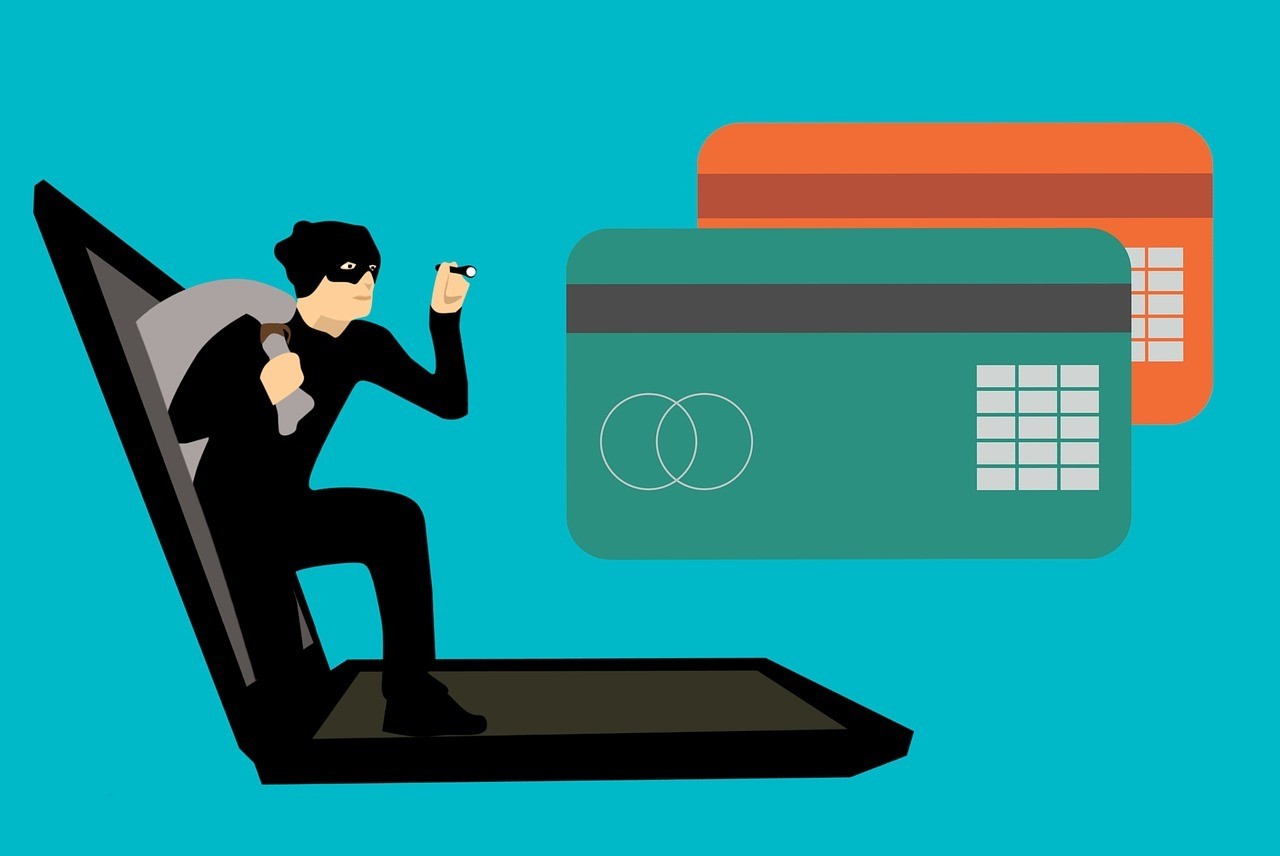
Faster mobile payments
With Amazon Pay, shoppers can check out with only a few taps on their phone or tablet. Merchants can see an increase in conversions by enhancing mobile functionality such as on-site buttons, financial services, and unifying offline and online stores.
Things to prepare
-
Amazon Pay Merchant Account
-
Optimized One Page Checkout Optimized One Page Checkout
-
A detailed privacy policy page
-
Location requirements
Your store’s set up must be based in one of these following countries:
-
Austria
-
Belgium
-
Cyprus
-
Denmark
-
France
-
Germany
-
Hungary
-
Ireland
-
Italy
-
Luxembourg
-
Portugal
-
Spain
-
Sweden
-
Switzerland
-
The Netherlands
-
United Kingdom
-
United States
Integrate Amazon Payment(US)
Step 1: Click Store Setup > Payments, scroll to the tab Online Payment Methods, then select the Set up button next to the Amazon Pay option.
Step 2: You’ll be redirected to the Amazon Pay Settings page. To begin the sign-up process, click Connect with Amazon Pay.
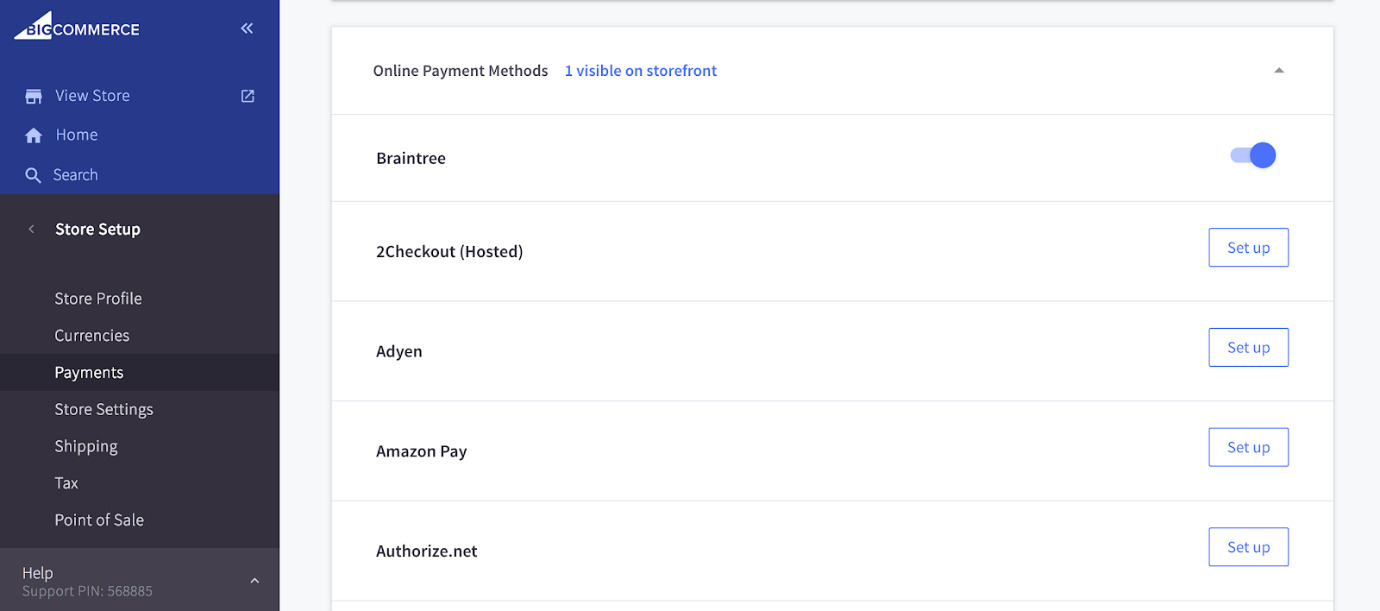
Step 3: Click the Sign-In icon if you already have an Amazon Pay Merchant Account. If no, enter your name, username, and password in the box, then press Create an Amazon account.
Step 4: You’ll be taken to the Web Settings tab after logging in. In the Privacy policy area, type the URL of your privacy policy website. The Domains area is filled in for you automatically. To continue, click Next.
Step 5: Continue to connect your Amazon Seller Account to your BigCommerce store by clicking Accept.
Step 6: You will be asked to transfer your account credentials to BigCommerce during the final registration step. Finish the configuration and return to the Amazon Pay Settings tab in BigCommerce by clicking Transfer Credentials.
For a more detailed visual step by step guide like this, watch this video.
Integrate Amazon Payment (EU)
Step 1: Click Store Setup > Payments, scroll the tab Online Payment Methods, then select the Set up button next to the Amazon Pay option.
Step 2: You’ll be redirected to the Amazon Pay Settings page. To begin the sign-up process, click Connect with Amazon Pay.
Essentially, it’s the same with the US procedure.
Step 3: Check your eligibility for Amazon Pay. After all boxes are ticked, click on Continue.
Remember to recheck your requirements for Amazon Pay integration.
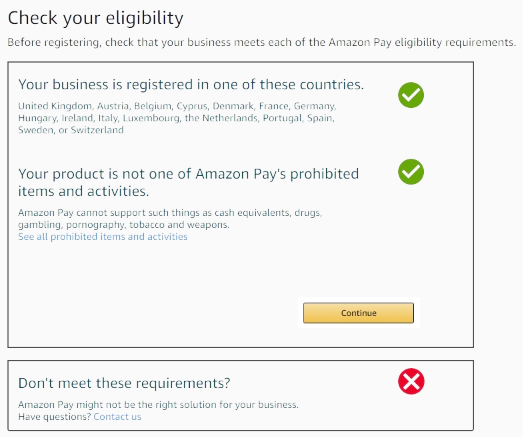
Step 4: Click the Sign-In icon if you already have an Amazon Pay Merchant Account. If no, enter your name, username, and password in the box, then press Create an Amazon account.
Step 5: You’ll be taken to the Web Settings tab after logging in. In the Privacy policy area, type the URL of your privacy policy website. The Domains area is filled in for you automatically. To continue, click Next.
Step 6: Read the terms and conditions for linking your Amazon Pay account to BigCommerce, then press Accept and Continue.
Step 7: You will be asked to move your account credentials to BigCommerce during the final registration process.
To finish the setup and return to the Amazon Pay Settings tab in BigCommerce, click BigCommerce UK.
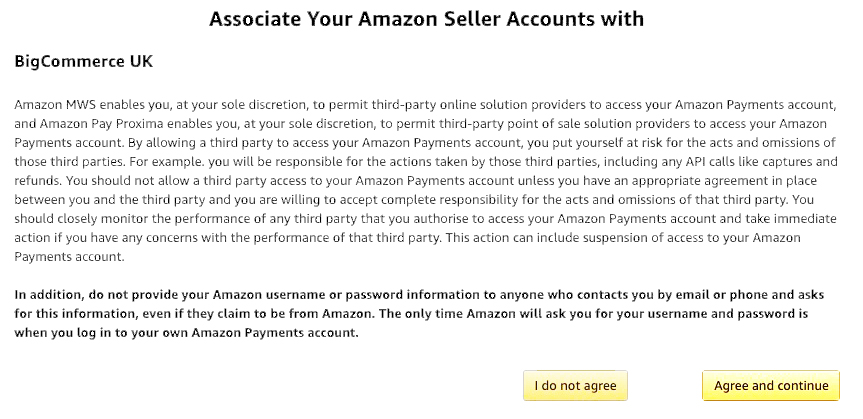
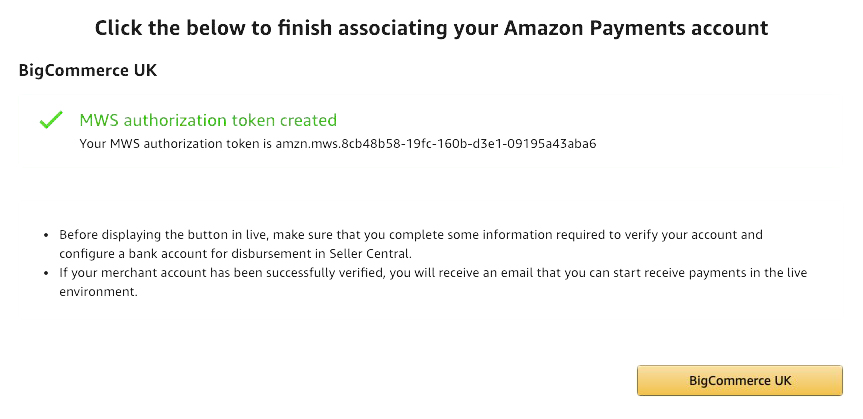
Amazon Pay Settings
You can find Amazon Pay Settings in Store Setup > Payments > Amazon Pay Settings.
You can adjust according to your preference from three different configurations.
-
Authorize and Capture (A&C) or Authorize Only (A&O) (see Manually Capturing Transactions for details)
-
Test Mode — determines when your store is in Test Mode. Both purchases will be posted to the Sandbox transaction view in Amazon Seller Central when Test Mode is set to Yes.
There will be no live payments or funds taken. When you’re happy to receive fees, change the setting to No.
- Custom Billing Descriptor — monitor what appears on a shopper’s statement as they make an order via the payment portal.
The billing descriptor will always be AMZ, preceded by the value entered in this sector on the shopper’s billing statement. (maximum of 16 characters)
- Disable Amazon Pay Account — This option allows you to delete Amazon Pay from your store if you no longer wish to make purchases via the app.
Your Amazon Pay credentials are saved in BigCommerce, meaning you don’t have to go through the Amazon Pay onboarding process again if you wish to re-enable Amazon Pay on your store.
- Disconnect Amazon Pay Account — This allows you to disconnect Amazon Pay from your store while also deleting all of your Amazon Pay credentials inside BigCommerce.
This feature allows you to sign into another Amazon Pay account if required. You’ll have to go through the Amazon Pay onboarding process once more.
Procedures when Customers Pay on Amazon
Check out
On the add-to-cart pop-up tab, the cart page, and the checkout page, the customer would have the option of logging in to their Amazon accounts.
The customer will be taken to Amazon, where they will be asked to type their Amazon username and password.
The Amazon widget will show the customer’s delivery and payment details, respectively. If a customer has to choose a particular shipping or payment method, they may adjust their shipping or payment information.
Customers who use Amazon Pay will get a checkout page like this Source: WooCommerce:
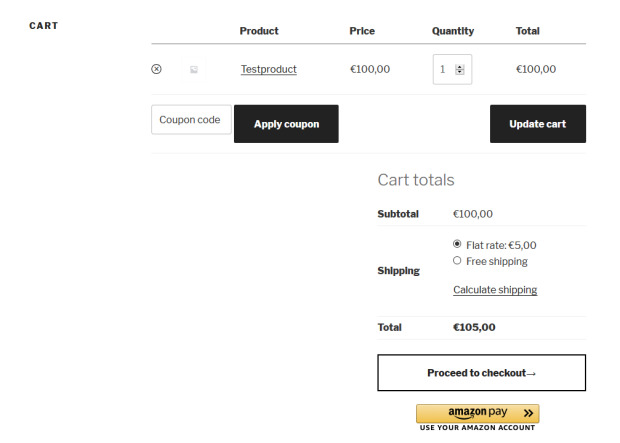
If your Amazon Payments account is not VAT-enabled, the billing address portion would be void.
Suppose you’re manually calculating tax depending on the Billing address. In that case, this could affect your tax figures, or it could prevent the automated tax provider from sending a record of a tax form.
Customers can only use their billing address if the merchant is located in the EU/UK (for both digital and physical orders) or the United States (for digital orders only).
Pay Button
You can use the button creator integration for Amazon Pay and login with Amazon to add a full-featured Amazon Pay button to your website with a quick copy and paste HTML file.
You can use this button generator to develop a button in three different ways.
First is Sandbox Testing, which can be used to check the button’s integration with your shop.
Second, the button for the production view. That is the functional button to be used by customers.
The third button allows you to log into your Amazon account and complete the order.
To create these buttons, go to the Seller Center and choose the button sort from the drop-down menu.
Then, by pressing Integration, you will be taken to the express integration button generator.
The button generator can be found in the express integration button generator section of Integration Central.
Click Create, fill in the required information, and the HTML will be produced.
The HTML code for each button form would be exclusive. This is how you can integrate Amazon Pay into your online shop.
For the Amazon Pay buttons to appear in the correct positions, the following store-wide global variables must be found in the relevant template files.
GLOBAL AdditionalScriptTags percent can be found in Panels/HTMLHead.html.
Look for %%GLOBAL_AdditionalCheckoutButtons%% in the following template files:
-
Panels/CartContent.html
-
Panels/CartHeader.html
-
Panels/SideCartContents.html
-
Snippets/FastCartThickBoxContent.html
%%GLOBAL AdditionalCheckoutButtons%% determines where the button appears.
If all of the above files are without that code, copy and paste it into the right file. The styling can then be tweaked by modifying the styles.css template code.
Our customer service staff is available to assist you at any point during the registration or integration period.
If you have any concerns, please email Amazon Pay Merchant Support.
See the Common Questions portion of the Connecting with Amazon Pay documents on the BigCommerce website for updates on orders, returns, troubleshooting, and other common problems.
Cost when using Amazon Pay
When you pay with Amazon Pay, there are no costs attached to the purchase with sites and organizations that accept Amazon Pay.
And yes, we are not joking. There are no registration costs, subscription fees, currency transfer fees, international transaction fees, or other fees associated with your order.
Disclaimer: your card issuer might charge a foreign transaction fee, as well as any other fees listed in your card’s terms and conditions if your card was issued in a country other than the merchant’s.
Conclusion
Shopping on the internet is convenient, but it comes at a cost: customers are unable to examine goods in person before making a purchase.
When they have enough knowledge from the sample photography and feedback from former customers, they will be more secure in their ability to make an educated decision, which will increase their likelihood of repurchasing from your shop.
Amazon Pay, as we know, is a payment gateway offered by Amazon for making checking out processes easy.
With the help of Amazon Pay, a customer needs to log in with their Amazon account, and their address and payment information is filled in.
Amazon Pay saves the hassle for the customer to add address and payment information while checking out, even as a guest.
Related Posts:





