How to integrate Bitcoin payment for BigCommerce?
These days, the term Bitcoin has been used frequently in the world and has become a controversial topic.
This kind of digital currency is said to possess a variety of benefits to make our lives easier, but it is still not accepted in numerous countries. However, despite this, cryptocurrencies, including Bitcoin are predicted to be the trend of the future life which forces stores, especially eCommerce stores, to change to keep updated.
So, what exactly is Bitcoin? How to set it as a payment method on BigCommerce as well as notes during the integration process?
All will be clarified in this post!
About Bitcoin
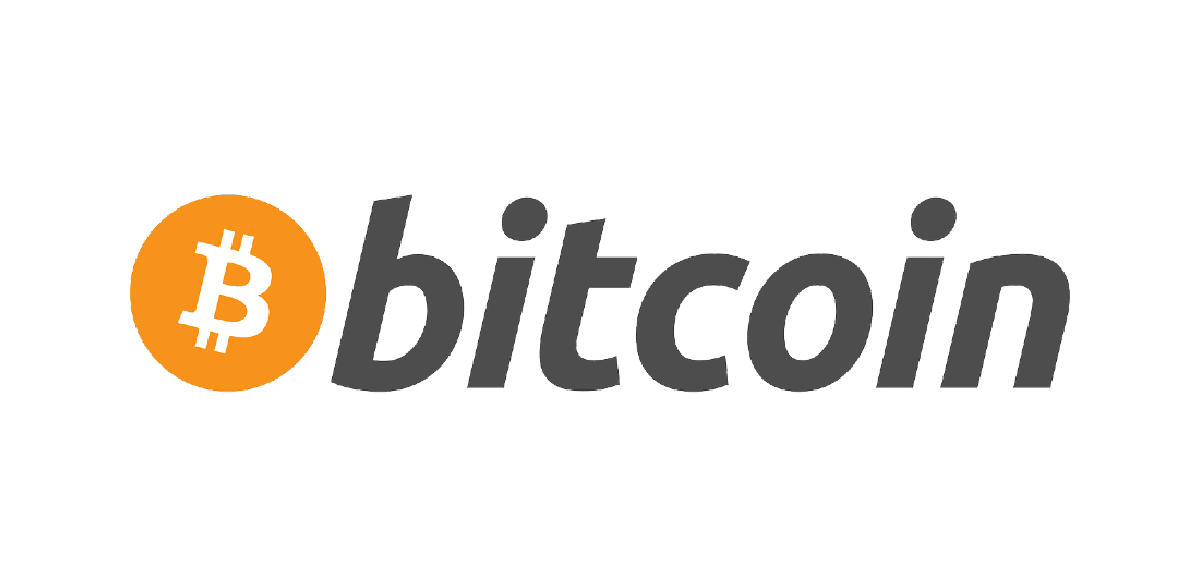
Created in 2009 by Satoshi Nakamoto, Bitcoin (also known as BTC) is considered one of the world’s most popular cryptocurrencies. This kind of currency is only kept virtually on a public ledger, so there are no banks, governments, or individuals that are able to control it. Although Bitcoin is now facing legal problems in many countries, it is still used widely and regarded as a favorite option for payment on different online platforms.
How to integrate Bitcoin payment for BigCommerce
In spite of its popularity, it is impossible to integrate BigCommerce with Bitcoin directly. Instead, users are required to make use of a third-party platform to enable Bitcoin payment in your eCommerce store. In this section, we will guide you on the way to integrate Bitcoin into your BigCommerce store via crytocurrencycheckout.com
Step 1: Open Payment
In the BigCommerce control panel, choose Store Setup.
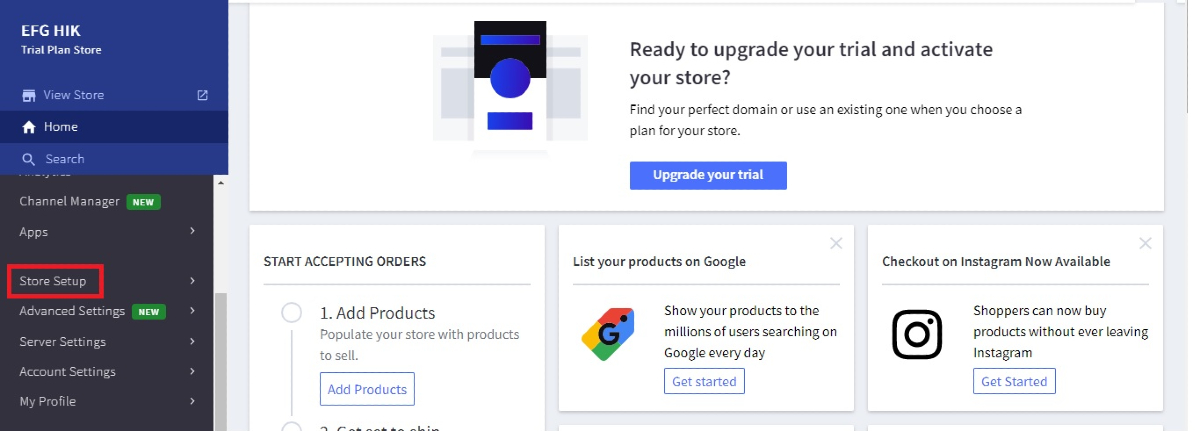
There, open Payment and scroll down to select Offline Payment Method.
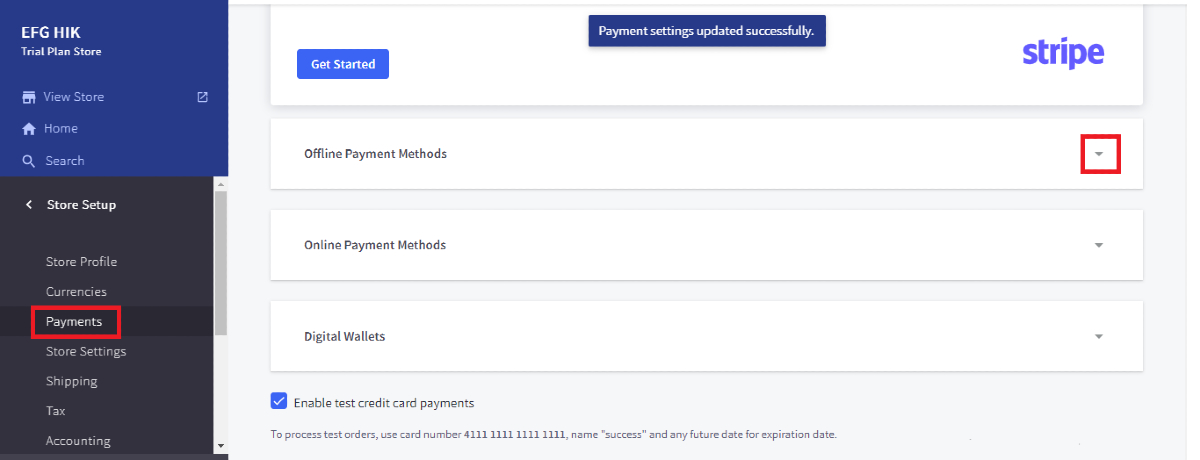
Step 2: Create a Bitcoin payment option
A list of options will be displayed on the screen, click on Set up in the column of Bank deposit.
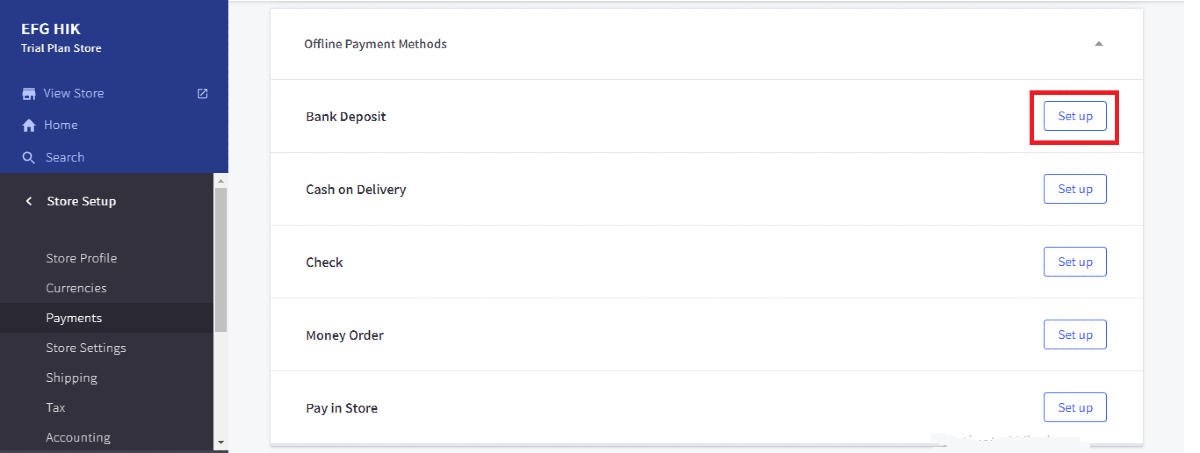
Then, you will be redirected to the Bank Deposit Settings, allowing users to customize the information to activate Bitcoin.
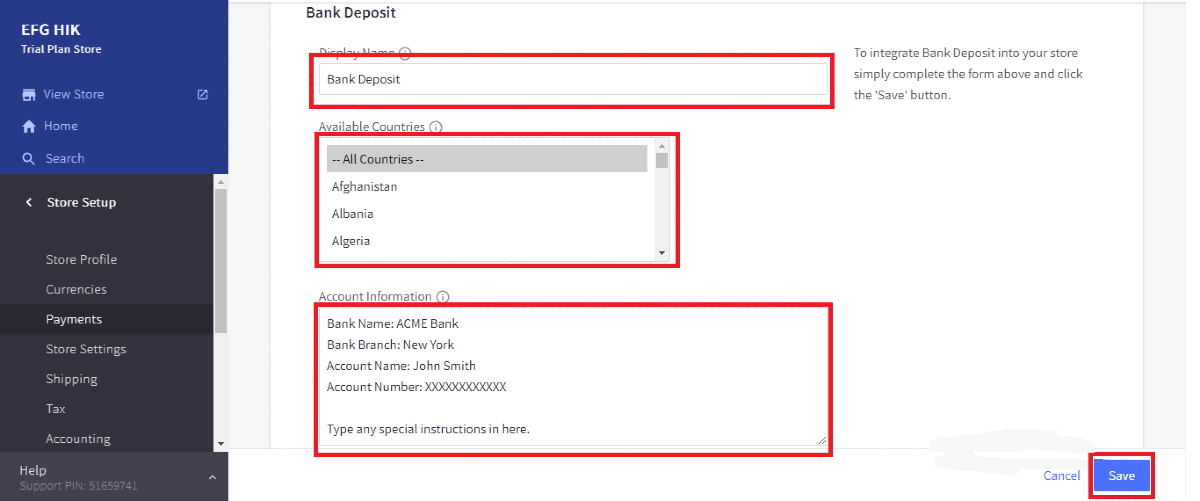
Otherwise, you can copy the following information to your store’s bank deposit.
Display Name
Bitcoin
Available Countries
All countries
Account Payment
Thank you for your order!
To be able to pay for your order by Bitcoin, just click on the button “Pay Now With Bitcoin” above.
Your order will be securely paid by CryptocurrencyCheckout.
If there are any questions or problems, please contact us!
To finish, click on the Save button at the bottom.
Step 3: Create new connection
You need to create an account on https://cryptocurrencycheckout.com/ to continue this guide. If you already have an account here, just log in and follow the instructions. In CryptocurrencyCheckout dashboard, click on New Connection. There, you are required to add your details like your store name, currency, shipping details needed, email address, etc.
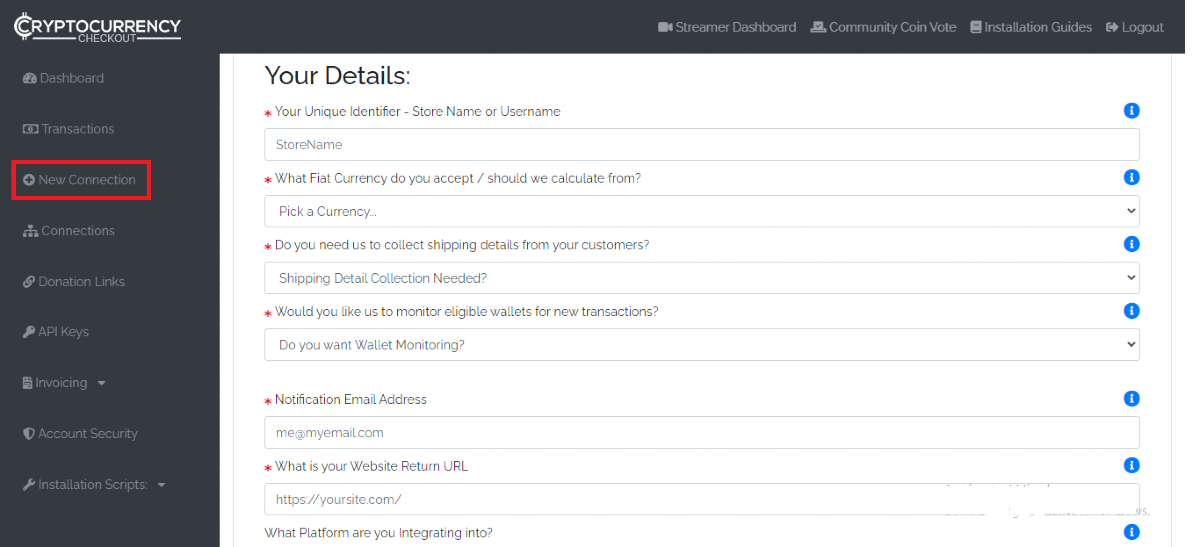
Scroll down, and you will see a block named Your Bitcoin Receive Address. Enter your Bitcoin wallet.
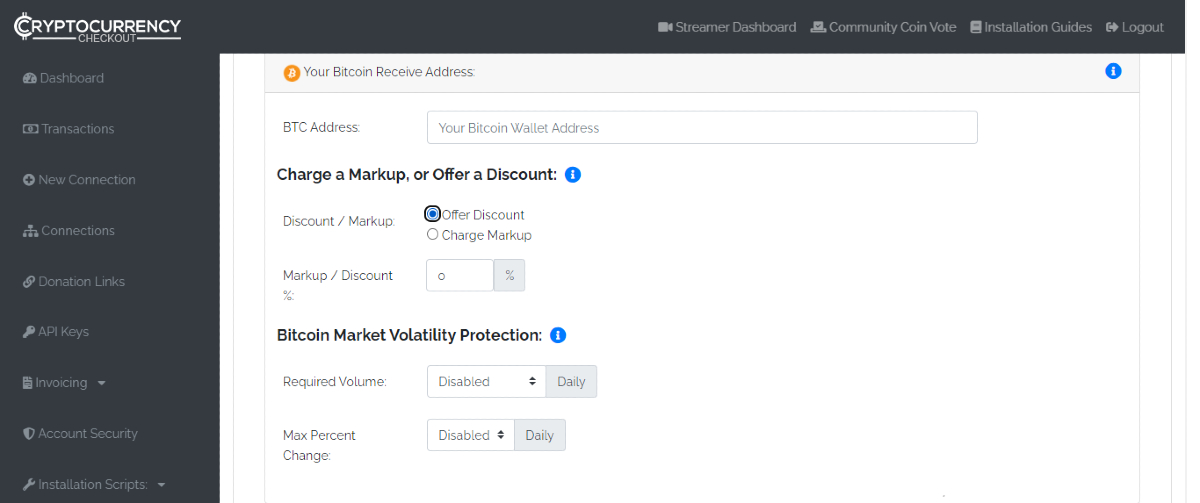
Besides, this platform empowers merchants to set custom discounts or markups for customers when paying by Bitcoin by changing the percent of Markup/ Discount. Also, there is a feature named Bitcoin Market Volatility Protection, which automatically disables Bitcoin payment when its value decreases lower than the rate you set. Of course, if you don’t want to use these features, just ignore them.
Don’t forget to choose Submit after all the changes.
Step 4: Create your store’s API key
Open API Keys and then select Create New Token to create your store API key.
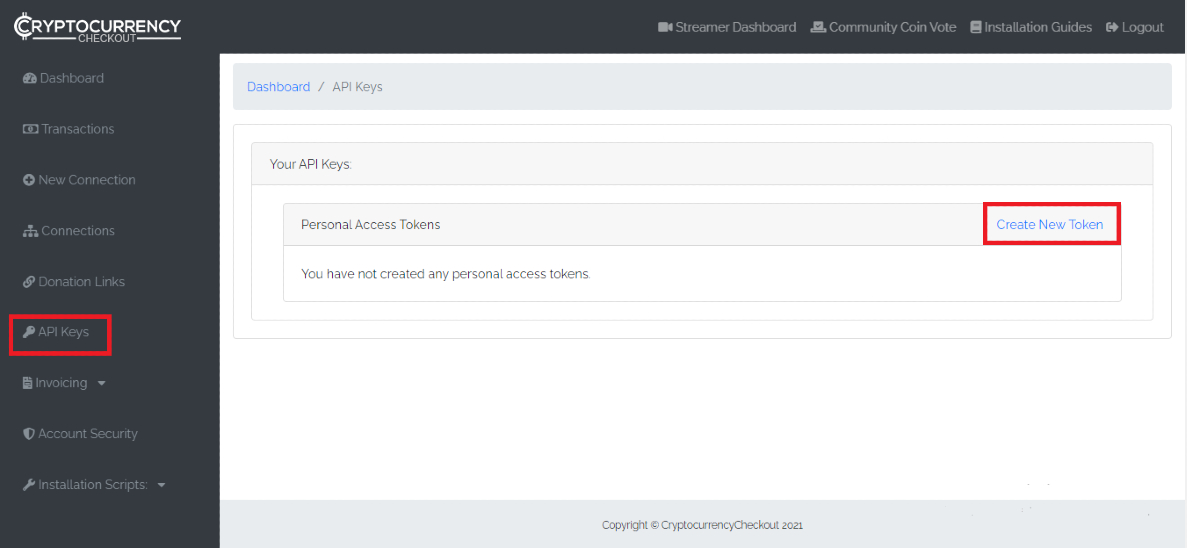
Fill in the name and Create.
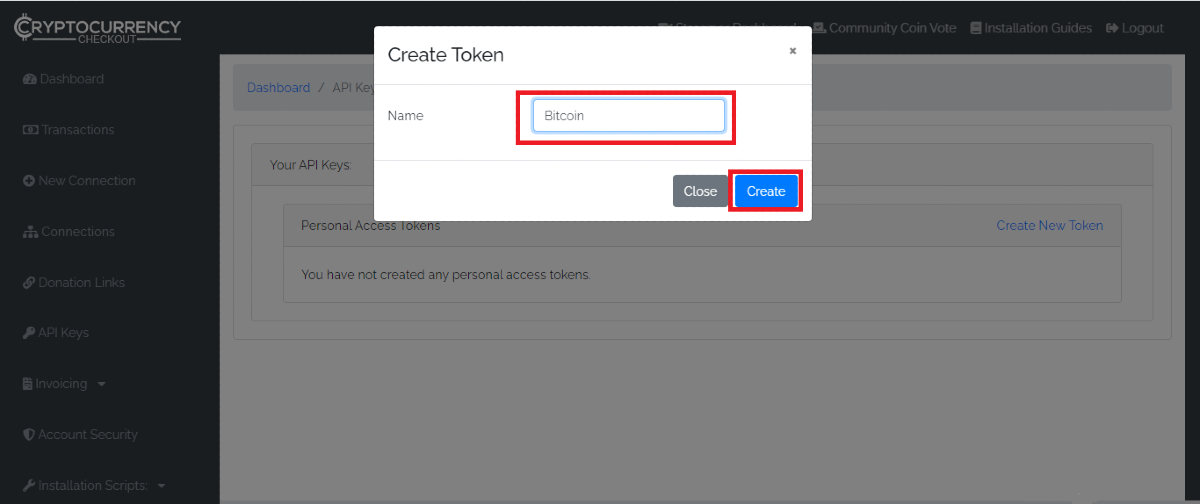
Step 5: Generate installation script
After creating your new token, a personal access token will appear on the screen, copy it.
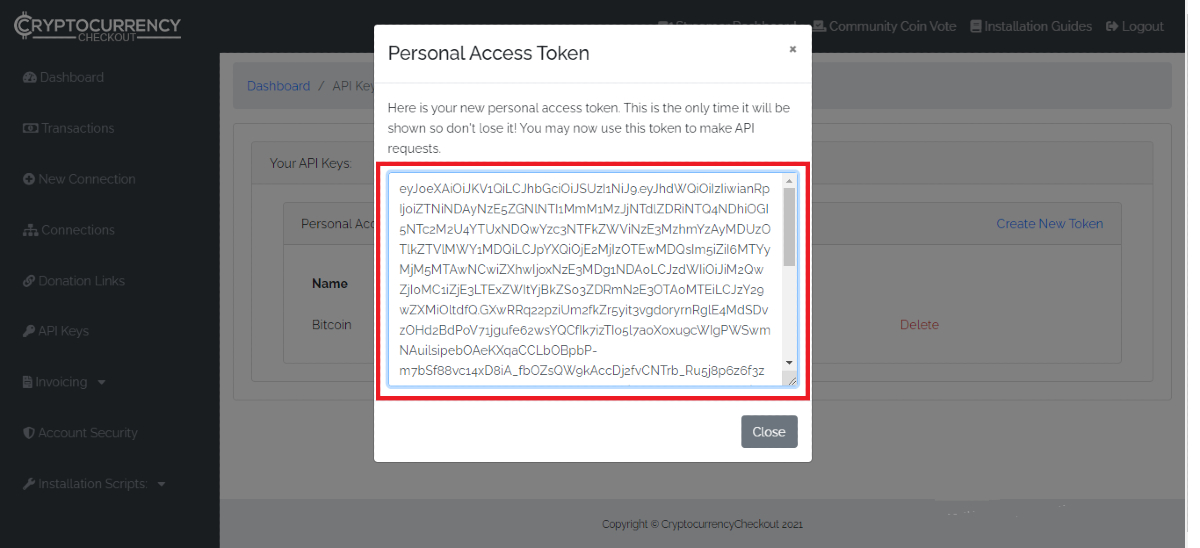
Then, choose Installation Script and open Store Integration
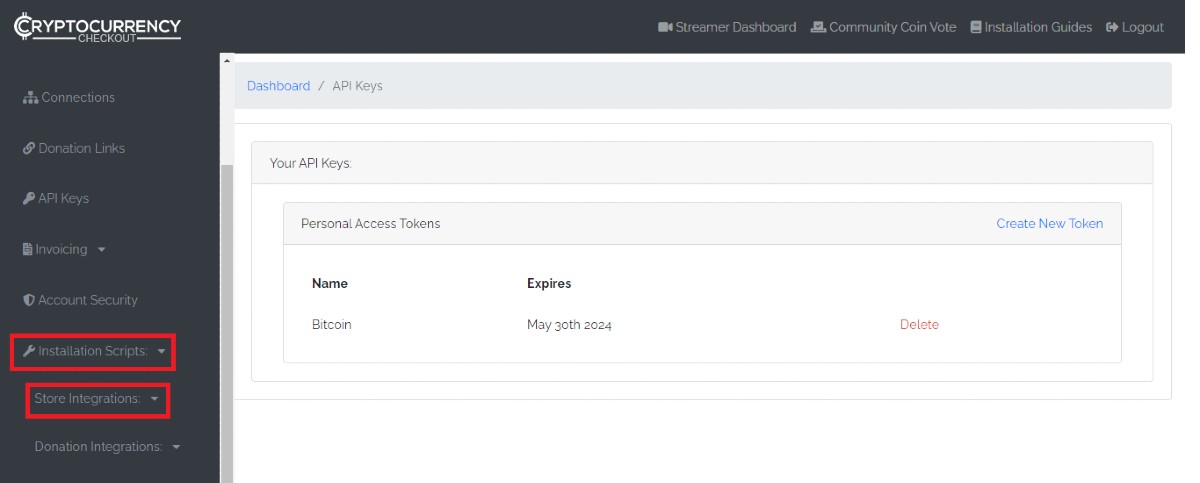
Open BigCommerce Stencil and paste the personal access token you copy to Your API Token and click on Generate Installation Scripts.
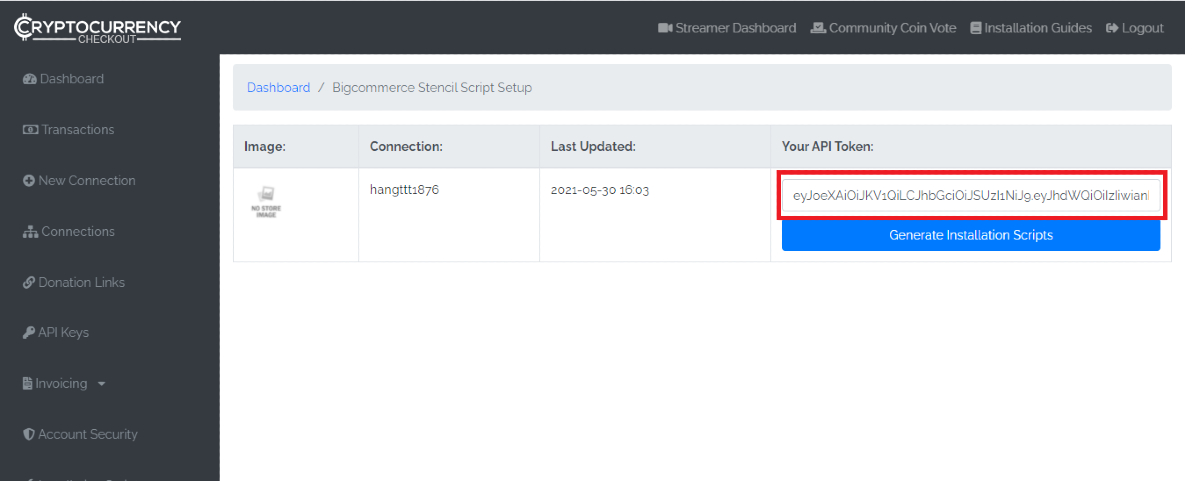
This platform will create 4 installation scripts for your BigCommerce store, which are:
- Affiliate Conversion Tracking Snippet
- Order Page Payment Button
- Email Template Option
- Order History Page Option
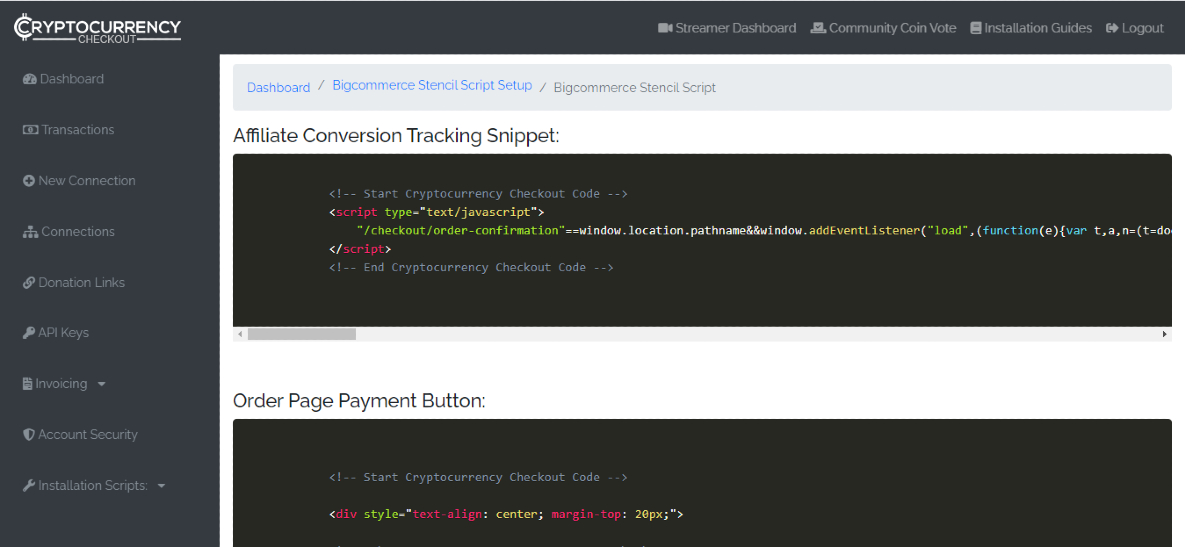
Step 6: Install Affiliate Conversion Tracking Snippet
Open your BigCommerce control panel and click on Advanced Settings.
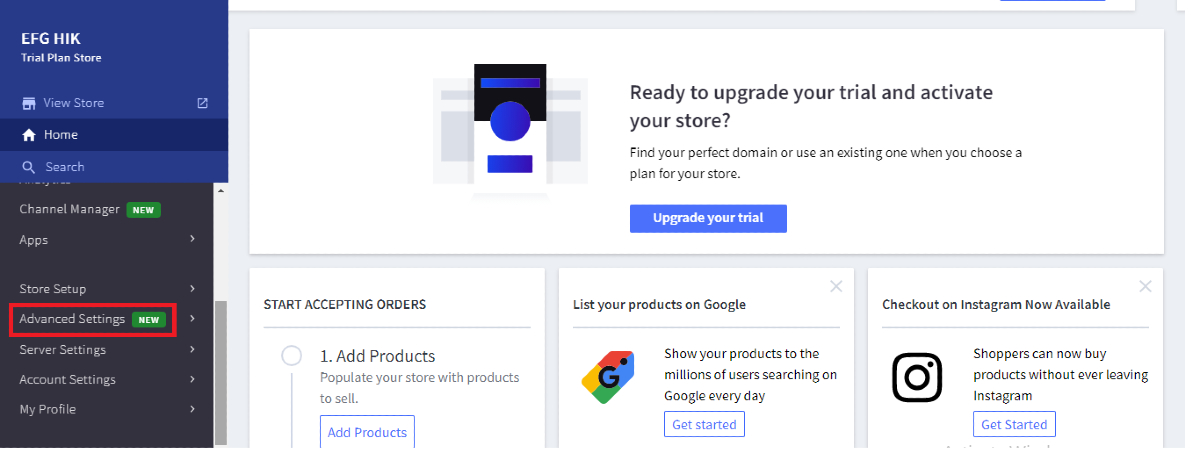
Choose Data Solutions and then Connect Affiliate Conversion Tracking.

Copy the code of Affiliate Conversion Tracking Snippet from CryptocurrencyCheckout and paste it to your Affiliate Conversion Tracking.
Click Connect to save the change.
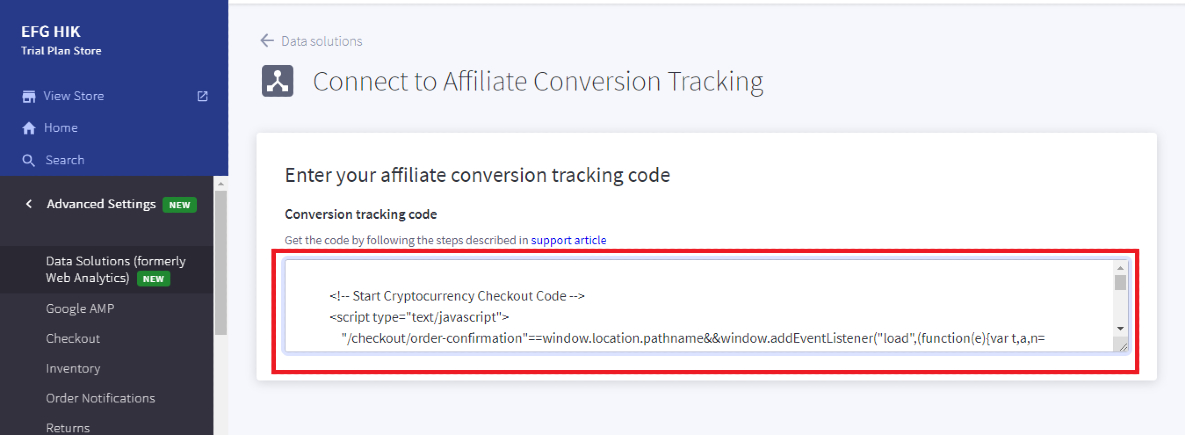
After that, Connect Google Analytics.
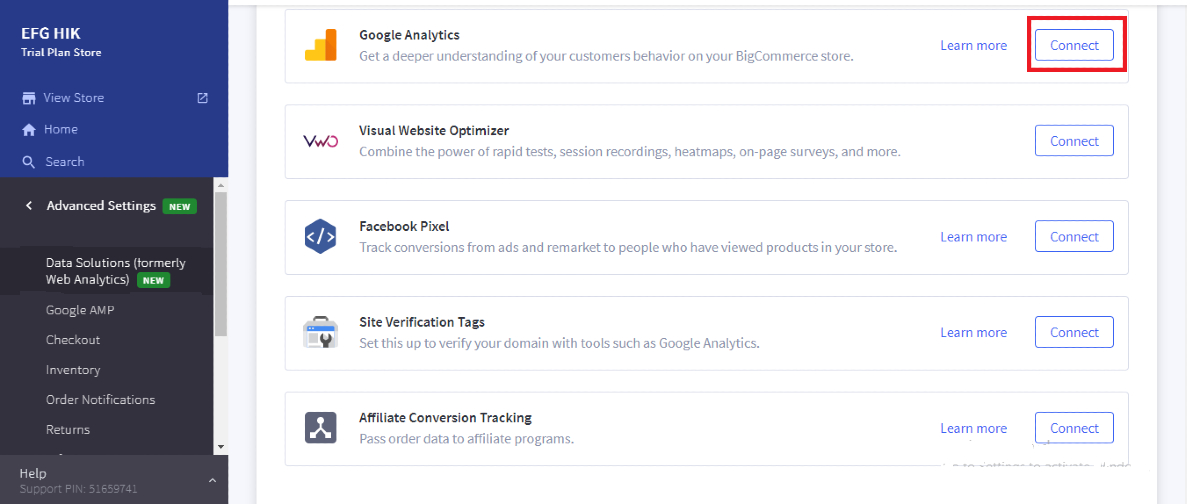
In the Tracking Code field, if is empty copy this code:
<script> </script>
Otherwise, keep it unchanged.
Step 7: Install Order Page Payment Button
Come back to the control panel, select Storefront, and open My Themes.
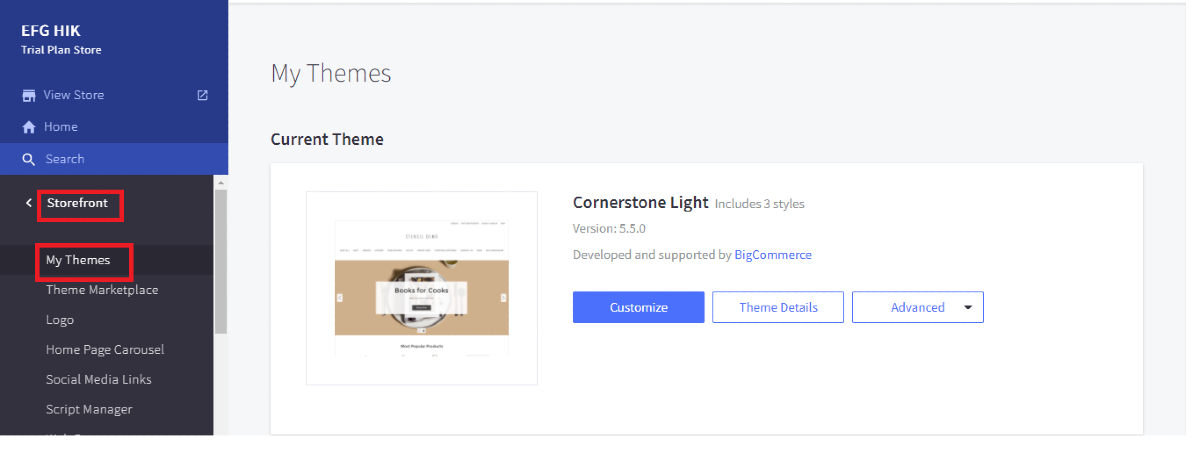
In your current theme, click on Advanced and choose Make a copy.
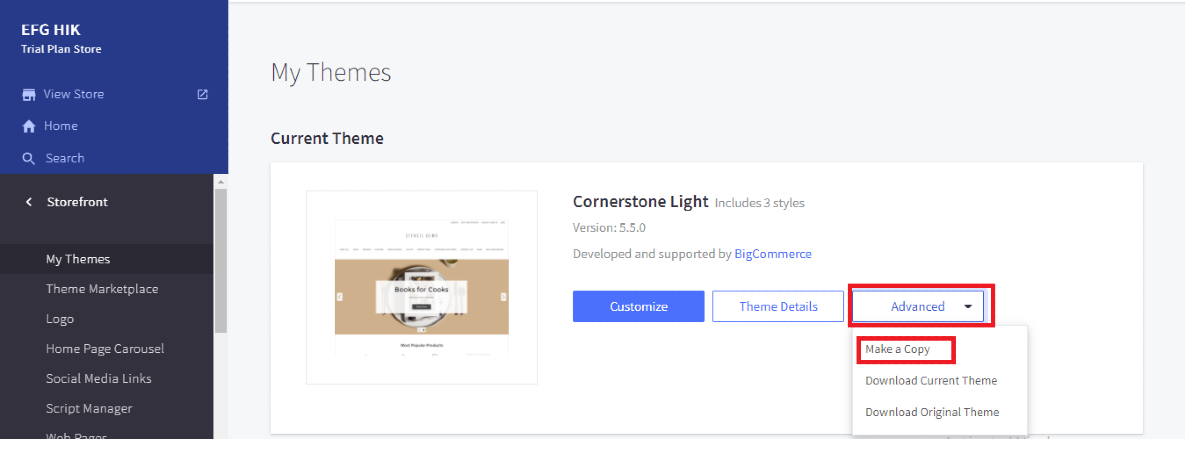
Click on the symbol … in your copied file and select Edit Theme Files, and you will be navigated to the Stencil File Editor.
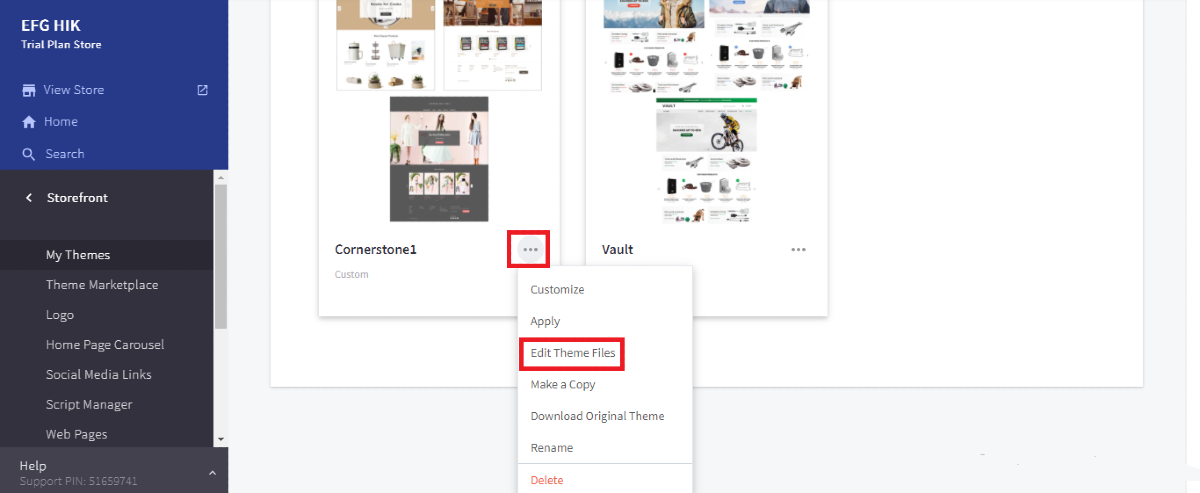
There, choose templates and open pages then click on order confirmation.html.
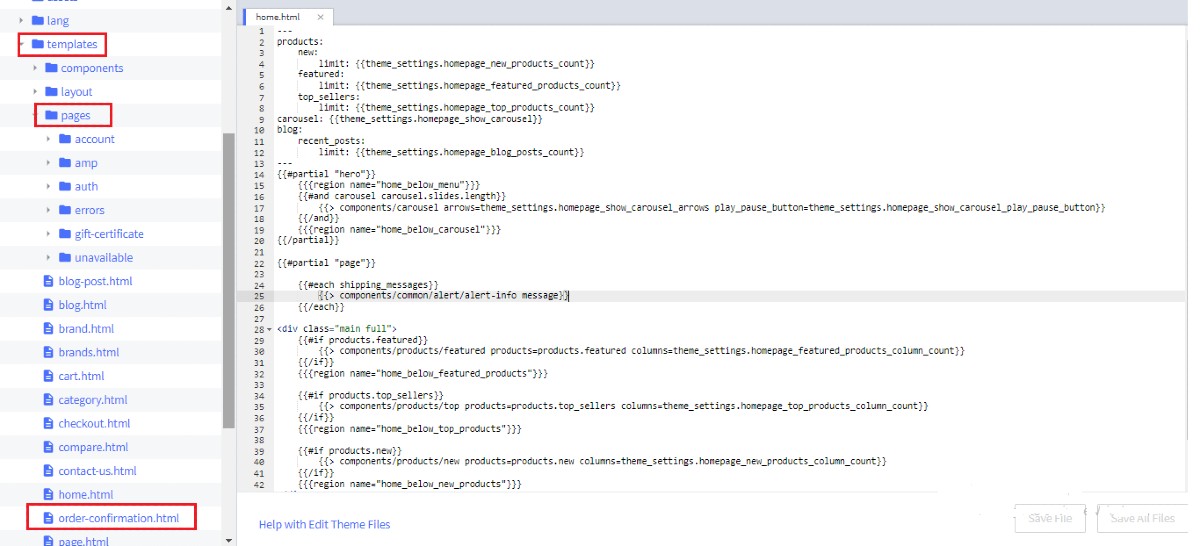
Find the code `` and insert the code of Order Page Payment Button on the line above it.
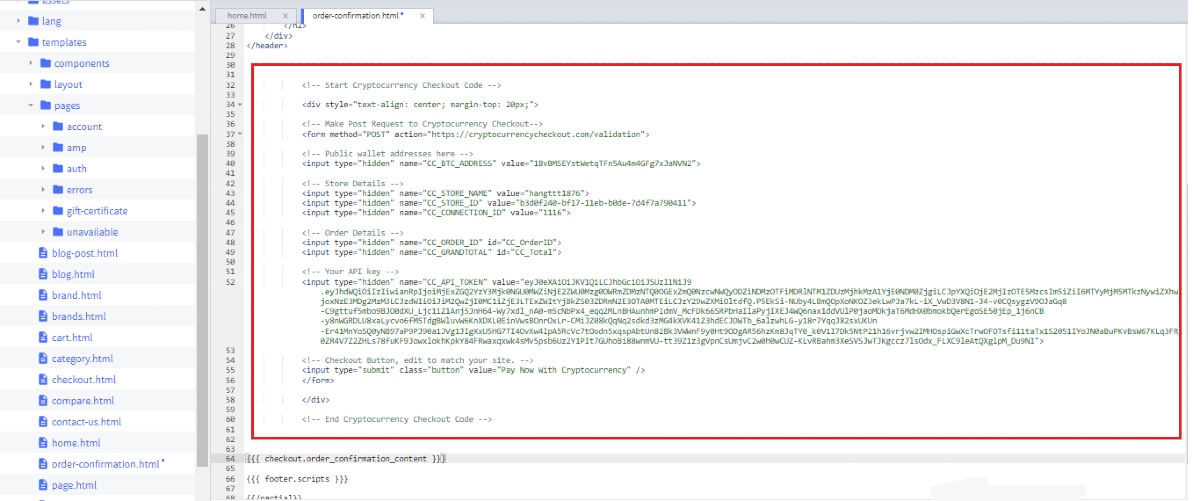
Save file and you finish integrating Bitcoin payment for BigCommerce.
Notes for CryptocurrencyCheckout and BigCommerce integration
- Remember to copy the personal access token after creating since you are unable to open this token any times after closing it, so to make sure, you should paste it in a notepad for later use
- Your Pay with Bitcoin cannot work in the checkout process due to the Tax and Shipping Chargers, so connecting to Google Analytics is compulsory
- You can also install the “Pay now with Bitcoin” button on the Email Template Option and Order History Page Option by using the code in CryptocurrencyCheckout. If you do this, your customer will have 2 more options to foot the bill by Bitcoin via the order email and order history page.
Suggestion: Bitcoin if you are finding any Bitcoin trading bot.
Final thoughts
In conclusion, it can be denied that in the future, Bitcoin is likely to play a more important role in peoples’ lives which makes paying by this kind of digital currency more popular. By following this guide, you can easily integrate Bitcoin payment for BigCommerce and keep up with the rapid changes of the global market.
Related Posts:





