How to Integrate Google Shopping with BigCommerce?
We all engage in online shopping. Indeed, it is arguably the best invention since the invention of sliced bread. Though Google Shopping is not actually an online marketplace, it is more of an advertising platform. It offers shoppers the same ability to browse a range of items based on their search questions. Additionally, Google Shopping helps retailers because when a shopper clicks on a product connection, they are redirected to the retailer’s website to complete the transaction.
If you are a BigCommerce merchant who wants to advertise your online store with the help of another platform, your search ends here. This article will give you a detailed instruction about How to integrate Google Shopping with BigCommerce.
What is Google Shopping?
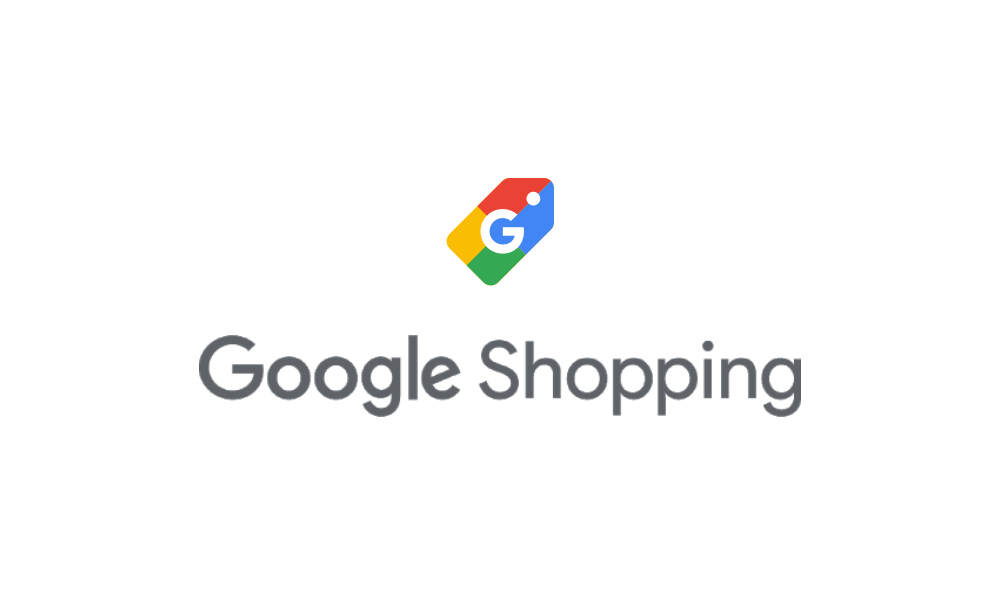
Google Shopping is a Google service that enables people to browse for, compare, and purchase physical goods from a variety of retailers that have paid to have their products advertised. Additionally, this is referred to as a Comparison Shopping Engine (CSE). Google Shopping results are shown as thumbnail images that include the retailer and price information for each item.
How does Google Shopping work?
Google allows you to opt-in to all Google surfaces during the sign-up process, enabling you to begin building your product feed immediately. Uploading free goods can operate in a similar manner to that of paying advertisements. Along with paid campaigns, the Google Merchant Center will now provide free product data. These would then appear alongside paying advertisements in search results.
Why use Google Shopping for BigCommerce stores?
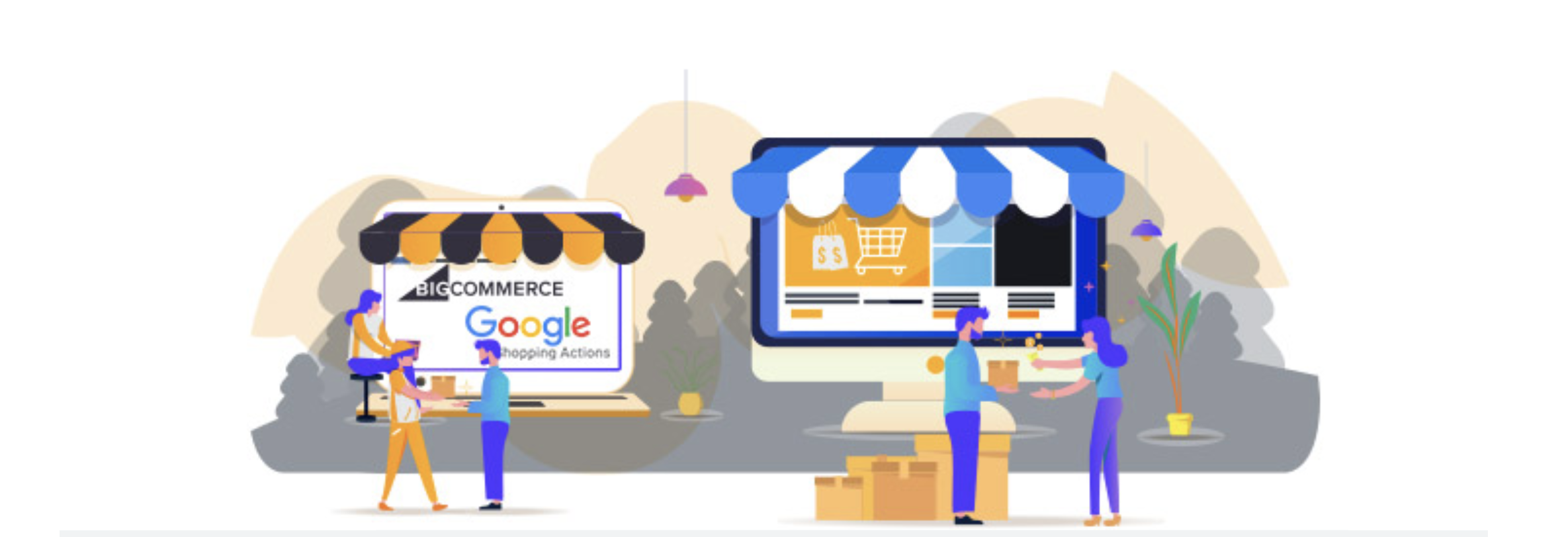
Google Shopping is a robust platform that can benefit your company in a variety of ways. In this part, we would like to introduce you to some of the advantages of Google Shopping for Bigcommerce store:
- Get started quickly: Google Shopping will help you begin advertising right away, without the need to handle a product feed separately or update HTML to assert your domain.
- Improve your listings: Increase your business’s visibility and conversions as your Google Customer Reviews ranking is shown automatically alongside your Google Shopping listings.
- Increase your sales: Increase ad conversions by removing out-of-stock products from your Google Shopping listings.
- Increase time-efficiency and accuracy: You can list all of your items and product choices on Google Shopping at once as well as have new items added automatically.
- Optimize your advertising strategies: You can easily access Google Shopping’s Full Access Suite to manage your campaigns using advanced optimization software such as the Bid Suggestion EngineTM and RLSA Builder.
How to integrate BigCommerce with Google Shopping
Step 1: Log in your Google Merchant Center account, and verify your account.
-
Click on Business Information in the left-side menu.
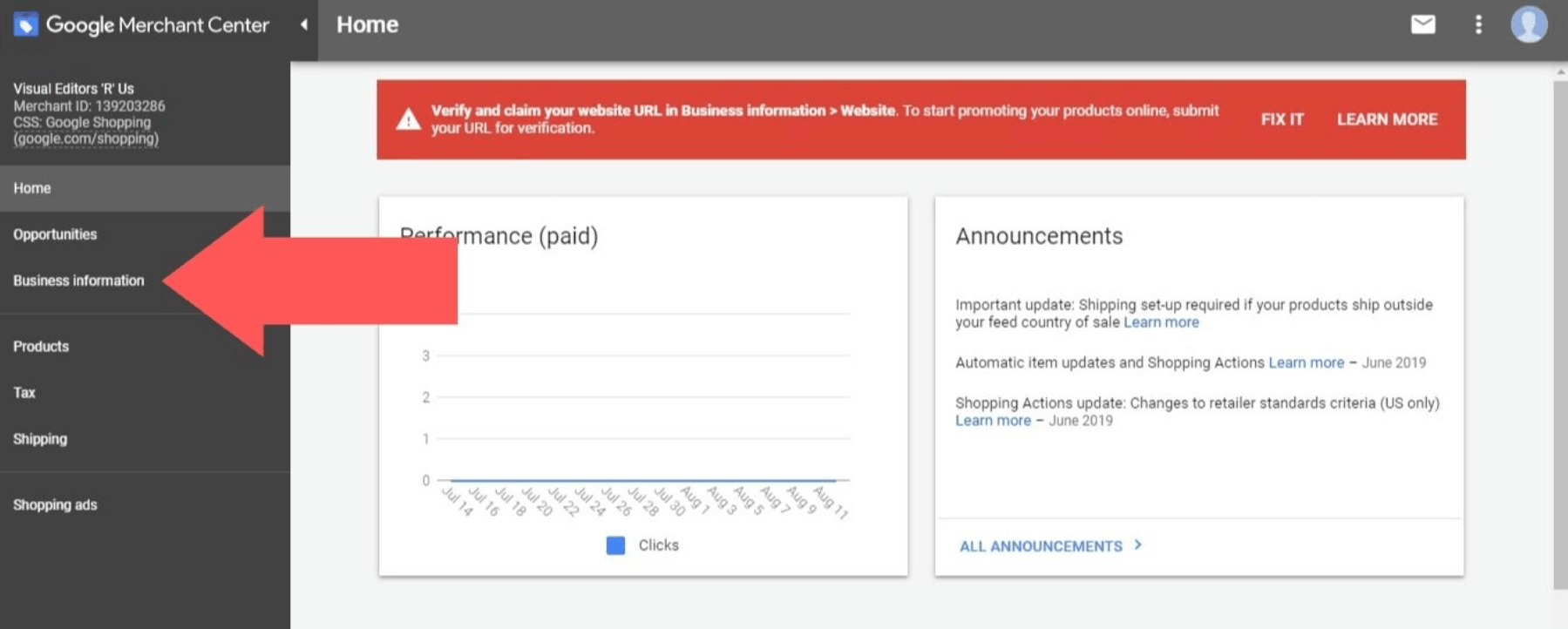
-
In the popup menu, click on Website.
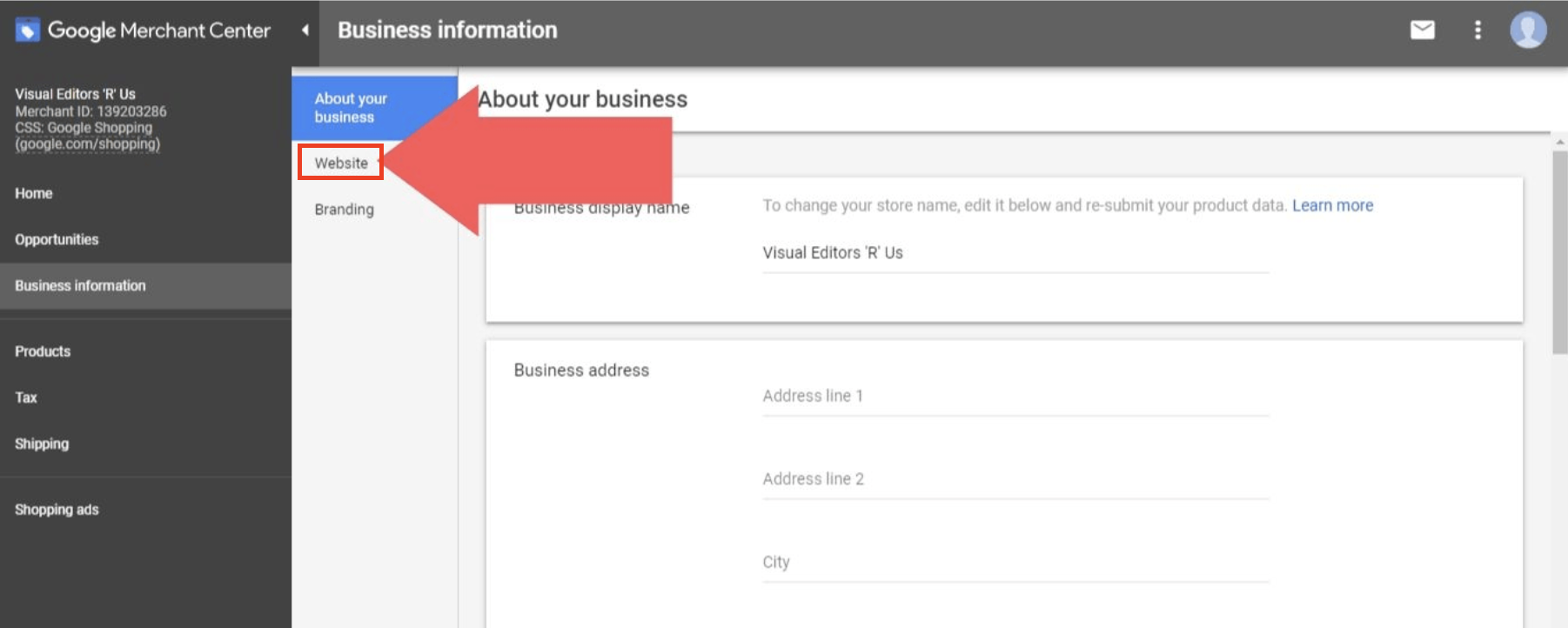
-
There will be alerts informing you that your store is Unverified and Unclaimed.
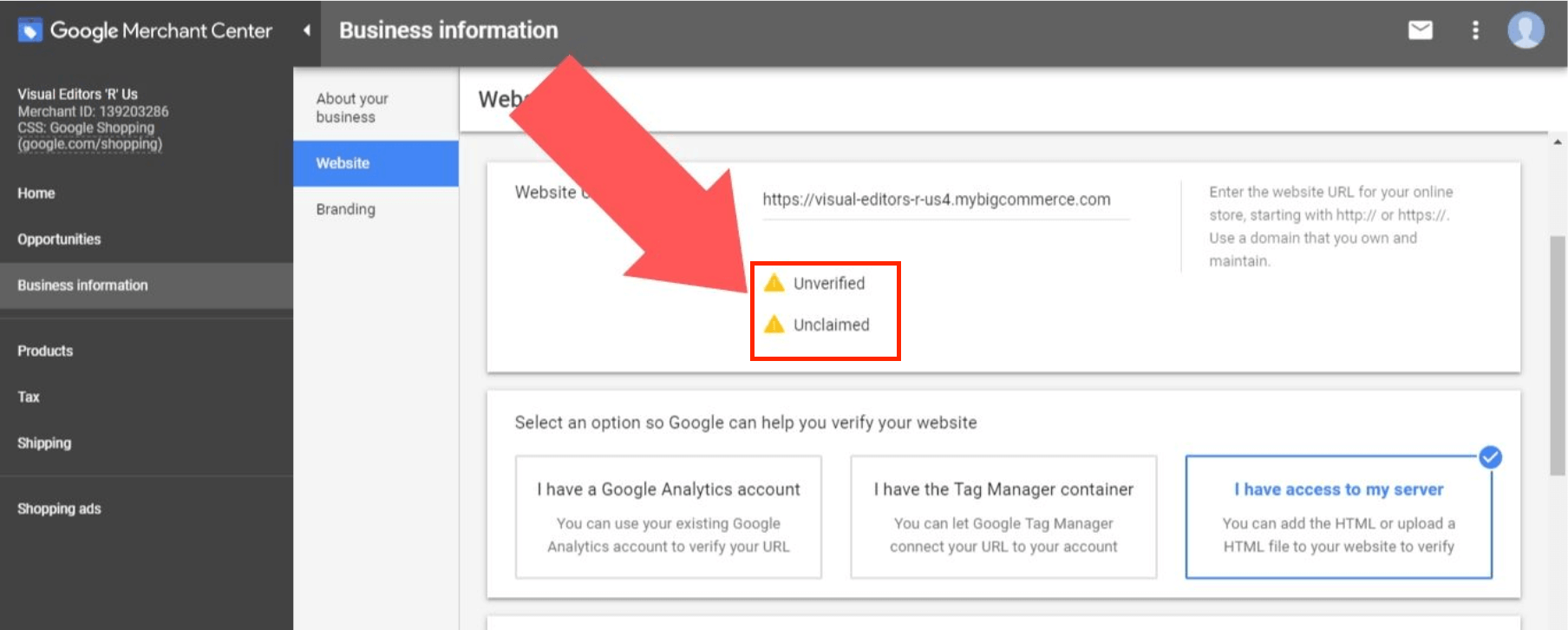
-
To verify your store, go to Google Search Console and enter your URL in the Domain section. Then, select Continue.
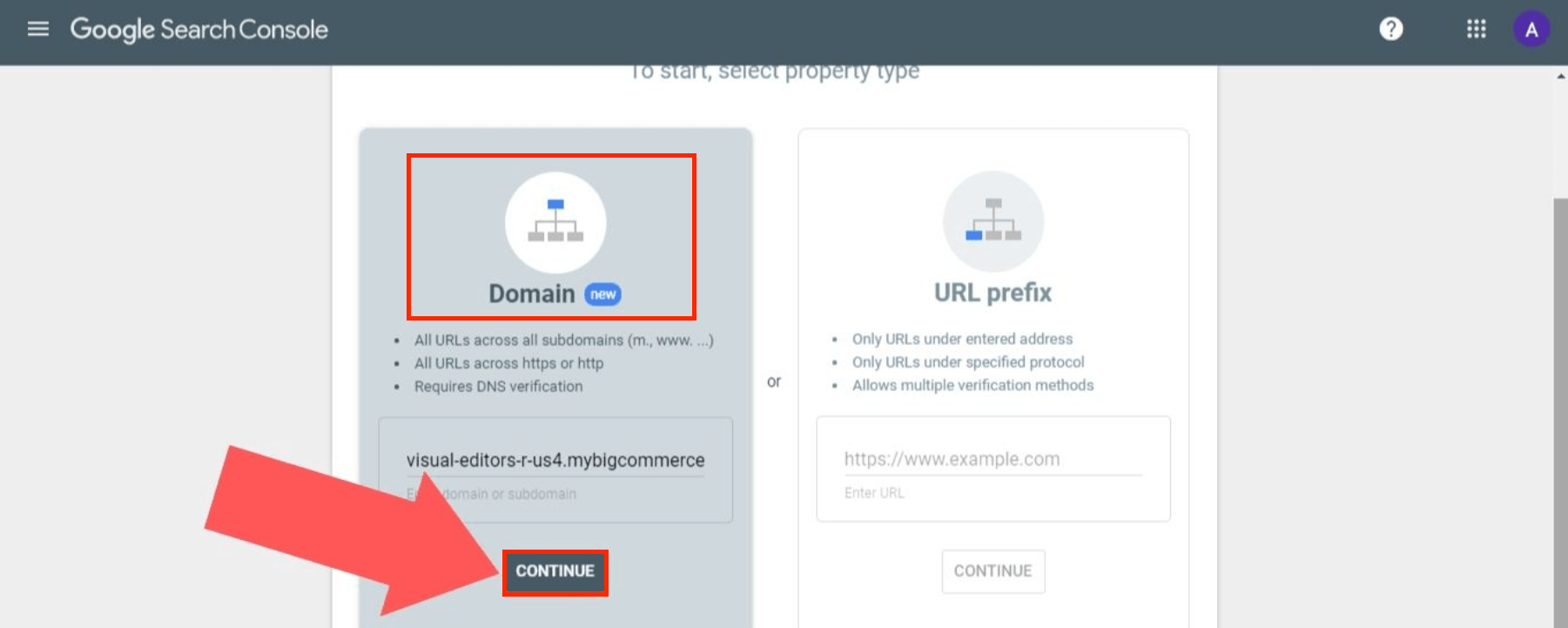
-
Copy the TXT record.
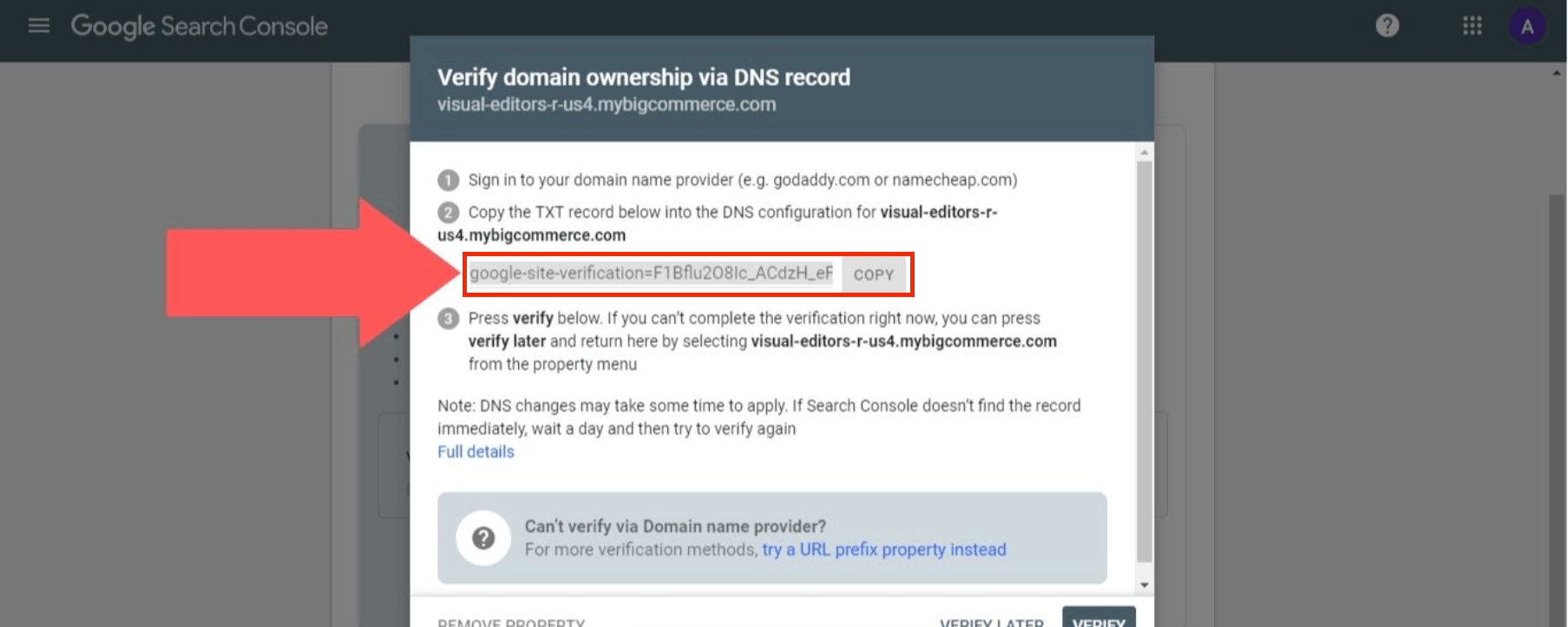
Step 2: Log in your BigCommerce store.
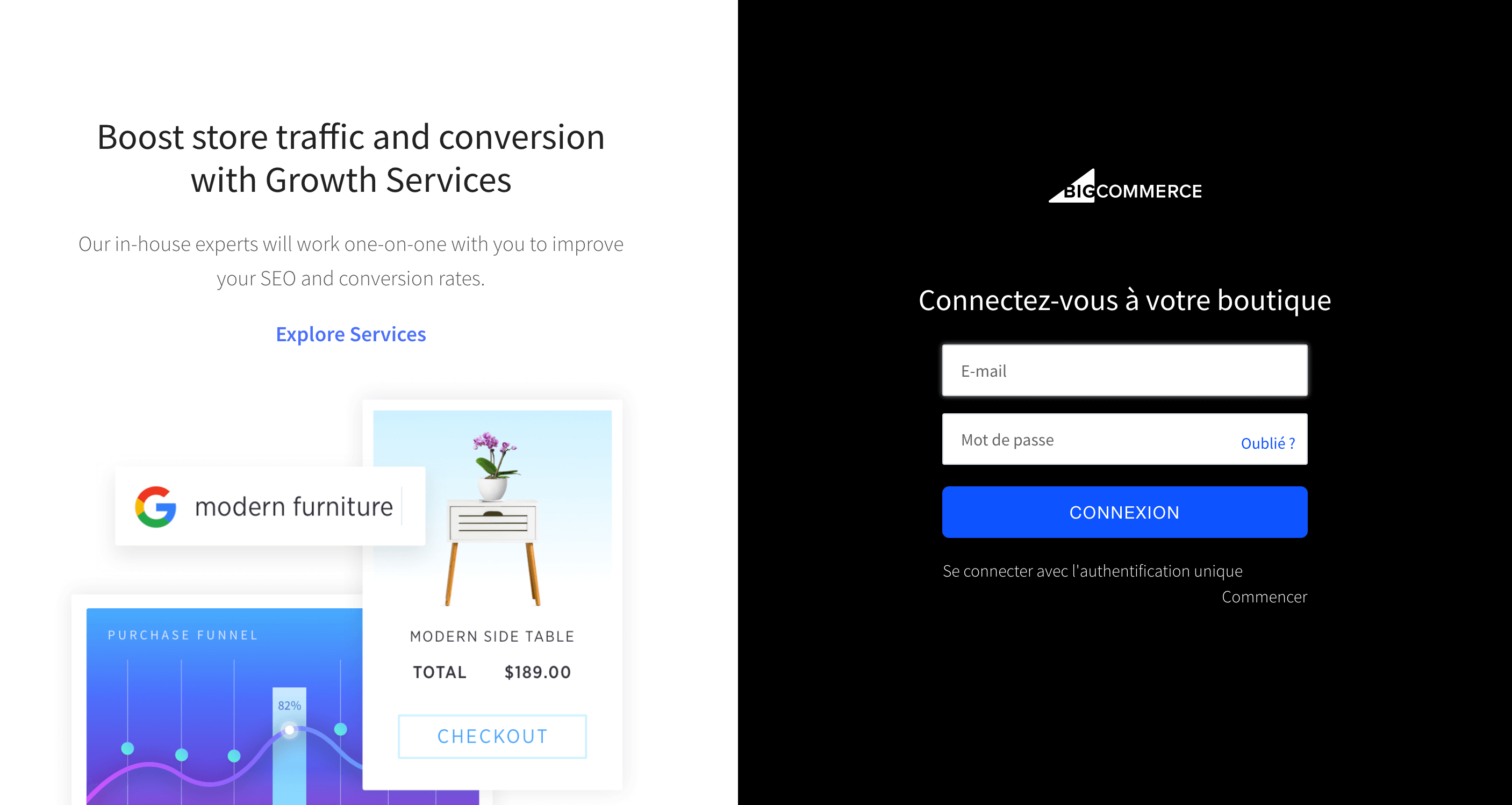
-
Click on Server Settings.
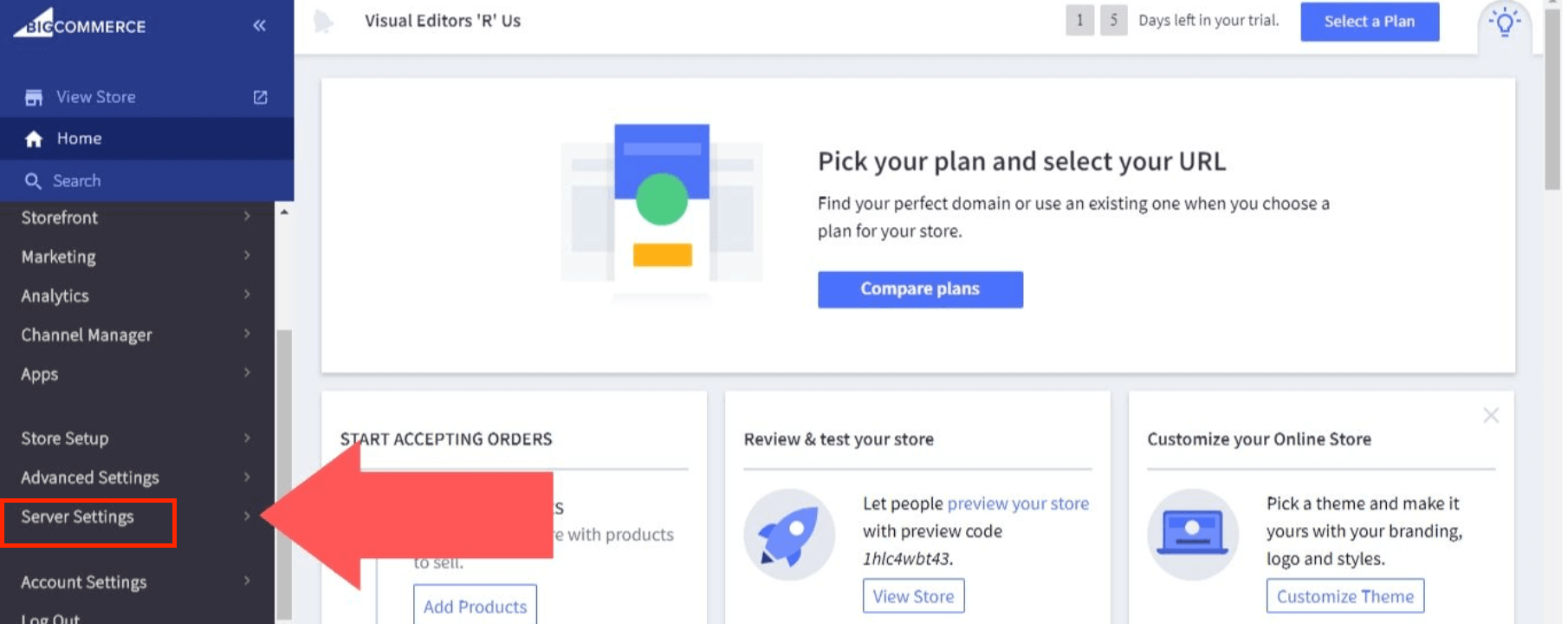
-
Click on Email & DNS Records.
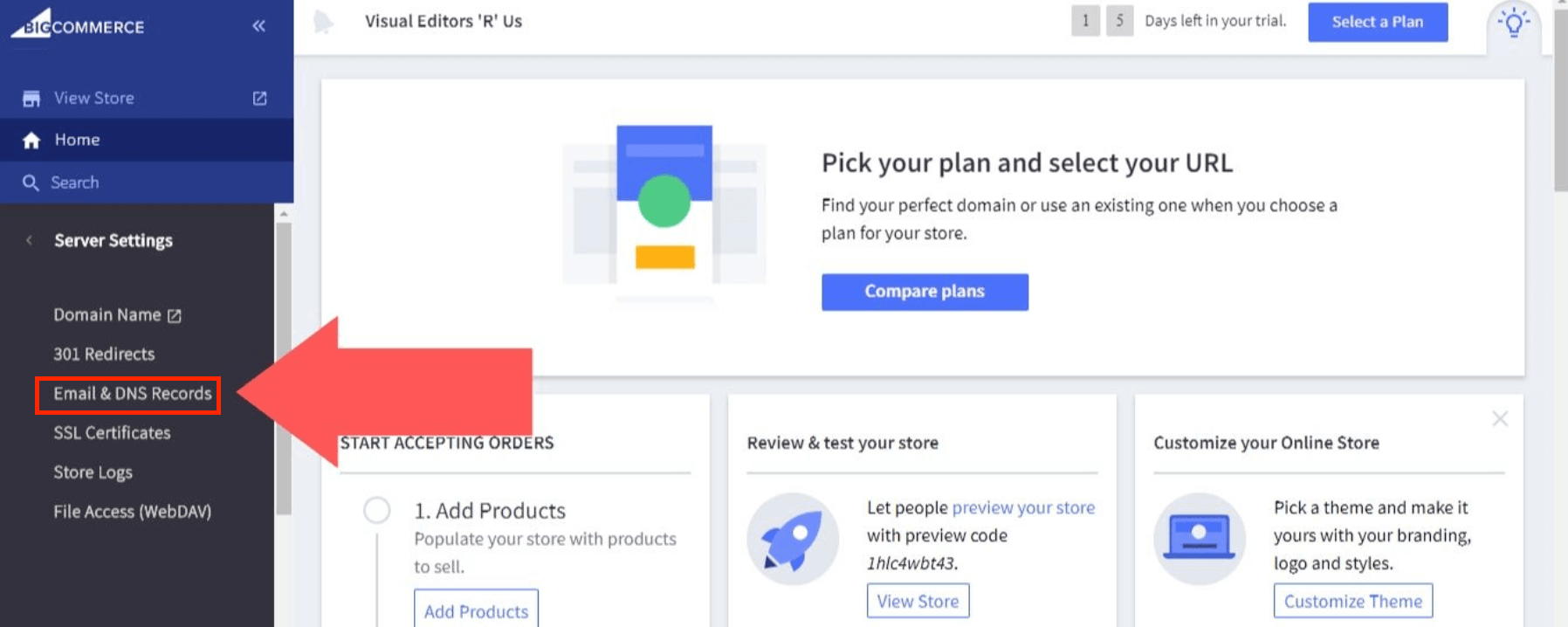
-
Click on Web Hosts.
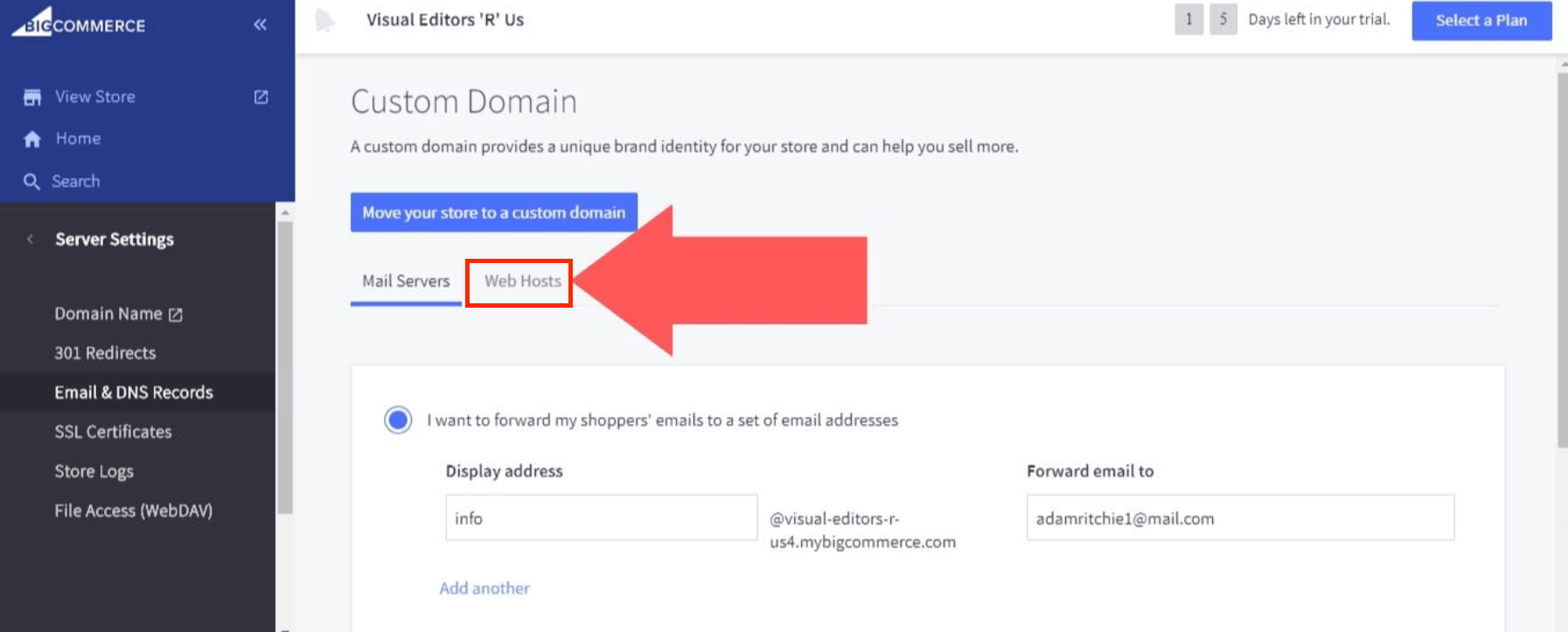
-
Click on Add another for a new tab.
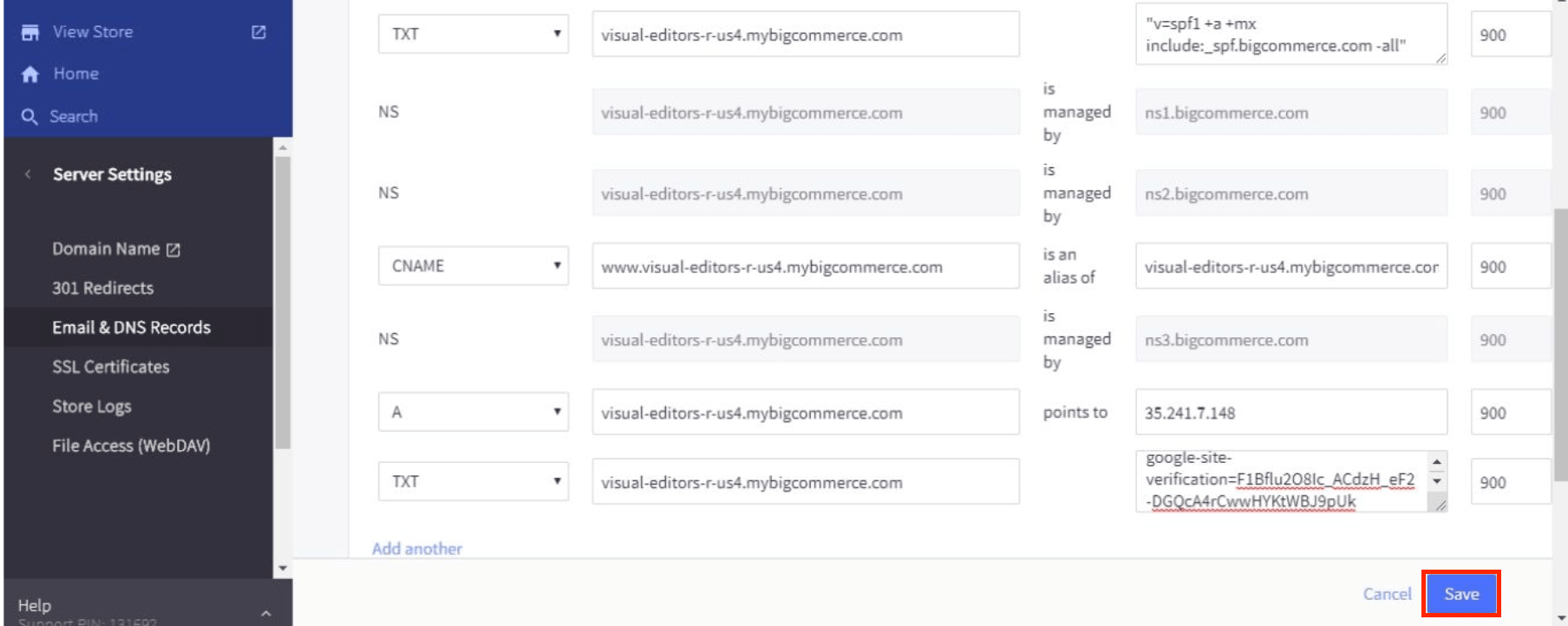
- Click on TXT in the Type column.
- Paste your store’s URL in the Fully Qualified Host column.
- Paste the TXT record copied from Google Search Console in the Value column.
- Enter 900 in the Time to live column.
- When you’re done with your inserting, select Save.
Step 3: Return to Google Search Console and choose Verify. Then a confirmation of ownership tab will appear.
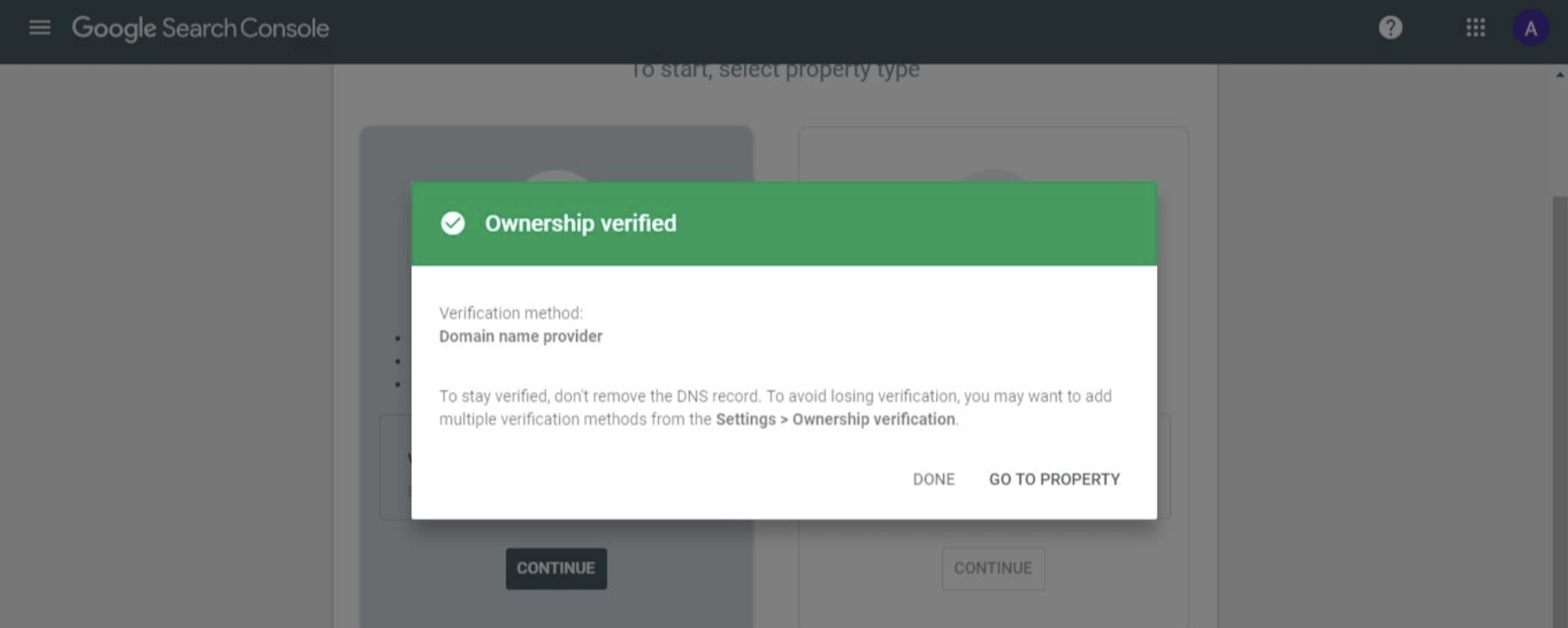
Step 4: Return to Google Merchant Center and select Claim URL.
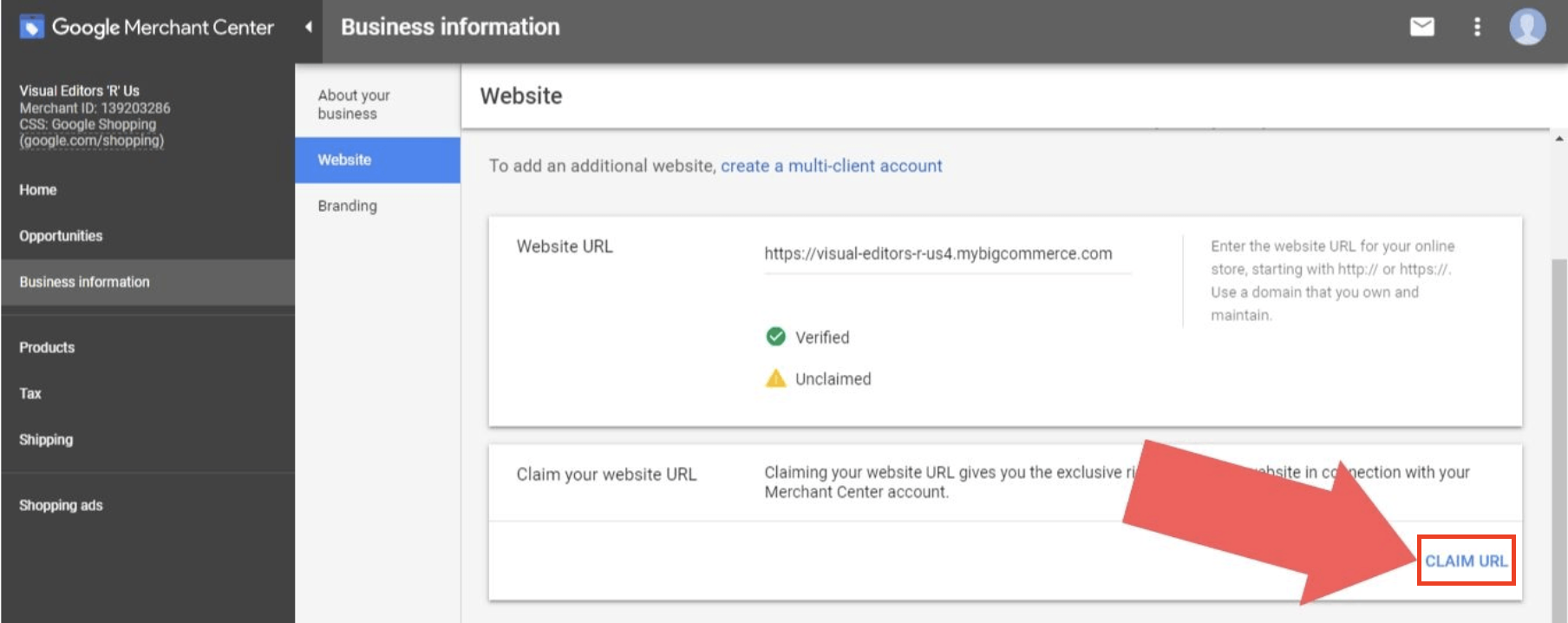
Step 5: Set up a BigCommerce Google Shopping feed.
- Install a BigCommerce Google Shopping app, such as Google Shopping by Sales & Orders, to accomplish this.
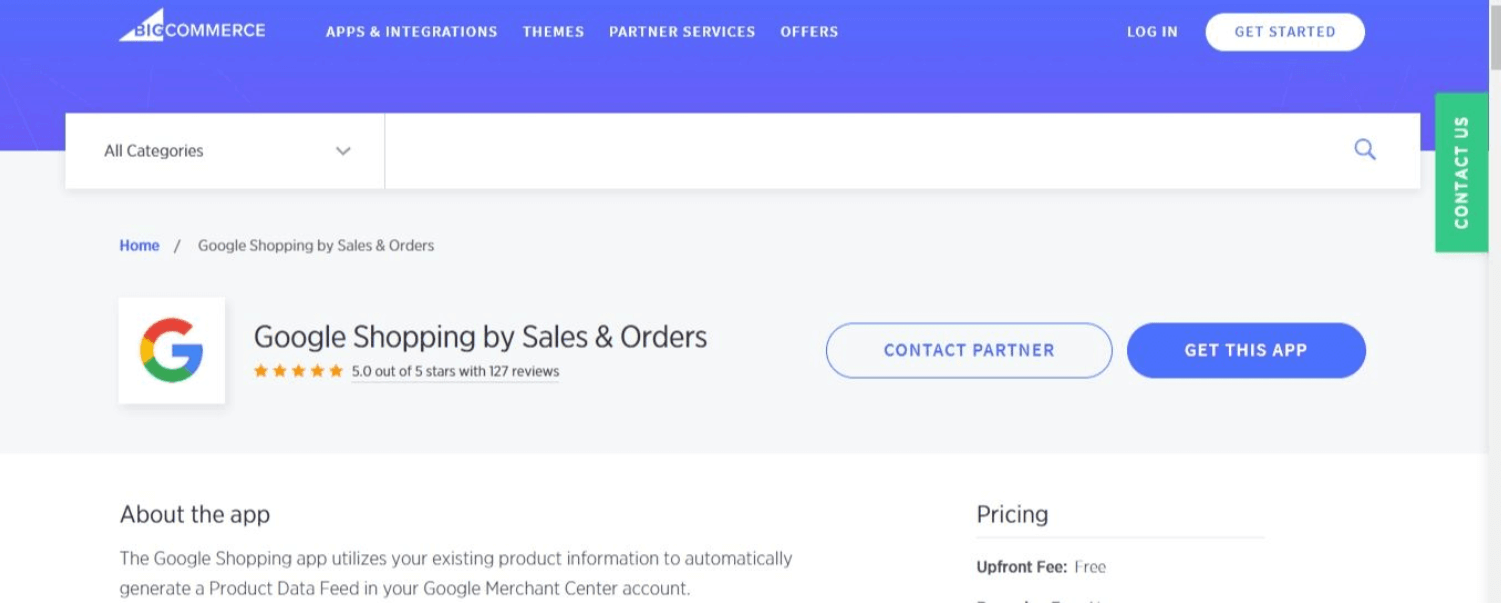
Step 6: Connect your Google Ads account to your Google Merchant Center account.
-
Return to the Google Merchant Center. Click on Account linking from the three vertical dots icon in the top-right corner of the page.
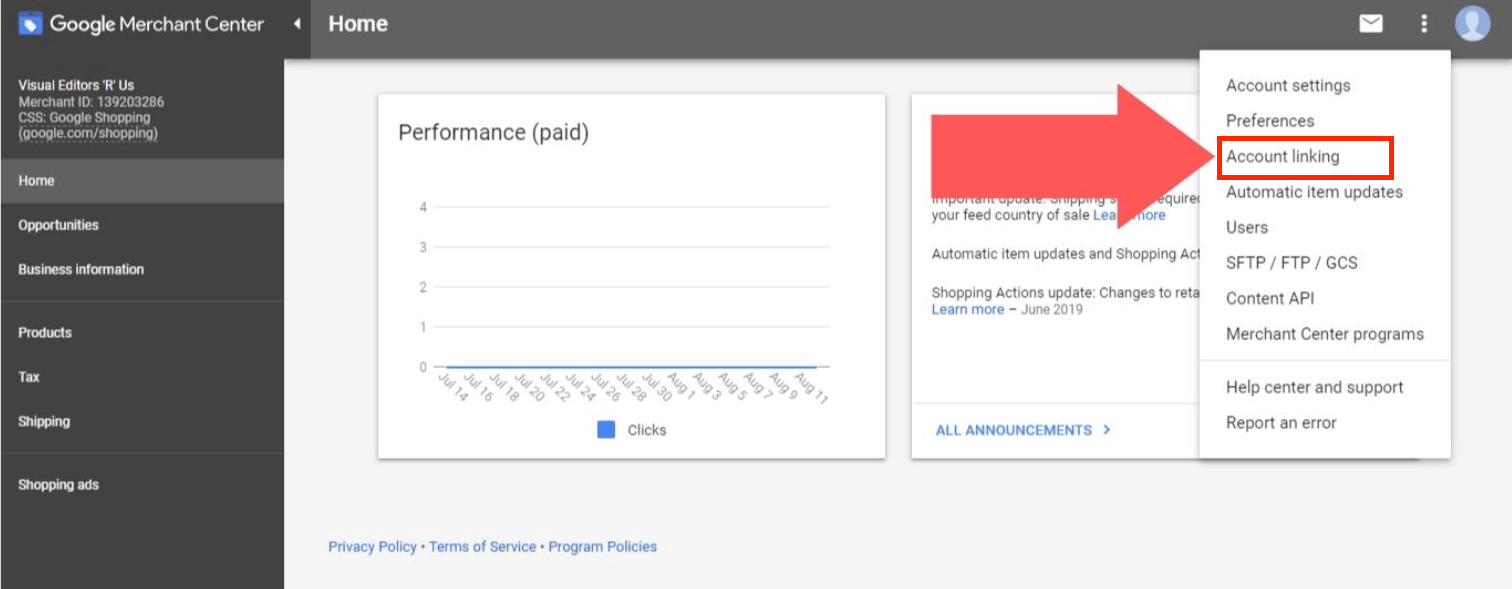
-
Choose the Link option.
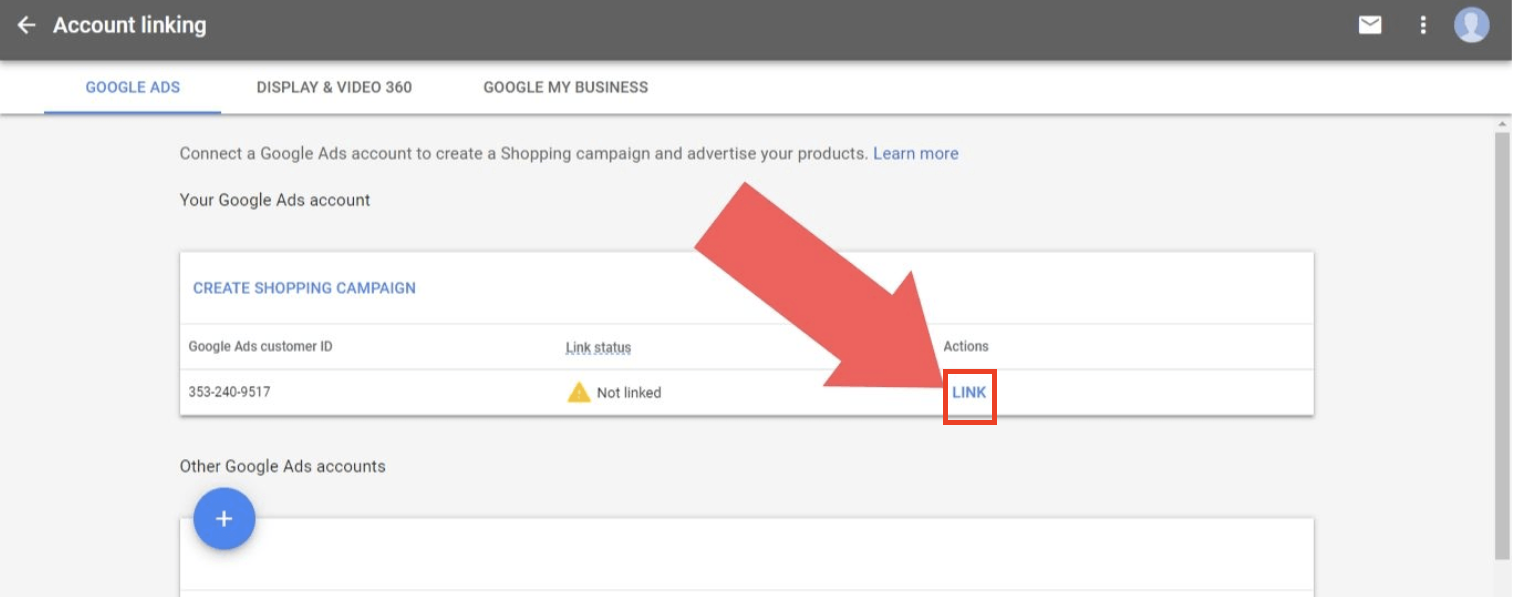
Step 7: Confirm the link in your Google Ads account.
-
Log in to Google Ads, click on the Tools & Settings. In the “Setup” section, choose the Linked Accounts.
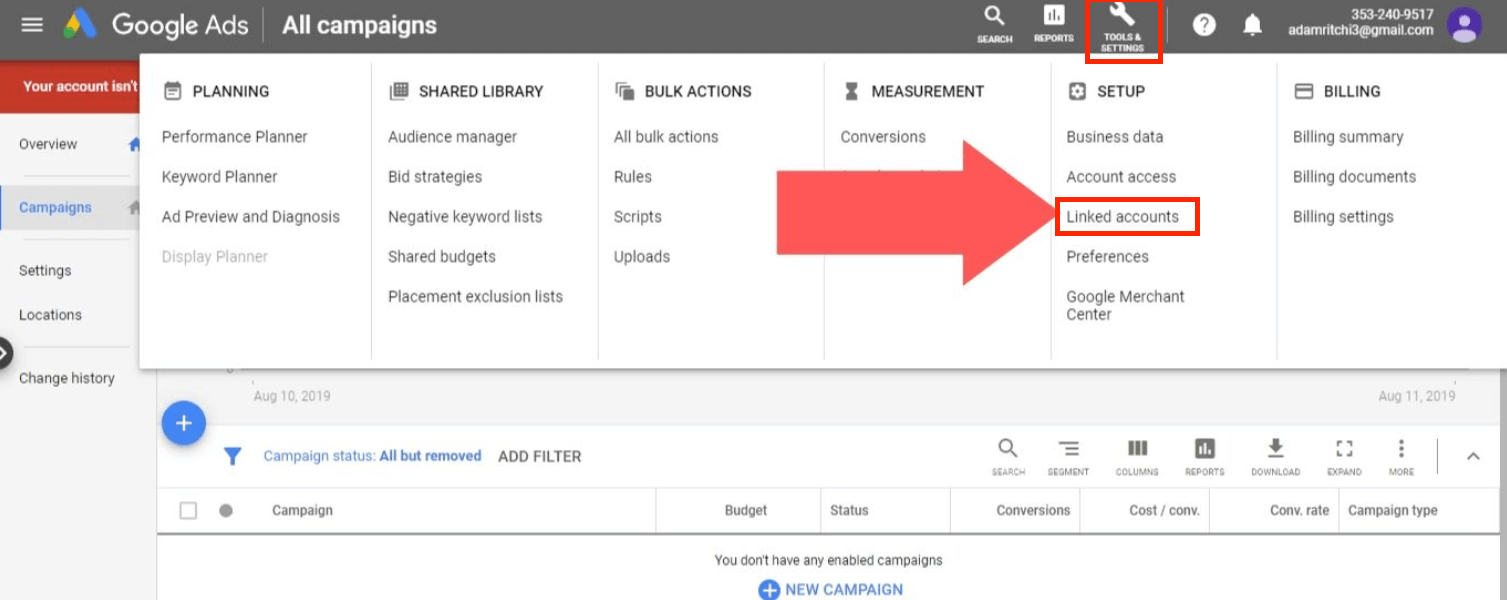
-
Scroll down to Google Merchant Center and click on Details.
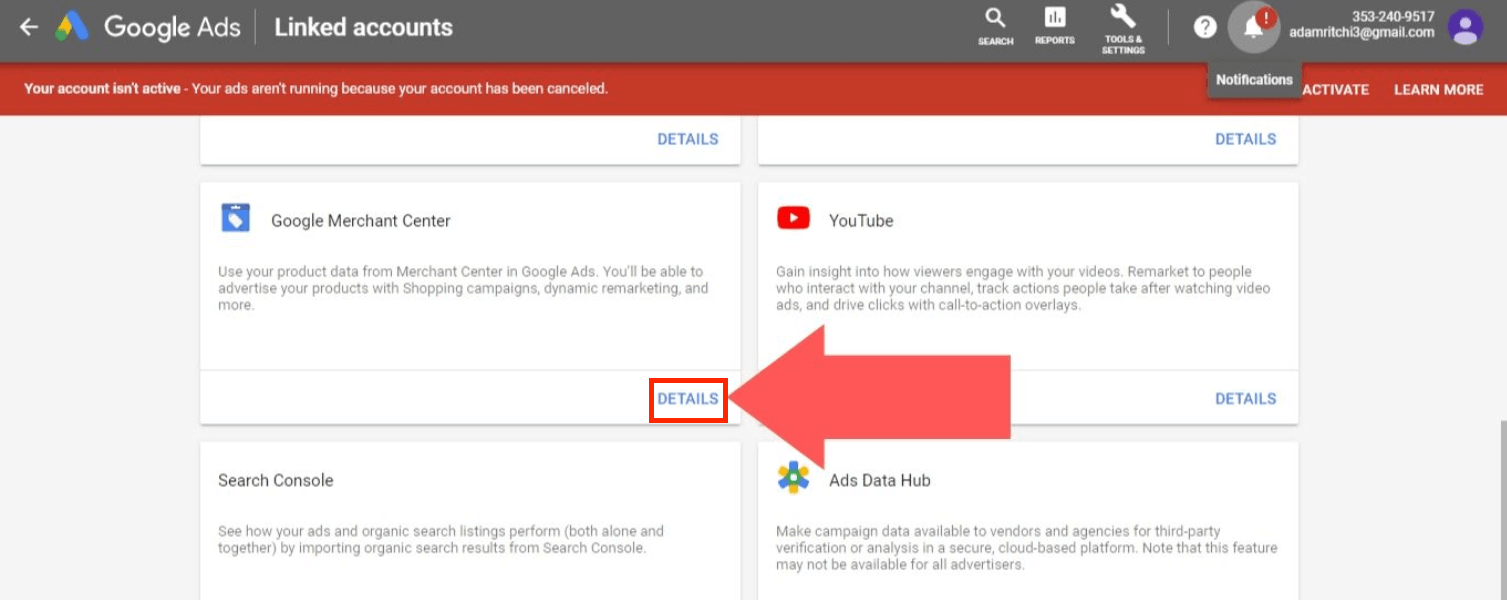
-
Select View Details in the Actions column.
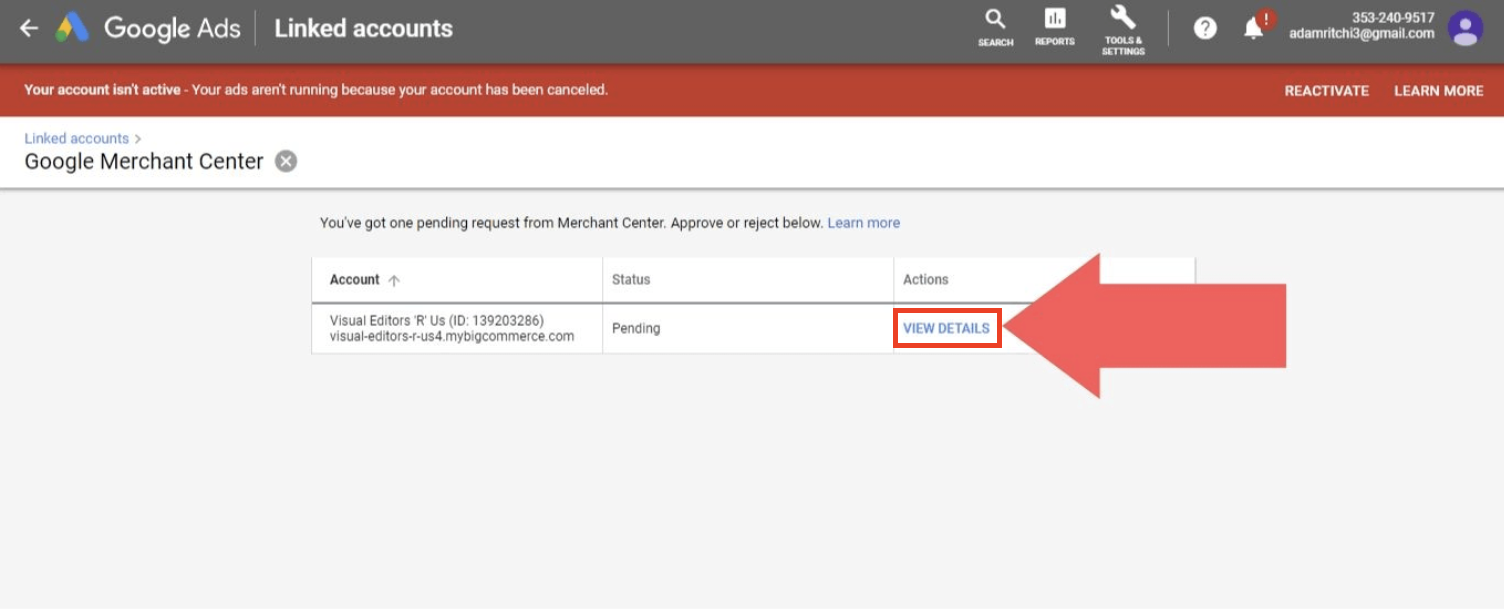
-
Select Approve.
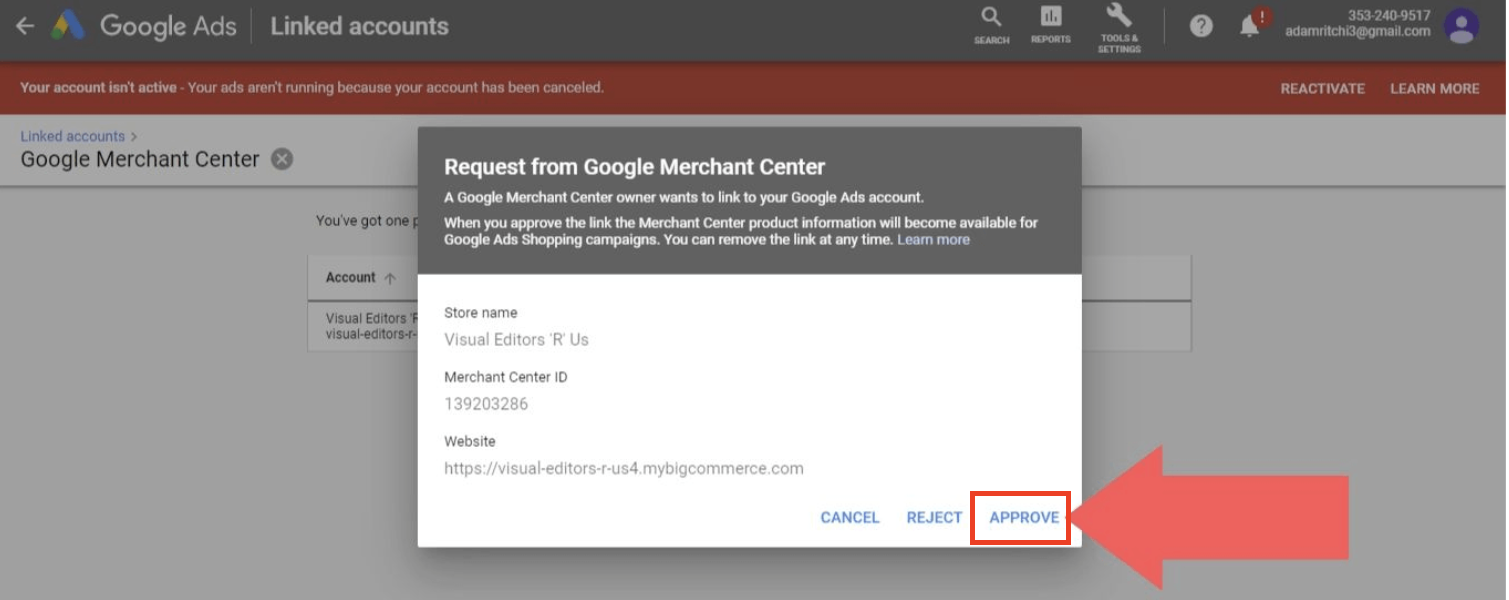
Some issues in integrating Google Shopping with BigCommerce store
1. Image not crawlable due to robots.txt
You’ve uploaded an image (via the image relation attribute) for one or more of your goods that Google cannot crawl because robots.txt prohibits Google’s crawler from downloading the image. Since photographs play a significant role in online shoppers’ purchasing decisions, Merchant Center goods need an image. Your affected items will remain unapproved until their photographs can be crawled.
To fix it, please upgrade your web server’s robots.txt file to allow Google’s crawler to retrieve the given images. The robots.txt file is typically located in the web server’s root directory (for example, http://www.example.com/robots.txt).
To give access to your whole site, ensure that your robots.txt file allows both the Googlebot-image (for images) and Googlebot (for web pages) user-agents to crawl your site. This can be accomplished by making the following changes to your robots.txt file:

To have more information about robots.txt, please read this article.
2. Multiple Sizes does not working
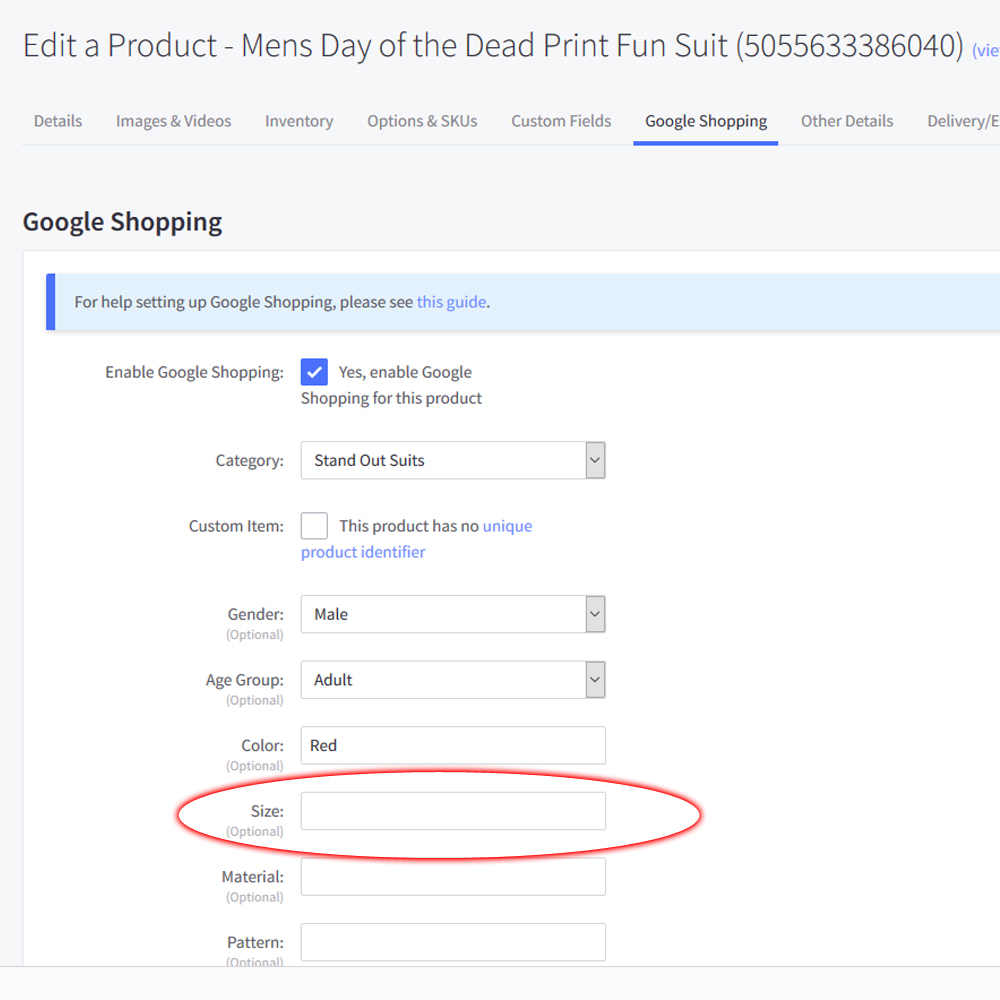
In some cases, the “Google Shopping” tab for a Variation does not show options for sizes. If you try to insert a combination of size, such as “S,M,L” or “6,8,10”, the problem may come when you upload the setting into Google Shopping.
If this problem occurs when you integrate Google Shopping with your store, please contact BigCommerce support center for better instructions.
Final thoughts
Every day, Google processes billions of searches. Anything you offer, there is almost certainly no other advertising site that helps you to attract more people than Google. Therefore, seize this moment. Through Google Shopping advertisements, you can drive more traffic to your BigCommerce store and increase your revenue significantly.
We hope that this article assists you well in integrating Google Shopping with your BigCommerce store in the easiest possible way. We hope your sales will escalate in a short period of time with the help of Google Shopping.
Related Posts:





