How to Integrate Paypal Express Checkout with BigCommerce
PayPal Express allows your customers to pay for their purchases using their PayPal account. Customers who do not have a PayPal account can pay with a credit or debit card. When PayPal Express is turned on, it adds a PayPal button to the cart and fast cart pages. Smart Buttons are also supported by PayPal Express, so buyers who have them set up will see additional PayPal-compatible payment methods displayed immediately.
In this article, we show you How to integrate Paypal Express Checkout with BigCommerce to upgrade your online store.
What is Paypal Express Checkout?
PayPal Checkout, formerly known as PayPal Express Checkout, is a payment processing service for online merchants. It enables clients to purchase items or services without having to provide their shipping and billing information.
This ensures that the merchant receives the customer’s personal and payment information in a secure manner. It also makes online shopping faster and easier than ever before, resulting in a win-win situation for all parties.
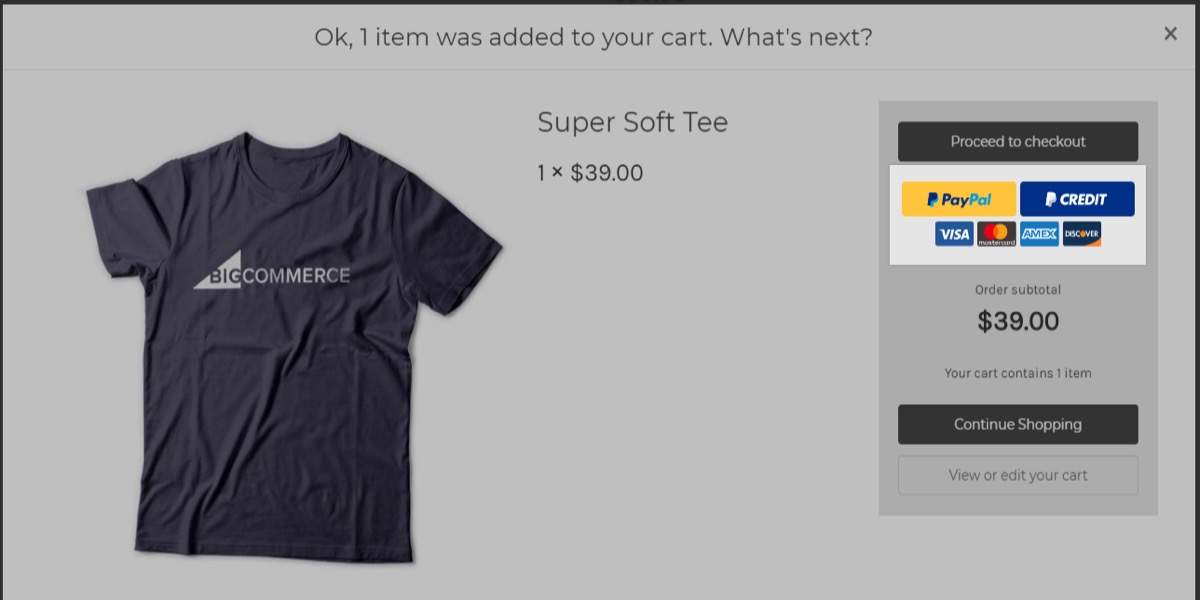
Benefits of integrating Paypal Express Checkout
The majority of individuals get started with PayPal by adding PayPal Standard payment buttons to their websites. This is excellent, and it’s a quick and easy way to get started with PayPal, but there’s another alternative for developers that offers a lot of benefits: PayPal Express Checkout. These are just a few of our favorite Express Checkout advantages over PayPal Standard.
- Ability to Force Guest Checkout / Credit Card Payments
- User is Guaranteed to Finish Back on Your Site
- Branding
- Billing Agreements
- Tighter Recurring Payments Integration
- Parallel Payments
How to integrate Paypal Express Checkout with BigCommerce
Step 1: Setting up Paypal Express
-
Go to Payments under Store Setup.
-
Select Online Payment Methods from the drop-down menu.
-
Scroll down to PayPal Express Checkout and click Set up.

- You will be directed to a PayPal Express Checkout Settings screen. To set up or log into an existing PayPal account, click Connect with PayPal.

-
You’ll be prompted to authorize BigCommerce to connect to your PayPal account. To proceed, click Grant Permission.
-
Verify or complete the final options in the Checkout integration:
Display Name - Enter a title as you would like it to appear to your customers. PayPal Email Address - Enter or verify your PayPal email address. It should already be present from the previous permissions grant. Transaction Type - Select either Sale or Authorize Only.
- You’ll be routed to BigCommerce’s PayPal Express Checkout Settings tab. To finish the configuration, click Save.
A Sandbox email address field and a Connect with PayPal Express Sandbox button will be visible.
If you have a Sandbox PayPal business account, you can use these to connect it. Without impacting a genuine PayPal account, the sandbox can be used as a testing environment. For further information, see PayPal’s PayPal Sandbox Testing Guide.
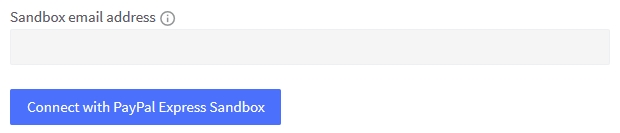
Step 2: Enabling Paypal Credit
Customers can buy now and pay later using PayPal Credit. This feature ensures that the customer will owe money to PayPal, but you, the merchant, will always be paid. Go to Store Setup Payments to enable PayPal Credit as a payment option in the basket and checkout. This function is only available while using Optimize One-Page Checkout. Make sure your checkout is set to Optimized One-Page Checkout for PayPal Credit to appear.
-
Enable PayPal Express by following the instructions outlined above.
-
Select PayPal Express from the drop-down menu.
-
Select Enable PayPal Credit from the drop-down menu.
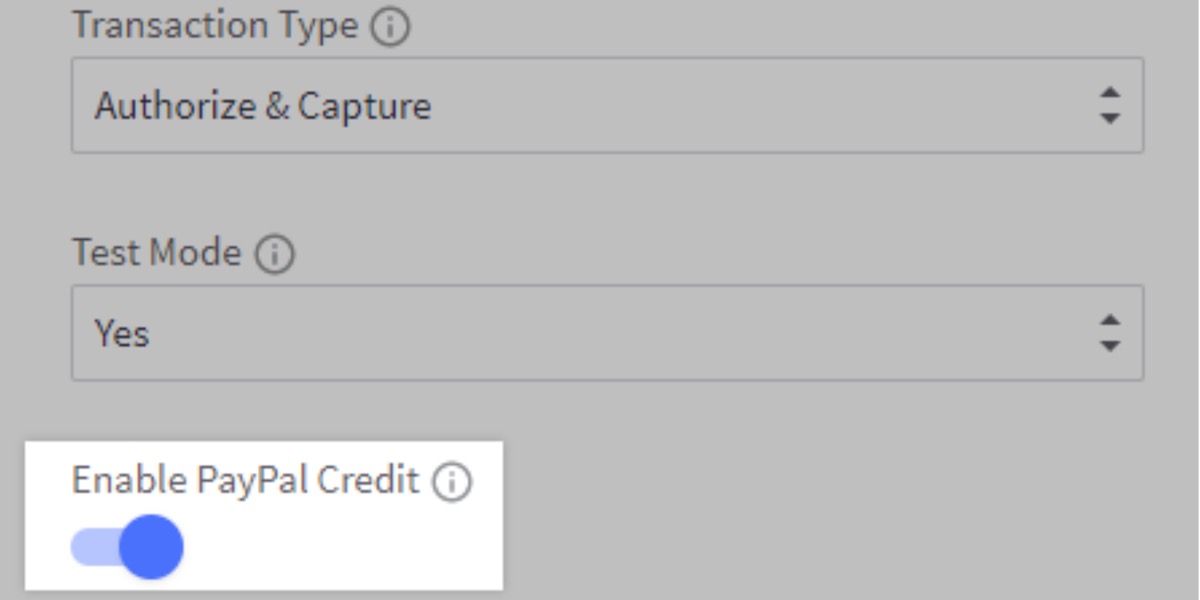
In the cart, during checkout, and in the “add to cart” confirmation window, the “Pay with PayPal Credit” banner will now appear as an option.
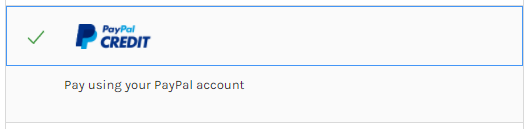
Paypal Express Checkout problems
New Digital Goods integrations are no longer being accepted by PayPal. If your PayPal account already has Digital Goods for Express Checkout enabled, you can use this gateway integration in MemberPress without any problems.
You may not be able to utilize this integration if your PayPal account does not have Digital Goods for Express Checkout enabled. We propose contacting PayPal’s customer service department and requesting that Digital Goods for Express Checkout be enabled.
If you are unable to enable Digital Goods for Express Checkout, our PayPal Standard integration is presently the only other option. We’re looking at additional options for processing recurring payments in Express Checkout, and we’ll update this notice if/when we find something.
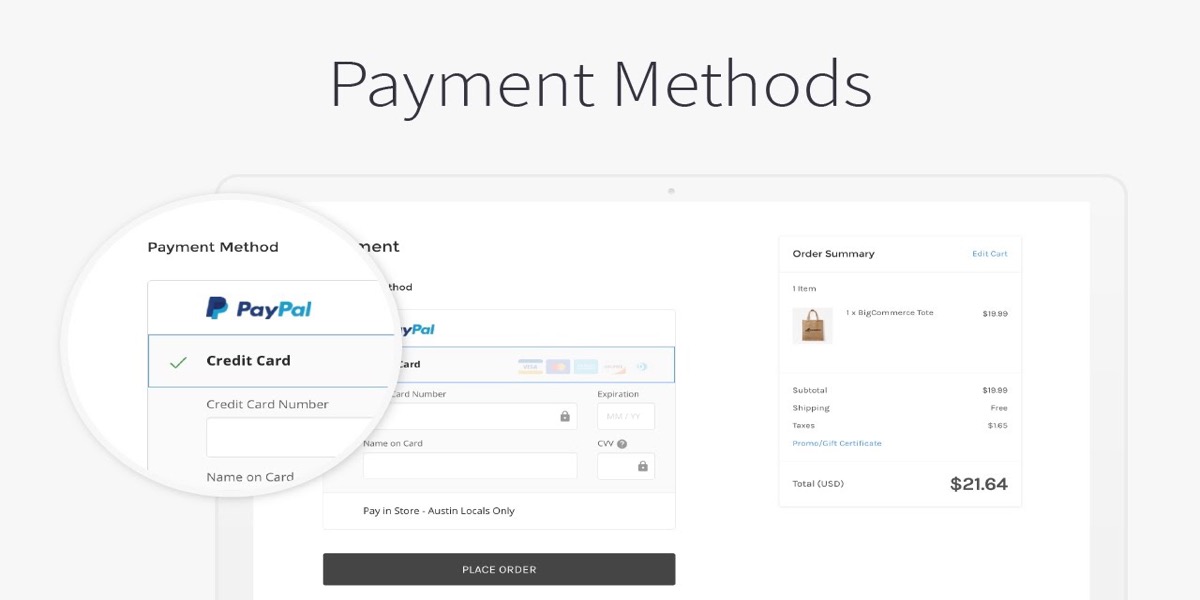
Conclusion
In-context checkout is a feature of the PayPal integration that allows your customers to log in to PayPal and pay without ever leaving your store. Shoppers’ billing and shipping information is automatically filled out based on the information they have saved in PayPal. Customers can now pay with their credit or debit cards without logging into PayPal.
PayPal Express now supports PayPal One Touch, which allows frequent customers to stay hooked into PayPal rather than logging in each time they make a purchase. These features assist customers in spending less time in the checkout process, increasing the likelihood that their order will be completed.
We hope that this tutorial about How to integrate Paypal Express Checkout with BigCommerce will help you ultimately boost your store successfully.
Related Posts:





