How to integrate Klaviyo with BigCommerce?
When the topic of achieving success in managing an online store, it is impossible to not keep an eye on Bigcommerce marketing tools. No company can survive without the help of marketing and promotion. If you are new to the eCommerce industry or have not found a suitable marketing strategy for your own business, then you have come to the right place!
We will be introducing to you a perfect solution that you have been searching for - Klaviyo. Today’s article is going to revolve around such an application, its benefits, and most importantly How to set up Klaviyo BigCommerce integration for your website. Keep reading to find out more!
An introduction to Klaviyo

Klaviyo is a sophisticated, cloud-based email marketing platform that helps e-commerce entrepreneurs grow their businesses. It is widely known for being an efficient method of using Facebook, email, and Instagram marketing to custom-tailor, target, optimize, and monitor the different marketing campaigns. Additionally, Klaviyo is also considered as a unified platform that removes the widespread use of such traditional tools as spreadsheets, reducing dependence on them for segmentation.
Up to the present, Klaviyo is available to eCommerce retailers in monthly subscription packages with an adjustable price depending on the number of subscribers each store is handling.
Why should you integrate Klaviyo with your BigCommerce Store?
The advancement of technology demands online store merchants nowadays to promote their brand across a variety of platforms, including social media, public relations, or even emails. Here are the reasons why Klaviyo is at the top of the list for advanced marketing automation tool:
- Targeting at Facebook user: targeting a specific customer segment on Facebook is made possible by integrating your system with Facebook.
- Automatic marketing tools: Building flows or rules for each subscriber scenario requires varying conditions and actions.
- One-click integrations: Another advantage of Klaviyo is that it is intended to do away with conventional marketing tools such as spreadsheets.
- Website robot tracking: Klaviyo has a web monitoring system customized to their website. The website uses web analytics to monitor your prospective clients’ surfing activity.
How to integrate Klaviyo with BigCommerce?
Here comes the main section of the article. After introducing how Klaviyo works, you must be wondering and excited about setting up Klaviyo BigCommerce integration for your store. We will divide the tutorial into small simple steps for you to follow easily but still be careful not to miss one:
Step 1: Enabling Klaviyo BigCommerce integration
You can either connect Kalviyo through BigCommerce App Marketplace or directly from your Klaviyo account. Today’s article is all about the latter. Therefore, the first thing you need to do is to go to your Kaviyo website with an account logged in beforehand. If you have not had one yet, sign up for a new account now.
At the Integrations tab on your Klaviyo account, choose “All integrations” and look for BigCommerce in the search bar and we will start customizing the settings for such tasks:
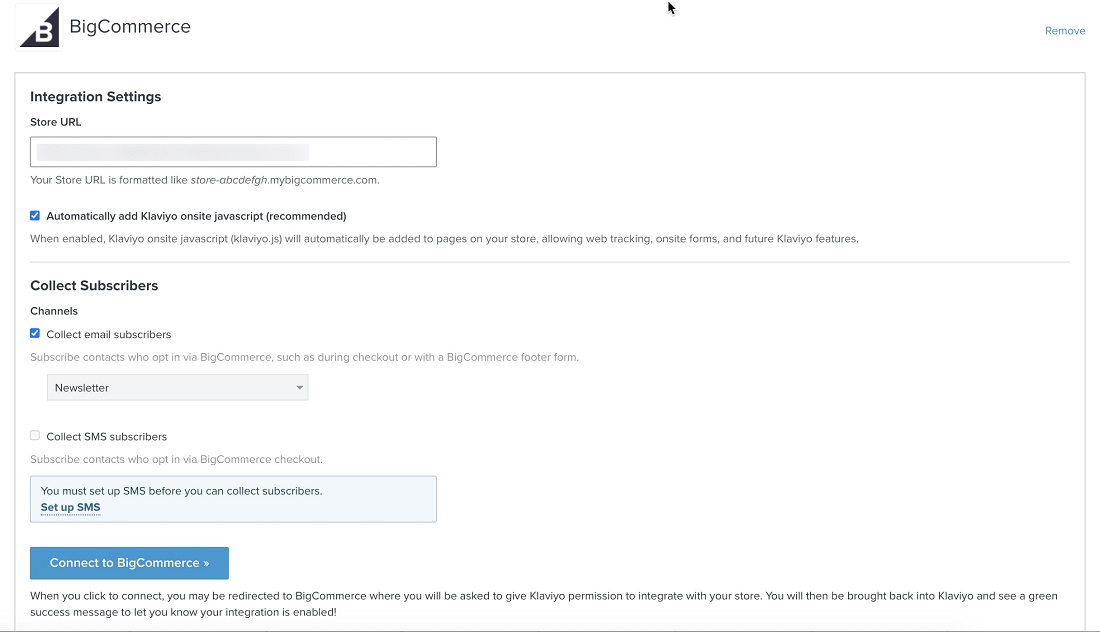
As you can see in the white box below, the system asks online merchants to fill in their Store URL. Just a little bit heads up, this is where you are going to paste in the permanent address of your store - a special URL that BigCommerce uses to manage a website. To find this specific link, at your BigCommerce Dashboard, go to Account Settings > Store Details and scroll down to this section:
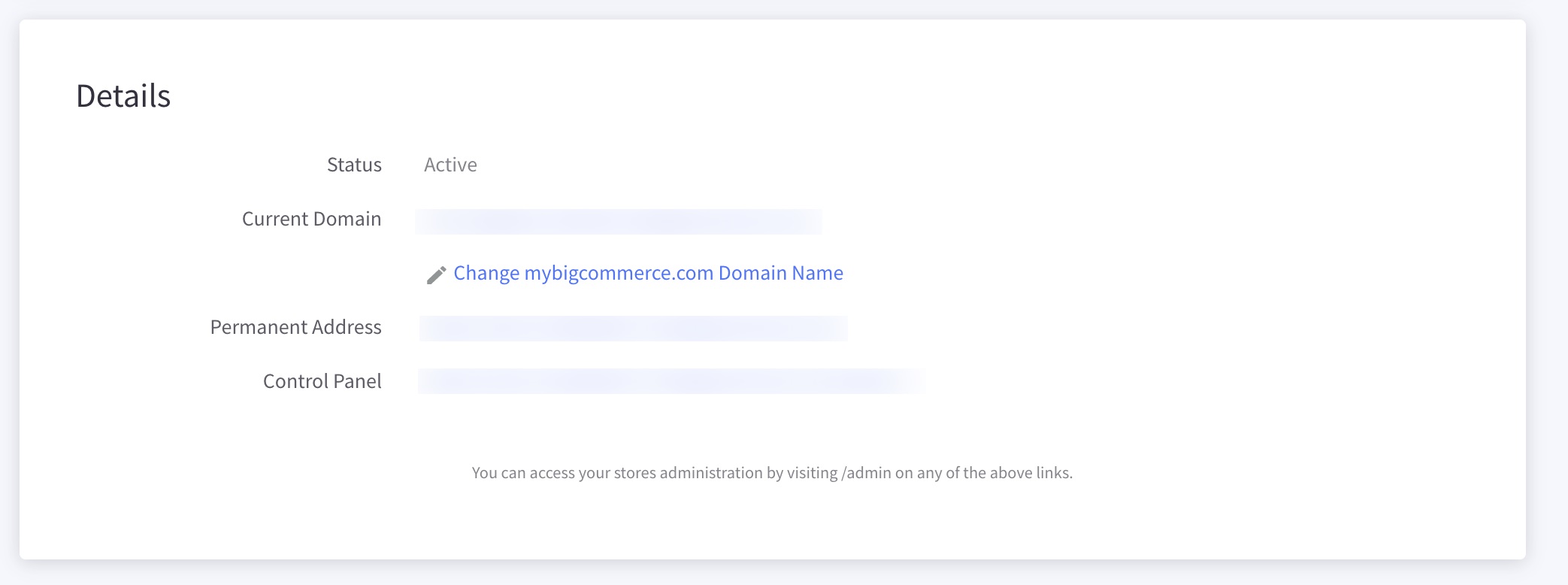
For the checkbox Collect email subscribers and Collect SMS subscribers, if you are interested in collecting your customers’ email address or SMS information, don’t forget to tick on them before moving on to the next steps!
Once you are done with the settings, select “Connect to BigCommerce” and this is how your screen is going to look like:
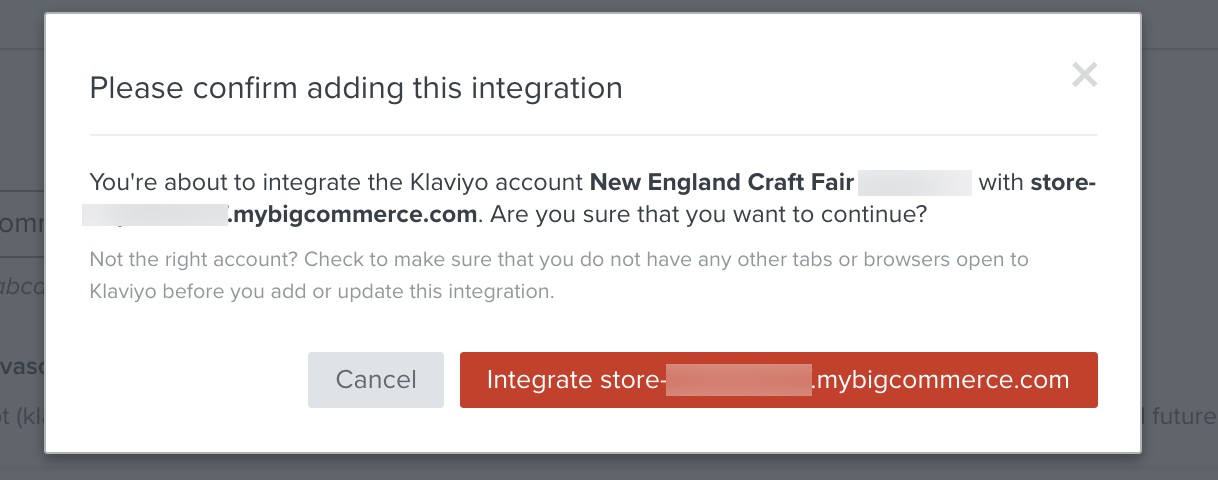
Continue click on “Integrate store” and BigCommerce will redirect you to the application of Klaviyo appearing on their App Marketplace:
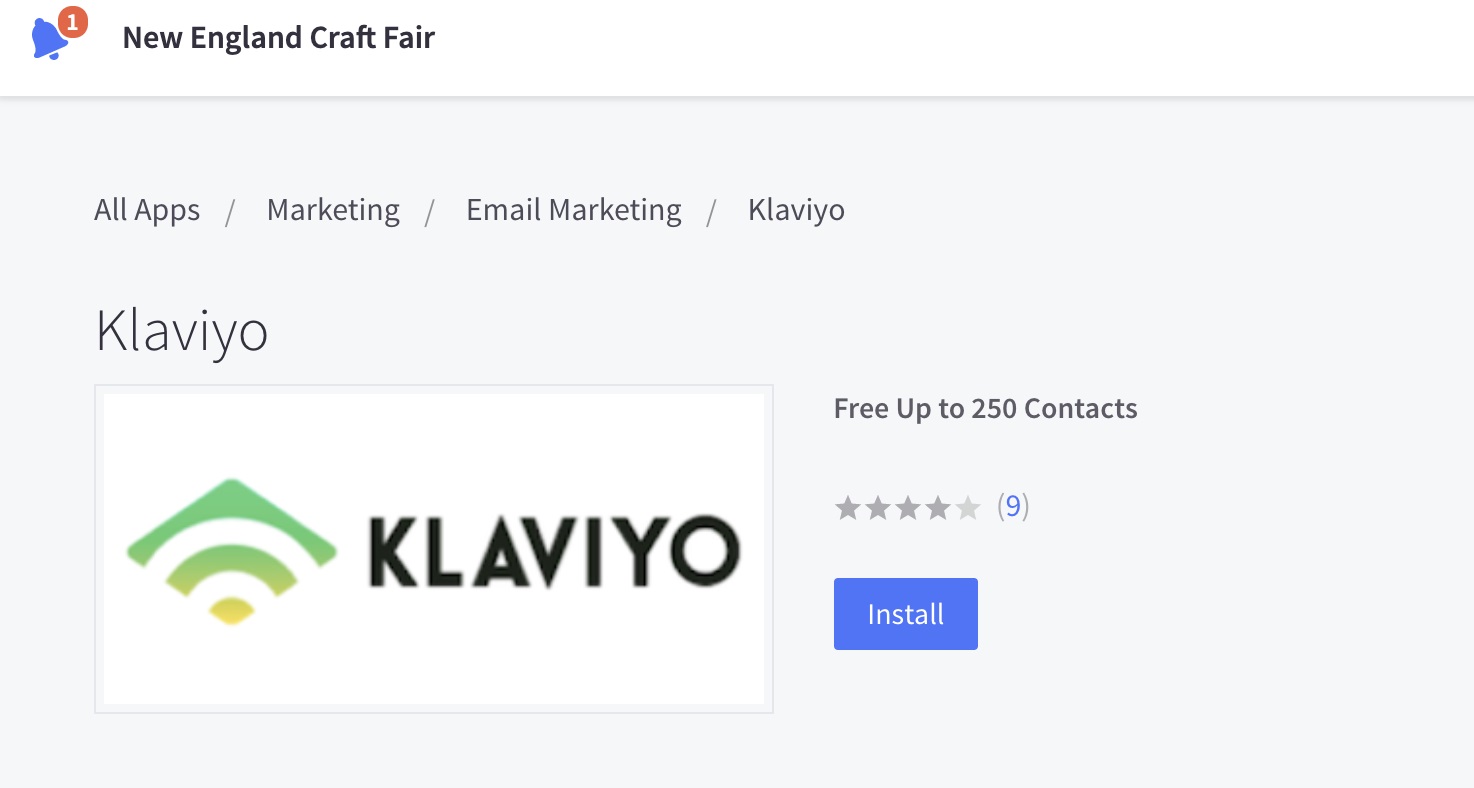
Finally, choose “Install” and “Confirm” respectively to finish the integration process. There will be a green success call out confirming that you have successfully connected the two apps:
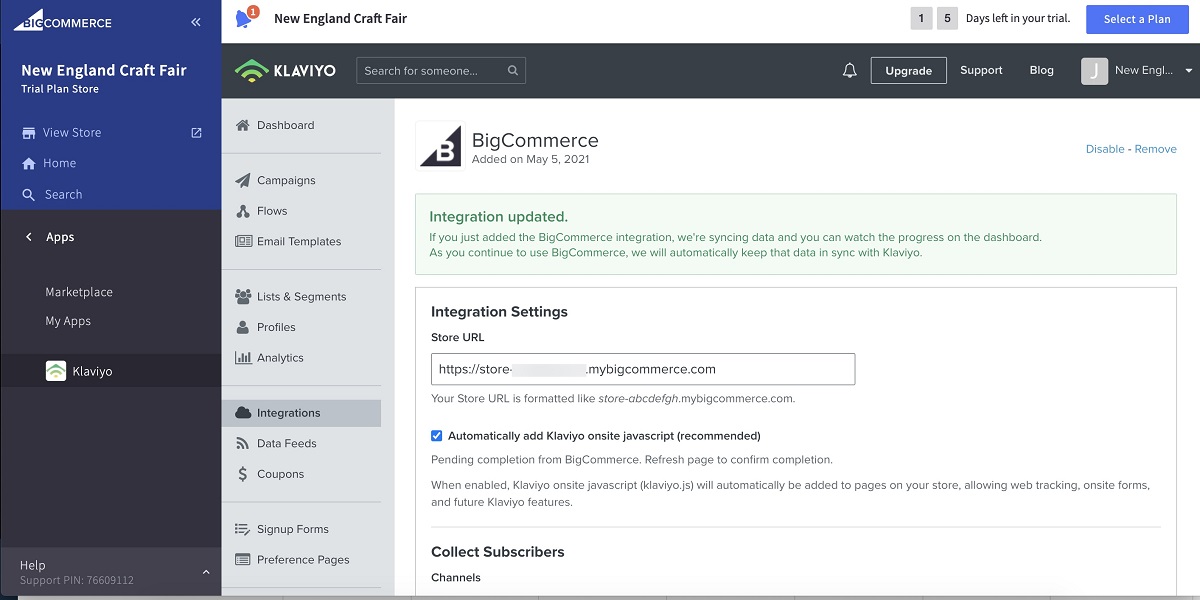
Step 2: Set up Web Tracking installation
BigCommerce’s use of klaviyo.js allows web tracking in your shop, and klaviyo.js is added to your store when you choose to enable the Web Tracking function. This will activate Klaviyo.js to perform the following actions:
- Klaviyo BigCommerce integration allows you to seamlessly integrate Klaviyo registration forms into your site from inside your Klaviyo account.
- Active on Site tracking, which helps you keep track of when your consumers visit your site, is also available.
- Klaviyo does not ask you to take any further action; nevertheless, you should check that klaviyo.js is functioning properly.
From your Klaviyo control panel, you will see a dropdown under your account name, choose the “Setup Web Tracking” then enter the URL link of your store in the following box:
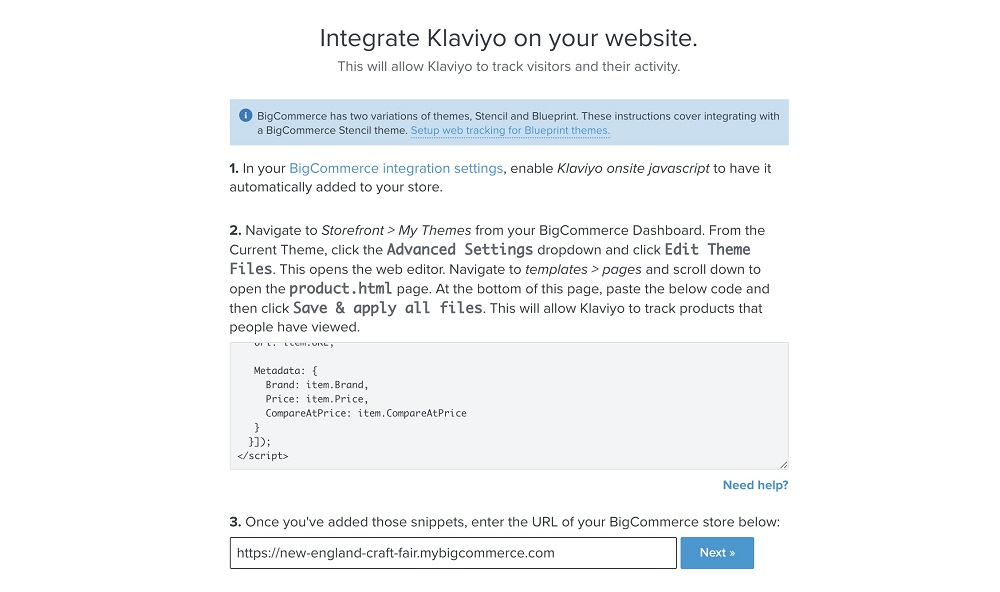
Click “Next” if you are done pasting in your link, at this very moment, you will be directed to your BigCommerce website. No need to worry, just go back to our Klaviyo tab and check for the button saying “Data Received Continue” like below:
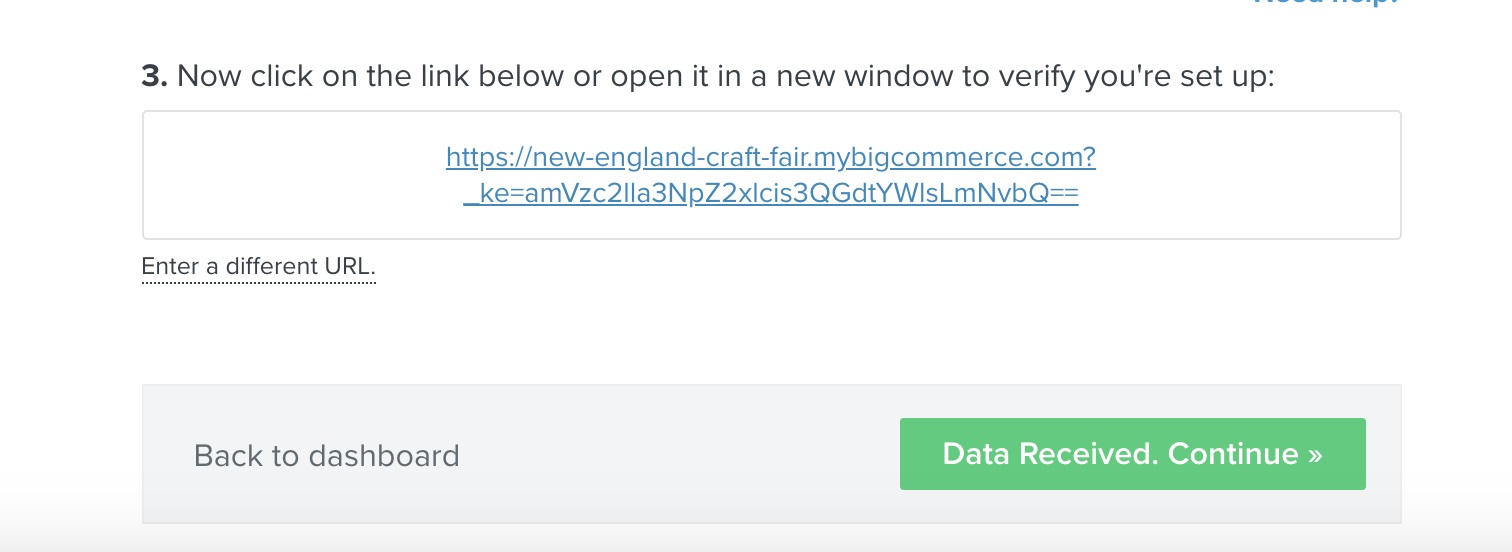
This means the process has been completed, you will be able to view whether your customers are wandering your website or not and be notified when they click on your products.
Step 3: Adding Viewed Product Tracking
Whenever one of your customers decides to take a closer look at your products, Viewed Product tracking functionality will give you the ability to identify that. However, the addition of this particular feature requires lines of source codes to be added to your BigCommerce Theme file. For this reason, before getting started, please copy down this code snippet:
Then go to Storefront > My Themes from your BigCommerce control panel:
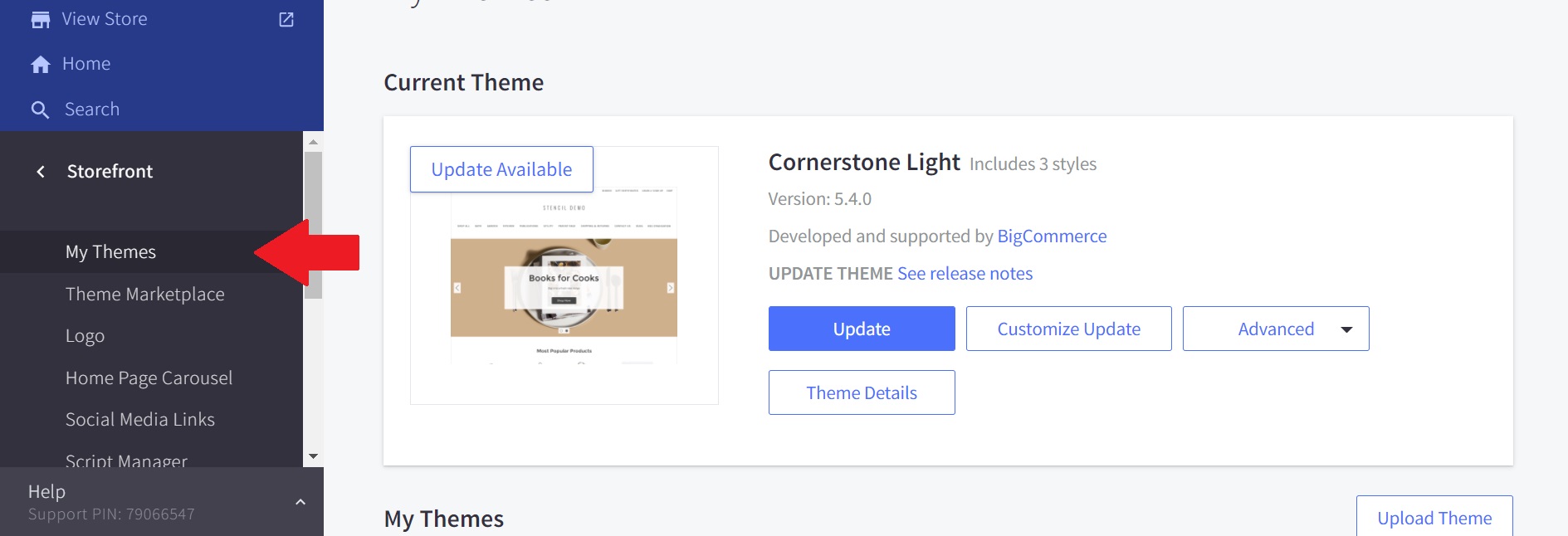
You can see your current theme has already been placed at the center of the screen; next to it, there are three buttons. Click on Advanced > Edit Theme files:
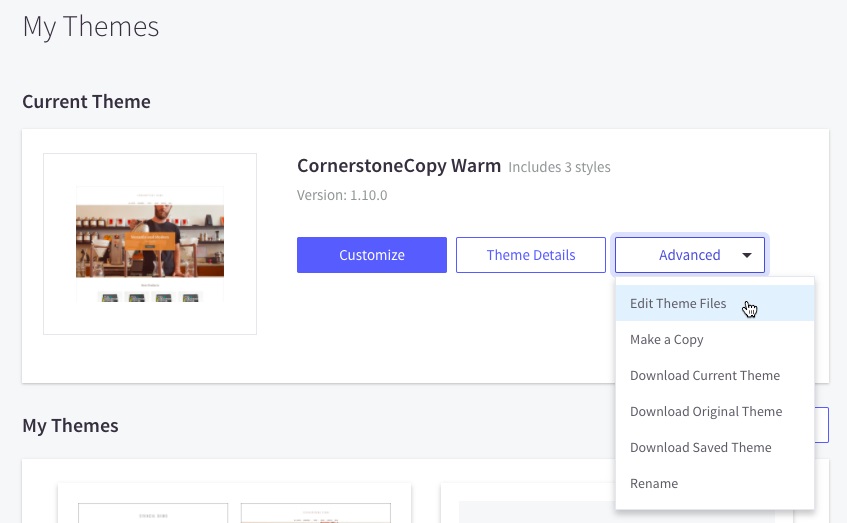
In case BigCommerce does not allow you to directly adjust the file of your theme or you are not so sure of changing the original file, just click on “Make a Copy” and choose “Edit Theme files” for the new version:
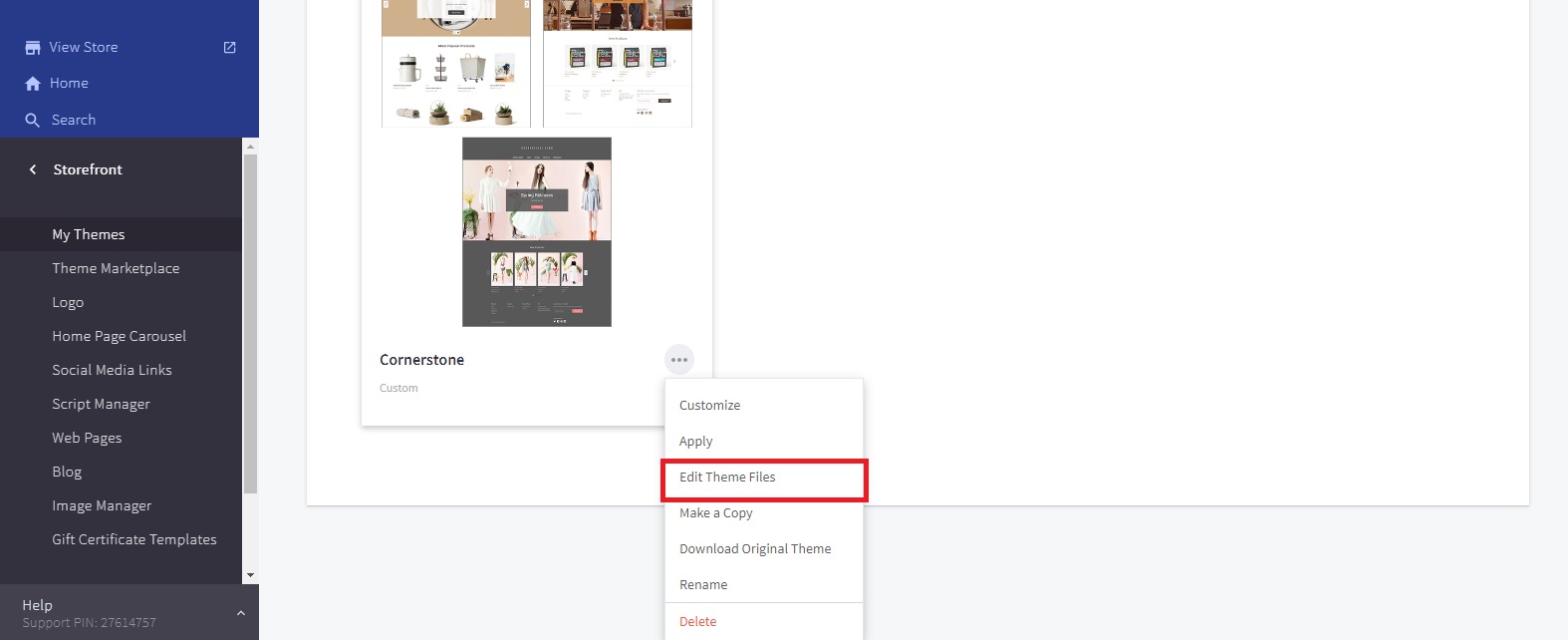
Then access the Templates > Pages > product.html and paste in the source code above in just like in the image:
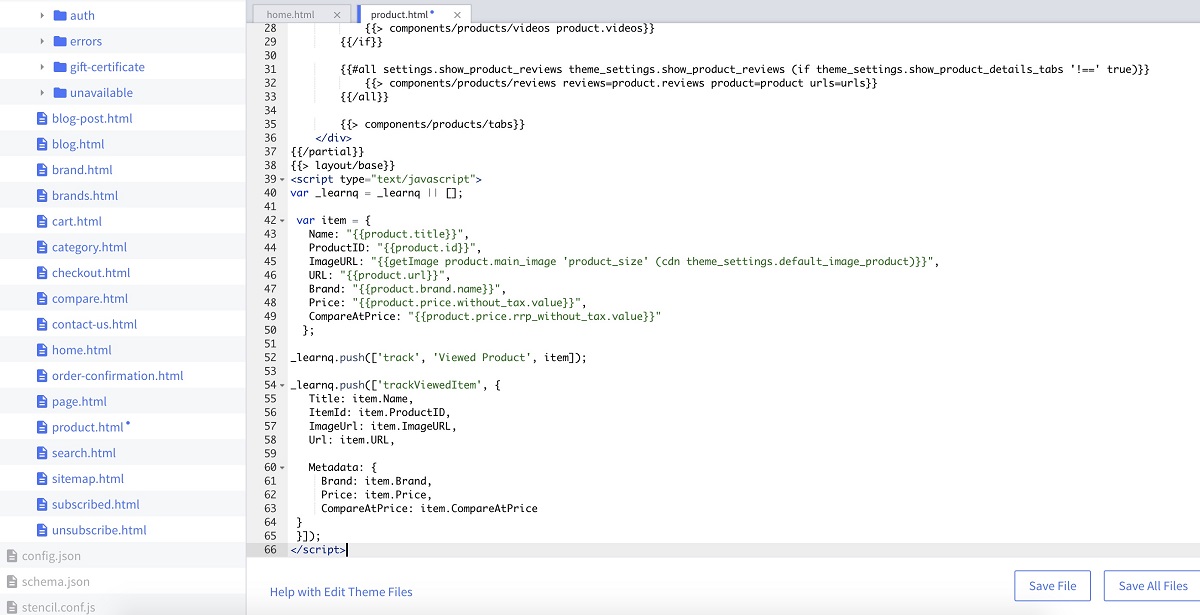
“Save all files” and now the Viewed Product Tracking is available at your site!
Step 4: Syncing data with Klaviyo
The integration of Klaviyo BigCommerce means that your information about customers will all be synchronized once you have successfully activated it, including:
- Detailed data about previous orders: purchased products, prices, images or even quantity of each.
- Cancellation, fulfilled orders and refunded ones
- The number of visitors to your website on a daily basis, kind of goods and collections that they are interested in
- Private information: name, email addresses, locations, and how they discovered your brand is also recorded.
To have a full grasp of the listed information, you will have to go to the “Analytics” tab from your account of Klaviyo, click on the “Metrics” button and choose “BigCommerce” in the dropdown located on the right side of the screen:
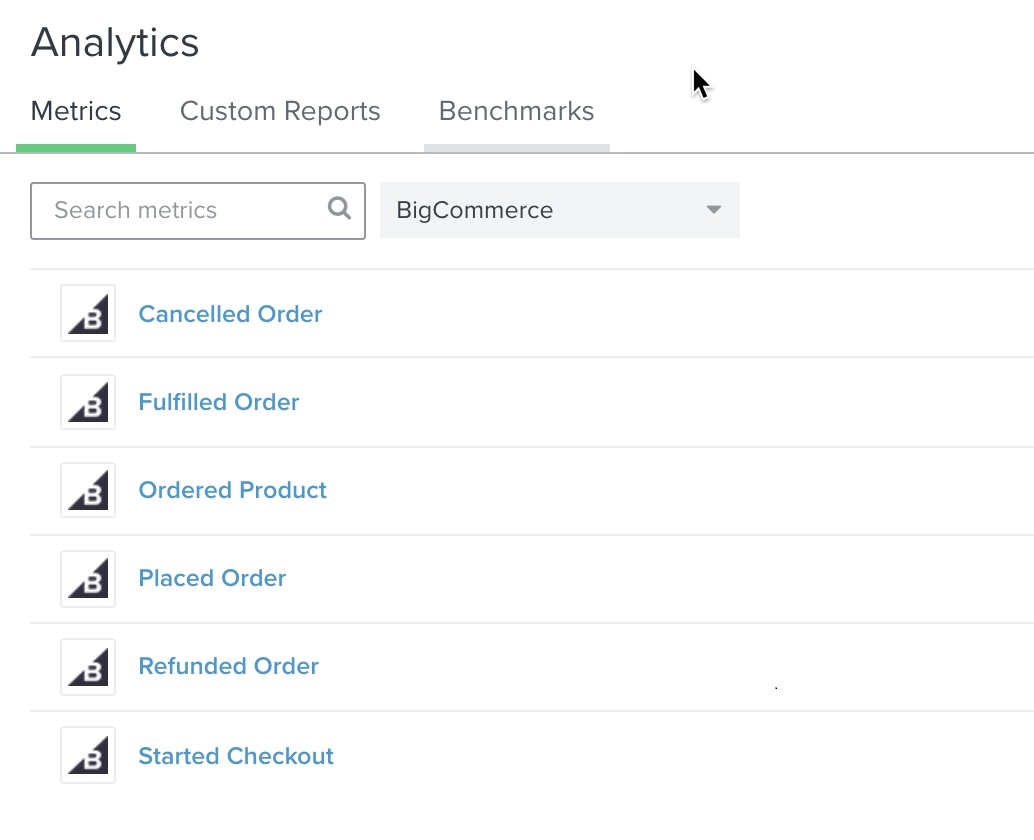
Conclusion
So, that’s everything you need to know about the topic of How to set up Klaviyo BigCommerce integration for your online business. We hope that this article has answered all of your questions about both Klaviyo and why you should connect it with your BigCommerce store as well as help you to gain higher profits in the long-term run.





