How to Enable Maintenance Mode in BigCommerce?
This article will provide a comprehensive, step-by-step guide on activating maintenance mode for your BigCommerce store, ensuring you can make updates seamlessly without affecting your customers’ shopping experience.
What Is BigCommerce Maintenance Mode?
BigCommerce maintenance mode is a feature that allows store owners to temporarily take their online store offline for updates or maintenance. During this period, visitors encounter a custom message indicating that the store is temporarily unavailable due to maintenance. Store owners can personalize this message, providing additional information or an estimated timeframe for when the store will be back online.
Why Should You Use BigCommerce Maintenance Mode?
Using BigCommerce maintenance mode can be beneficial for several reasons, especially
-
Site Updates and Testing: If you’re implementing new features, updating your site’s design, or making significant changes to your product listings, maintenance mode allows you to perform these updates behind the scenes. This ensures that customers do not encounter broken pages or errors while you’re making changes.
-
Testing for Bugs: Before rolling out new updates to your live site, you might want to thoroughly test for any bugs or issues. Maintenance mode allows you to do this without impacting your visitors. You can ensure that everything works perfectly before making the site accessible to the public again.
How To Enable Maintenance Mode for Your BigCommerce Store
Step 1: Log into your BigCommerce Store
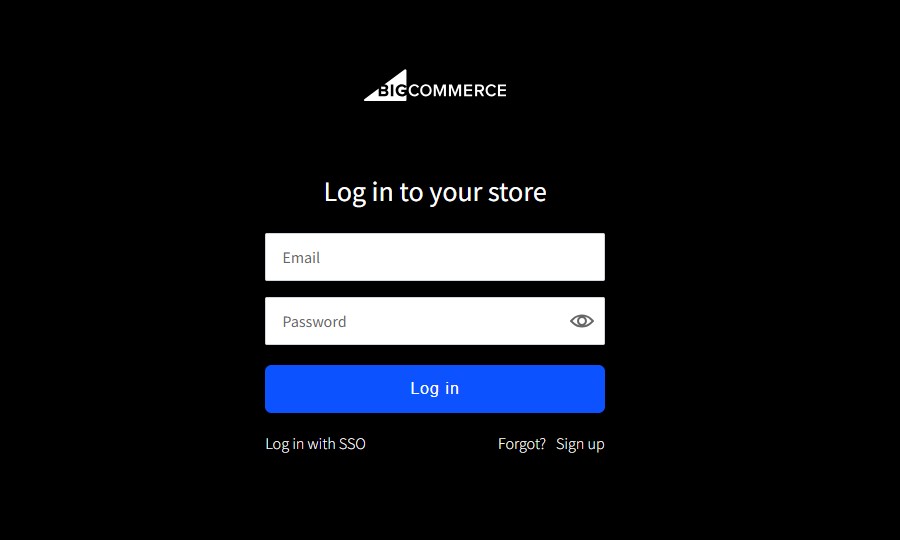
Step 2: Go to Channel Manager. In the Storefronts section, click the ⋯ button next to your storefront and select Make inactive.
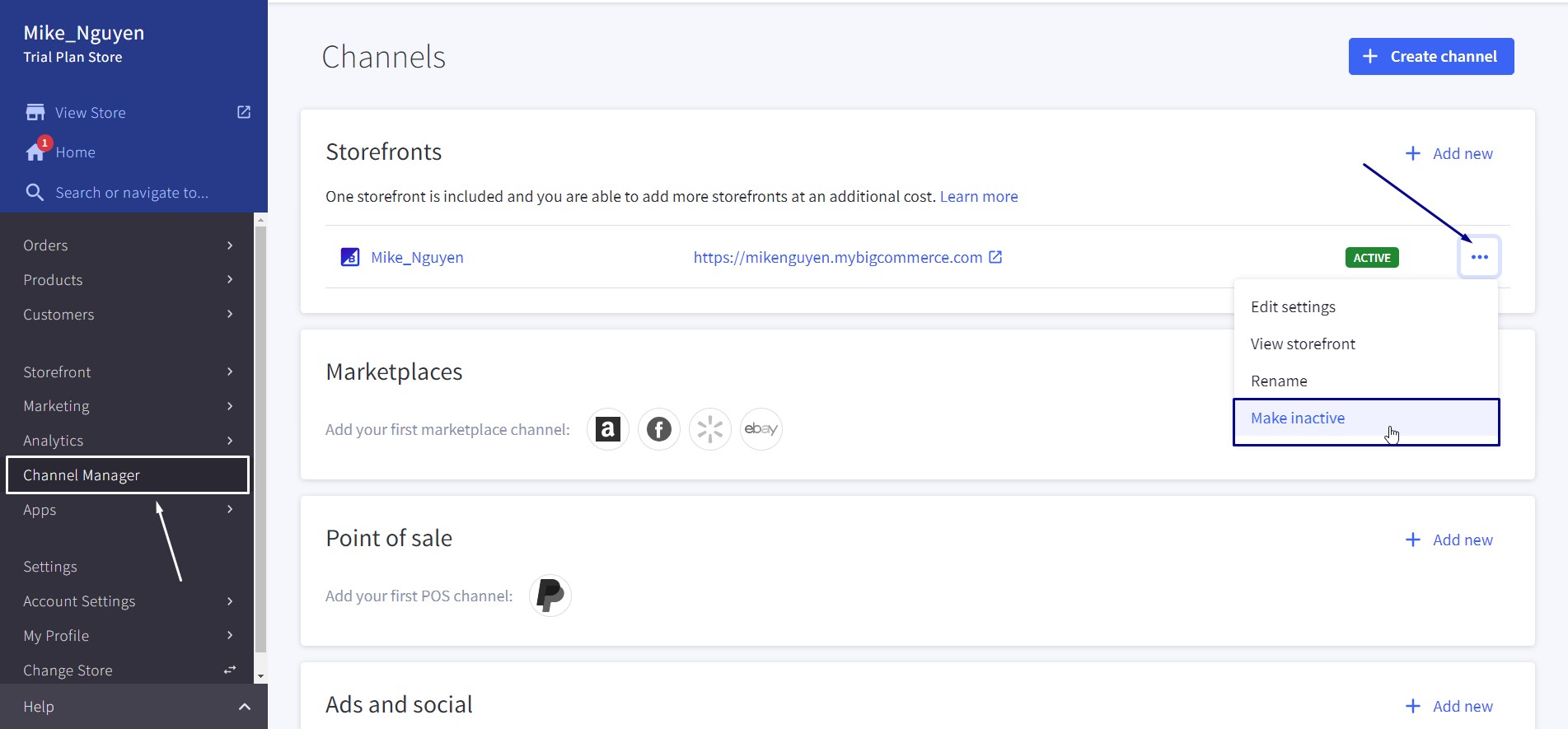
Step 3: Input a personalized message for your customers
While there’s no strict character limit for this message, your message should be under approximately 2,000 characters for better display on your site. You can also use HTML code in this field.
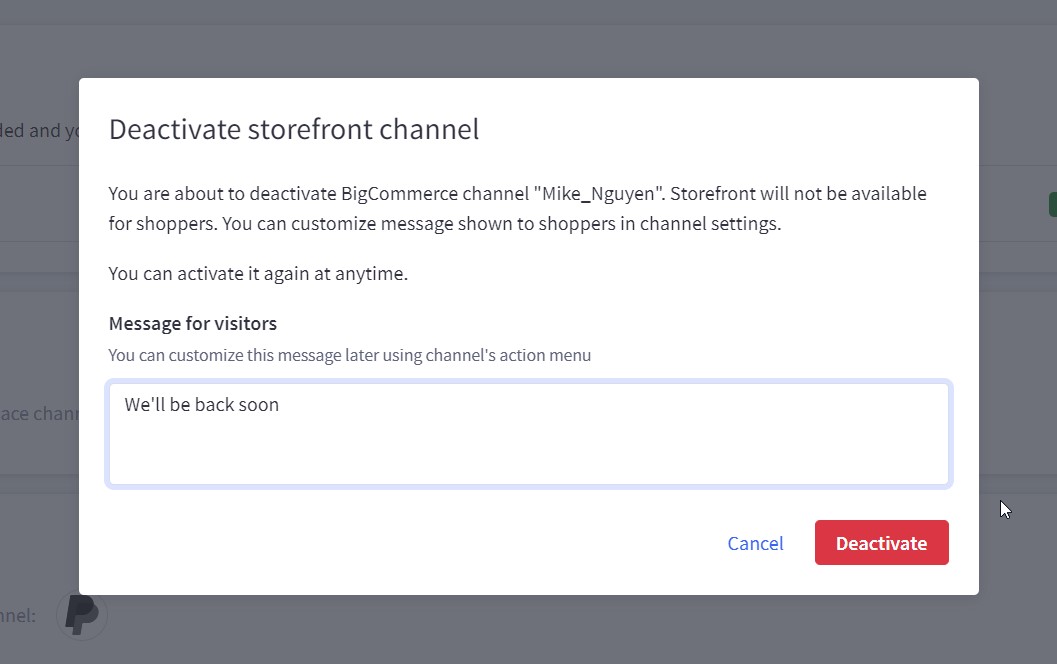
Step 4: Click Deactivate.
What Happens After Your BigCommerce Maintenance Mode Is Activated?
View Your Store
When your store is in maintenance mode, you and anyone with the “Take Store Down for Maintenance” permissions can still view the storefront.
Simply click View Store in the upper left of the control panel. If your store is linked to multiple channels, such as WordPress, you can click on “View Storefronts” to choose which storefront you wish to view.
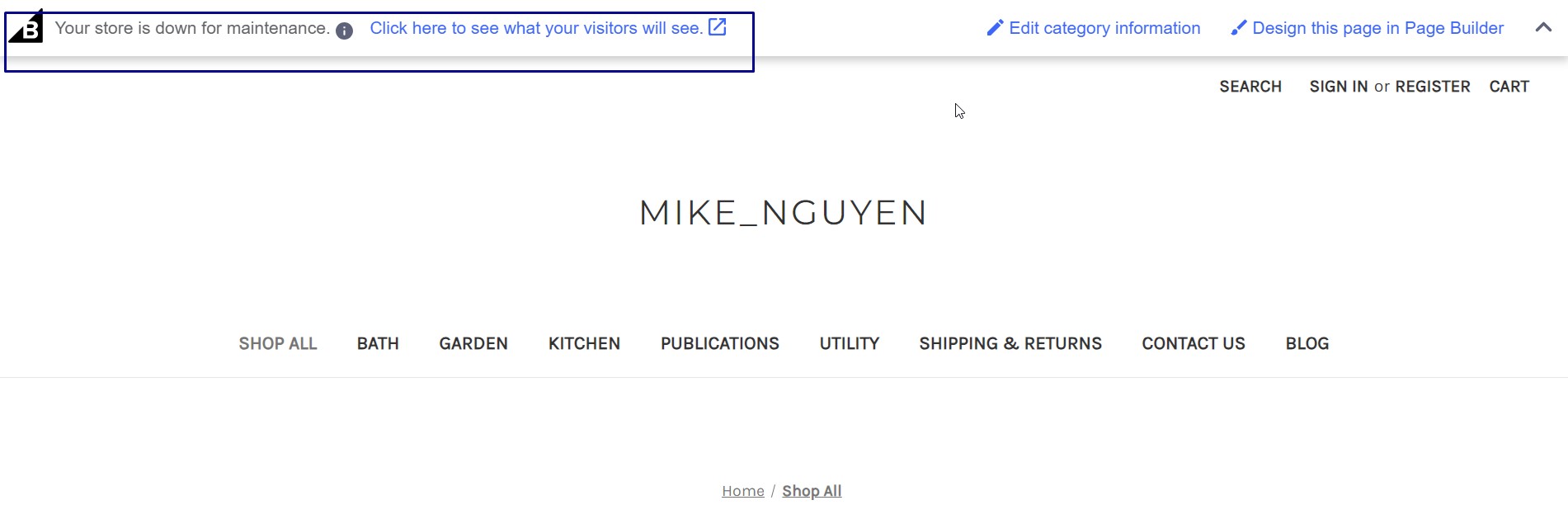
When your store is in maintenance mode, the homepage will display a notification at the top of the screen, informing you that the store is currently undergoing maintenance. To see how the maintenance message appears to visitors on the storefront, click on the “Click here to see what your visitors will see” link.
Read more: What is the BigCommerce status page? How to manage the BigCommerce order status
SEO Impact
If the search engine makes a great attempt in crawling your BigCommerce website, it notices that the page is in maintenance mode, and then receives the response from 503 servers. This kind of response suggests a search engine to come back later, and it will not de-list your BigCommerce site from its indices.
Bottom Line
Hope you know how to enable your BigCommerce store maintenance mode with our step-by-step instructions.





