Magento to BigCommerce Migration within 3 Minutes [New Updated 2024]
BigCommerce is increasingly preferred for its customization and scalability, two critical elements that make BigCommerce stand out from its competitors. It is a trend that more and more Magento stores are migrating to BigCommerce since we can benefit from it. Follow our detailed instructions on how to migrate Magento to BigCommerce, and you will find this migration as easy as a piece of cake.
Why should you migrate Magento to BigCommerce Store?
The trend of migrating from Magento to BigCommerce highlights its global popularity. BigCommerce caters to established companies and new online stores with its simplicity, advanced features, optimal integration, and up-to-date offerings. Its built-in features offer significant benefits and a 15-day trial, making it an affordable and top choice for eCommerce.
Advanced Options
BigCommerce - an OpenSaas platform that provides advanced tools to enhance store management, featuring an intuitive dashboard for orders, products, and returns management. Its “Quick Search Bar” and customer segmentation capabilities make store operations smooth and customer-focused.
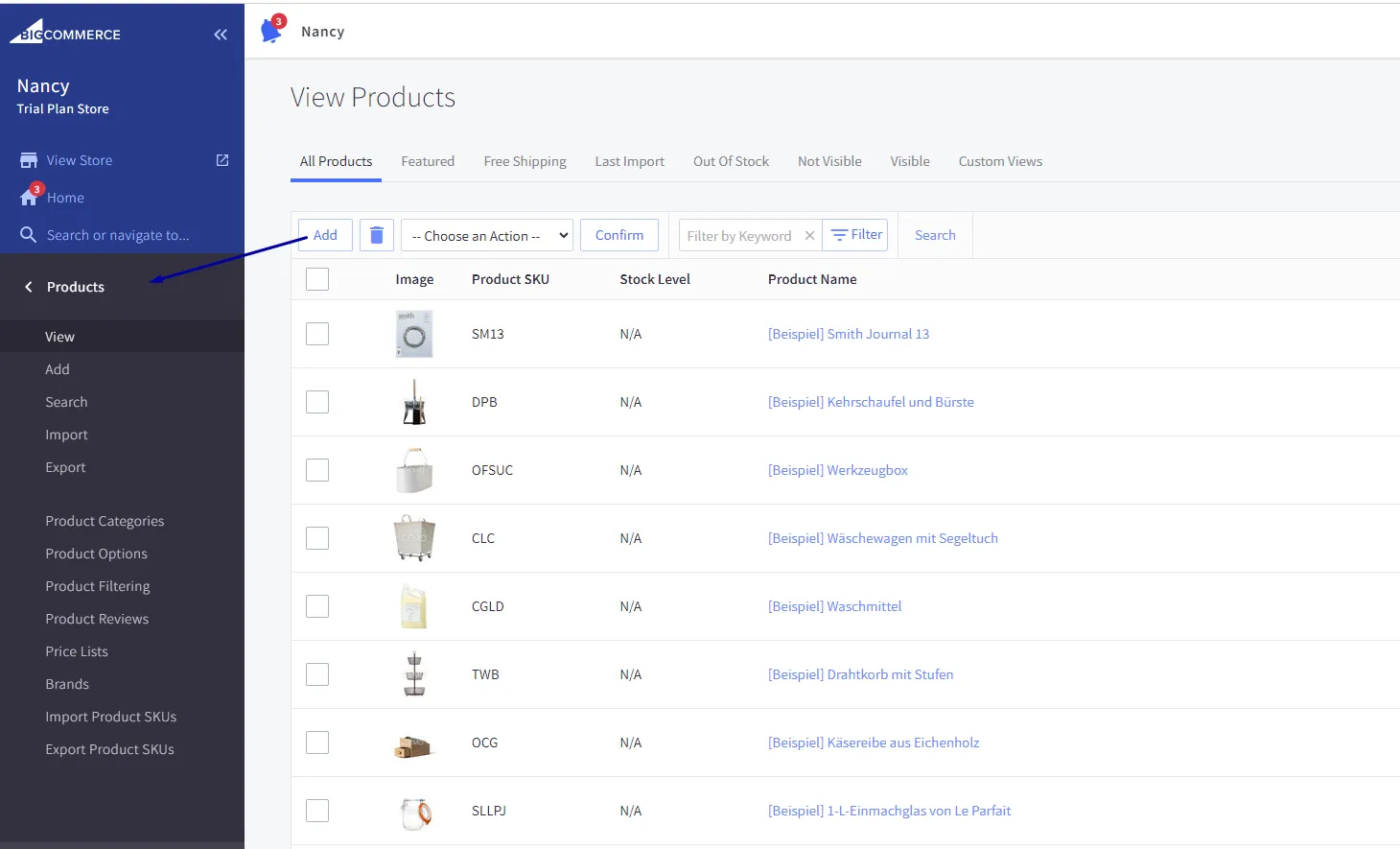
SEO-Friendly Features
In a competitive market, BigCommerce’s SEO-friendly functions are crucial for visibility and growth, aligning with the latest search engine algorithms.
Mobile-Responsive Designs
With a vast selection of mobile-friendly templates and themes, BigCommerce addresses the issue of high shopping cart abandonment rates due to poor mobile optimization, potentially boosting sales.
Built-In Analytics and Marketing Tools
Unlike other platforms that require third-party integrations for analytics and marketing, BigCommerce includes these tools, offering capabilities like gift vouchers, discount price, coupon codes, and email marketing campaigns, along with rich analytics for insightful business decisions.
24/7 Customer Support
BigCommerce’s exceptional customer service, featuring a dedicated support team and round-the-clock availability, ensures a satisfying user experience.
Magento to BigCommerce Migration Using LitExtension: A Detailed Tutorial
BigCommerce Magento Migration via LitExtension involves four straightforward steps, simplifying the transition process for store owners.
Step 1: Pre-setup process
1. Implement to back up your Magento’s data
It is mandatory to back up your data on Magento before migrating to BigCommerce. It helps to create a data copy and preserve essential things. It is also helpful in avoiding loss due to an unexpected interruption during the migration process.
1.1. Log in to the Admin Panel
Go to Systems, choose “Tools,” then click “Backups.”
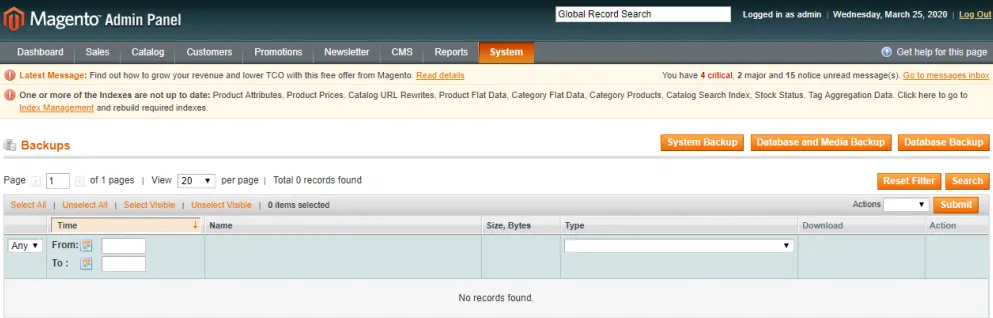
1.2. Choose backup options
Consider what type of your data is, and then you will opt for a proper option to backup your data. In general, there are three options:
- Database Backup: This enables users to create a copy or a duplicate of your BigCommerce database in case of crashes related to the primary database.
- Database & Media Backup: To be literal, this kind of option refers to creating required media sets. And, if you select to back up in this way, it means the backup is written to a media set.
- System backup: It aims at backing up files, system-specific data, or operating systems..
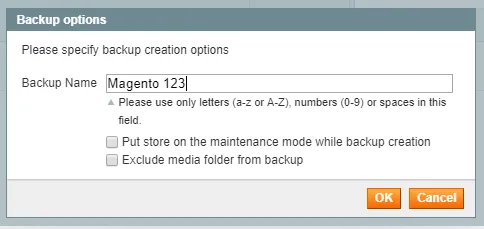
1.3. Activate your maintenance mode
Remember to enable maintenance mode before starting the backup process. This action temporarily notifies your customers that the site is under maintenance, preventing them from purchasing. Simply check the box to activate it. Once the backup is complete, maintenance mode will turn off automatically, allowing customers to resume ordering from your site as normal.
1.4. Finish backup
After you complete all the above activities, you receive a notification and a backup list. They appear in the table below, indicating you have finally finished the backup process.
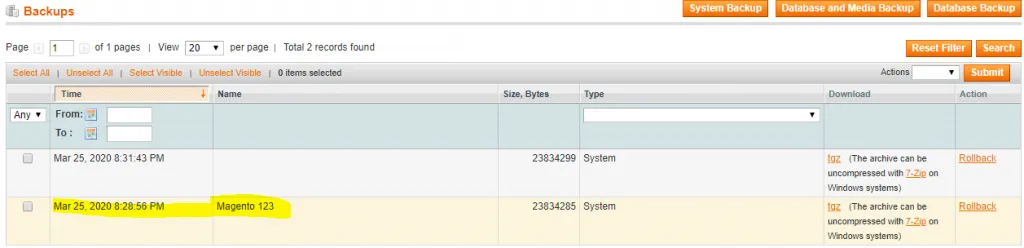
2. Launch your BigCommerce store
It is time to create your BigCommerce store once you have completed backup the necessary data successfully. Before starting Magentomagento to Bigcommerce migration, sign up for your BigCommerce account by following the form below. The registration requires no attached strings or credit cards. Especially you can experience a trial of 15 days with BigCommerce to get acquainted with it and explore amazing new functions.
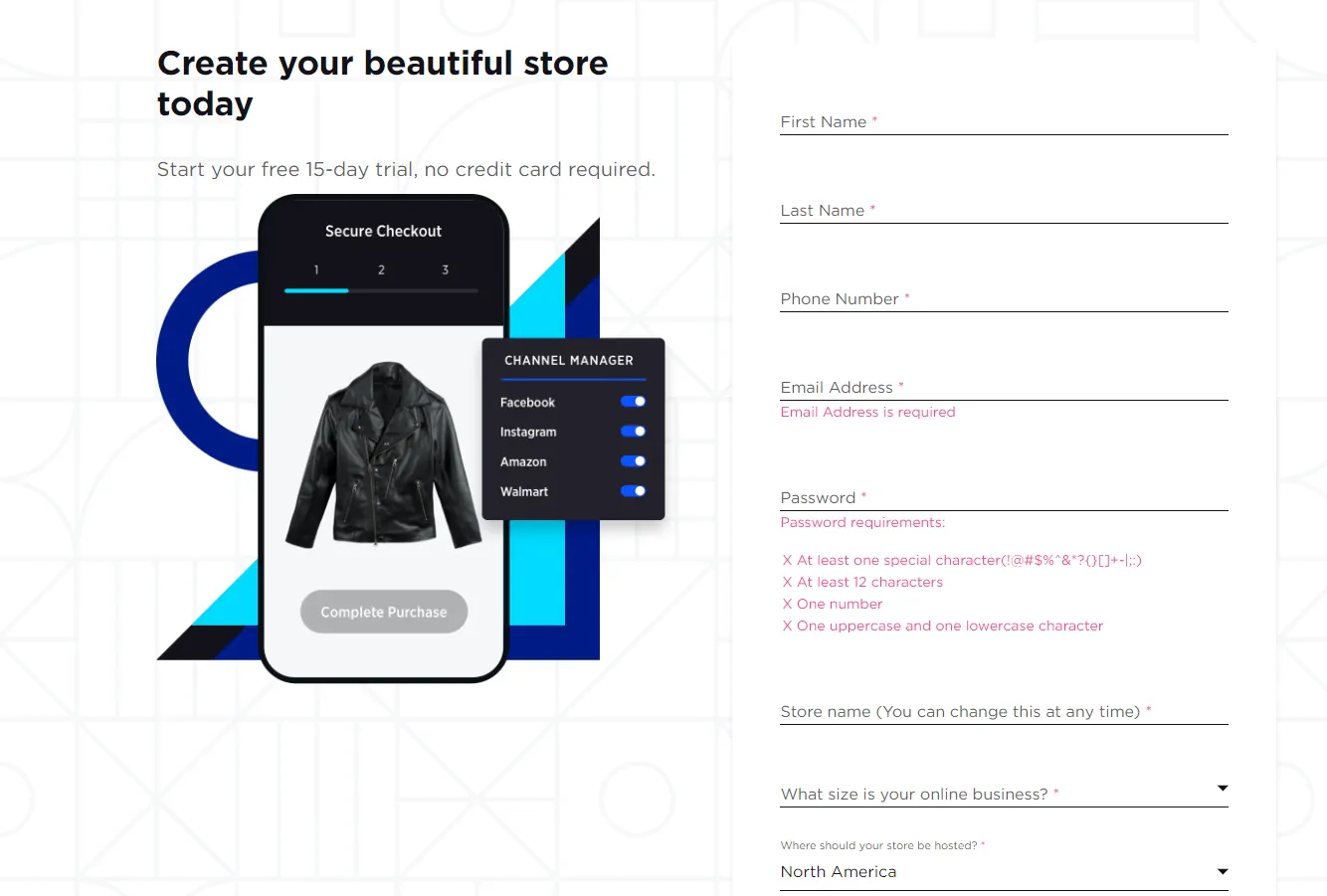
Step 2: Implement the migration from Magento to BigCommerce
There are myriad ways to perform a migration. Here, we suggest using a tool - LitExtension, which makes your migration easier.
1. Sign up for one LitExtension account
- Create a new account or sign in if you already have one. Moreover, you use your email address or Facebook account to access the migration service.
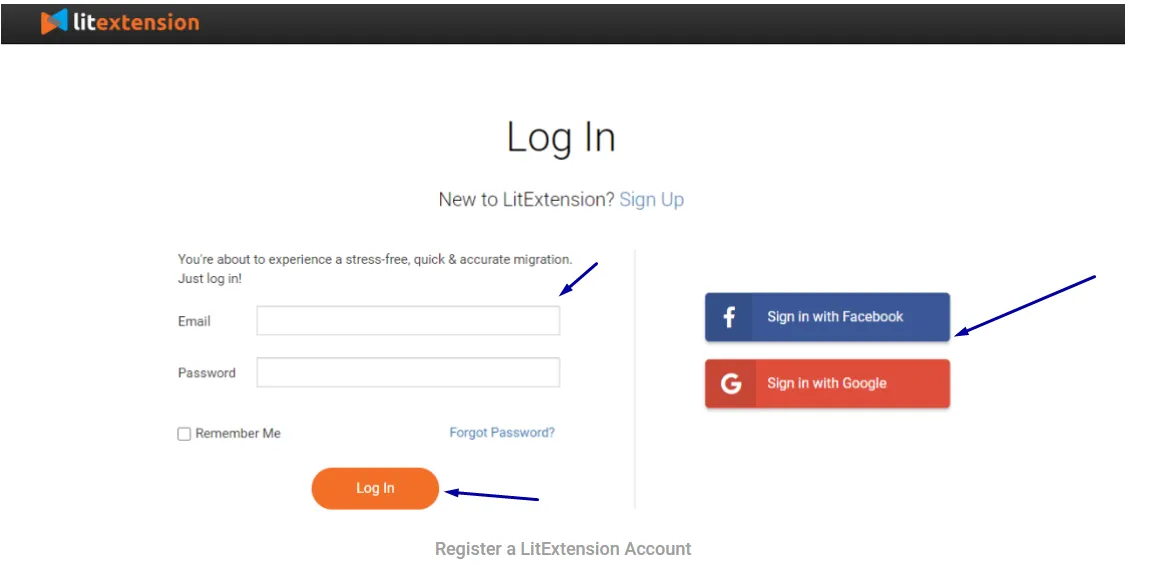
2. Fill in the required information, including Target Cart and Source Cart
- After registering on LitExtension, press “Create new migration” to set up the necessary information for your data transfer.
- To set up your shopping cart, choose “BigCommerce” as the cart type and enter your store’s URL. Next, enter the BigCommerce API.
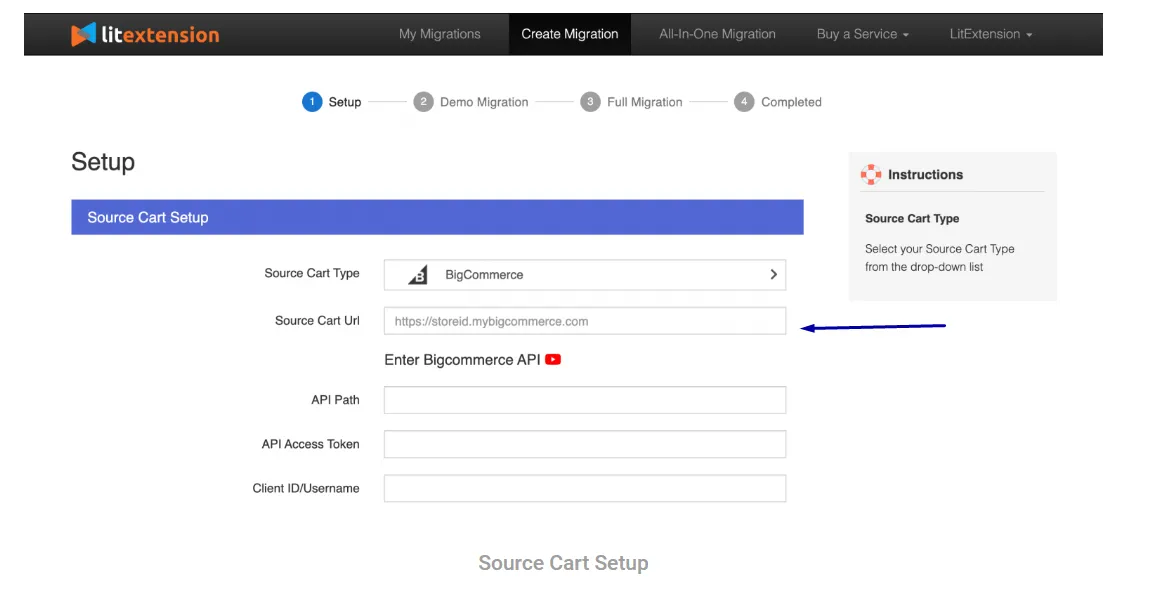
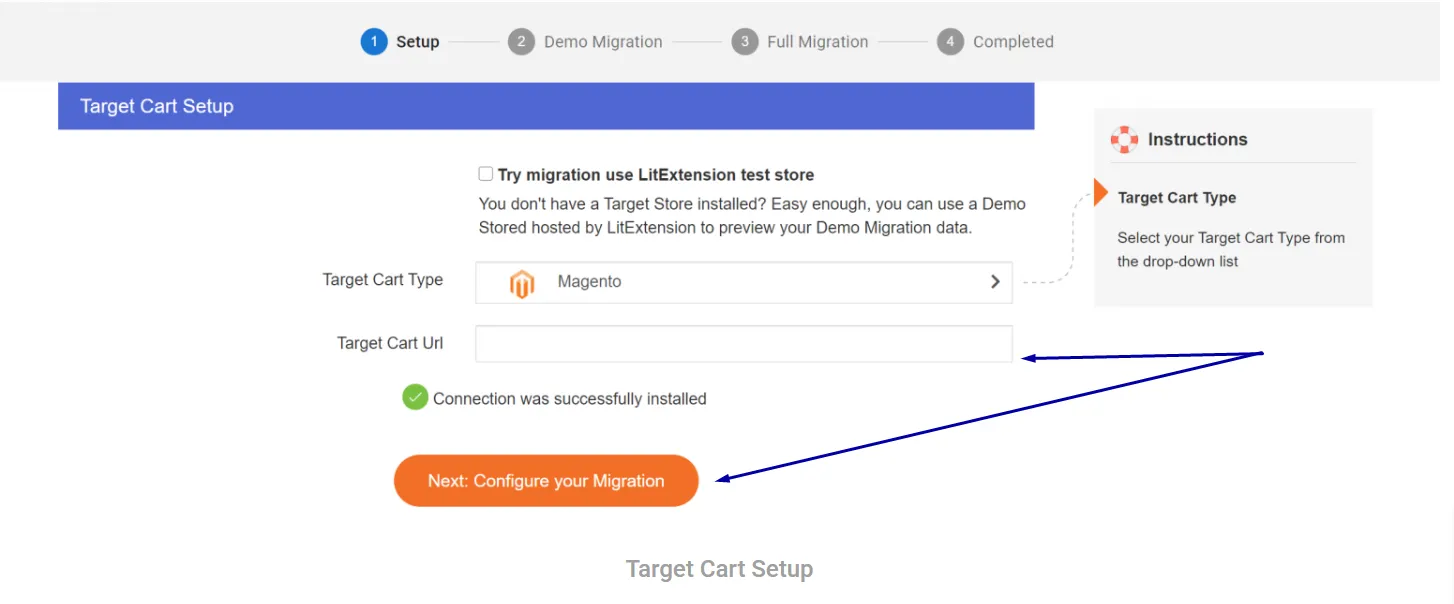
3. Choose entities and extra options
One of the greatest things this tool offers is an opportunity to choose which entities you wish to migrate to BigCommerce from Magento. You can perform a transference involving store’s data such as orders, customer data, and products.
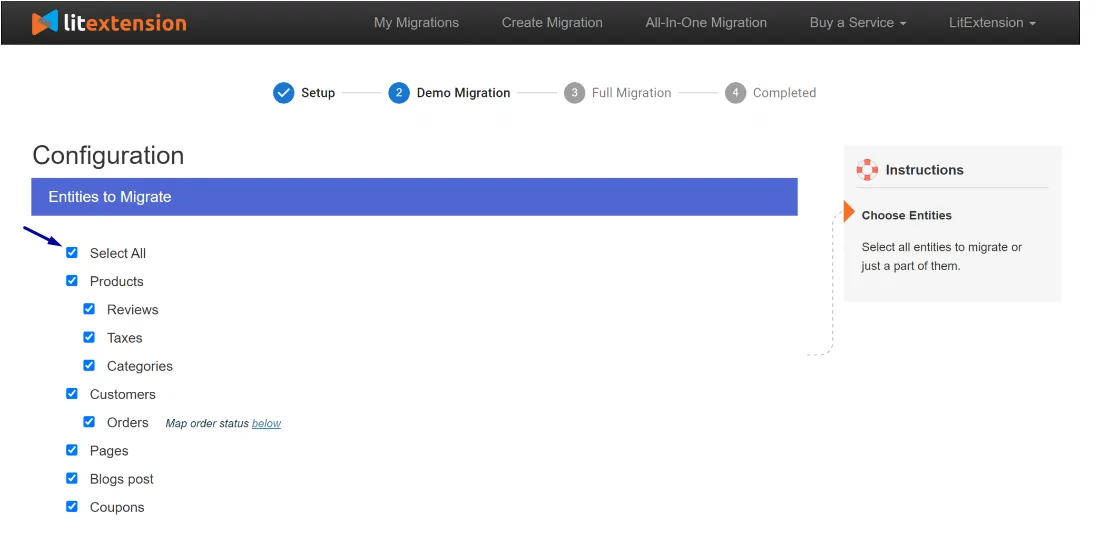
Besides the chance to choose entities, you are also likely to extend some potentials of your migration with the assistance of Additional Options. This allows you to preserve product IDs on the Target Store or HTML Tags in a category.
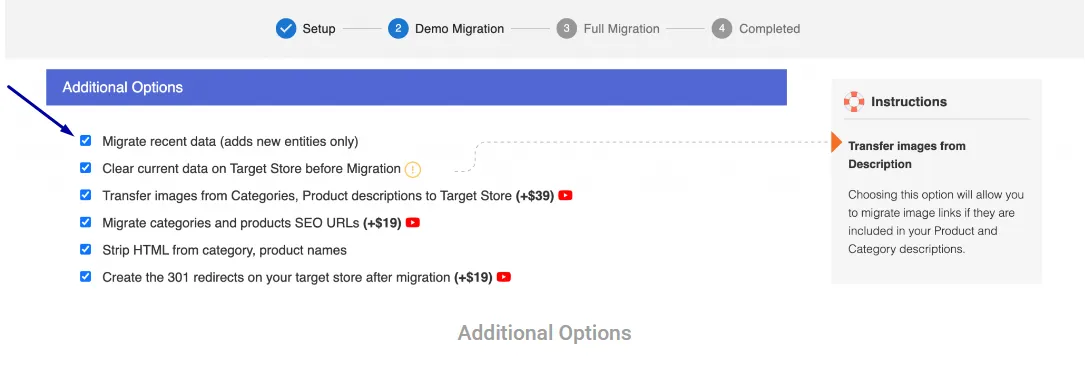
Step 3: Perform full migration
Although you can run an official migration, you must try Demo first. This helps you to recognize how its system operates.
1. Try Demo
A demo migration exerts a limitation of around 20 entities, whereas the protocol resembles the official migration. Once you have completed selecting entities, coupled with additional options, you can pre-run by clicking “Start Free Demo Migration.”
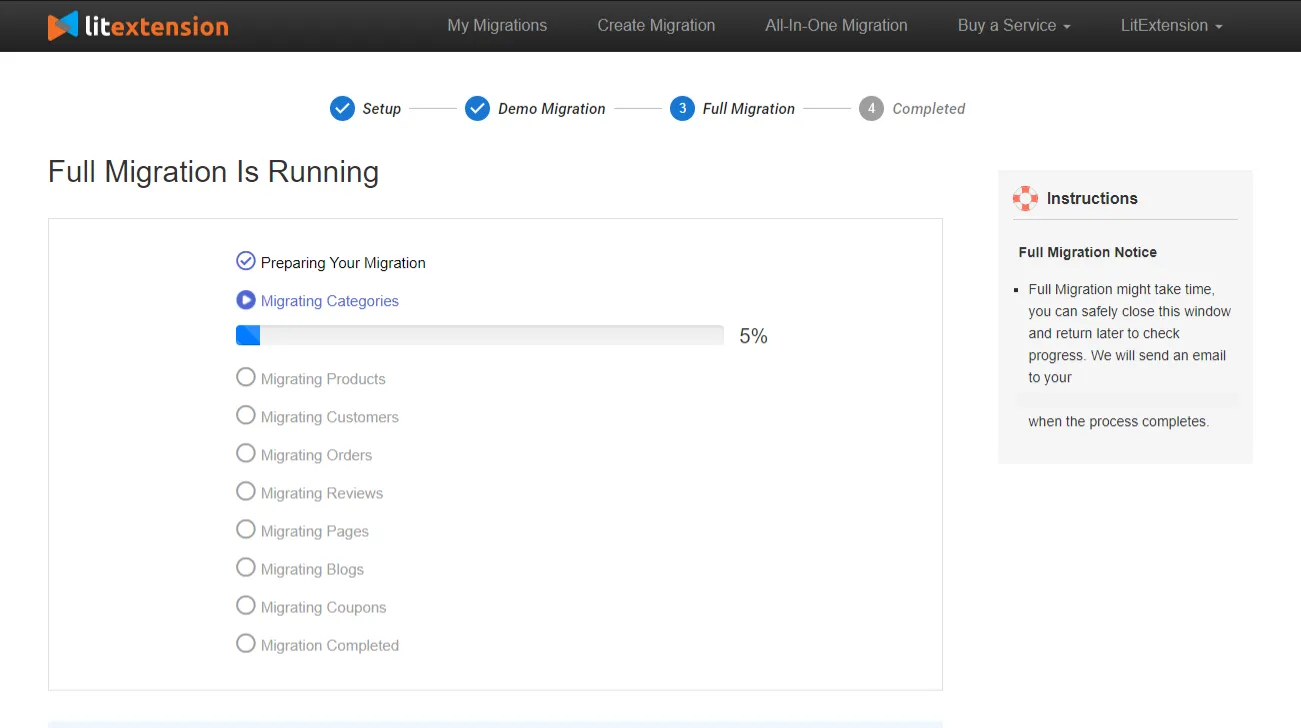
2. Execute full migration
If you do not want to try a demo, choose “Skip Demo Migration.” This leads you to perform a full migration immediately. Like your demo version, the official process also runs implicitly on its server. Similarly, you will receive an announcement as the migration is done.
Step 4: After installment
1. Check results after migration
After completing the migration, all products will appear on the storefront. Click the “Check Result” button to check data when you have transferred from BigCommerce to Magento.
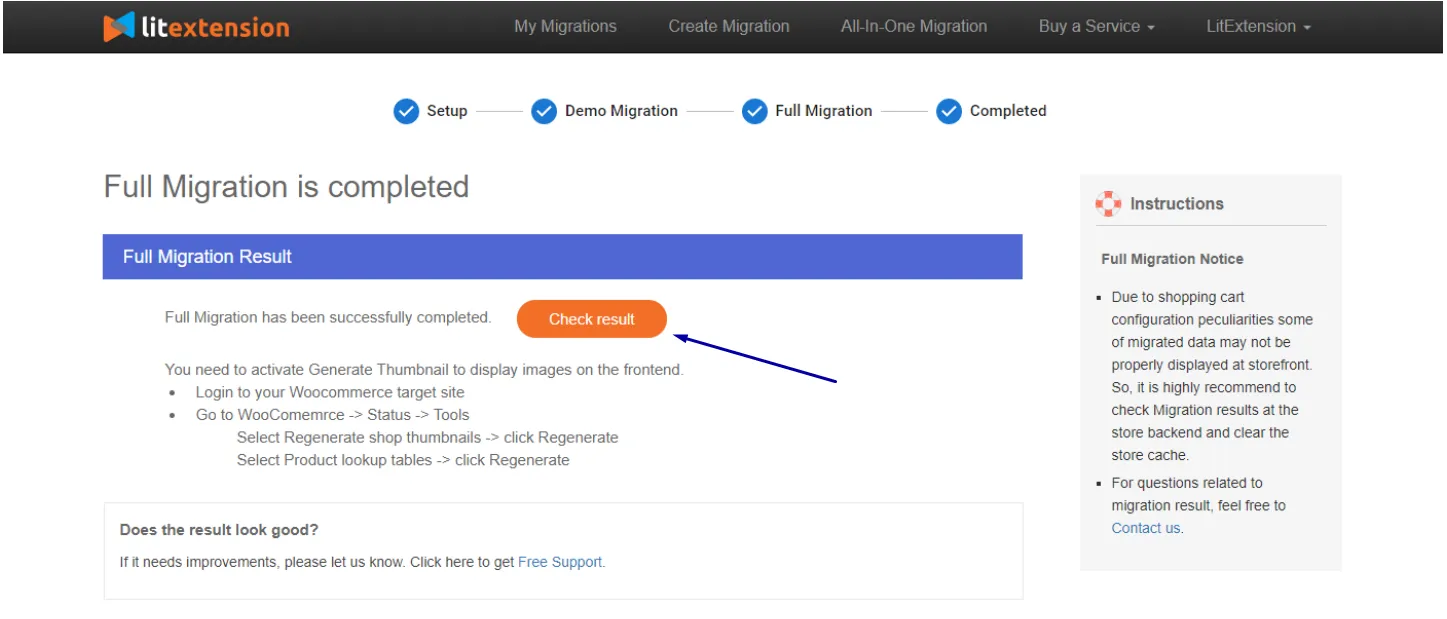
2. Pick up themes
For all online stores, the theme plays an indispensable role. That is why an appealing theme can make them delve into that site’s content and products.
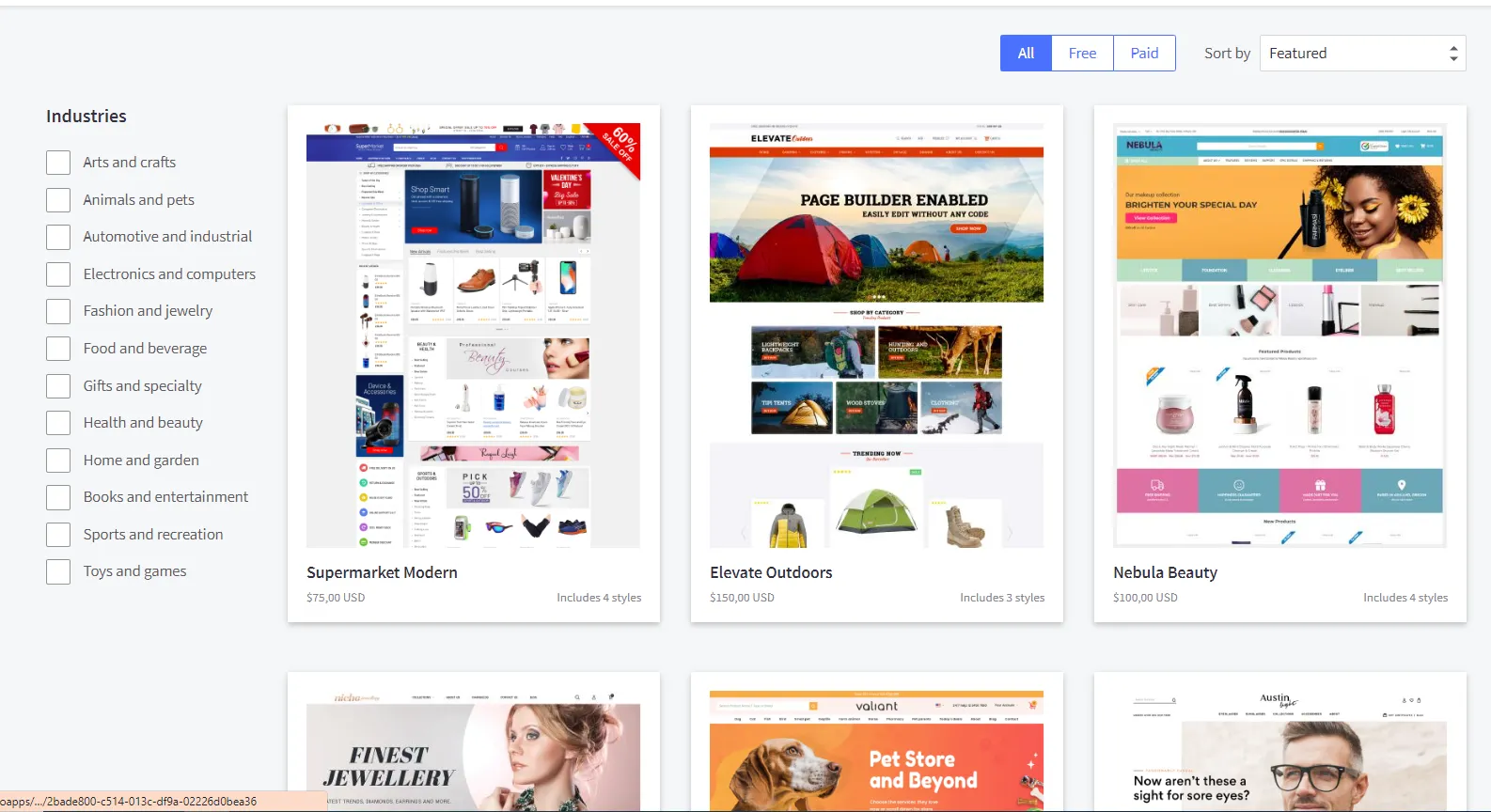
3. Set up shipping and tax settings
Shipping options and tax rates are two important indicators to let customers how their products will be delivered and how the calculation of taxes is. Hence, when you check your new store on BigCommerce, do not forget to set up tax price and shipping price settings.
- Tax settings: Approach Store Setup, choose “Tax,” then keep scrolling down, and you can see Edit, which is next to the section Tax settings. Click it to begin customization.
- Shipping settings: To enable this, choose Store Setup and select Shipping. You can add the origin address and additional shipping services you are about to offer.
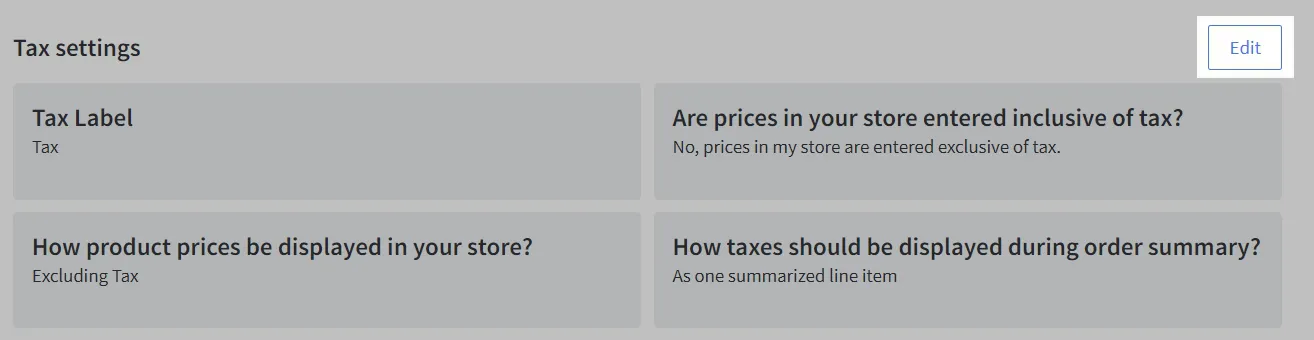
4. Install payment methods
For newcomers to BigCommerce, a variety of payment gateways are immediately available. To explore these options, go to Store Setup, then Payments, and select “Online Payment Methods”.
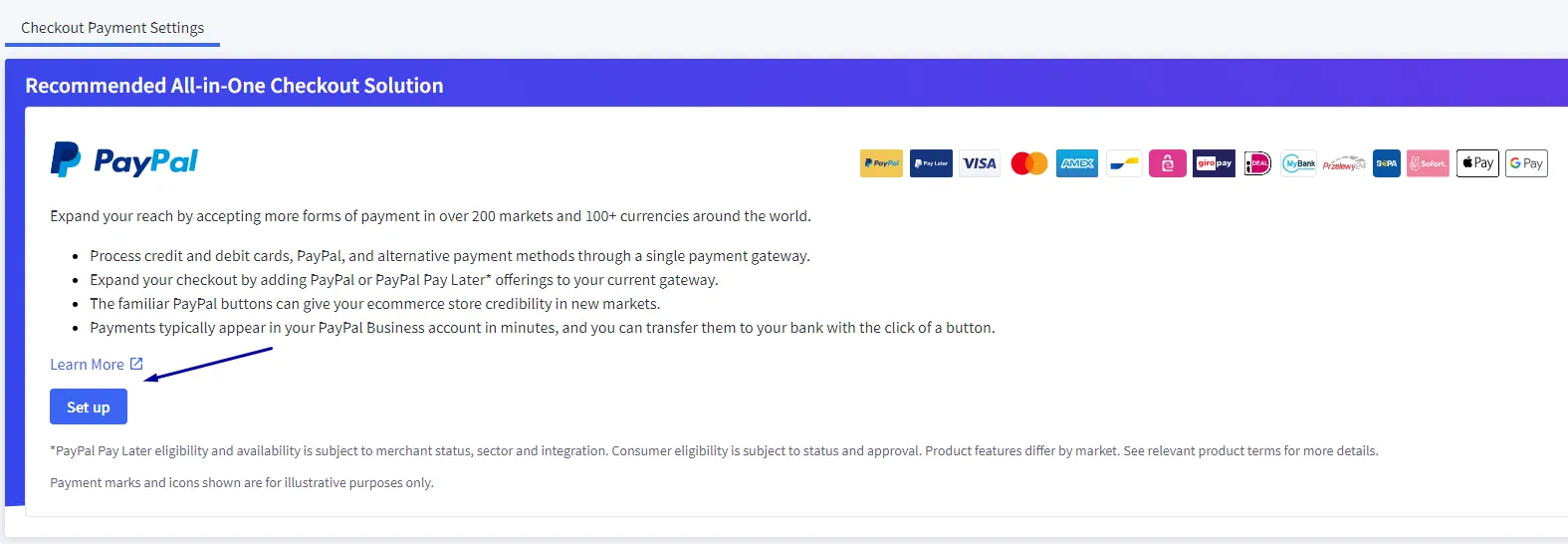
Here, you can choose your preferred payment method and click “Setup.” Remember to save your settings and credentials by clicking “Save.”
5. Configure new data
During the migration to BigCommerce, your existing Magento store will operate normally. To accommodate this, we offer services like Recent Data Migration, Smart Update, and Re-migration to ensure a smooth transition.
- Recent Data Migration ensures any new data is added to your Magento store during and after the migration process.
- Smart Update updates any modified data and migrates new data that appears in your Magento store during and after the transition.
- The Re-migration service is available for those who need to migrate their data again.
6. Switch DNS and modify domain
Once you have completed building your new store, an update that will then navigate to another IP address is a requisite for any DNS settings. In this situation, you have to contact your previous hosting providers because they know exactly what the best option is.
7. Proceed a purchase
Right after the launching of your ideal BigCommerce store, don’t hesitate to test an order to accomplish the purchasing experience of your customers. To make this instruction clearer, we have listed some different kinds of demos that you can test:
- Test a failed or successful transaction
- Choose to cancel or refund an order
- Partially fulfill or fulfill a purchase
- Save a complete order
In Conclusion
Migrating from Magento to BigCommerce facilitates a seamless transition to a platform known for its customization and scalability, offering a range of services to ensure no data is left behind and your store remains operational throughout the process.





