How to set up BigCommerce for Multiple Storesfronts
Anyone unfamiliar with the definition of multi-store functionality can find it unusual. Why not put it on the same platform if the goods are coming from the same location and the sales revenue is going to the same place?
This article will show you How to set up BigCommerce for Multiple Storefronts to provide the useful information you want to absorb.
What is the multiple storefront?
As the name implies, a multi-store eCommerce platform allows you to open and operate multiple stores from a single platform.
Putting all of the eggs in one basket is how most online companies create their eCommerce sites. While this approach is usually convenient for a vendor because he only has to handle one site, it does not work well for different audiences who visit his site.
Benefits of setting up BigCommerce multiple storefronts
You should think about some ways that a multi-store arrangement can benefit both your customers and your business, such as:
Improve customer experience
The majority of tourists do not come to your site to look around. They probably already have a good idea of what they want and are only looking to compare a few similar things before making a decision. They can even have a clear idea of what they want before they come to your site.
Location
Customers are well-versed in the generic, one-size-fits-all sales copy used by a plethora of online businesses. Marketing that is targeted is more successful. You can tailor the copy for your site to cater to particular regions if you have an online storefront for each area you cover. Local references and idioms will help you differentiate yourself from the competition and persuade consumers that you are the best option for them.
Improve SEO
Since search engines consider so many different variables when determining your location on SERPs, SEO encompasses a wide variety of techniques and activities. One of the most significant variables for SEO is your bounce rate, which is the percentage of visitors who landed on a page of your site but left before clicking through to another page.
How to set up BigCommerce multiple storefronts
We consider BigCommerce for WordPress as an example, and you totally can apply these below steps for other multiple storefronts. You will need the following to use the BigCommerce for WordPress plugin for multiple stores.
Step 1: Pick “Advanced Settings” after logging into your BigCommerce store.
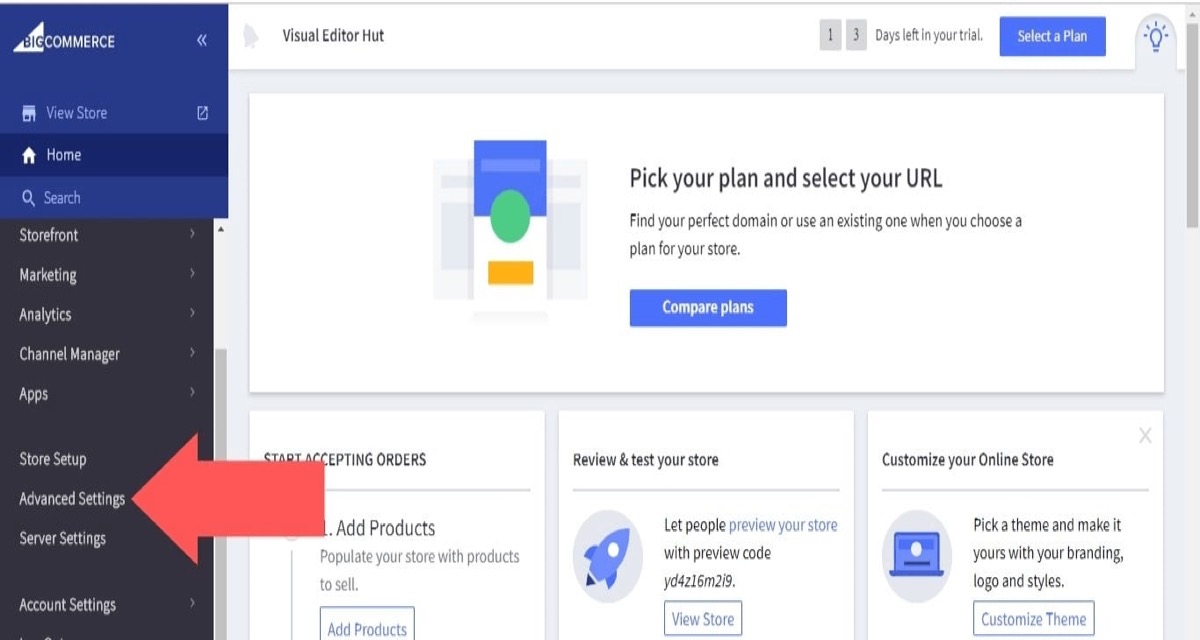
Step 2: Select “API Accounts” from the drop-down menu.
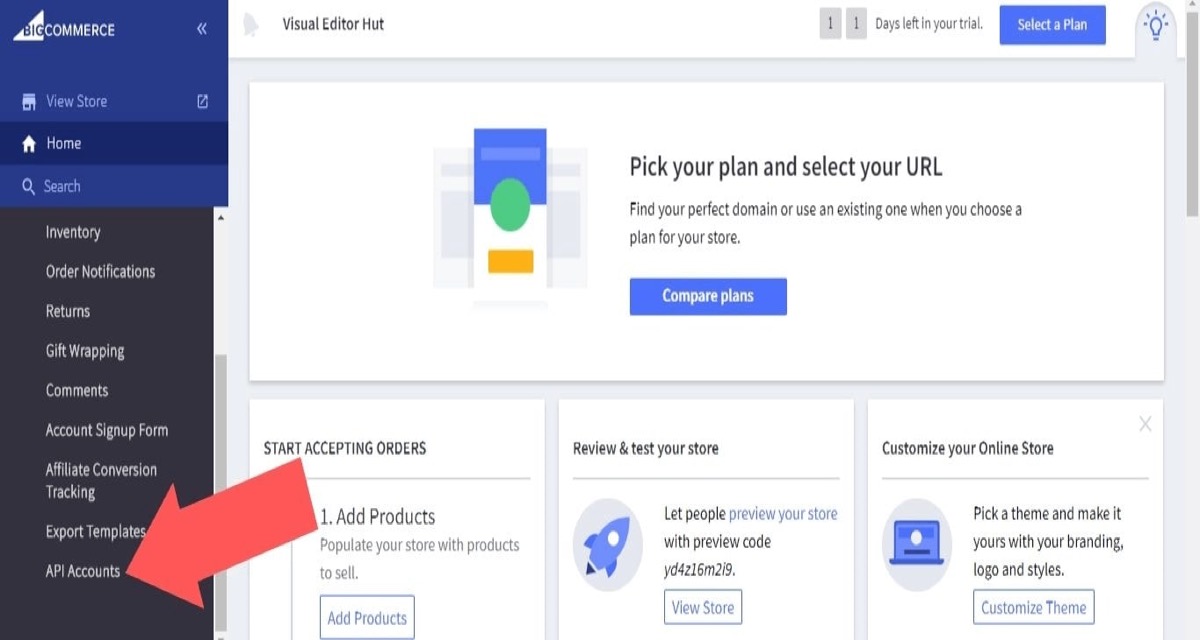
Step 3: Choose “Create API Account”.
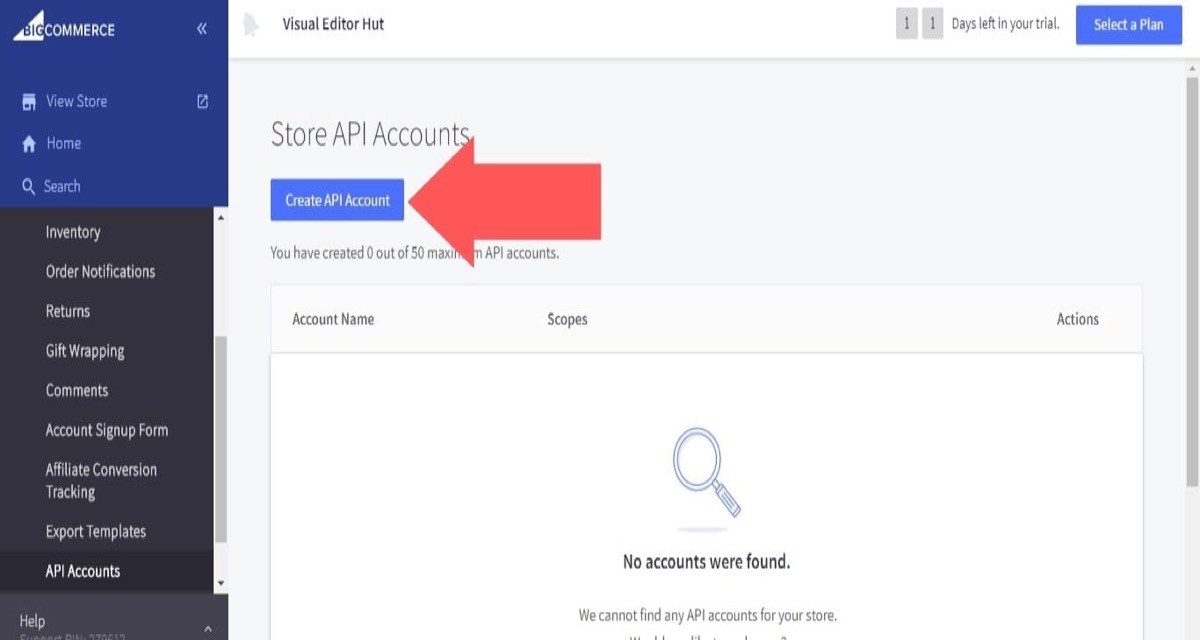
Step 4: Give your API account a name.
Select “none” for “Checkout Content” and “login” for “Customers Login” in the “OAuth Scopes” settings. For the rest of the options, choose “modify.” Click “Save” when you’re done.
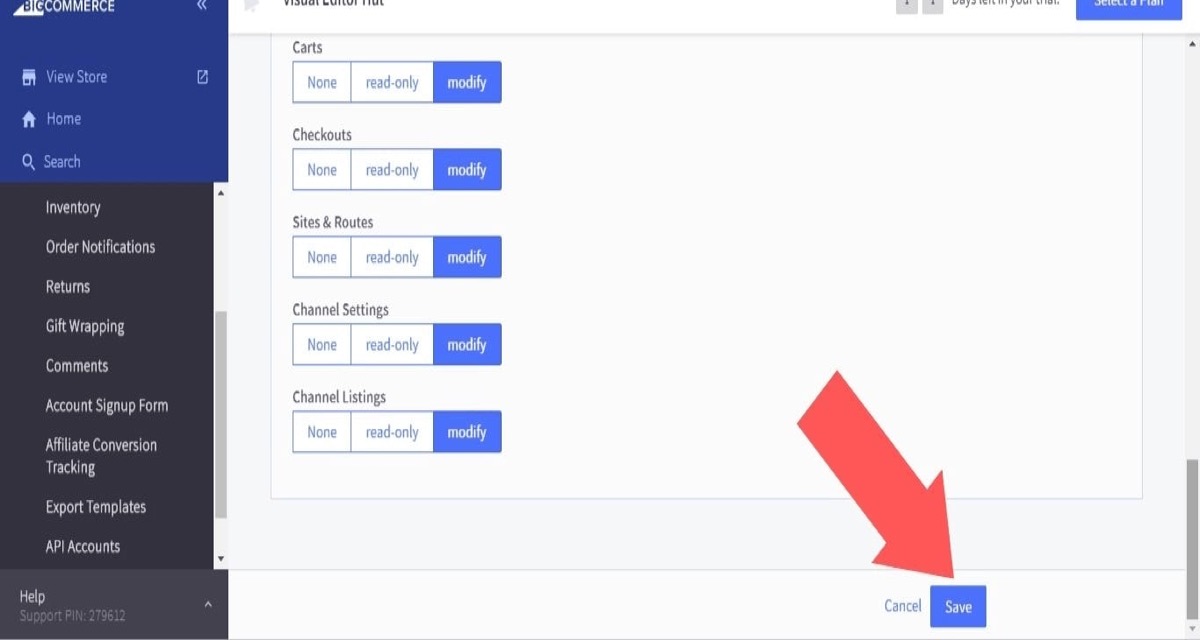
Step 5: Use the Client ID, Client Secret, and Access Token in WordPress appearing in a pop-up window.
Additionally, a.txt file containing this information will be downloaded to your device automatically (make sure not to misplace or delete this information, as the .txt file will be the only way to access it after you close the pop-up window).
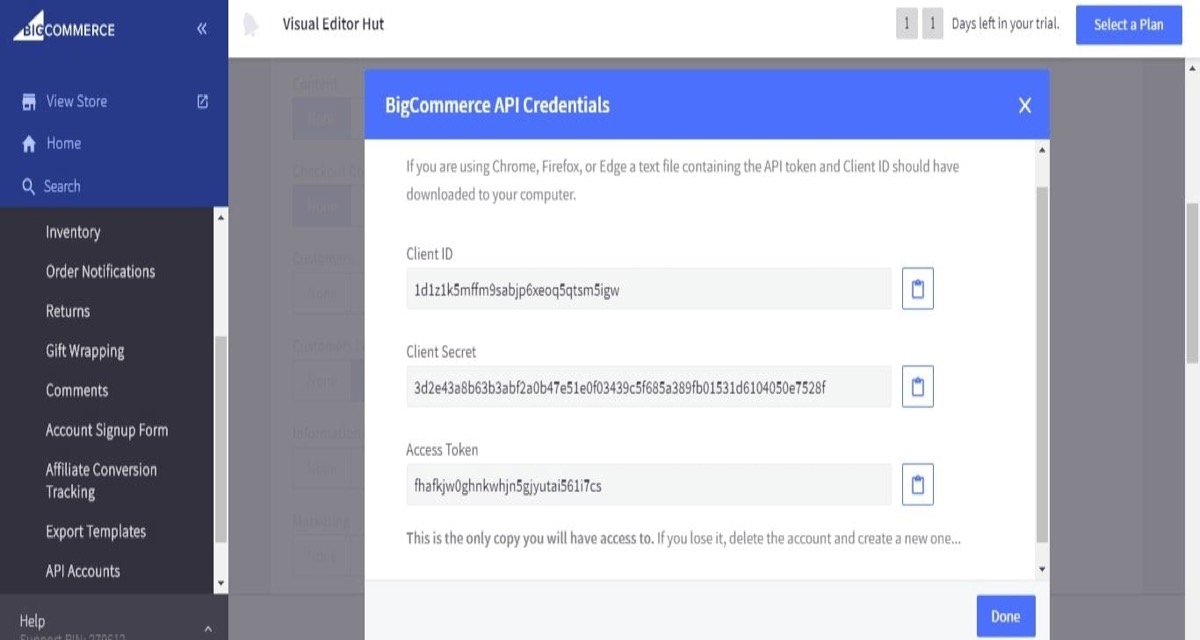
Step 6: Pick “BigCommerce” when logged into your WordPress account.
Then, under “Enter your API credentials,” choose “Enter your API credentials.”
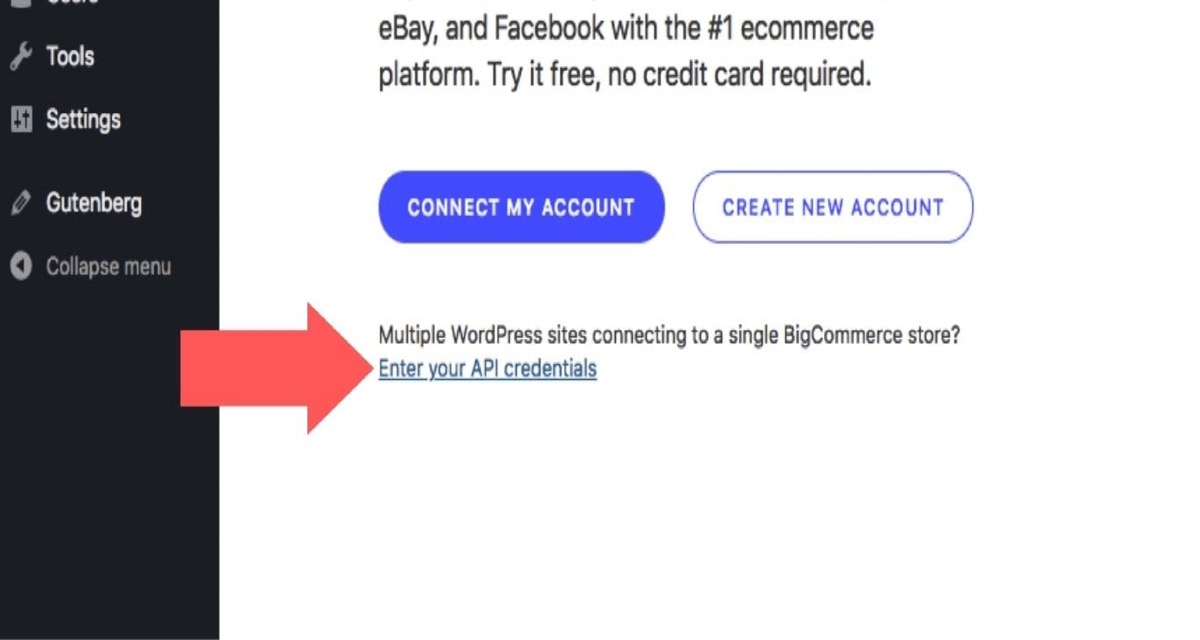
Step 7: Fill in the “Base API Route,” “Client ID,” “Client Secret,” and “Access Token” fields.
After that, choose “Connect Using API Credentials.” This will connect the store to your WordPress site, and you can connect other stores using this method as well.
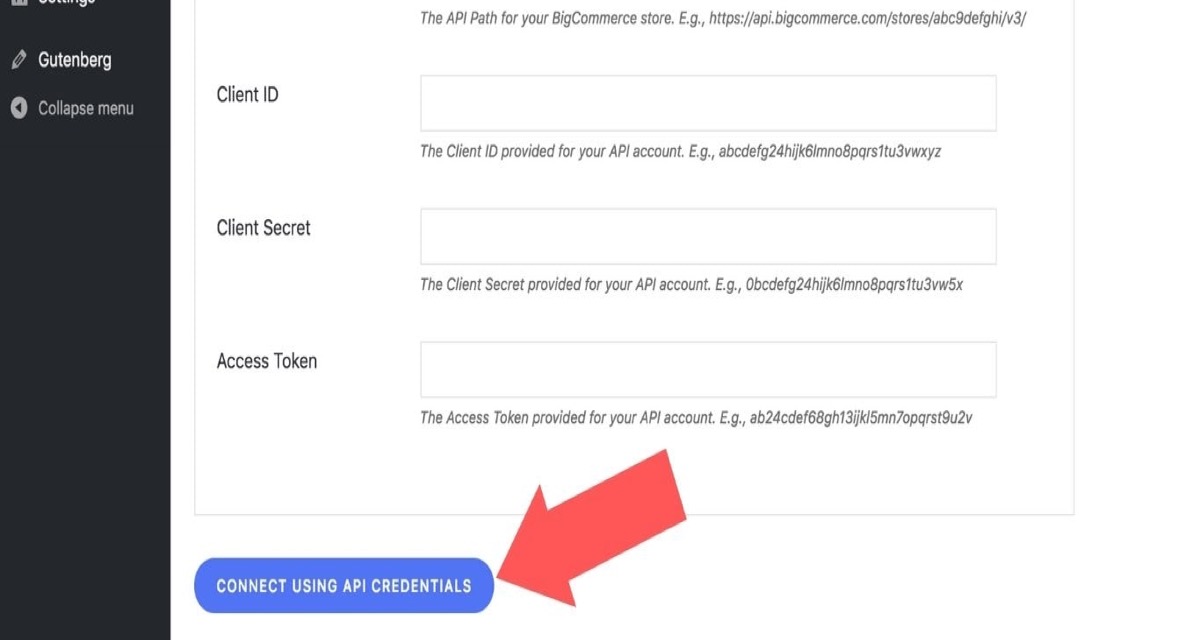
Top Apps for Multiple BigCommerce Stores
For monitoring BigCommerce multiple store inventory in a single dashboard, the following three apps stand out as the best.
SKULabs
When it comes to inventory management apps, SKULabs is at the top of the heap. It comes with a slew of high-end features, including:
Barcode Scanning - You can avoid the mistakes that come with manual data entry by scanning product details directly through your device. This can save you a lot of money by reducing returns and refunds, and it can also increase customer loyalty.
Low Inventory Alerts - In addition to being able to monitor product inventory through several stores in one screen, SKULabs can be set up to send you a warning when an item’s stock is running low.
Ubiquitous Integration - BigCommerce might not be the only platform you use to sell your goods. In that case, you’ll be relieved to learn that SKULabs works with Shopify, Amazon, eBay, Etsy, and a variety of other ecommerce platforms. It also works with UPS, FedEx, DHL, and a variety of regional distribution systems.
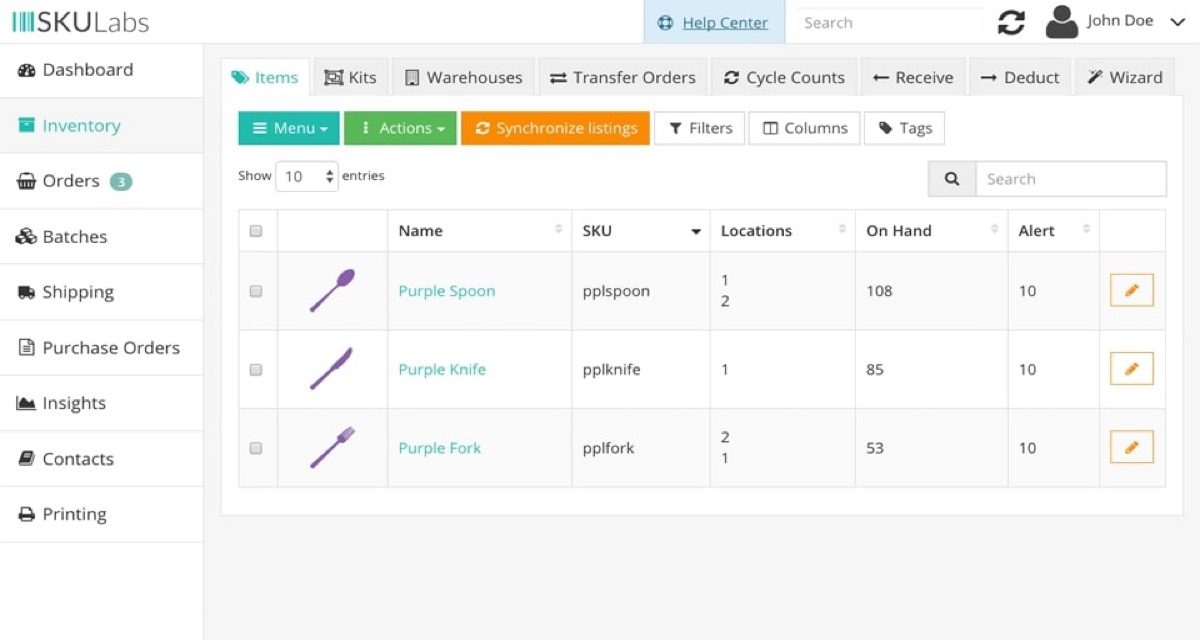
Linnworks
Linnworks, like SKULabs, makes it simple to handle your online storefronts’ inventory, orders, and shipping.
Linnworks’ reporting and analytics capabilities set it apart from other related apps. You can generate custom reports that segment data by shop, commodity, date range, and other criteria. You can also monitor demand for individual goods over time using this app’s analytical capabilities. This enables you to predict future requirements and make more informed inventory decisions.
However, as with SKULabs, cost can be an issue for you. Its monthly cost is described as ranging from free to $1,000.

Multiorders
If SKULabs and Linnworks are out of your price range, Multiorders is a good option. It doesn’t have quite as many features as the two apps mentioned above, but it still allows you to monitor multiple stores’ inventory and shipping from a single dashboard. The best part is that it will only set you back $24 a month.
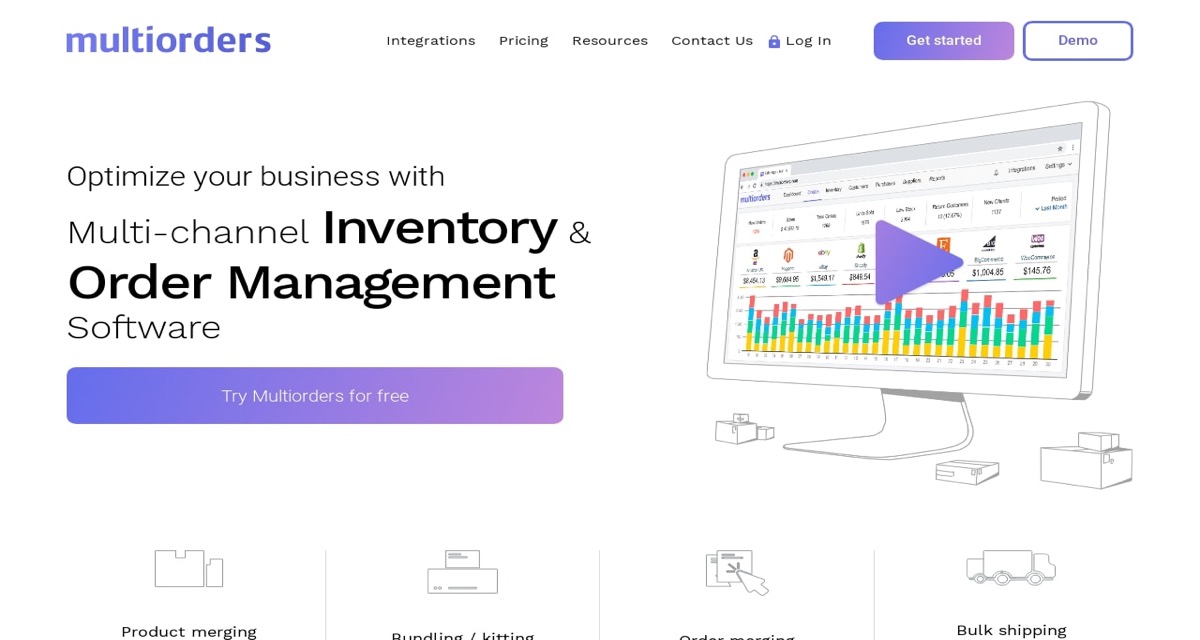
Conclusion
You can manage two or more online stores from the same backend with a multi-store solution. There is a BigCommerce for WordPress plugin that allows you to create multiple stores; however, this is only for WordPress users. Installing an inventory management tool with multichannel functionality, such as SKULabs or Linnworks, is an option that works for all BigCommerce users.
As indicated above, we give you enough steps to answer the question “How to set up BigCommerce for Multiple Storefronts”. Hopefully, you find it essential!





