How to get a BigCommerce Preview Code Before Launch Stores?
When you first create a BigCommerce store, it’s set to private. This setting prevents search engines from indexing your store in search results during its development phase and stops the public from accessing it before it’s officially launched.
Nevertheless, you and selected others can still preview the store with a BigCommerce preview code. This guide will show you how to find it.
How To Find Your BigCommerce Preview Code (For Store Owners And Admins)
Step 1: Log in to your BigCommerce Store
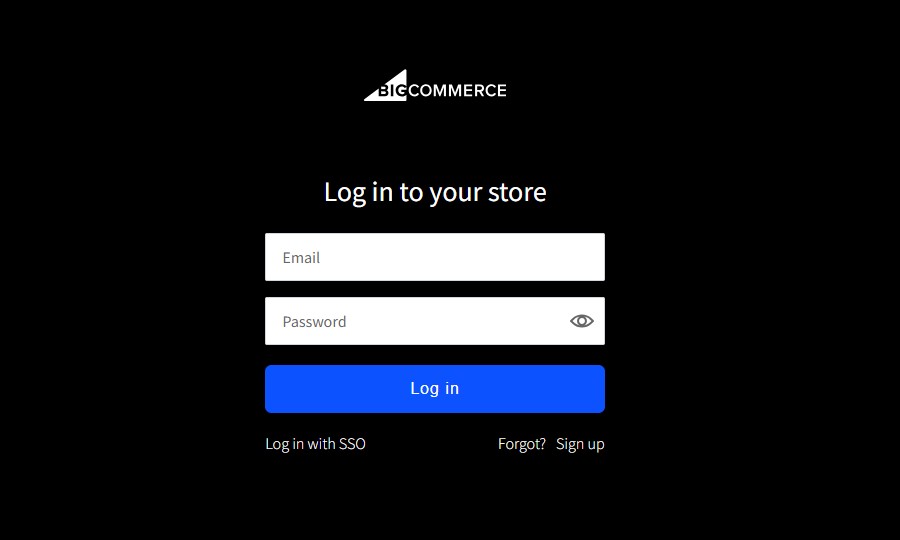
Step 2: Click View Store in the upper left corner of the Control Panel.
If your store is linked to multiple channels, such as WordPress, you can click “View Storefronts” to choose which storefront you want to preview.
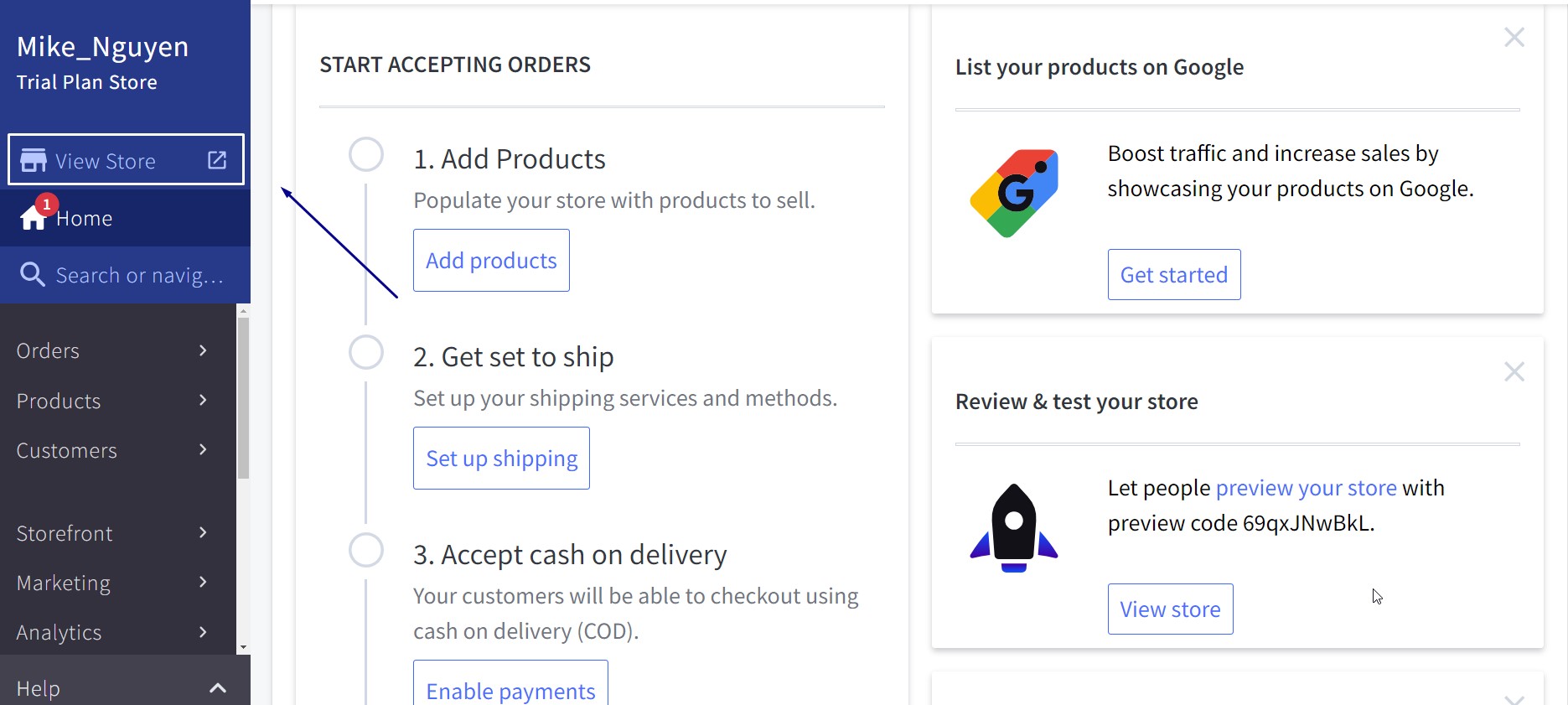
Step 3: Your storefront will display a preview banner at the top of the page with a preview code you can share with others to allow them access to the preview.
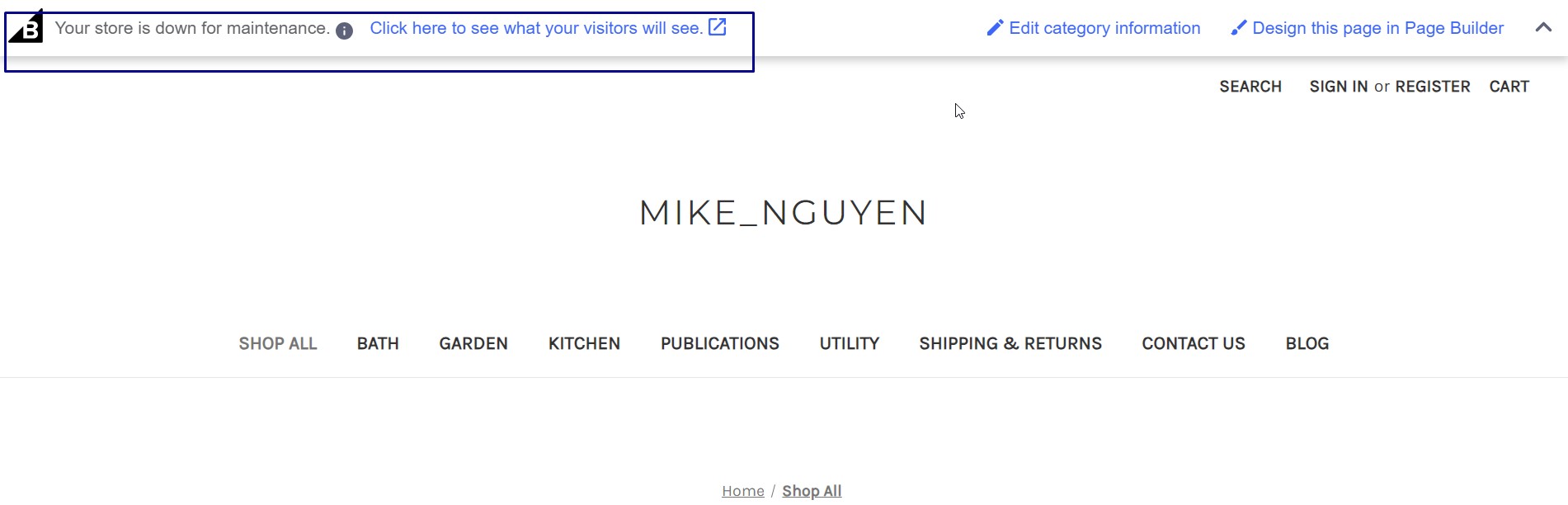
Other users without preview access will see a notice indicating that the store is undergoing maintenance and a link to preview what the customer will see (the “Coming soon” pop-up).
How To Allow Visitors to Preview Your Store
To give visitors a sneak peek of your store before its official launch, you can share a preview code with them.
Step 1: You need to be logged in as the Store Owner to access and view this preview code.
Step 2: To find the preview code, navigate to Home on the Control Panel and scroll down to the “Review & test your store” section. The preview code is also visible on the preview banner at the top of the page when you click “View Store” or “View Storefronts.”
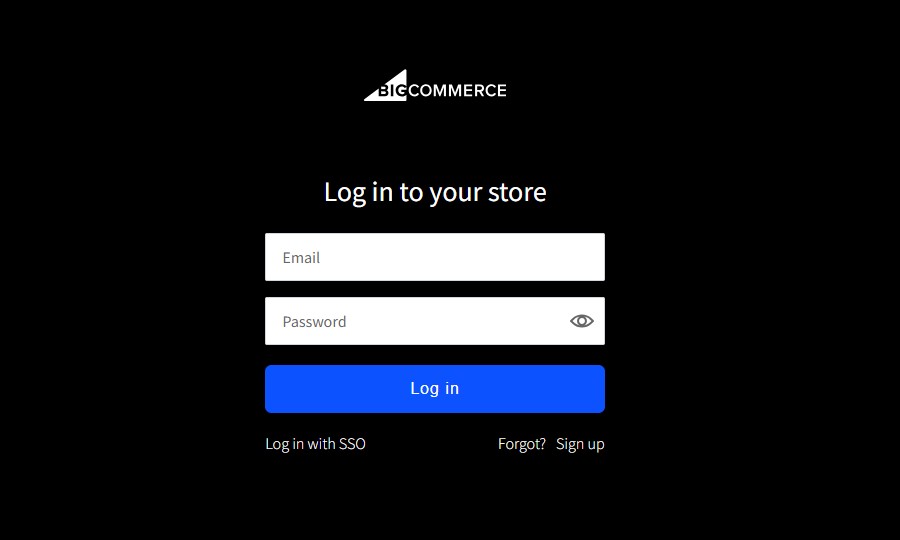
Step 3: When visitors arrive at your homepage, they’ll encounter a “coming soon” page featuring a field to enter your store’s preview code. Once they submit this code, they can view your store.
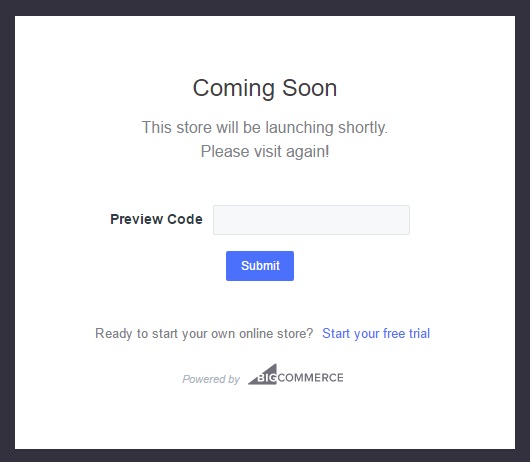
Read more: How to Setup BigCommerce WebDAV?
Bottom Line
These are very basic steps to find BigCommerce preview code before you launch a store. Remember that careful preparation is important, just take time and adjust your store as well as possible.
FAQs
What is BigCommerce preview code?
The BigCommerce preview code is a unique, randomly generated alphanumeric string specific to your storefront. You can share it with developers, user testing services, friends, family, partners, coworkers, and others to gather feedback before launching your store.
Is there a limit to how many people I can share the preview code with?
There is no specified limit, but it’s best to share it with trusted individuals involved in your store’s design process.
Who can use the BigCommerce preview code?
The BigCommerce preview code can be used by the Store Owner or anyone who the Store Owner has given the code.
How long is the BigCommerce preview code valid?
The validity can vary; it’s generally active as long as the design changes are unpublished.
Can I change my BigCommerce preview code?
No. You can’t change your BigCommerce preview code. The preview code is automatically generated when you initially set up your BigCommerce shop. Once created, this code is permanent and cannot be changed or modified.
I can’t find my BigCommerce preview code?
If you’re having trouble locating your BigCommerce preview code, do the following:
- Verify that you’re logged in as the Store owner
- Ensure your shop is still in its pre-launch phase. The preview code will be removed once your store is live.
- If you are logged in as the store owner and your store is not yet live, but still cannot find the preview code, it’s time to contact BigCommerce support for assistance.





