How to remove powered by BigCommerce?
Whenever you have newly opened a BigCommerce account, you will see a small tag saying “Powered by BigCommerce’’ at the bottom of your website’s front page as a default. Despite the fact that this is how BigCommerce marks its works, you still do not want your customers to see the tagline for some reasons.
Don’t worry; this article is written to solve your problem. We will tell you the quickest way on how to remove powered by BigCommerce watermarks. Keep reading to find out more information relating to this particular topic.
What are BigCommerce Stencil themes?
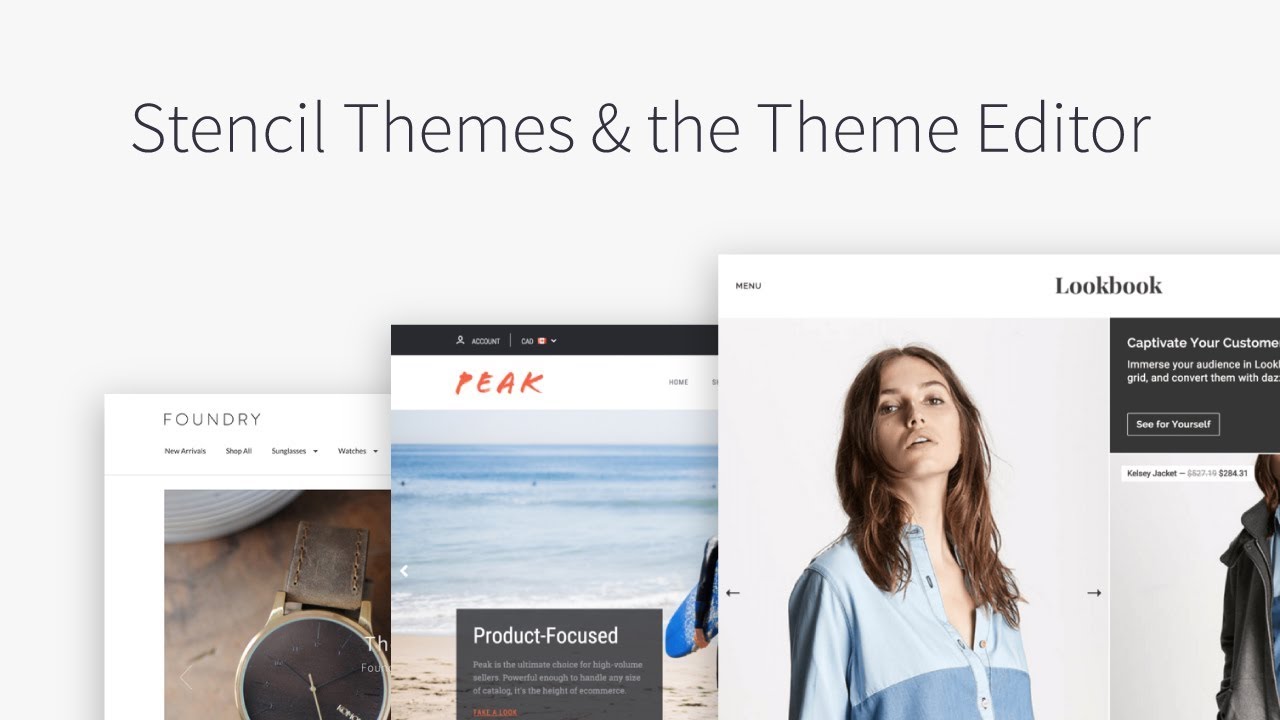
Most people will catch up with the sentence “Powered by BigCommerce” if they are using BigCommerce Stencil themes. So what are the differences between them, and the standard ones and how can you recognize them?
The new website development, appropriate structure, SEO marketing tools, and Stencil theme are fully supported by the modern framework solely designed by BigCommerce for eCommerce platforms. Online merchants and developers will now create their signature themes and stunning storefronts that help them enhance the store’s performance and customer experience. In addition, the conversion rates of the brand and website traffic also witness an increasing trend.
BigCommerce offers their users both templates and tools so that they can choose one out of the collection or simply just customize it based on their preferences. Below is the list of features that Stencil themes include:
- Numerous promotional themes, designs, content and diverse sizes for the catalog. This means that whether you are handling from very small to huge numbers of products, BigCommerce stencil themes can help you with it.
- Makes it simple for even people who are not familiar with technology to change the colors, update the catalogs and display fonts without using codes.
- Designed to react perfectly for a wide range of devices from smartphones, tablets to traditional desktop computers.
- Convenient checking out system for smartphones so that the cart abandonment rates will decrease.
Comparing the Stencil themes with the Blueprint version (or legacy frameworks), the Stencil themes strive for success as it is created from free and open source technology, making it much easier for developers and e-tailers to connect with the best ones. Several functions that only available in Stencil themes are industry-specific themes, fully responsive themes for both free and premium versions, social media icons located at the bottom of the website and the list goes on.
The easiest way to define whether or not your theme belongs to the Stencil list is that when you go to your BigCommerce control panel > Storefront, you will see a line called “Script Manager”:
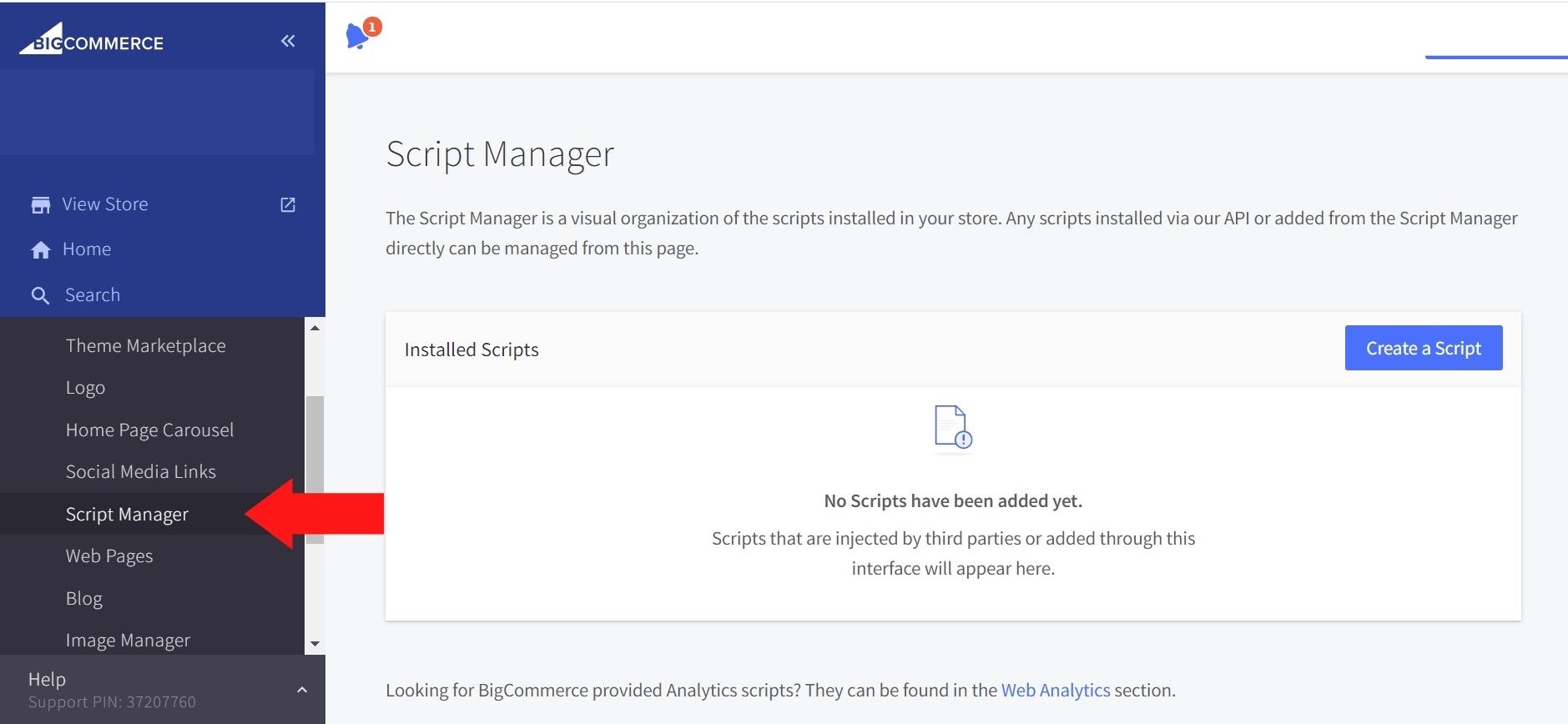
How to remove powered by BigCommerce on Stencil themes?
The one thing that annoyed users of BigCommerce Stencil themes is the appearance of “Powered by BigCommerce” at the page’s footer. Therefore, in this section, we will focus on how to remove powered by BigCommerce on Stencil themes.
First of all, please go to your BigCommerce Dashboard; there goes “Storefront” on the left side of the device’s screen.
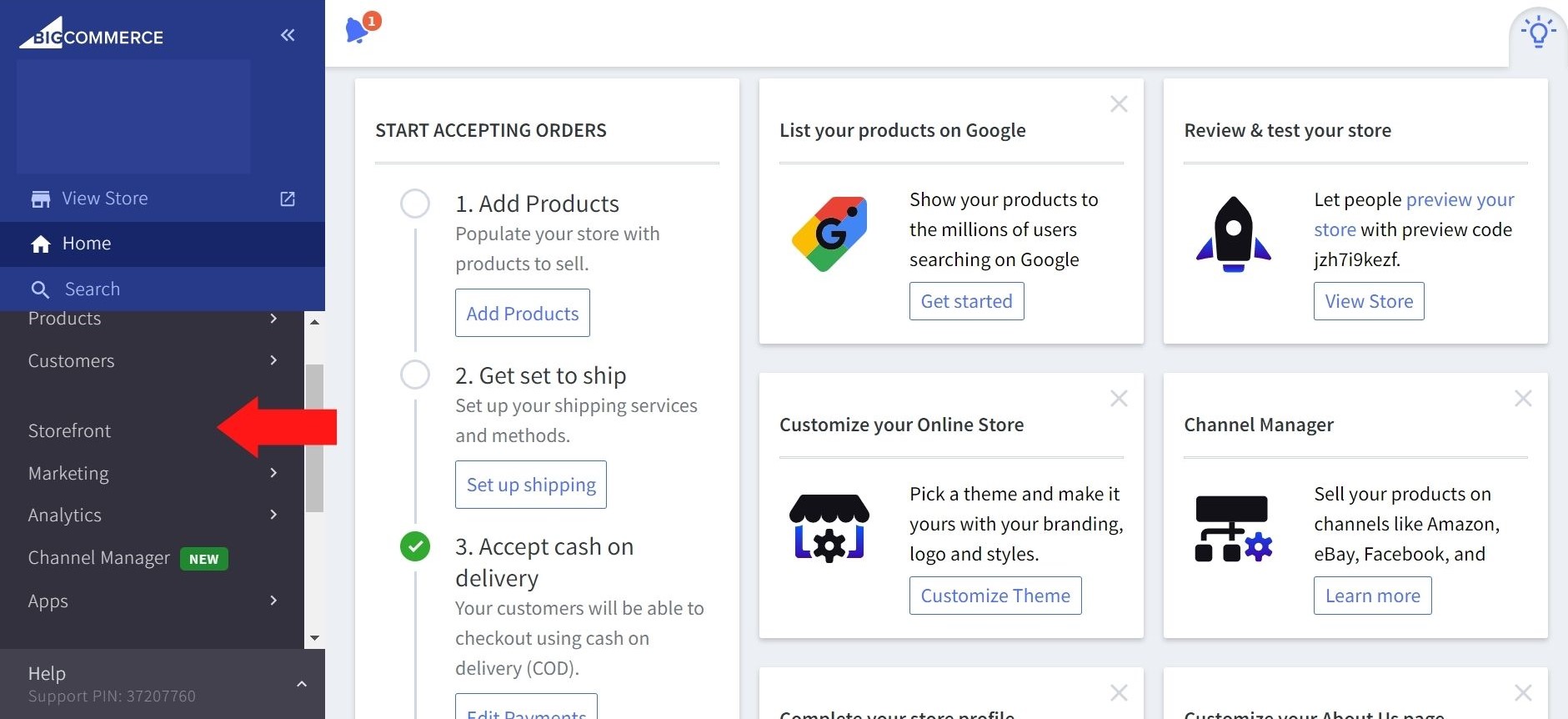
Next up, choose “My themes”:
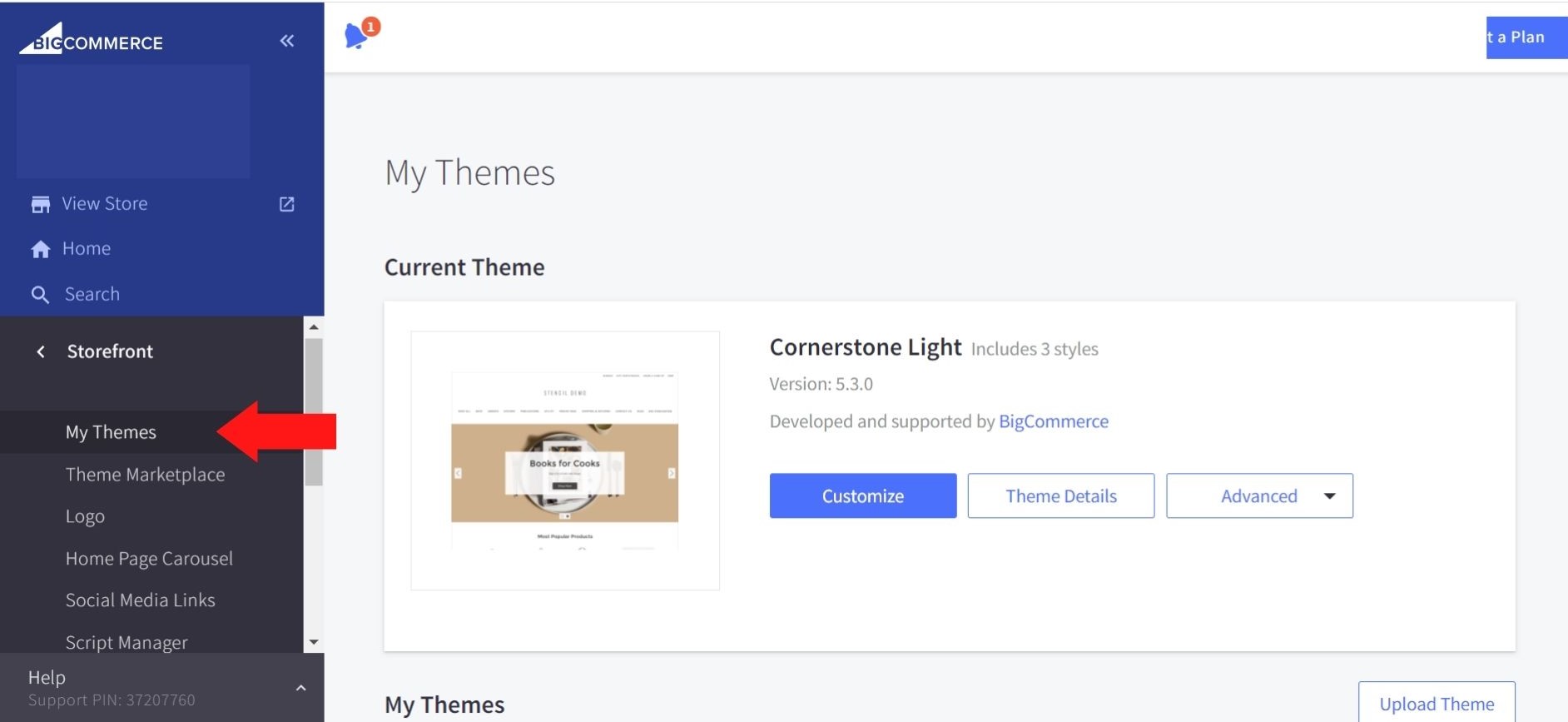
There are three buttons respectively, select the blue one “Customize” to gain an insight into your BigCommerce Page Builder:
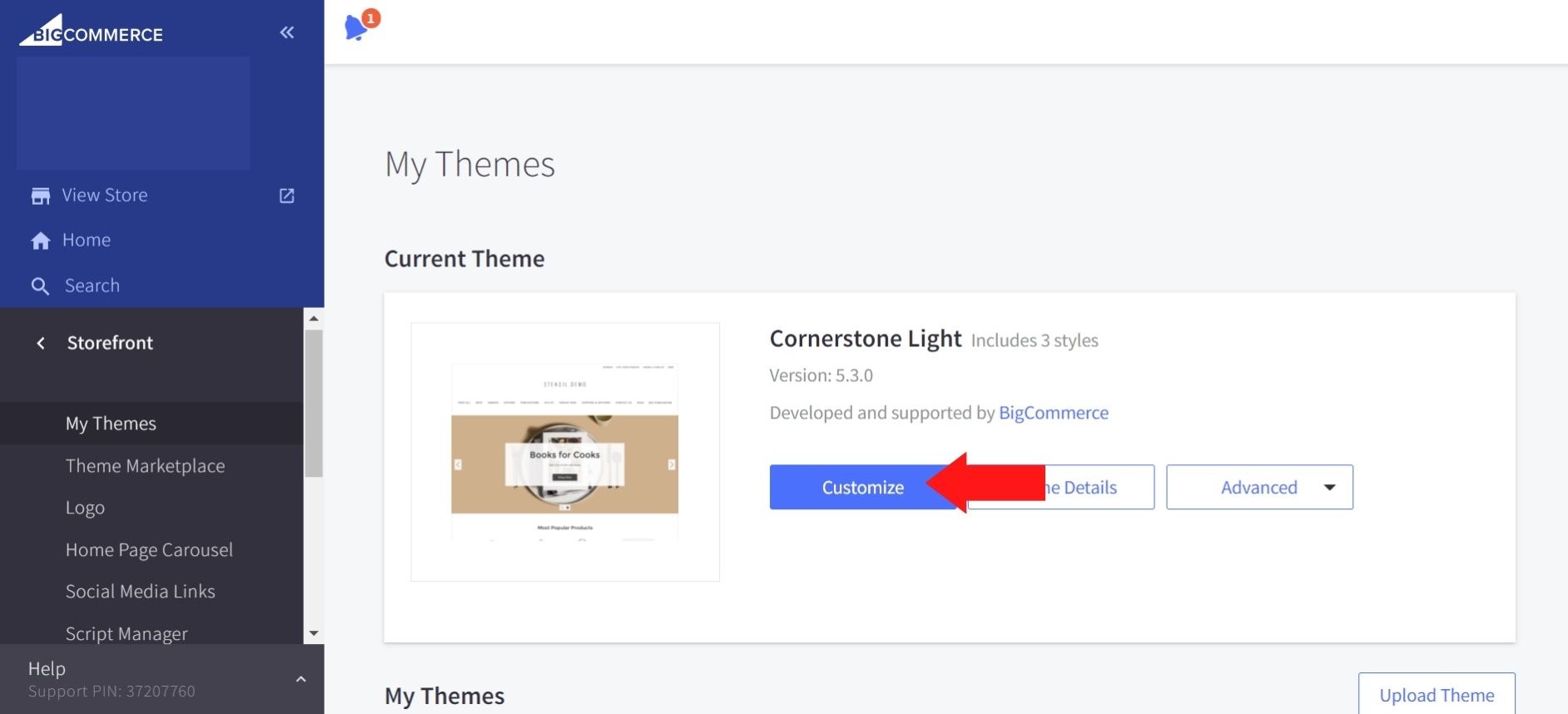
Click on “Theme Styles” which has a color palette icon:
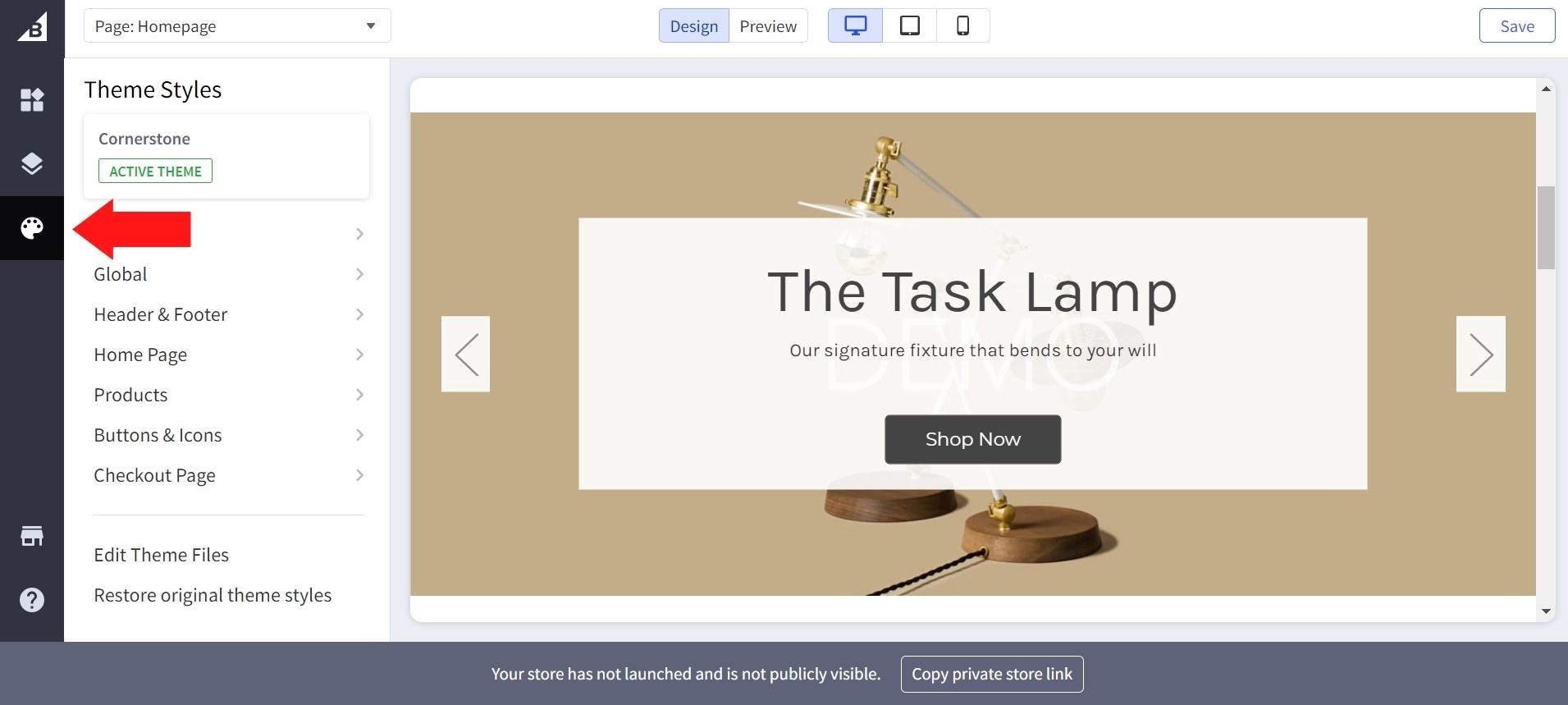
There goes “Header & Footer”, select it and then you will a “Display settings” box including the three checkbox:
- Show “Powered by BigCommerce”
- Show brands in the footer
- Show “©”, current year and store name
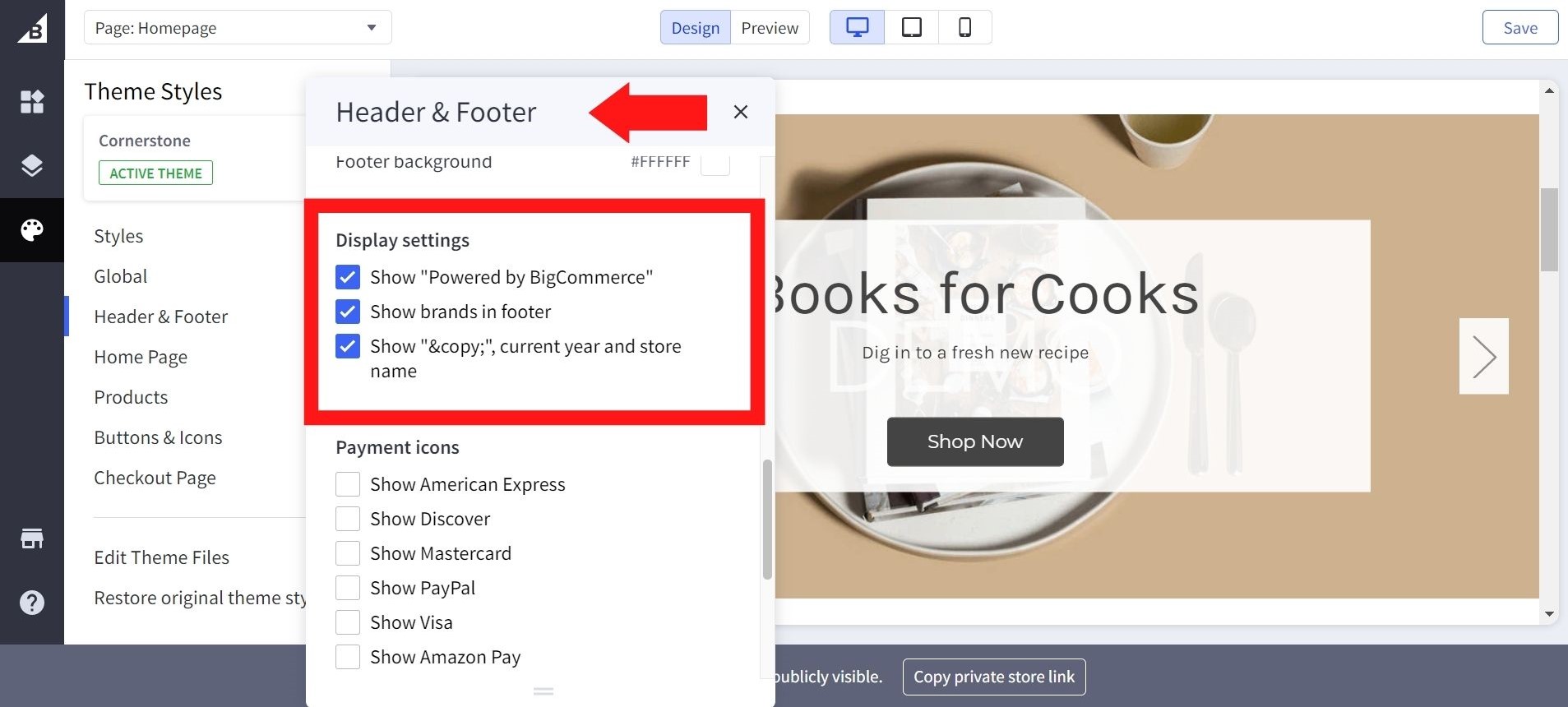
All of these three have been ticked as default, if you want to know how to remove powered by BigCommerce, you have to deselect the first box:
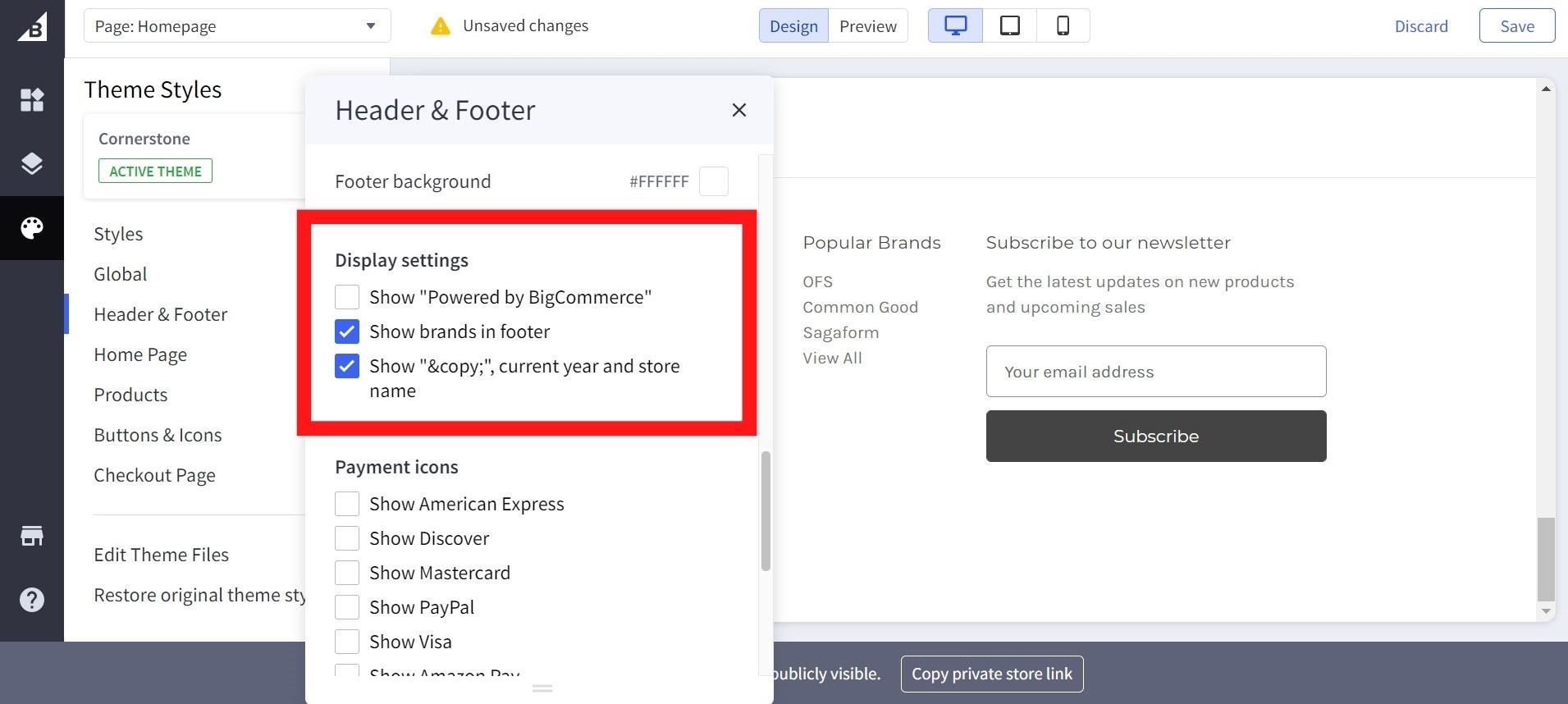
Once you are finished with it, remember to choose “Publish” in order to save your work, and all the changes will be applied to your website’s front page.
Then there is a confirmation pop-up site for online merchants to reconfirm their decisions toward the customizations. All you have to do is click the button “Publish” one more time.
This will update the live store with your adjustments, and you will be able to see a message at the top of the screen letting you know that your theme has been released proficiently.
On the other hand, if you are not assured to give clients the visual impression that you have already made revisions, just “Save” your changes and only render the alterations noticeable. This will automatically apply the last set of updates to your online store when you continue personalizing it.
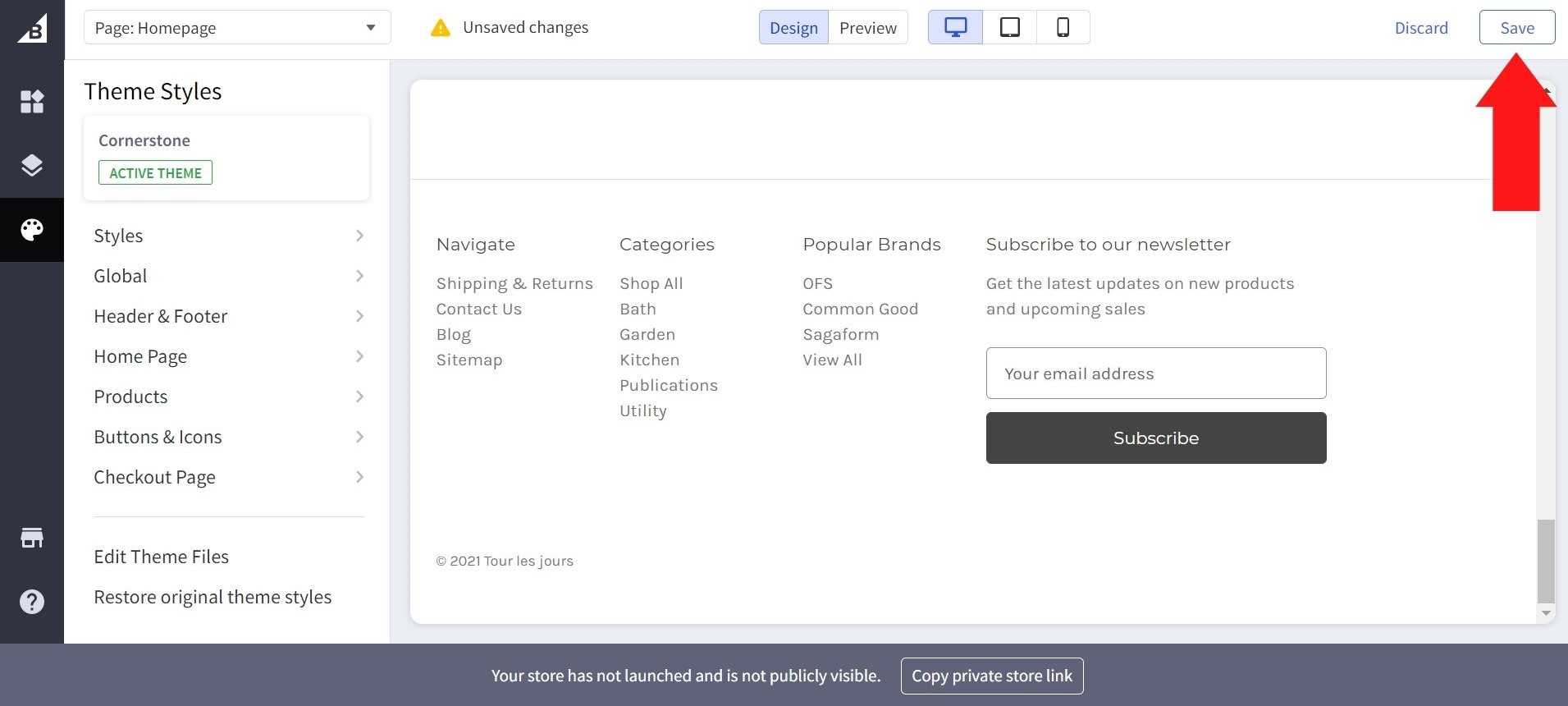
How to remove powered by BigCommerce on your email templates?
BigCommerce marks not only their work on the website’s front page but also the email templates. For this reason, if you are wondering how to remove powered by BigCommerce, you need to delete the tagline on both BigCommerce themes and email templates.
First thing first, it is advisable to gain a deep understanding of the definition of BigCommerce fulfillment emails. Every customer wants to update the latest information about their last orders ranging from transactions, packaging to the shipping process. By sending them fulfillment emails, you will have the ability to inform them of where their products are being delivered.
Do you have to do this manually? Don’t worry; BigCommerce has it all covered. Once you change the status of any received order, BigCommerce will automatically send a fulfillment email as a delivery notification to your clients.
However, if you do not know how to remove powered by BigCommerce on your email templates, this is how your consumers will view your emails:
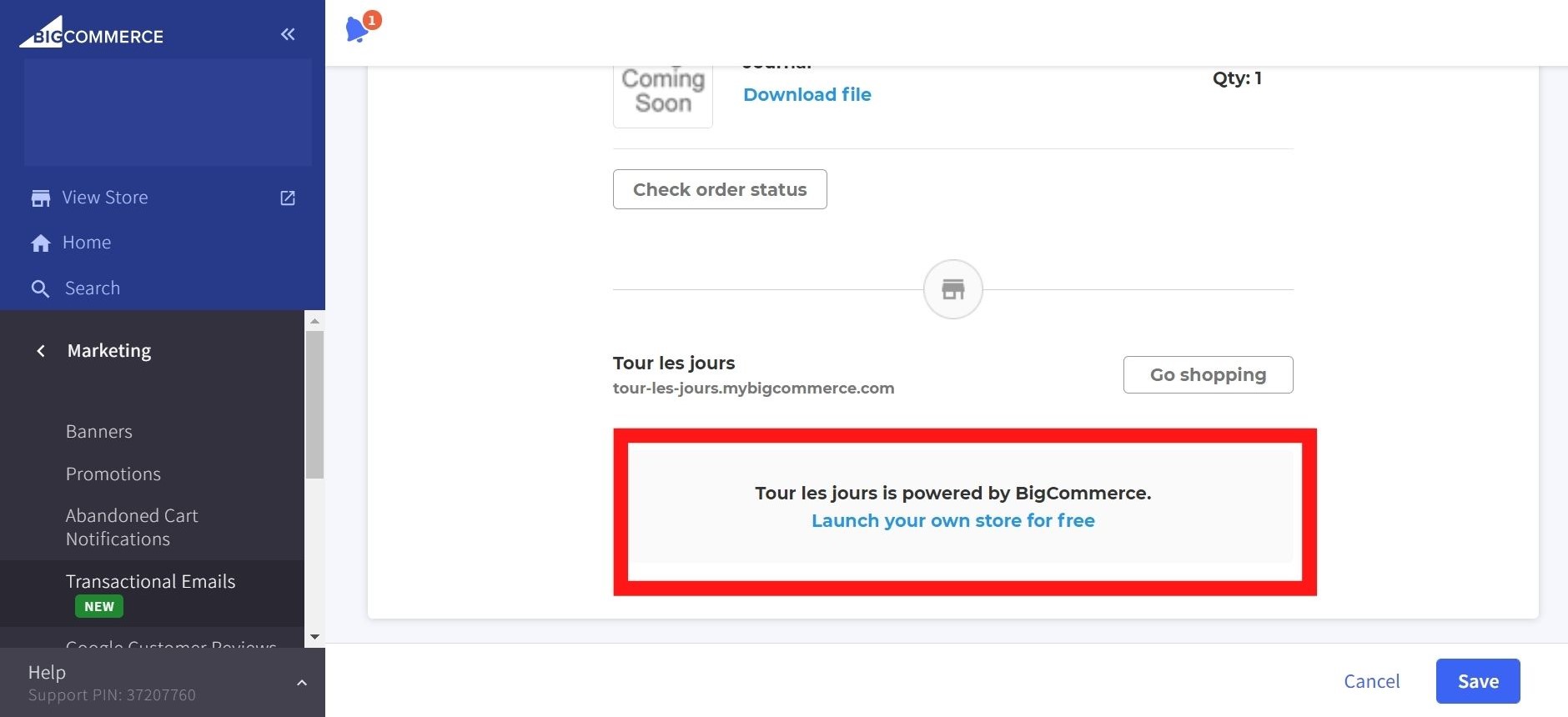
Follow our tutorial, and you can quickly make this section disappear from your BigCommerce fulfillment emails:
At your BigCommerce control panel, go to “Marketing”:
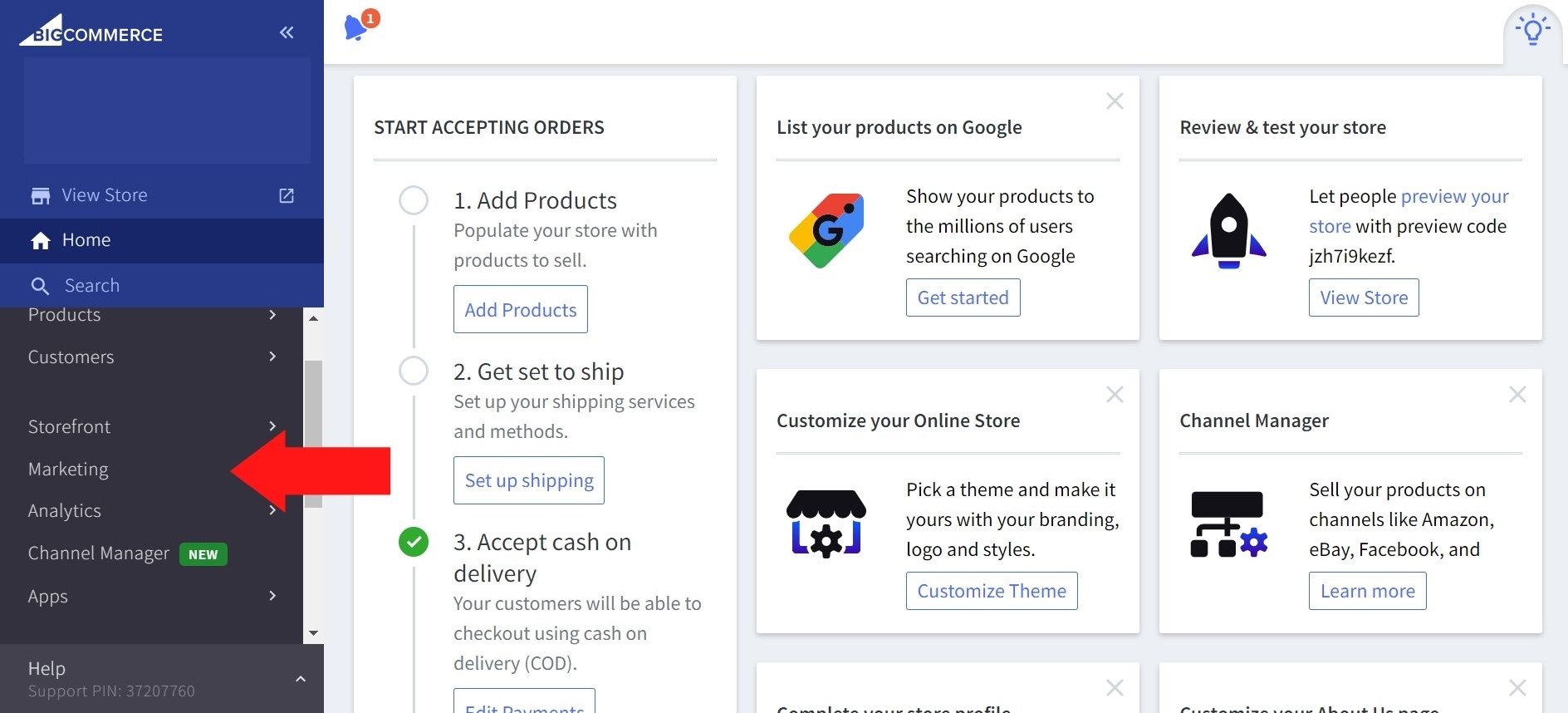
Then click on “Transactional Emails” and all of your email templates will be available here:
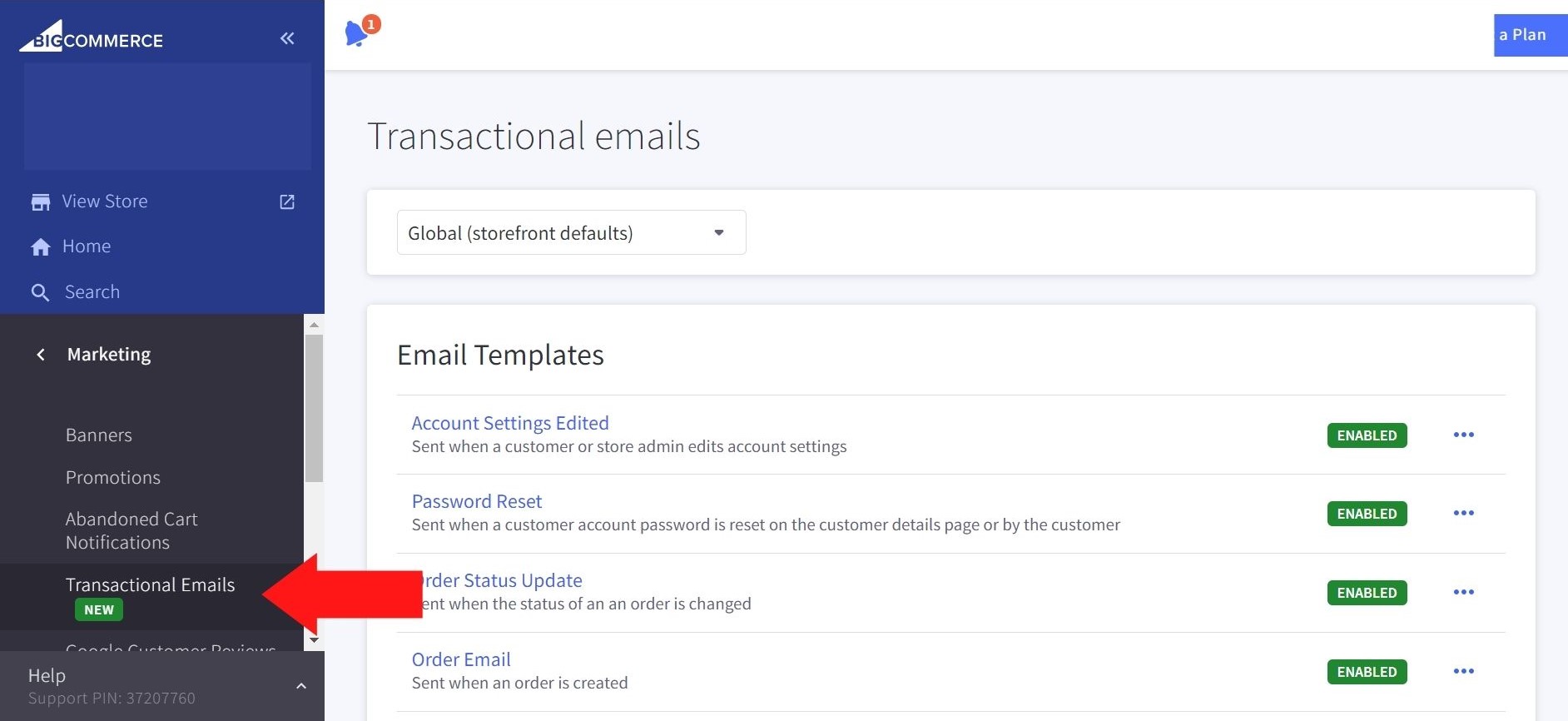
Scroll down a little bit and select the three small buttons next to “Order Status Update”, you will be given two alternatives - “Edit Template” and “Disable”:
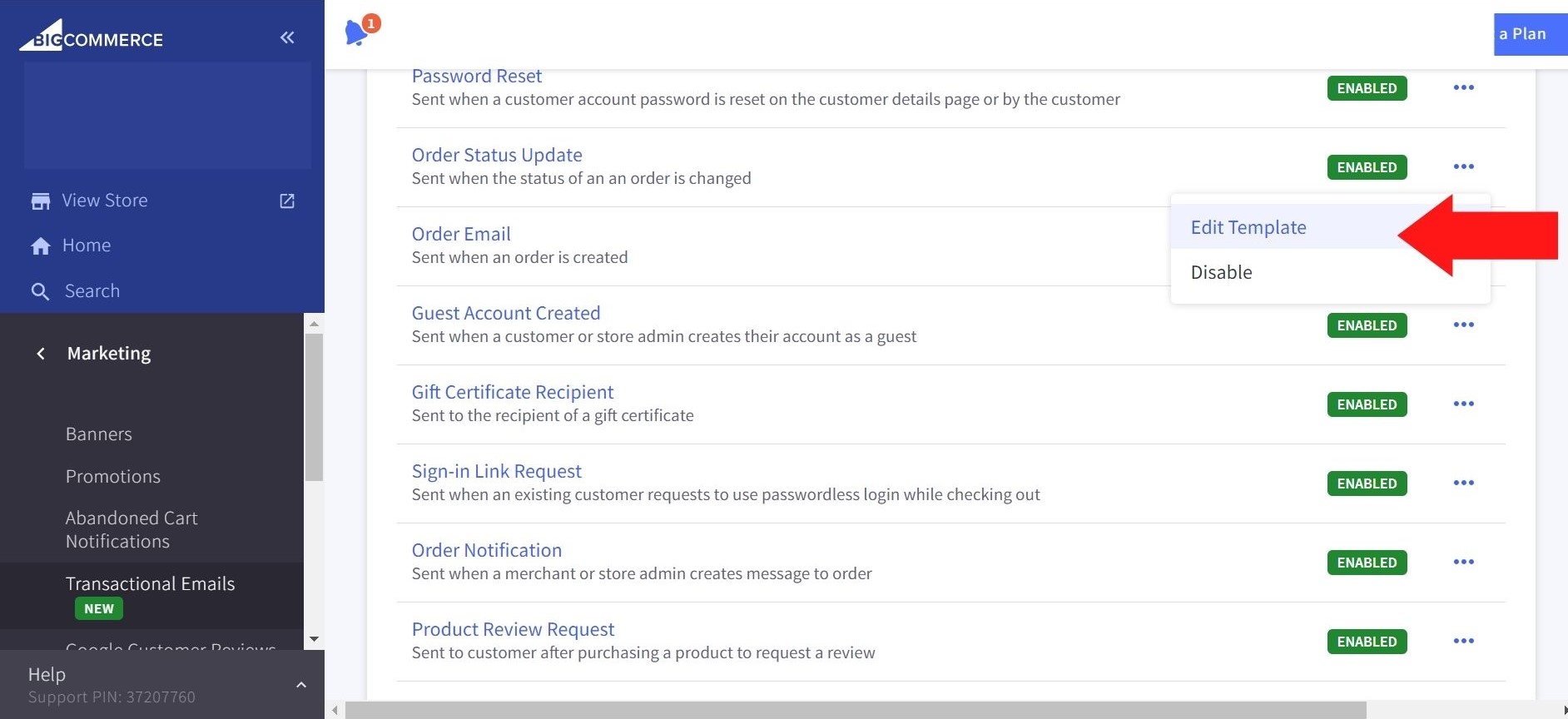
Select the first choice and this is how BigCommerce will look like:
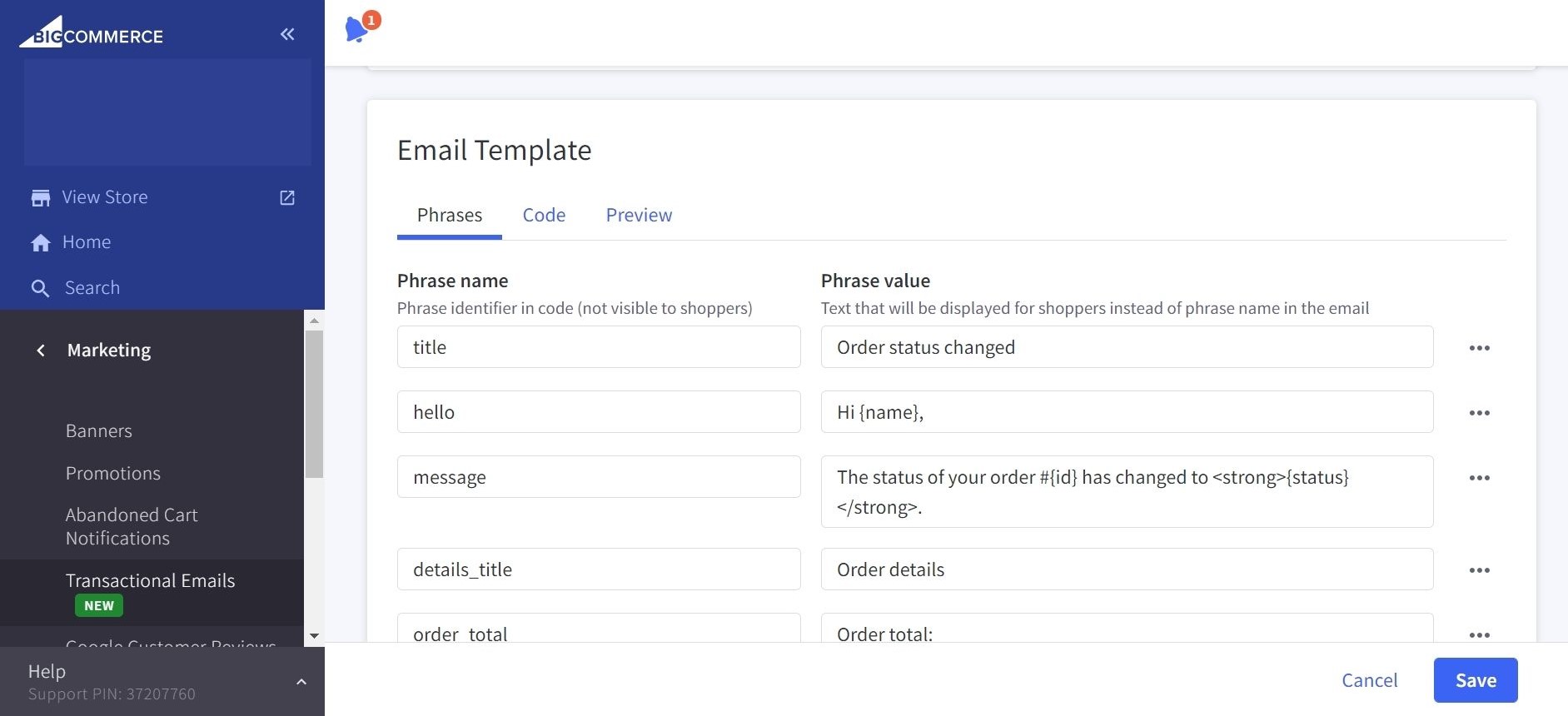
There are three tabs at the top of the screen; go to the “Code” one. You will delete from line 855 to 888, which is how the “Powered by BigCommerce,” will appear in your fulfillment emails sent to the customers. If these are erased from the HTML file, you will succeed in how to remove powered by BigCommerce. Here is the final result:
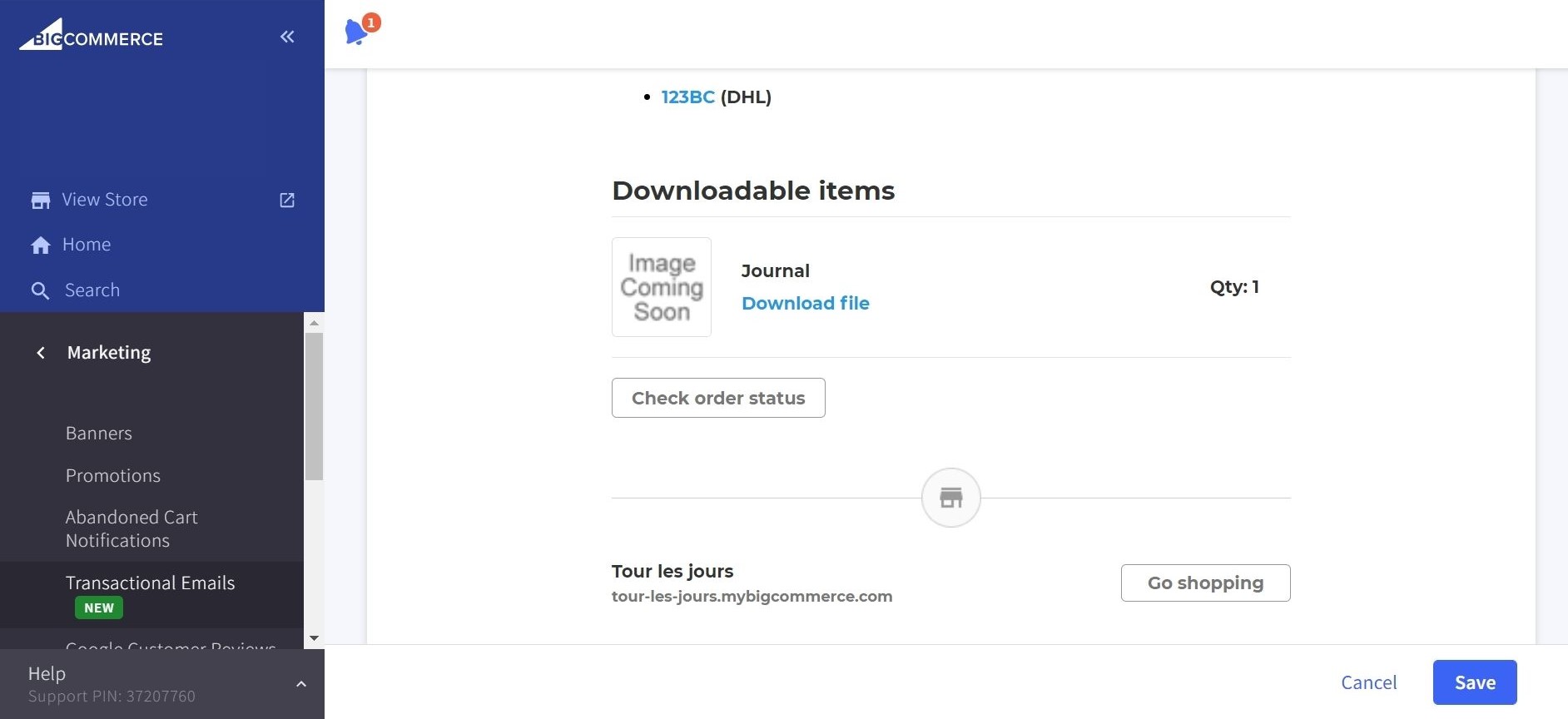
Last but not least, do not forget to “Save” your changes!
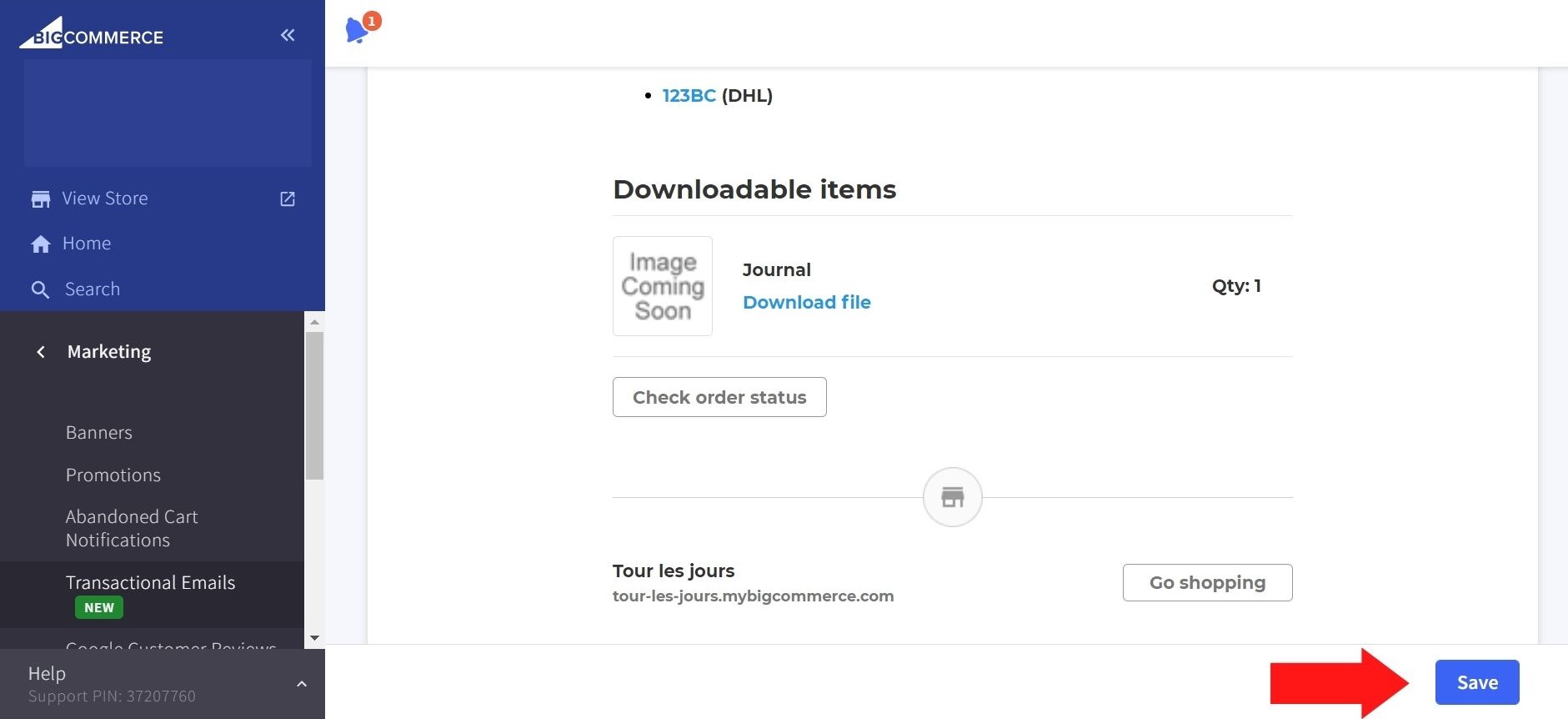
Besides, BigCommerce provides users the chance to preview all of the changes that have been made before they make the decisions. Unless you ensure the adjustments are correct, click on the “Preview” tab to see how your email have changed:
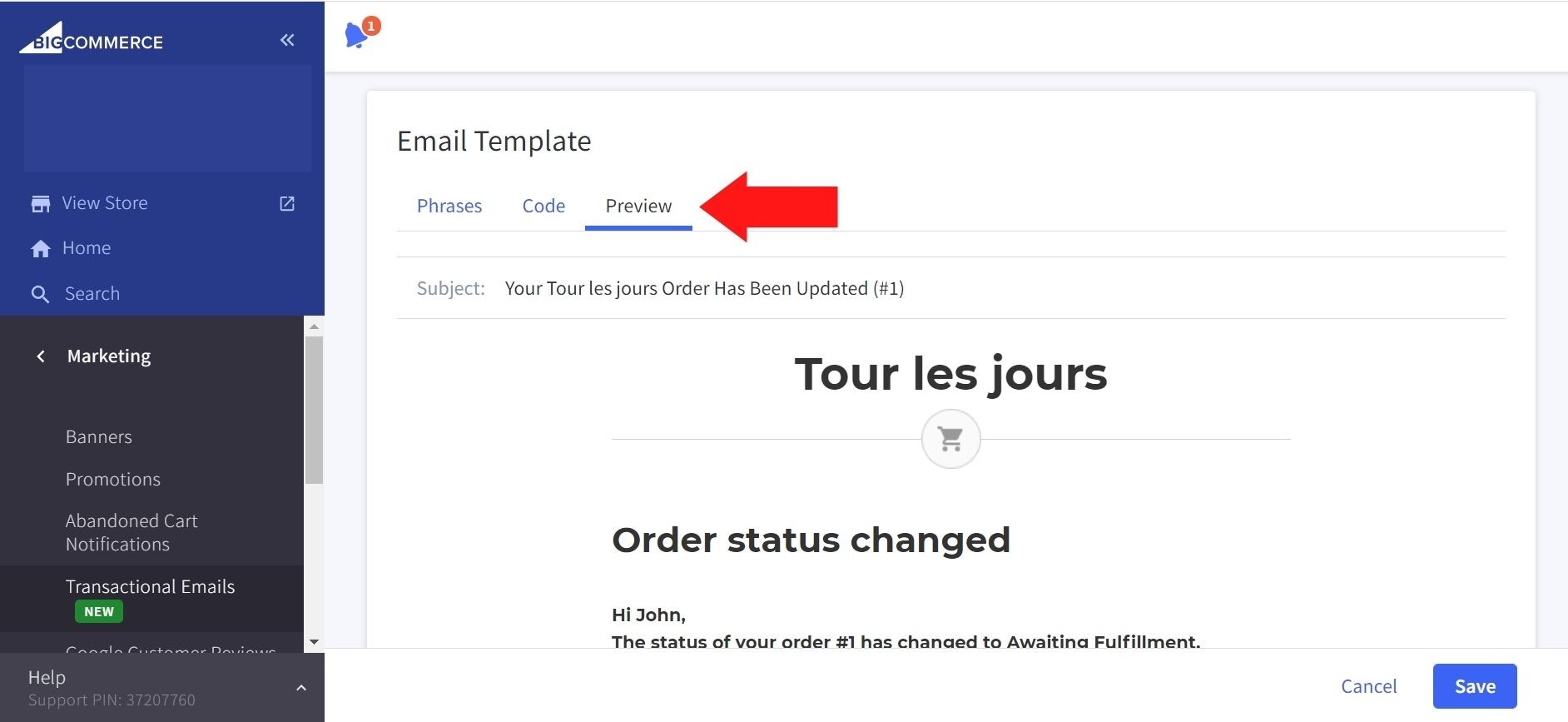
Conclusion
Like any other eCommerce service provider, BigCommerce chose to mark their works with the watermarks called “Powered by BigCommerce” but not all of the users are fond of the appearance of this line on their websites. That is the reason why online merchants can remove them from both emails and the site’s front page within a couple of steps.
We hope that this article will be successful in helping you on how to remove powered by BigCommerce wherever it has been marked.





