BigCommerce Amazon 2024: How to Integrate & Start Selling?
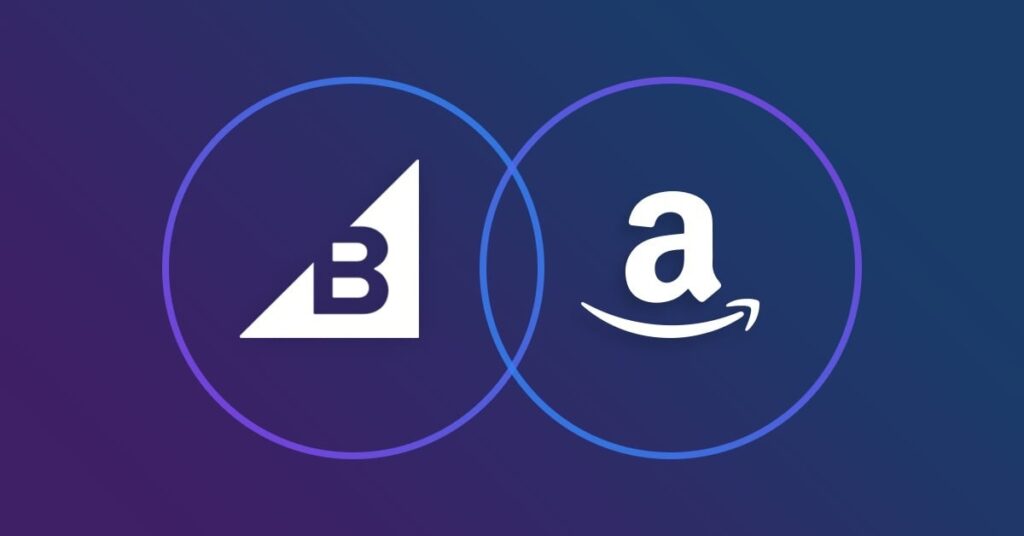
Do you know that BigCommerce integrates with one of the most successful eCommerce platforms at the moment: Amazon? If you already have a business on BigCommerce, it’s time to expand it. Amazon has the potential to make your online store even more prosperous, and it only takes you not much time to integrate it.
In today’s paper, we are glad to present to you the requirements, steps, and benefits you can derive from the BigCommerce Amazon integration tool.
- Adequate preparation is essential before integrating and selling on Amazon through BigCommerce, involving Amazon Seller Central, BigCommerce Store, BigCommerce Products, Product Image Restrictions, and Store Settings.
- Effective integration and selling on the Amazon marketplace entails leveraging BigCommerce's built-in features like Channel Manager or Sign up to Amazon.
What are the requirements for selling on Amazon with BigCommerce?
Before selling on Amazon with BigCommerce, retailers will need to make sure that they have already finished setting up the following criterias:
Requirements for Merchant Setup
To make use of BigCommerce Amazon integration in the Channel Manager, you need to create an account for Amazon Seller with a plan called Professional Selling. All you have to do is access Amazon Seller Central then sign up for an account if you don’t have one.
After that, BigCommerce and Amazon will require store owners to update at least one product image. This will allow customers to have an insight into your offered goods and increase their satisfaction and the store’s profit. As usual, the first image that appeared will be called the “main” one.
There should also be a unique ID (MPN or other regular ID) for items that have not been previously offered via the website of Amazon.
Finally, it is advisable that updating your online store with the Enable Track Inventory by Product is compulsory. Along with this is adjusting your sock level into any numbers that are greater than zero. These two actions will support your Amazon listings to automatically change the status into “Out of Stock” in case your current product has already been sold out.
Requirements for products
Up to this point, there are only several specific categories that your products may be classified into. We have made a list for the possible labels of items:
- Arts, Crafts & Sewing
- Beauty & Personal Care
- Electronics
- Clothing, Shoes & Jewelry
- Patio, Lawn & Garden
- Tools & Home Improvement
- Grocery & Gourmet Food
- Home & Kitchen
- Health & Household
- Pet Supplies
- Sports & Outdoors
In this list of 11 categories, only the “Clothing, Shoes and Jewelry” and the “Grocery & Gourmet Food” sections will require Amazon’s approval before offering it to your customers.
Don’t worry if your products do not belong to any of the mentioned classifications; sooner or later, Amazon will update their list with new categories to bring the best service for both consumers and retailers.
Besides categories, Amazon also demand their sellers to satisfied these restrictions:
- They only support selling physical items, therefore any other forms will be declined.
- Items that include goods and use Product Pick List such as bundles and add-ons will also be not allowed.
- Amazon only supports no more than 2,000 characters for each description box of the products.
- Available products should have a structured EAN, UPC or GTIN Code (ASIN is not a supported field in BigCommerce).
- Items lacking the brand’s name or GTIN need to go through a UPC identifier before handling it to the customers.
- Every product needs to belong to a specific brand.
Requirements for BigCommerce store
Furthermore, your store must recognize USD as the default currency. Plus, having United States Shipping also needs to be set up in your shipping settings before offering any of your products.
If you’re handling inventory with a third-party app, watch out for a large accumulation of products. Otherwise, you might have incompatible applications with Amazon integration of BigCommerce.
Once your store has already met the mentioned requirements given by Amazon and BigCommerce, then you are good to go.
How to integrate BigCommerce with Amazon
Preparation stage
To implement Bigcommerce Amazon Integration, ensure you meet the following requirements:
Amazon Seller Central:
- Have a U.S.-based Amazon selling account on a Professional Selling Plan.
- Note that this integration doesn't support FBA or Amazon Prime orders.
- Maintain a valid bank account for revenue transactions and subscription fees.
- Sales through Amazon count towards your BigCommerce store's Gross Merchandise Value.
- Each Amazon Seller Central account can be linked to only one BigCommerce store. This means that if you have multiple BigCommerce stores, each would need its dedicated Amazon Seller Central account for integration.
BigCommerce Store:
- Set USD as the default currency and enable U.S. shipping in your store settings.
- Be cautious of potential issues with third-party inventory or order management apps.
BigCommerce Products:
- Support for physical products only; no support for Product Pick List options.
- Ensure each product on Amazon has a standard UPC, EAN, or GTIN identifier.
- Assign a brand to each product.
- Limit product descriptions to 2,000 characters.
- Sell only in specified categories and request approval for specific subcategories.
- Adhere to Amazon's policies on restricted products.
Product Image Restrictions:
- Every product must have at least one image.
- Images must accurately represent the product for sale.
- The main image must have a pure white background and depict the product.
- The product should occupy at least 85% of the image.
- Images must be at least 1,000 pixels in height or length in JPG or GIF format.
- Limit of eight images per product.
- Product variants without specific images will use the main image on Amazon.
Store Settings:
- Obtain API credentials from BigCommerce and Amazon Seller Central to facilitate secure platform communication.
- Maintain up-to-date inventory levels on both platforms to prevent overselling and maintain accurate stock information.
- Configure shipping settings on both BigCommerce and Amazon to align shipping methods, rates, and delivery expectations.
- Set up a streamlined order processing system to manage orders seamlessly between BigCommerce and Amazon, including order confirmation, tracking, and fulfillment.
- Align product categories between BigCommerce and Amazon to ensure products are correctly categorized on both platforms.
- Confirm that currency and tax settings are consistent across both platforms to avoid discrepancies in pricing and taxes; the default currency must be USD.
By meeting these requirements, you'll establish a smooth and effective integration between your BigCommerce store and Amazon, enhancing your e-commerce operations.
Execution stage
Now is the time to log into your BigCommerce store and start the integration process
Step 1: Go to the Channel Manager

- After logging in to your BigCommerce store, navigate to the "Channel Manager" in your BigCommerce dashboard.

- In the BigCommerce Marketplace section, select the option to “Add new”
Step 2: Connect to Amazon

- Authorize BigCommerce to access your Amazon account.
Step 3: Choose to Sign up for Seller Central

- Sign Up or Connect: If you haven't signed up for an Amazon Seller Central account, do so. Alternatively, if you're connecting through an app, locate and install the app from the App Marketplace, then press Connect in Channel Manager.
Step 4: Get Started
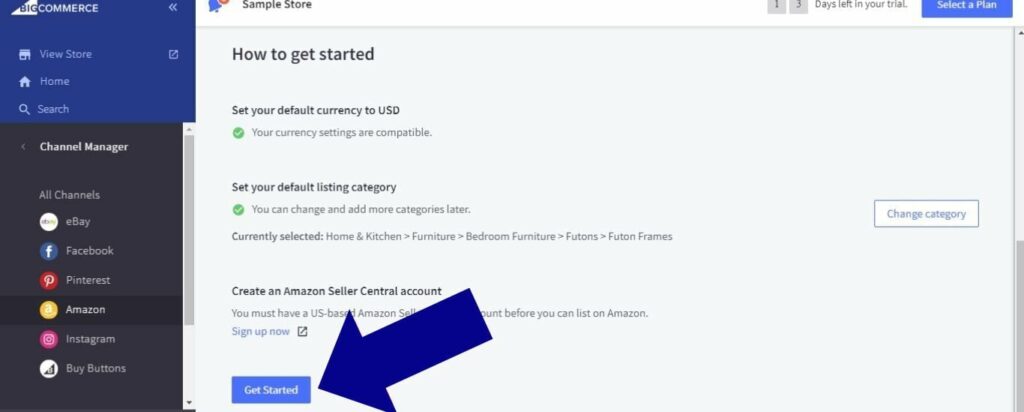
- Click "Get Started" after connecting. Scroll down, check the boxes to confirm you meet Seller Central Requirements, and press "Get Started."
Step 5: Review important Information
Before ending the integration process, you need to review the information of your store carefully.
Transactions through the Amazon integration impact your store's trailing 12-month GMV. Moreover, you should be aware of potential fees from Amazon when setting up your store. If you use third-party software for order or inventory management, be cautious about double-decrementing commodity inventory.
Here are several crucial things to pay attention to when you review the integration process:
- Product List Update: Activating Amazon in BigCommerce's Channel Manager auto-updates your product list. Disconnect from all networks to unsubscribe from the Multi-Channel Product List. However, you'll need it for managing specific network listings and orders in BigCommerce.
- Amazon MWS License Agreement: Review the Amazon MWS License Agreement, check the boxes, and click "Next." You'll be redirected to Amazon.com to sign up for the Seller Central account. After logging in, reread the agreement, check the boxes, and press "Next."
- Finish Setup: To approve BigCommerce and return to the control panel, click "Continue." When finished, press the "Finish Setup" button.
After following these steps, you can have your own Bigcommerce Amazon integrated store to start selling on Amazon. Continue reading since we will show you how to set up products/ services on the newly-built store above.
Why should you use BigCommerce Amazon integration?
The simplicity of managing your inventory
The biggest benefit is that inventory control is easy with BigCommerce Amazon Integration. The moment you integrate your BigCommerce store, the inventory of your business will automatically sync with Amazon. Now, you do not have to spend time worrying about such problems.
If one of your customers purchases a product through Amazon or BigCommerce, the integration will synchronize the updated inventory with the other platform.
When it comes to having a business, your online store’s inventory must be correct at any moment. This helps you continue selling and gaining profits and increases your conversion rate and customer experiences. That is the reason why using BigCommerce to sell on the Amazon platform will decrease the possibility that your order got canceled due to inventory issues.
Amazon is currently the owner of a broad eCommerce market share. For this reason, Amazon has its own specifications for sellers, one of which is the need of a 2.5 percent or lower for Pre Fulfillment Cancel Rate. If you fail to comply with it, there is a higher chance that your account will be restricted, frozen, or even banned from selling on this eCommerce platform.
Using BigCommerce Amazon Integration can help you fulfill all of the strict requirements imposed by Amazon.
Adjust how the products are modified easily
Using two different platforms simultaneously will make it more difficult for store owners to customize their products’ information. For instance, it will take you more time to change the description, labels, name, and so on because you have to switch between the two of them quickly. However, BigCommerce Amazon integration was born to save your time!
Smaller sellers are advised to select BigCommerce as their guidance. The integration would deliver all product details directly to Amazon regularly from BigCommerce.
Whether you are a bigger distributor or already a merchant at Amazon, you should submit a specialist inventory to Amazon and then sync the price and quantity with BigCommerce Amazon Integration for more control of the listings.
Quick set-up process
With one only several clicks, your BigCommerce Amazon integration has already been set up. In general, there is only three small selection you need to make:
- Adjust the currency into USD
- Adjust your category of defaults
- Click Get Started under Amazon on the Channel Manager website
As you can see, it does not take you longer than a few minutes actually to make your BigCommerce store available on Amazon. If you want more information, the more detailed steps will be introduced right under this section.
How to use BigCommerce to sell on Amazon
1. Create an account on Amazon Seller Central
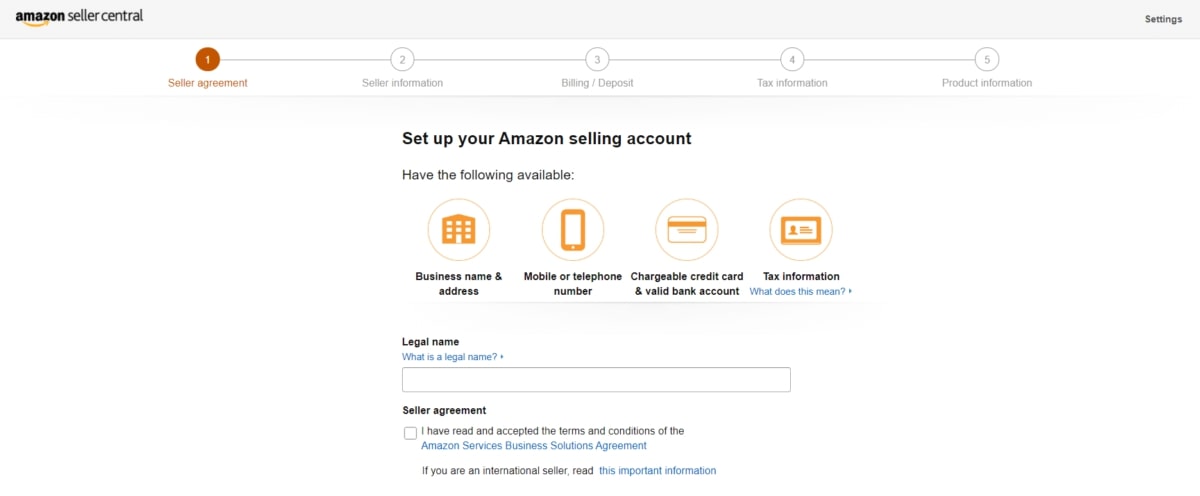
First thing first, store owners need to have an account on Amazon Seller Central in order to get an approach with BigCommerce Amazon integration. If you already have one, then you can move to the next step. Conversely, if you have not, quickly go to Amazon Seller Central and register for a seller account.
Amazon will respectively ask you to:
- Verify the name and address of your company
- Choose an appropriate credit card of you for charging monthly Seller Central membership fee
- Check your phone for a verification of identity
- Set the tax records
- Enter the most suitable payment method so that Amazon can transfer money into your bank account
There might be some further identification steps in case your brand or categories of products require more information.
2. Setting up your store on Amazon
All you have to do is tap on the Channel Manager button from your BigCommerce dashboard to get underway. Then you select “Create Channel”.
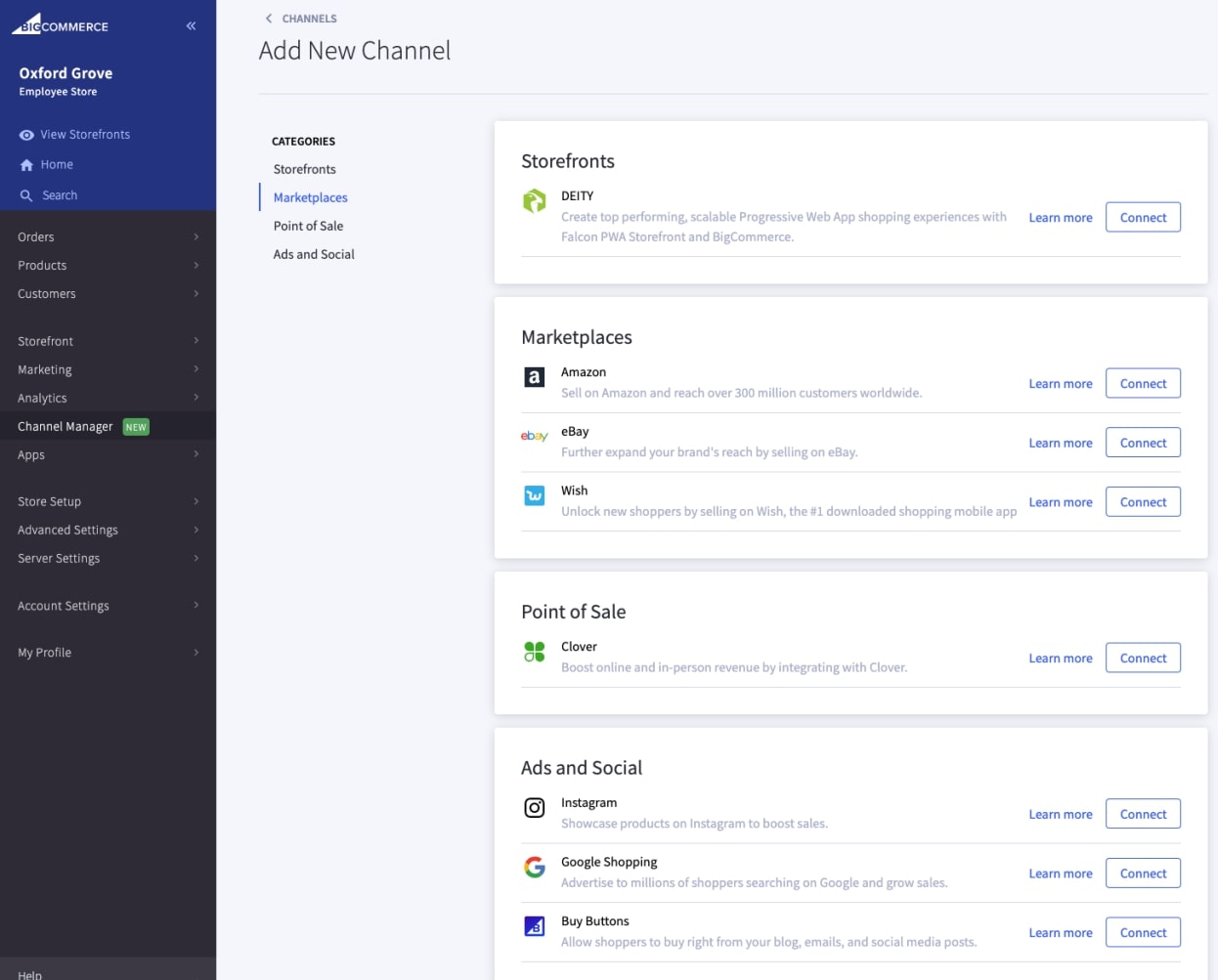
Under Marketplaces, you will see a button called Connect next to Amazon. As we have mentioned, BigCommerce Amazon Integration only takes you less than 10 minutes to actually build your own online business. From here, enjoy your new journey in the eCommerce industry.
3. Choosing products to list wisely
Picking which items in your shop are listed on Amazon is the third thing after integrating your BigCommerce store with Amazon.
At the same time, retailers will be able to control the products appeared on other media platforms such as:
- eBay
- WordPress
Because your products will be listed on a plethora of channels, plus Amazon is different from your regular BigCommerce website. Therefore, it is important for store owners to carefully pick and choose the items that should be offered to their customers.
The newly developed product list of Amazon will help you to control your goods much easier. There will be a column which includes all channels that your products are currently available, their status (visible, pending or rejected) and even any mistakes which may preclude a specific channel. With the help of this tool, retailers can keep track of which products should be sold to their consumers.
You can use the Bulk Actions menu in the top right of the product list to update, export, list, remove or hide sold items in masse.
4. Check out Amazon Listings
This is where your list of BigCommerce products will be shown on Amazon, to make use of this tools, you will need to do the following:
- Go to Product, then “View” and click on the “Storefront” button next to the product you want to add, choose Create listing
- Here, you select Amazon as your channel on the “Product Listing Details” page. By default, Amazon product listing will update the exact same information of your products from name, brand, price that you have had in your BigCommerce business.
- If you want, you can adjust the description of your items more suitable with the platform of Amazon. Of course, these changes will only be available on Amazon, not BigCommerce.
- Don’t forget to save your modifications. Once your product has been saved, it indicates a Pending status on your Amazon store.
- The listing of your product will move from Pending to Active after your listed products have been approved.
- Amazon can take up to 30 minutes for new listings to be apparent to customers. With pictures, it can take up to a day.
5. Keep track with transactions from Amazon
Your orders with Amazon are classified with an icon of Amazon logo on your Orders screen. Transactions your customers have made will appear under the control panel of BigCommerce with visible billing information.
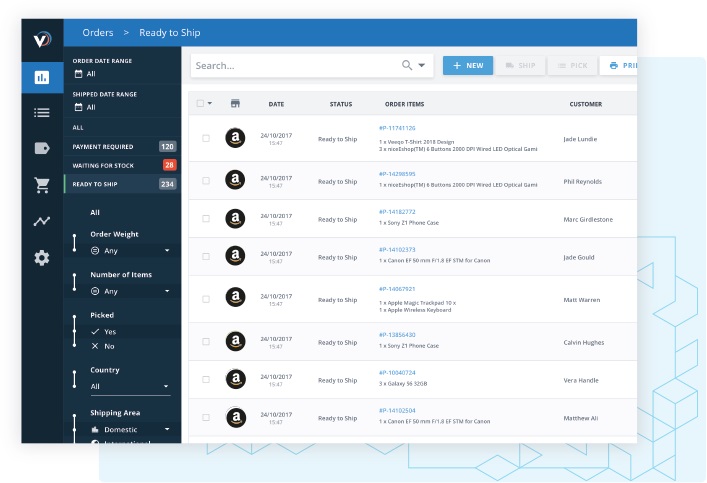
Although Amazon does not reveal the actual email addresses of your consumers, they share an anonymous email address, which allows you to communicate with users.
No modifications are supported when making shipments for orders for Amazon. And retailers are permitted to manage refunds right on the Seller Central dashboard.
6. Evaluate customer experience
BigCommerce Amazon integration will help you to increase your end users’ satisfaction. Everyone when ordering anything online, they would love to get notifications and updates as soon as possible about their purchased items.
Customers will get an email telling them which product they have purchased from Amazon. Amazon will be incharge of managing all emails for orders. With every order, store owners will have to create a shipment. Once BigCommerce notices that you have modified the status of ordering, it will quickly monitor and update the same status on Amazon.
Conclusion
In the final analysis of this article, we hope that our information will help you waste less time in figuring out how BigCommerce Amazon integration works. With this tool, retailers can easily sell on two biggest eCommerce platforms at the same time: Amazon and BigCommerce. Because they have already integrated with each other, it is much easier to manage your online store and customers and then achieve your biggest goal: generating profits.
Related Posts: How to Use BigCommerce to Start an Online Store?





