How to Sell BigCommerce Products on Facebook
With the rapid growth of the technology industry, eCommerce is a convenient tool for retailers to sell products online. Especially for BigCommerce stores, integration between BigCommerce and third-party apps is such a big leap for improving our daily life.
According to the BigCommerce report, fewer and fewer shoppers spend their money in person, opting instead for online purchases. Determining your sales channel strategy is essential to give your shoppers a balance of selections.
Facebook is a potential app to promote your products effectively, so in this article, we will guide you How to sell BigCommerce products on Facebook. You can have basic information about using that social platform to sell your products after reading the instructions.
The benefits of selling BigCommerce products on Facebook
Social business helps merchants move on with more and more engaging and gaining revenue, which is a remarkable development in the retail industry. BigCommerce really comes up with such a breed feature to ensure all retailers can sell effectively across multiple sales channels. It is eager to report the accessibility of Facebook Shop for all BigCommerce vendors. The new Shop segment is a critical improvement to a business’ Facebook page, allowing retailers to display their goods on the Page.
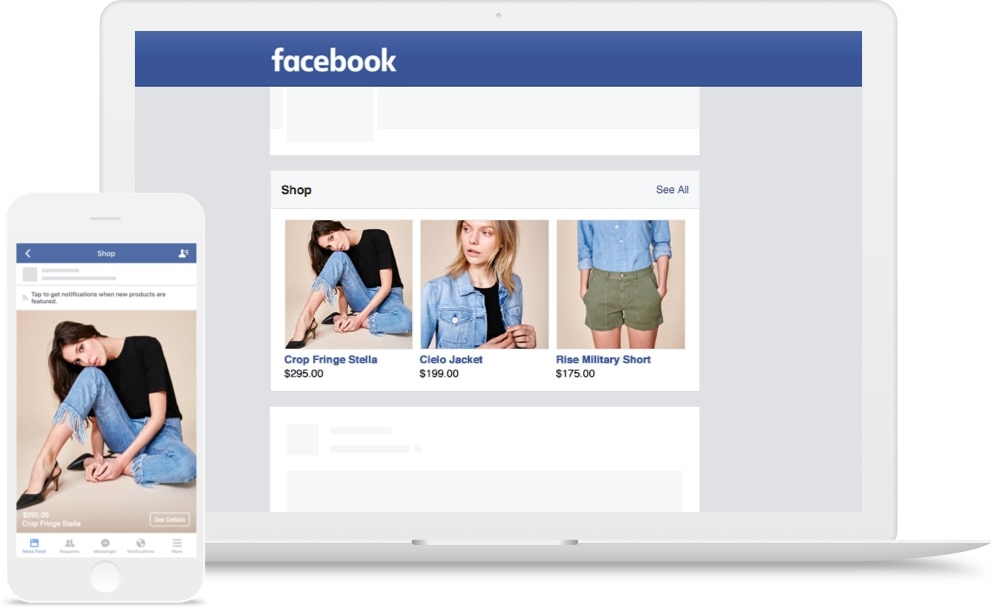
Facebook marketplace has expanded to include merchant selling, becoming a destination for people to discover, buy and even sell items. They can find what they are looking for by filtering their results via location, price, and categories (clothing, accessories, electronics, entertainment, family, hobby, etc.)
From this great integration between two systems, here is a list of benefits for retailers if they add the Facebook channel in their store.
Merchant’s benefit from this engagement:
-
Retailers can include their items and create a collection of items.
-
The inventory can be easily uploaded on Facebook from the BigCommerce control panel.
-
Boost sales with Facebook shops when customers have mobile-friendly shopping experiences and buy directly on this platform.
-
A smooth shopping experience with sync inventory and order management.
-
Personalizing customer experience helps your business find the right targeted customers, increasing an opportunity that the interaction may lead to a purchase.
-
Have a natural way for customers to visit their stores.
-
Customers keep investigating different items when tapping on the items redirects to the item page on the vendor’s site.
-
The Shop page provides a subscribe highlight which customers get the notifications from your store when a new product or collection is released.
Facebook shop makes your BigCommerce store’s catalog available on your Facebook business page so users can easily discover your products, share them with friends, and check out right on Facebook. Orders from Facebook are managed from BigCommerce just like storefront orders.
The things you should know before selling your products on Facebook
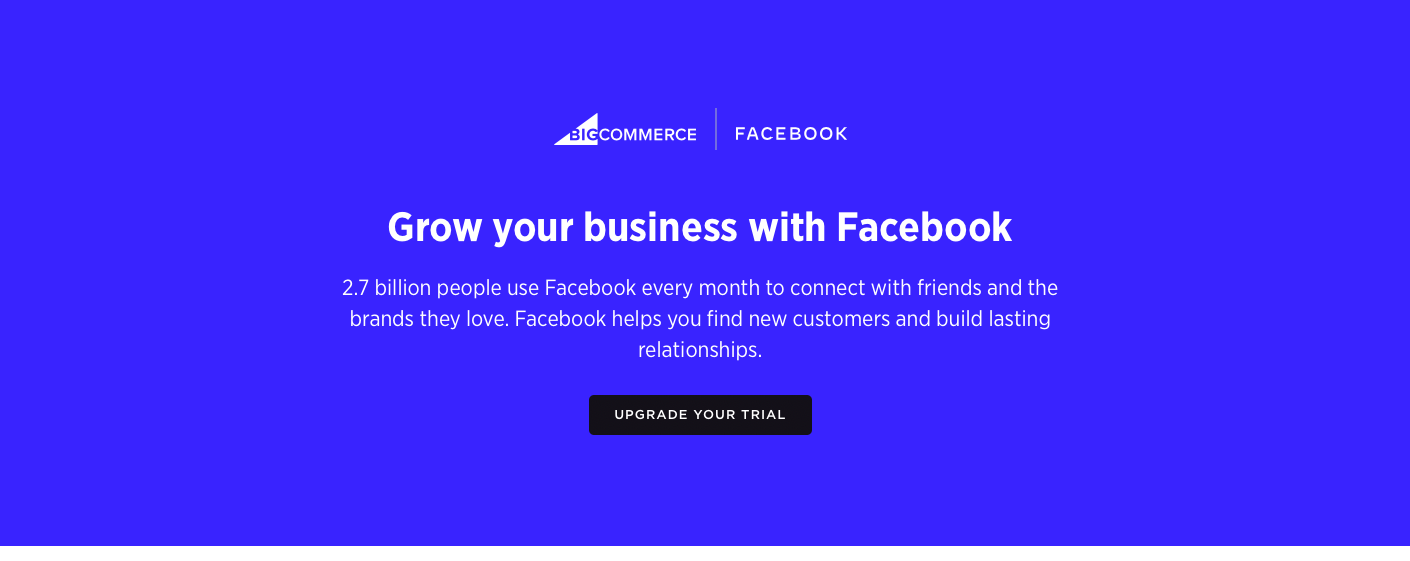
Some considerations when you sell your BigCommerce products on Facebook platform are:
1. Orders must be shipped within 3 days and received within a week
This standard applies to most stores, but for handmade brands, they can modify the amount of time to solve any unexpected issues with supply and customers’ demand.
2. Not all eCommerce platforms sync with Facebook marketplace
Facebook marketplace has partnered with a couple of eCommerce platforms that are popular and similar to the shoppers. The typical examples are BigCommerce, ChannelAdvisor, ShipStation, Shopify, CommerceHub, and others.
3. There are lots of interaction and messages from buyers
Facebook marketplace may be a new concept for some consumers. Thus, be patient in guiding and educating your buyers by answering questions professionally and in a timely manner. It will boost their purchase experience and the relationship between you and your customers.
With any sales channel on the Marketplace, you will receive questions from people who are interested in purchasing your products or from people who have already bought and are organizing how they will receive the goods.
You will desire to master communication templates quickly for customers from pre to post-purchase inquiries since customer service communication is literally an underused way to make your brand’s voice shine and truly delight customers.
How to sell BigCommerce products on Facebook
Then, as you grasp how the Marketplace’s function works, it is up to you to decide whether you want to set up the Marketplace Facebook in your BigCommerce store or not. If you would love to do, so with us, let’s find the way to install and use it with the following.
First, you need to have a Facebook app in your store. It means your online Facebook store has synced with your BigCommerce store.
Step 1: Go to “Apps” then click on “Marketplace”
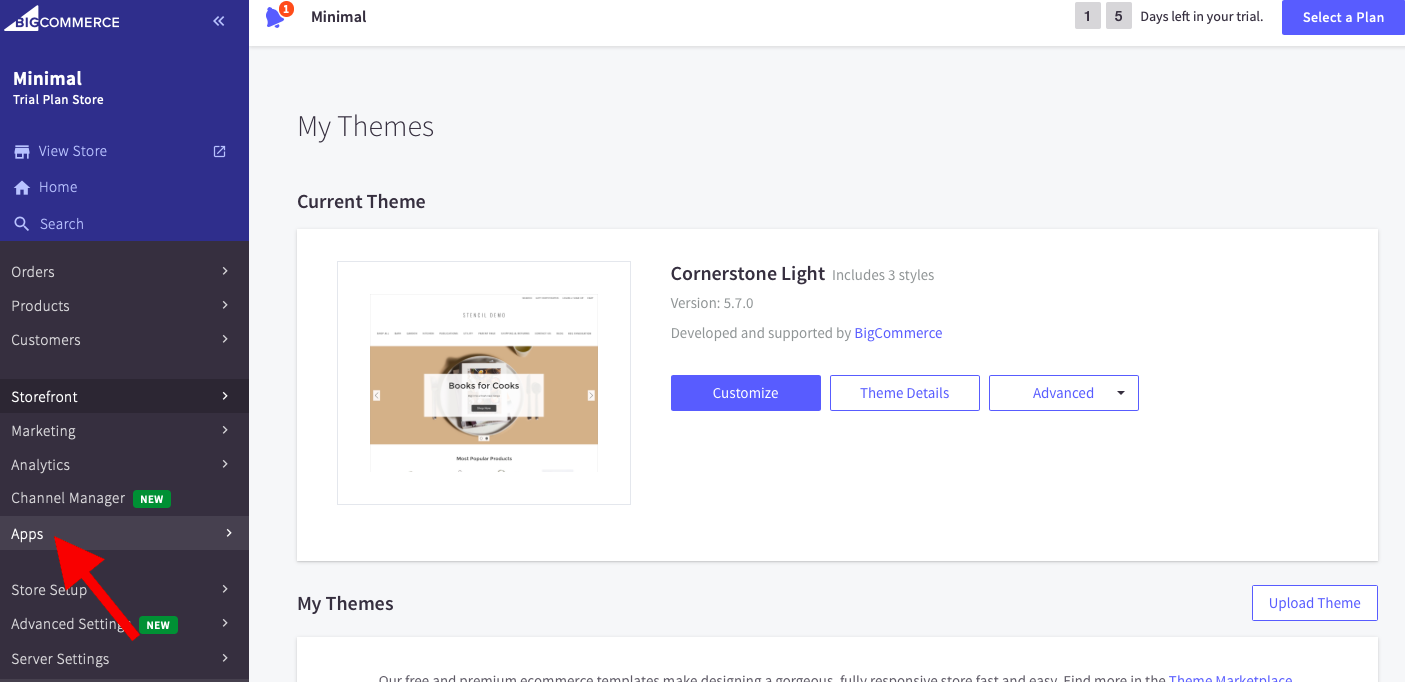
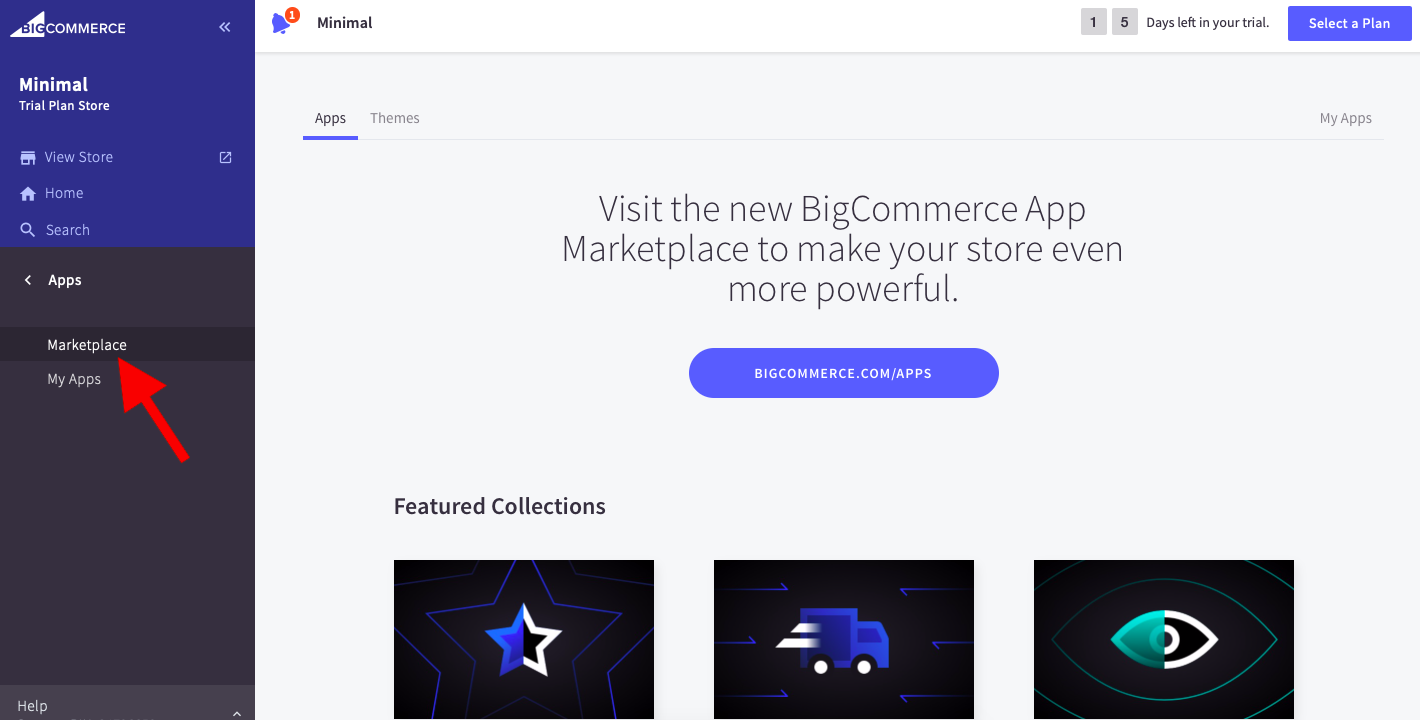
Step 2: Typing the keyword “Facebook” on the searching bar then select “Install”
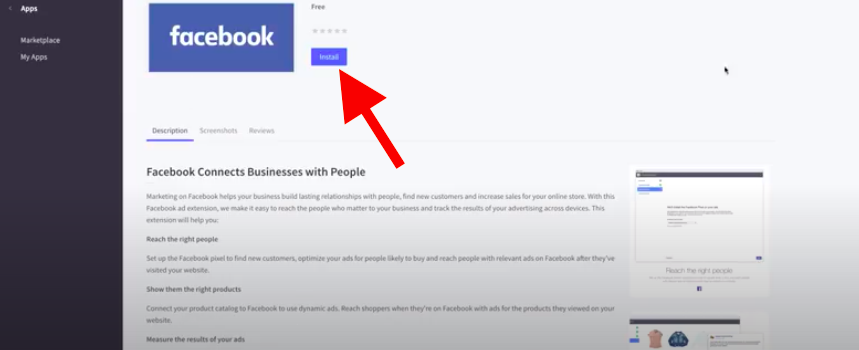
Then this app is set up in your store and placed in the “Channel Manager” section or the “Apps” section.
Before submitting your application, your products should be added to your store and your BigCommerce store must be launched and accessible (not “Down for Maintenance”), so Facebook can review and accept your catalog.
Step 3: Next, select the Facebook app and choose “Connect”
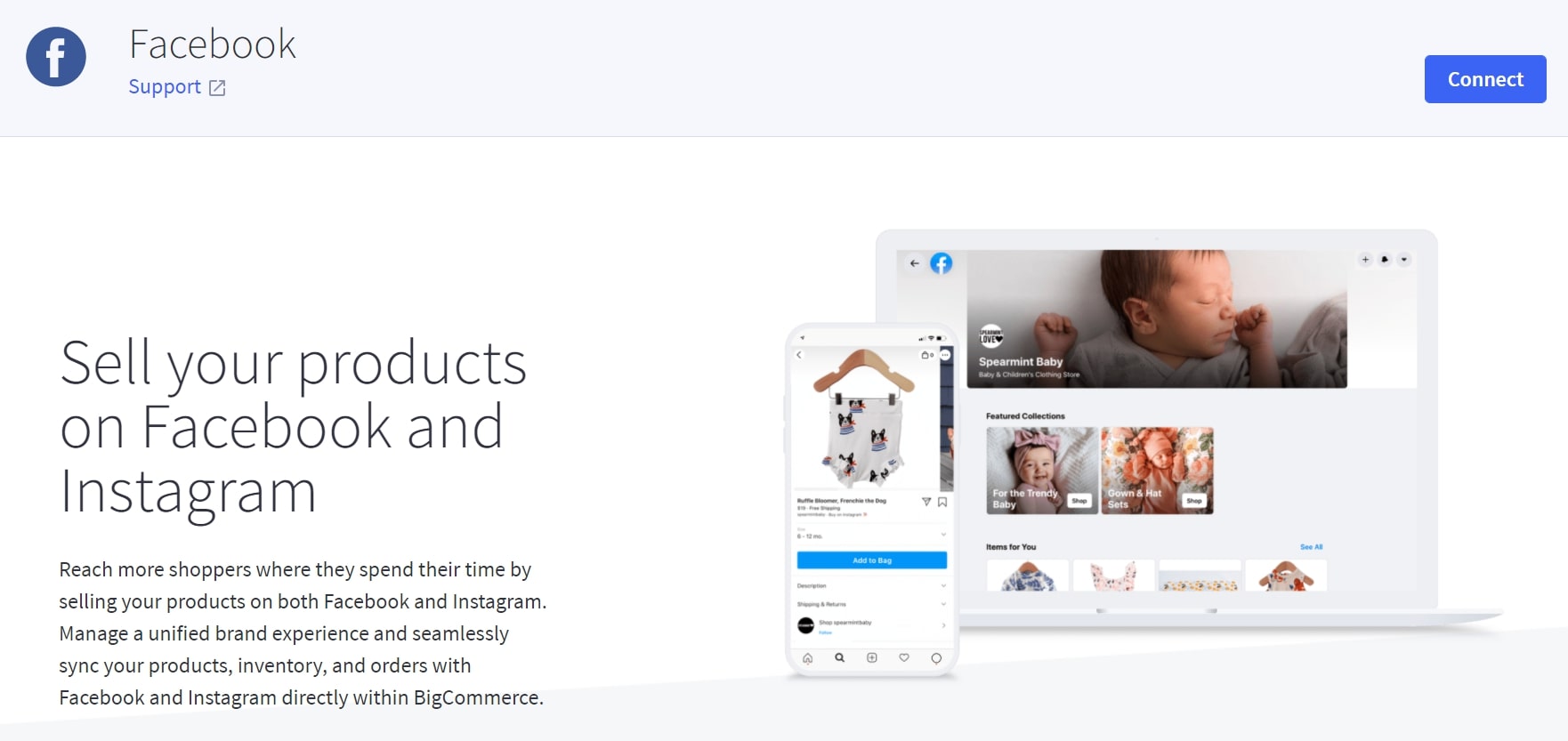
Confirm that your store is using a compatible currency, the next step is going through the connecting stages for your Facebook store.
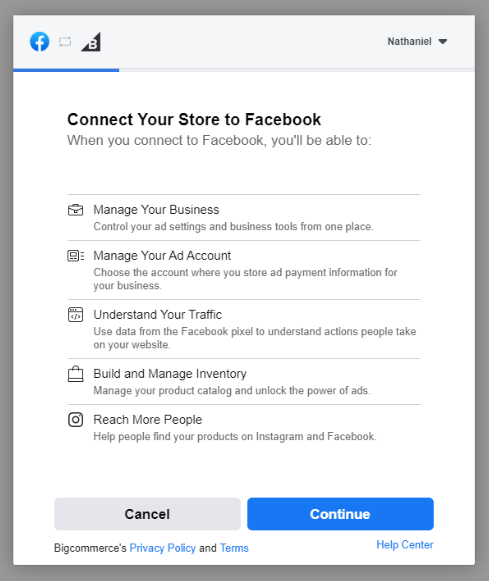
Step 4: Allow all the required permissions from Facebook after connecting
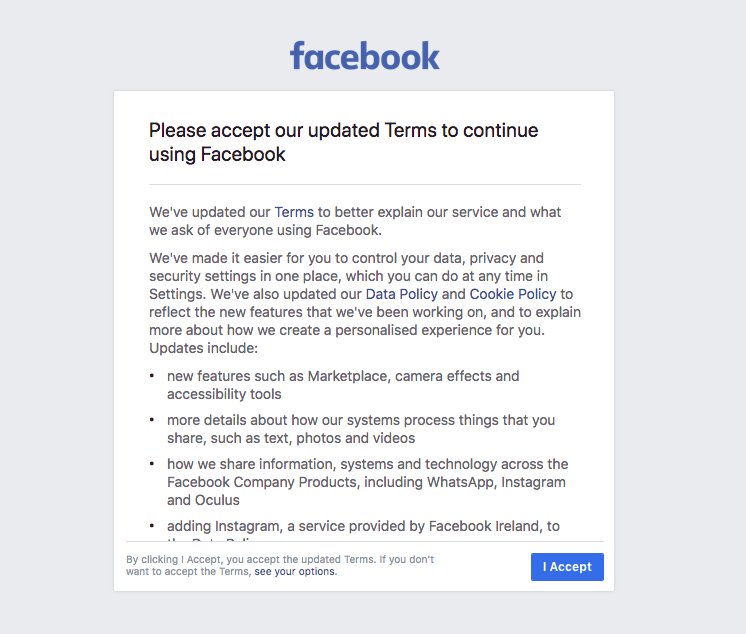
If you have not had an account for your store yet, you need to create one in advance, if you have then you just log into your store account and BigCommerce will integrate with your Facebook store.
You will now have to put in all your detailed contact and agree to Facebook’s terms & Policies.
Once done, select the Facebook page you want to set up the shop for and submit it for review.
Step 5: Product catalog will begin to be exported to Facebook for approval
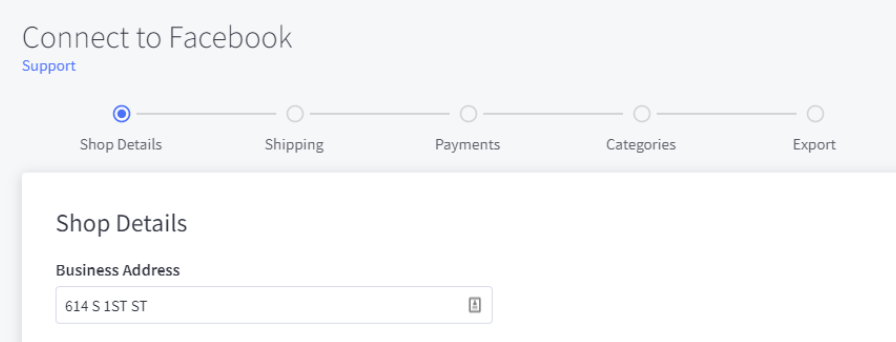
This is the last step of the connecting process once your request has been admitted.
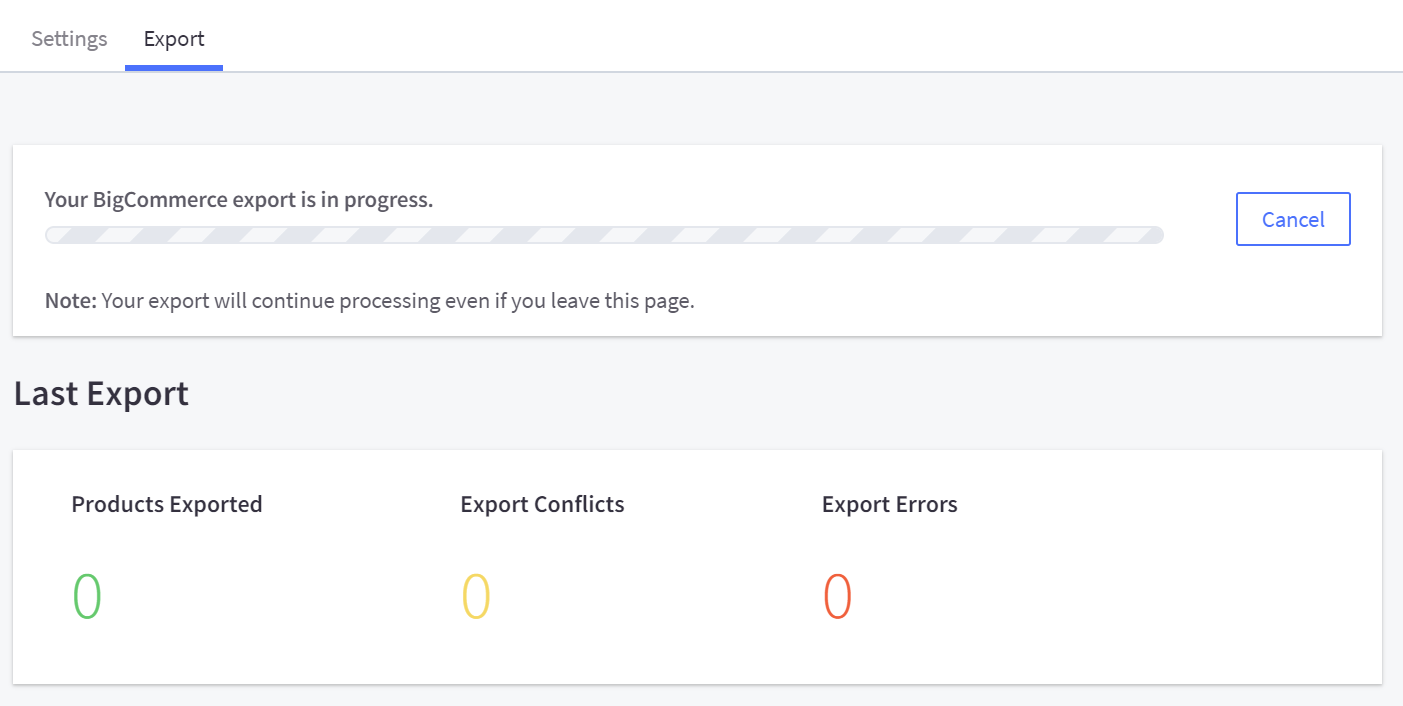
So, you successfully connected your store with Facebook!
These categories/collections may be marked as “Unpublished” in your Facebook Shop settings if you want to hide. This status will also be sent to Facebook, but remain hidden to visitors. Additionally, you can still see and edit these products.
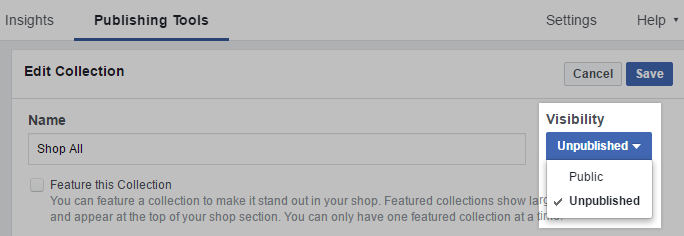
Step 6: List and manage your BigCommerce products on Facebook
After logging in your shop, products on Facebook are organized into collections. They are similar to BigCommerce categories.
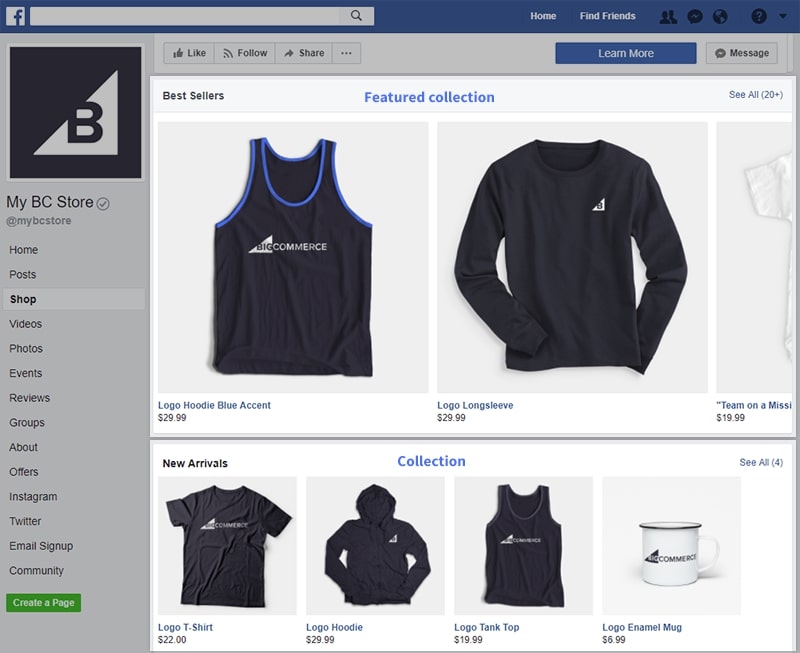
A collection is automatically created for each of your top-level categories in BigCommerce when you connect your store. Moreover, custom collections can be added, and existing collections can be edited in Facebook by clicking on “Shop”, next select “Collections”.
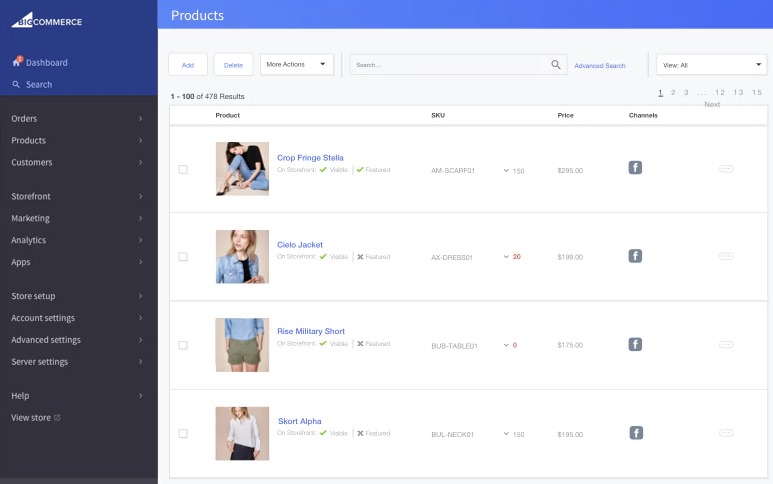
Create a new collection by selecting “Add” in the top-left. Name your collection, then click Add products to select which items to include. Remember to click “Save” after selecting products in the top-right of the Create Collection screen.
In the BigCommerce store, you can view the Facebook shop by coming to the “Channel Manager” and choosing this app to see.
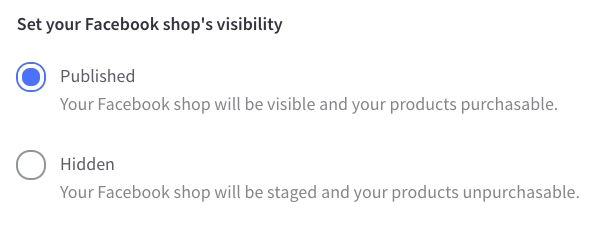
Note: In August 2019, BigCommerce updated its Facebook shop integration to allow you to select and use your own Facebook Business Manager account, giving merchants more control over their catalog data. If you set up your Facebook shop prior this update day, you will need to update your settings to choose your existing Business Manager account or create a new one. Go to “Channel Manager” and click Edit Settings next to Facebook to select your Business Manager account.
Conclusion
This instruction guides you through a meticulous installation process, helping you know How to sell BigCommerce products on Facebook. With only a few steps, you can manage and sell your products, having more potential opportunities to increase your sales. You will definitely see the improvement of your business after setting the integration between Facebook and BigCommerce, so if you have not done it, let’s get it now!
Hope that you find this article useful to have the best practice with your store. If you have a suggestion, it is such a pleasure to comment down below. We will really appreciate it!





