How to Set Shipping Zones for BigCommerce?
Shipping zones are a vital consideration for eCommerce enterprises. Your fulfillment costs and delivery time are affected by zones. Your fulfillment plan should be informed by a comprehensive awareness of shipping zones. You can save shipping expenses and even offer free shipment when you use zones to your advantage.
This article will show you How to set shipping zones for BigCommerce to provide you the most essential steps and information.
What are Shipping zones?
A shipping zone is a collection of nations or areas with similar shipping costs. For example, suppose your company has a warehouse in Germany that delivers to any country in Europe for the same flat rate. In that case, you may create a shipping zone that includes all European countries and charges all of your European clients the same shipping fee. Customers can only order products from your store if the country or region to which the order is delivered is part of one of your shipping zones.
Benefits of setting shipping zones
Fulfillment cost
Rates are regulated by each carrier based on zone and weight. The higher the zone, the further a package travels from your fulfillment center. The more zones you have, the more expensive it is to send a delivery. For rates by shipping zone, see the links to the rate charts above. You may use shipping zones in a variety of ways to save your eCommerce fulfillment costs. The following section goes over these tactics in further depth.
Delivery time
If you want to know how long it will take for an order to arrive at its destination, shipping zones will not provide you with an answer. Furthermore, two packages sent to the same zone may arrive at different times. Shipping zones are used by carriers to determine pricing. The delivery time is determined separately. It is often true that deliveries to larger zones take longer.
Weight
For heavier objects, higher zones have a greater impact on prices. The same approach applies if you sell bulky items that are subject to DIM weight pricing. Based on your DIM weight, you’ll see larger price differences between shipping zones. Shipping zones should be part of your fulfillment plan if you sell products that are heavy or bulky. Reducing shipping zones can save you a lot of money on shipping. Reduce the number of zones your orders travel by using one or more of the strategies listed below.
How to set shipping zones for BigCommerce
Step 1: Adding a zone
To make a shipping zone, go to Add shipping zone and choose how you want the zone to be defined.
Once a zone has been created, click the Configure or Edit button adjacent to the zone to add shipping methods, which will allow the shipping zone to work.
By clicking the toggle next to a shipping zone’s name, you can enable or disable it. When a zone is disabled, all of its settings are retained, but shipping methods for users seeking to ship to that zone are hidden. This is useful if you need to restrict a shipping zone temporarily.
To entirely erase a zone, click the X next to it.
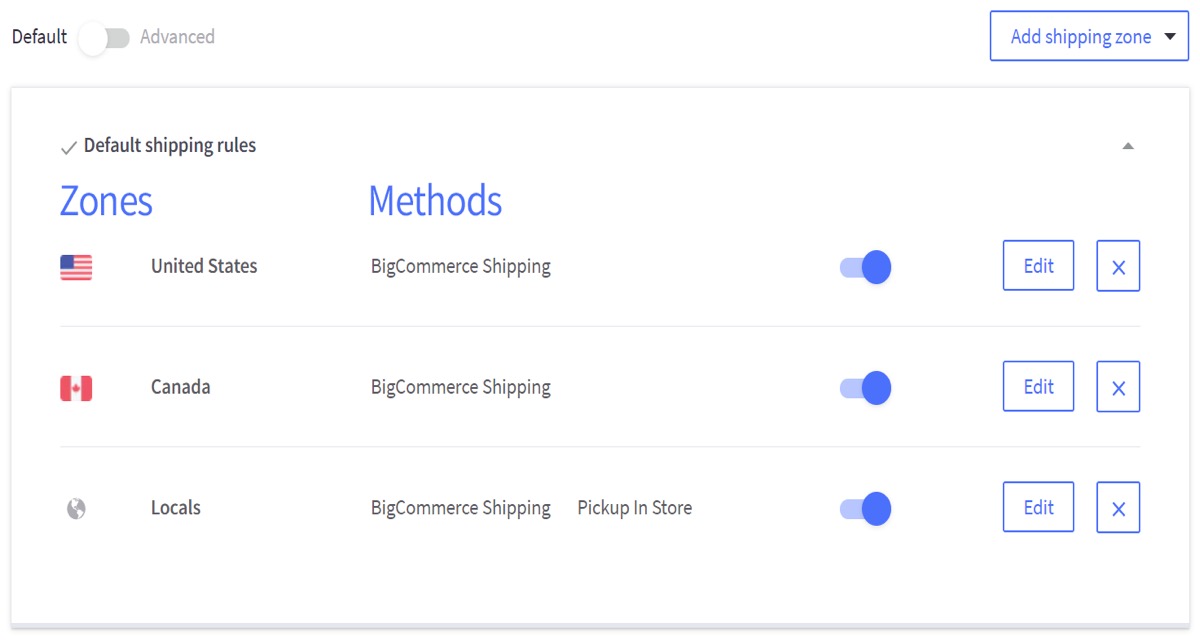
Step 2: Creating a Shipping Zone by Country
All states, provinces, and territories inside a shipping zone will employ the same shipping techniques. Click Add shipping zone and select Add a country zone from the drop-down menu to add a single country.
Click Submit after selecting your desired nation from the drop-down option. You can also type here to go to the next item in the list.
Forming a zone for many countries
Click Add shipping zone and select Add a custom zone from the drop-down menu to add more than one nation.
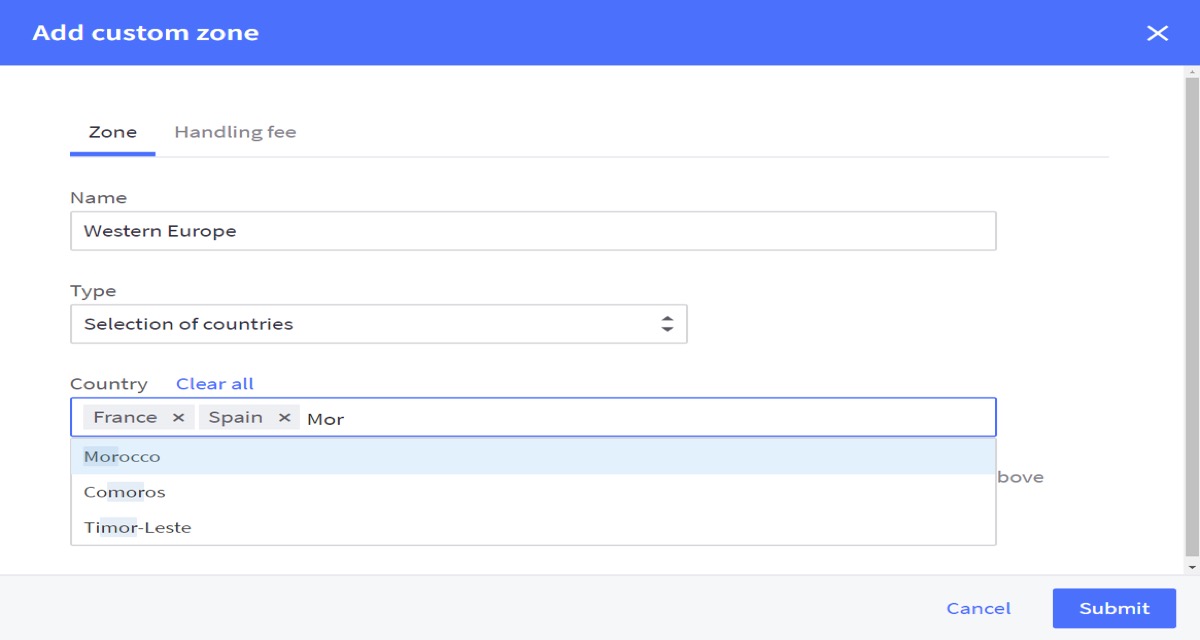
Fill in the form:
Name — an internal name for your zone (like “Europe”) Type — select Selection of countries in the drop-down menu Country — you can add countries in one of two ways: click the box to choose from the drop-down or type the name of the country to filter the drop-down
When you’re finished, click Submit.
Step 3: Creating a Shipping Zone by State or Province
Click Add shipping zone and select Add a custom zone from the drop-down menu to establish a zone that contains a group of states or provinces.
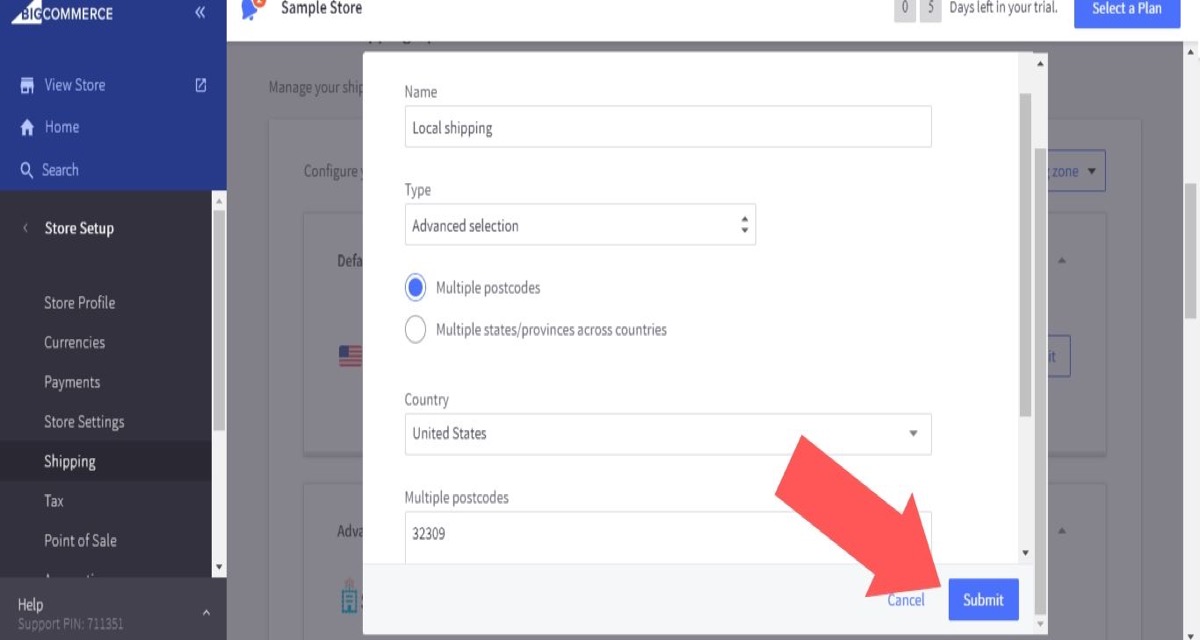
Fill in the form:
Name — an internal name for your zone (like “West Australia”) Type — select Selection of states or provinces from the drop-down menu Country — select the appropriate country from the drop-down menu State — add states from the drop-down by selecting states or typing a state name to filter the menu
When you’re finished, click Submit.
Step 4: Creating a Shipping Zone by ZIP or Post Code
The most exact geographic shipping areas that may be specified are shipping zones based on ZIP or postcodes. They’re particularly beneficial for companies that provide In-Store Pickup as a delivery option. Numbers and/or letters can be found in postcodes.
Click Add shipping zone and select Add a custom zone from the drop-down menu to create a ZIP/postcode based zone.
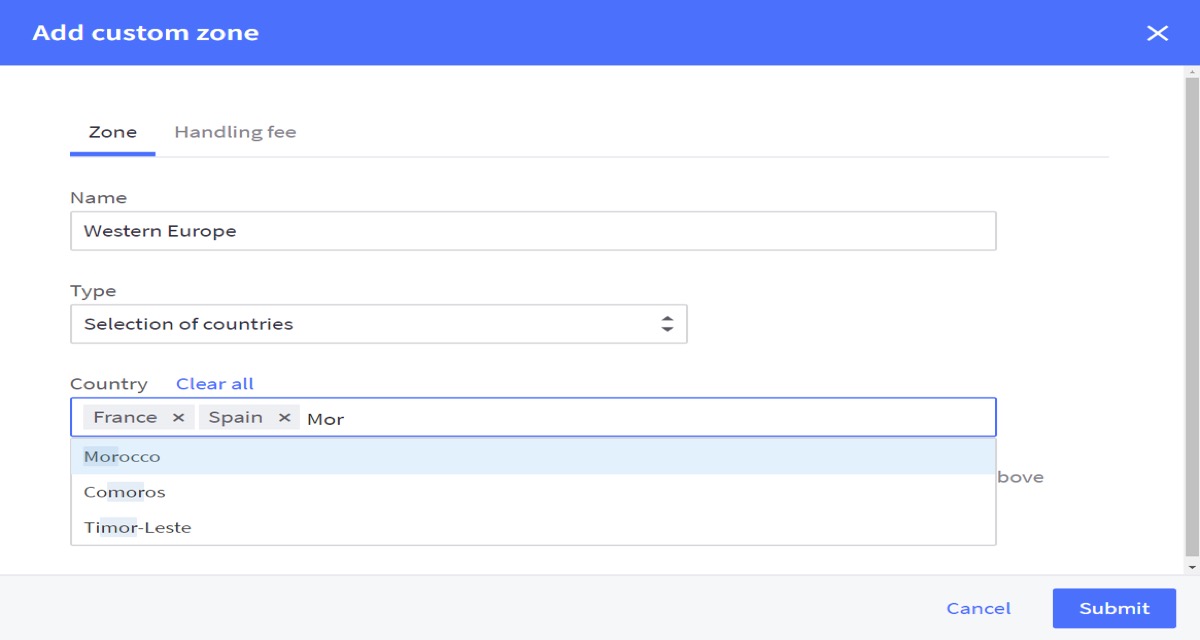
Fill in the form:
Name — an internal name for your zone (like “Travis County”) Type — choose Advanced, then select multiple postcodes Country — select the appropriate country from the drop-down menu Multiple postcodes — Enter your postcodes, one per line. Do not separate by commas or add multiple postcodes on one line.
When you’re finished, click Submit.
Setting up Shipping for the ‘Rest of the World’
Customers in all geographic regions that haven’t been specifically designated in other zones can use the “Rest of the World” shipping zone to get shipping alternatives.
For example, suppose you wish to provide free delivery to all addresses within the United States while also offering a $10 flat rate shipping charge to the rest of the world. This is easy to perform with a Rest of the World shipping zone because you don’t have to precisely specify all of those countries.
Add a shipping zone first, then the rest of the world. This option will not appear if you already have a “Rest of the World” zone set up.
Conclusion
It’s critical to have a well-thought-out eCommerce fulfillment strategy in place if you want to meet your customers’ expectations for quick and low-cost shipment. With escalating transportation costs eroding every BigCommerce business’ profit margin, it’s more vital than ever for merchants to understand every step of their fulfillment process. A company’s bottom line will benefit from the strategic use of zone shipping because fulfillment costs and transit time will be reduced.
In this tutorial, we especially display How to set shipping zones for BigCommerce to give you enough steps to ultimately run your BigCommerce store successfully!





