How to setup Abandoned Cart Email for BigCommerce?
Most eCommerce businesses spend a huge amount of money on sales channels like Facebook, Google, Instagram, and others to gain more attention from potential customers to purchase.
However, they need to focus on abandoned carts instead of online advertisements or organic SEO, which more than 70% of the shoppers will encounter. This happens when shoppers add products to their carts but finally abandon them at checkout step, leading to one of the biggest losses of sales and marketing funnel.
By setting up an abandoned cart email strategy, you can improve this situation, and this article will demonstrate How to set up abandoned cart email for BigCommerce sites.
What is an abandoned cart email for BigCommerce?
An abandoned cart email is an eCommerce mainstay by using follow-up emails. That email is sent to anyone who has added their products to carts but does not come to the checkout process.
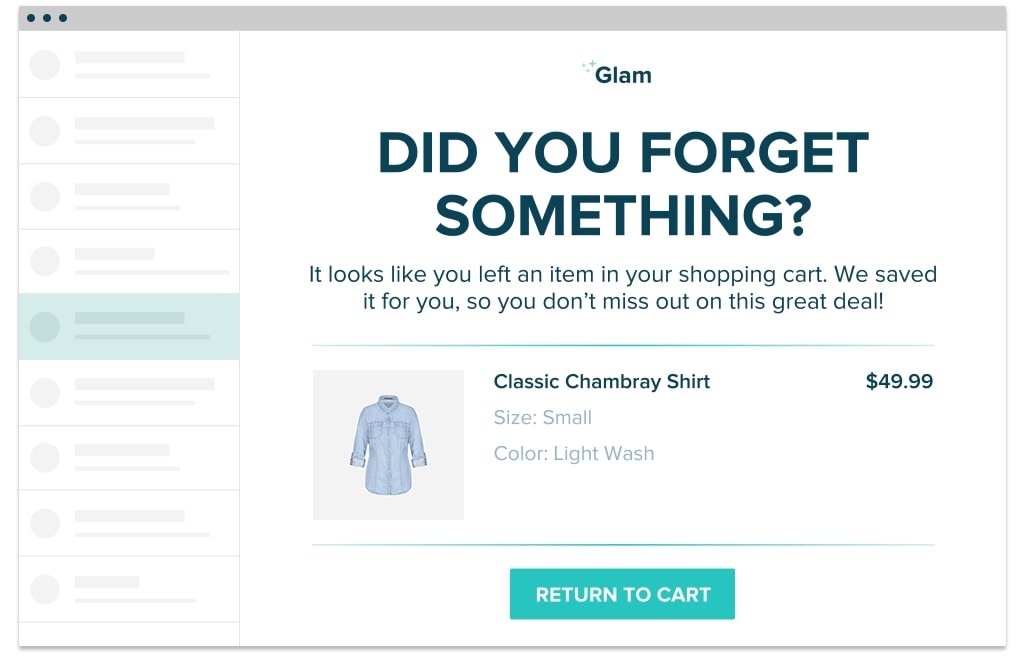
If you install abandoned cart emails for your online store, these emails have a duty of reminding customers that the goods which they left in the cart have not been purchased yet.
We will show you some benefits when you set up an abandoned cart email for your BigCommerce store, you are definitely not disappointed if experiencing it!
-
Improve your conversion rates
-
Improve customer relationships
-
Increase loyal customers from great experiences
-
Gain a better marketing strategy from abandoned emails to find out why they abandoned products
How to set up abandoned cart emails
Step 1: After logging in your store, go to “Store Setup”
Next, select “Store Settings”.
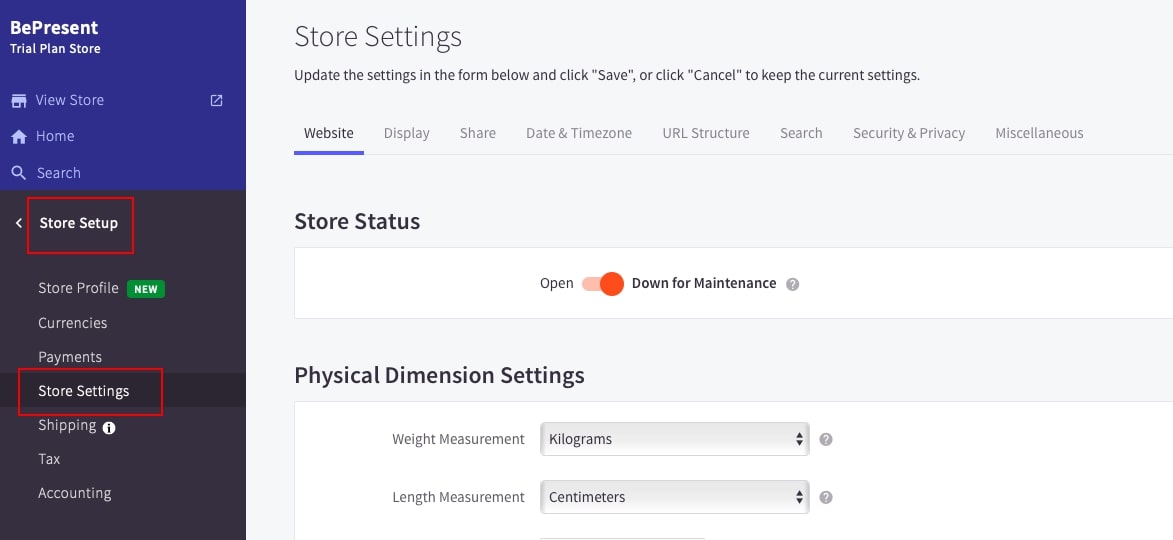
Click on “Miscellaneous” term.
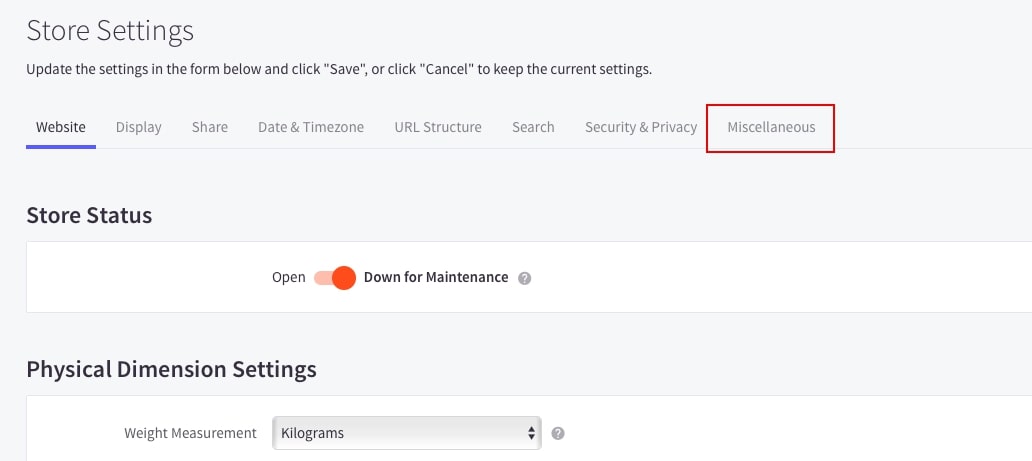
Step 2: Scroll down and you have options to choose
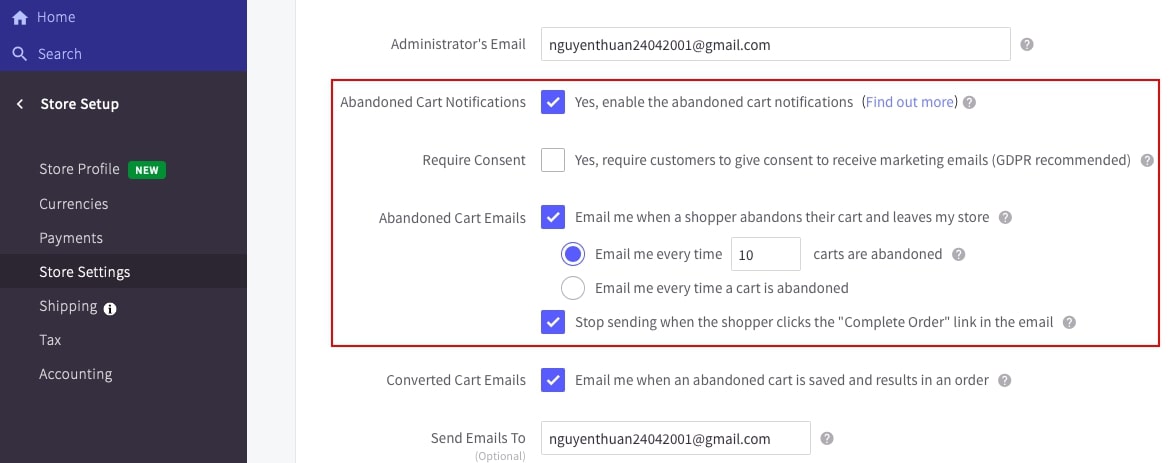
-
Abandoned Cart Notifications: enable the abandoned cart notifications
-
Abandoned Cart Emails: email you when a shopper abandons their cart and leaves your store
-
Converted Cart Emails: Email you when an abandoned cart is saved and results in an order
Depending on the information on each option we give you, you had better choose which options are most suitable for your store
Step 3: To change “Abandoned Cart Notifications”, go back “Dashboard” and select “Marketing” section

Next select “Abandoned Cart Notifications”.
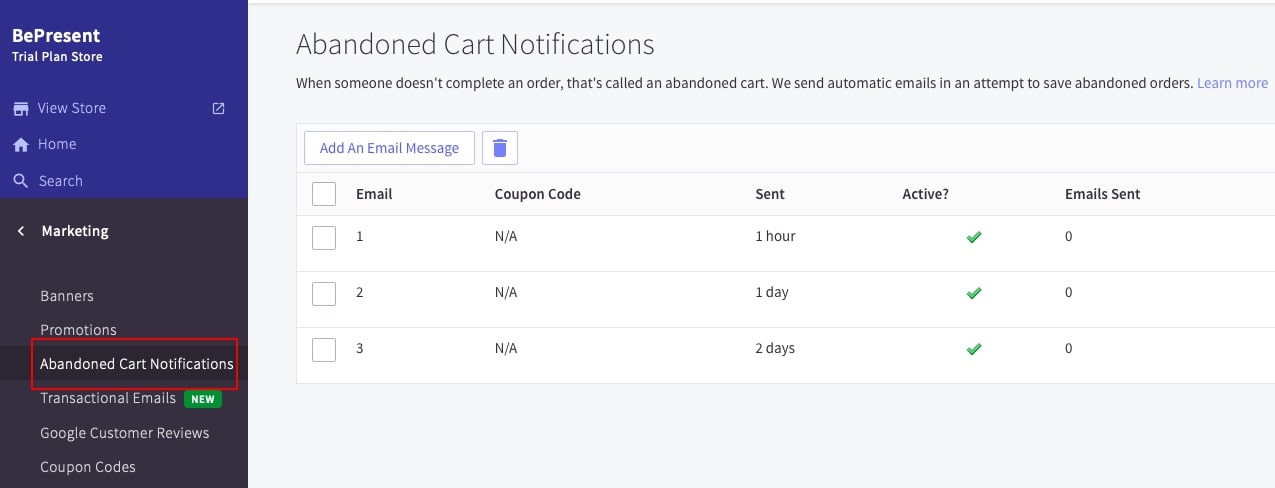
You will see the abandoned cart emails and their statuses beside. The first column is the name of the cart email, next column is coupons which you can add attached discount or gift information. The third column is “sent” meaning the time cart notifications are sent after the cart was abandoned. The two next columns are active status and the amount of sending emails.
One thing you should notice is that you can add as many cart notifications as you want, however, only three emails are active at a time.
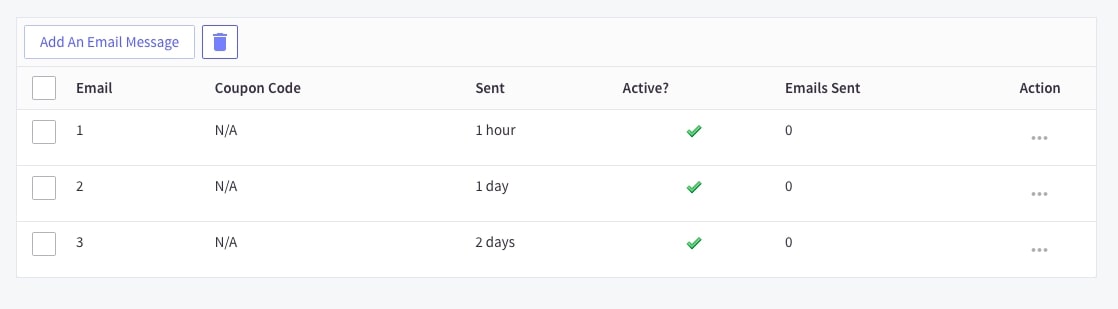
If you want to add a new email notification, click on “add an email message”.
Then you will see the content categories inside the cart email notification editor like this:
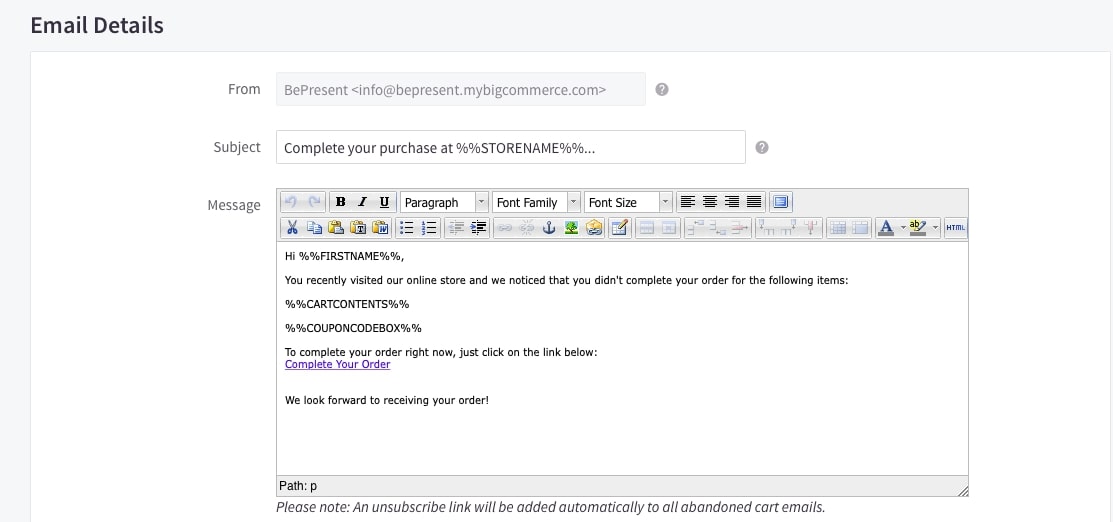
From: the email address assigned to your store
Subject: the subject line of the email
Message: the body of the email
Coupon Code: a dropdown menu that you can choose any of your created coupon codes
Active: whether you choose this email being one of the three active notifications
Send this email: select how long the cart is considered as the abandoned cart for sending email notification (the range from 1 hour to 10 days)
In case you want to edit the existing emails, click on an icon symbol “…” under the term “Action” correlative with the email that is going to be modified.
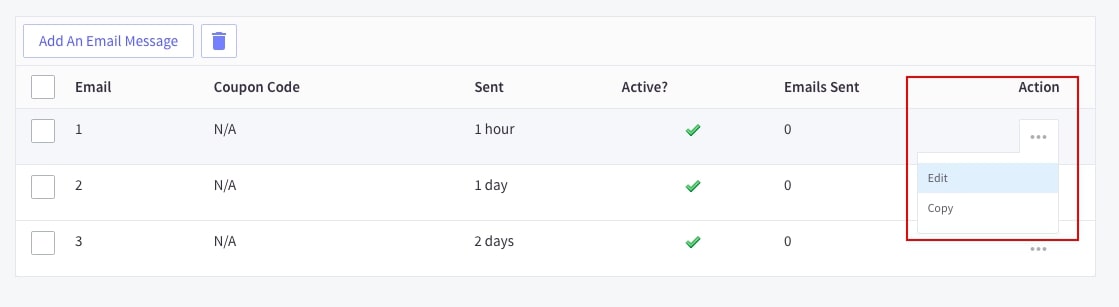
Furthermore, you can deactivate one of the three default emails so as to activate another message that you want as below:
In the “Active” column, the cross icon indicates that the message is inactive and the checkmark means the opposite. Click on one checkmark icon, its status will turn into the cross icon. Click on the cross icon, then you can turn it back into the checkmark icon.
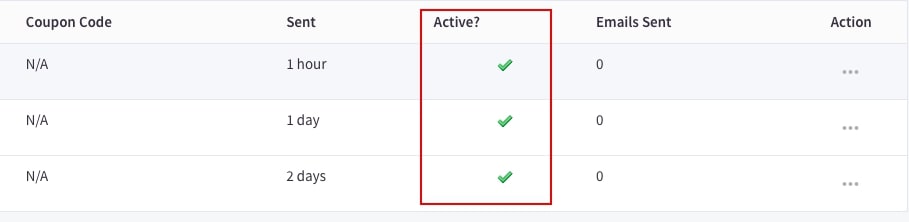
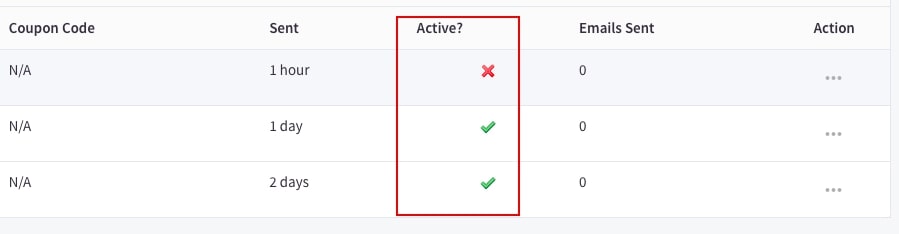
How to write an abandoned cart email for a BigCommerce store
Going through all steps of setting up abandoned cart emails, you basically know what to do for your store. To be more detailed, we want to guide you to the common method to write an email notification when you add a new message or edit an existing message.
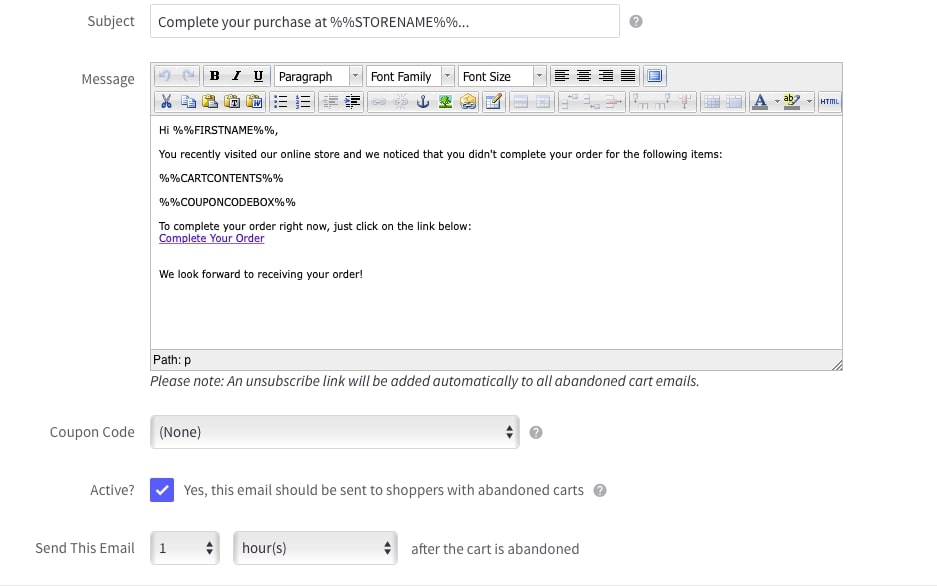
Here are the main parts of a content message you have to write:
Abandoned cart notifications
-
%%FIRSTNAME%%: your first name
-
%%LASTNAME%%: your last name
-
%%FULLNAME%%: your full name
-
%%CARTCONTENTS%% (product URL, product thumbnail URL, product quantity, product name, product attributes)
-
%%COUPONBOX%%: the content of your coupon codes
-
%%CHECKOUTLINK%%: The URL links directly to the customers’ abandoned cart. The customers are not required to log in.
Email footer
-
%%GLOBAL_StoreName%%: the name of your store
-
%%GLOBAL_ShopPathNormal%%: the URL store link prefixed to “http” domain
We give you a preview of the cart email notification done by BigCommerce, helping you to imagine clearly how to write suitably.
Click on “Preview Email”.
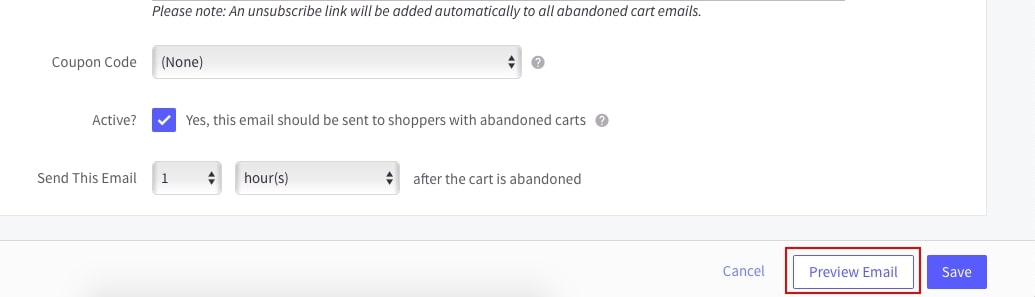
You can follow the written model if you still do not know how to write.
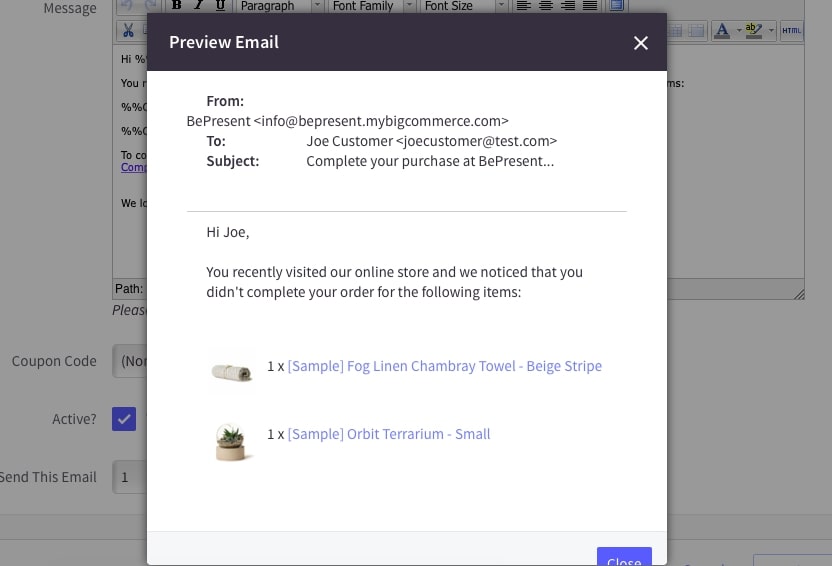
Final thoughts
It is not easy to attract visitors to purchase your products for the first time. You can earn more revenue if you could persuade a minor group of people who have abandoned their carts to go back and purchase goods. Thankfully, the solution from BigCommerce backups for many businesses to deal with the leak of sales. Therefore, the installation of abandoned cart email is necessary for every online store in order to improve conversion rates.
In this article, we gave you an overview of the abandoned cart emails as well as the detailed steps of how to set up abandoned cart emails for BigCommerce. We hope that it is helpful and transparent enough for you to practice.





