How to setup AMP for BigCommerce stores?
BigCommerce AMP is an open-source technology that guarantees mobile web shops run as quickly as possible. It is a highly responsive website that receives more visitors than those that do not rank on SERPs.
When it comes to acquiring a BigCommerce-based webstore for your e-Commerce firm, the framework provides the first native integration for AMP, or Accelerated Mobile Pages, for their sites. This article will walk you through “How to setup AMP for BigCommerce” to optimize your BigCommerce store.
Benefits of BigCommerce AMP
BigCommerce is the first native eCommerce platform to support AMP sites. There are some benefits of BigCommerce AMP that you should consider:
- Reduced Page Load Time
- Alleviates Heavy Design Elements
- Optimizes SERP Visibility
- Stay with the Trend
- The components of AMP are already optimized
- Core business metrics improve
- AMP ensures your users get an unparalleled
How to setup AMP for BigCommerce
Step 1: Theme Marketplace

See Theme Marketplace and click the AMP Enabled filter to find themes.
Step 2: Advanced Settings
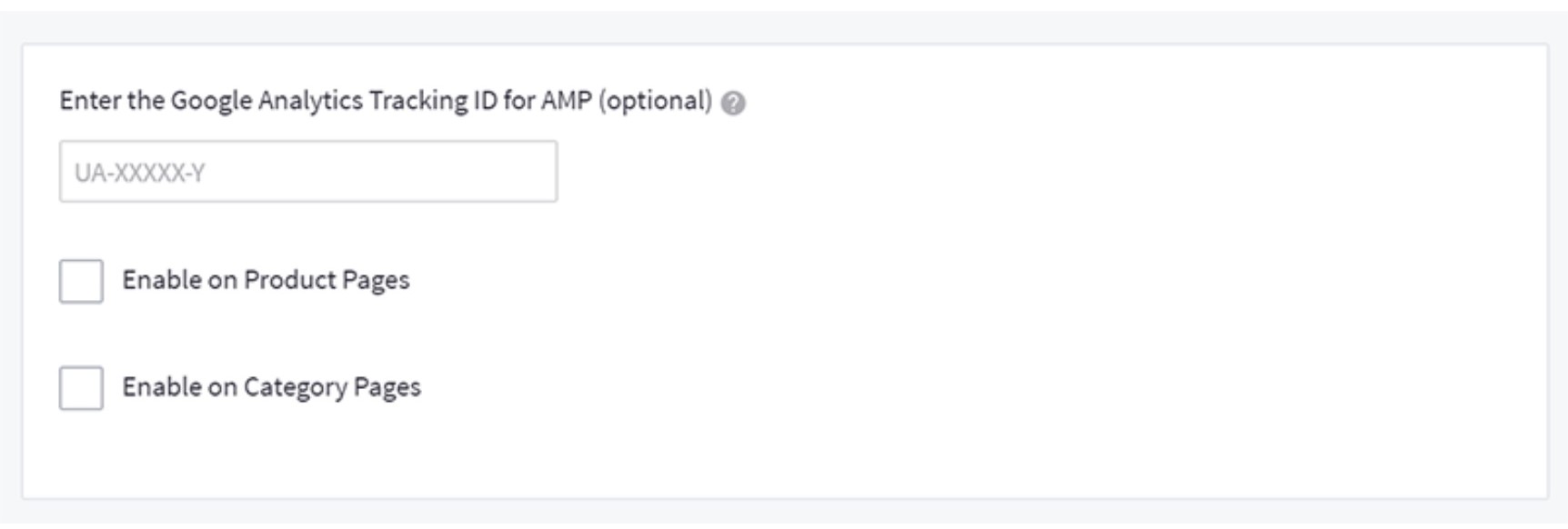
Go to Advanced Settings › Google AMP and select the page types you would like to enable
Step 3: Test view how your page looks
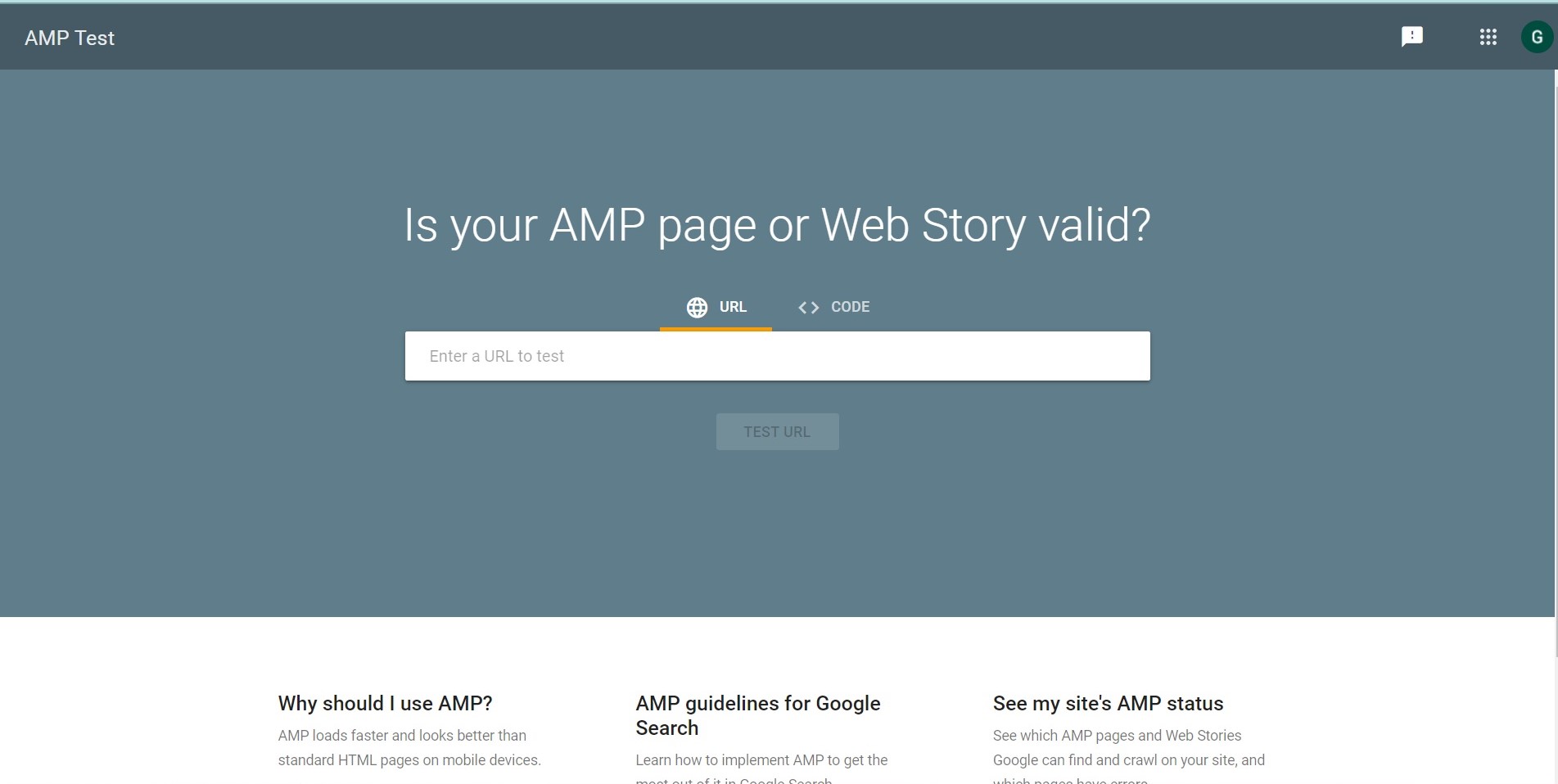
To test view how your page looks, visit Google’s AMP Test page and enter your URL. You will see the result of BigCommerce AMP.
Common issues when setting up BigCommerce AMP
Consequences to disabling Google AMP after enabling it in the control panel
When you deactivate Google AMP in the management panel, the AMP pages will issue 404 errors until Google scans your business again. You may lessen the frequency of these 404 errors by resubmitting your sitemap to Google, which will request that Google recrawl your URLs. You can also use 301 redirects to permanently redirect any traffic from the blocked AMP sites to the current product and category pages. This may be done in mass by importing a CSV file with 301 redirects or by using the API to create redirects.
Enable AMP in the BigCommerce for WordPress plugin
All you have to do is download the Official AMP Plugin for WordPress, unpack it to your WordPress install’s plugins directory, then activate the plugin from WordPress admin.
Can’t see your store’s AMP pages
Our current Google AMP function is designed to get AMP sites picked up by Google’s AMP cache. When you activate the option, the next time Google searches your shop, it detects an AMP version and stores it in a cache on their CDN.
Measure AMP in your store
Our Theme Marketplace features a filter that shows which of our available themes support Google AMP. You may also go through the theme’s documentation.
Final thought
BigCommerce AMP (Accelerated Mobile Pages) is an open-source initiative that uses a specialized structure for a website’s code to increase page performance on mobile devices. The enhanced performance on mobile devices gives a better browsing experience for customers and improves Google search ranking. When searching on a mobile device, Google AMP websites are indicated by an icon. We hope that you will understand some basic problems about BigCommerce AMP and know “How to setup AMP for BigCommerce”.





