How to Set Up a Favicon for a BigCommerce Store?
One small detail that could help your BigCommerce store look more professional and personalized is the favicon. You may just pay scant attention to this little graphic, but we believe it’s high time that you uploaded your custom favicon for your store.
Today’s article will lend you a helping hand by giving you step-by-step instructions on how to set up a favicon for a BigCommerce store.
Let’s get started!
What is a favicon?

When you visit a website, a favicon is a tiny graphic that appears to the left of the page title at the top of the browser window. It represents your business brand in browser tabs, search history, and more.
The BigCommerce logo will be your store’s favicon by default. Nevertheless, we suggest that you replace it with a brand-related image to make your store appear more professional. Because the favicon is an element that visitors may notice at first sight and it is oftentimes used to link to the store’s webpages as visitors bookmark them.
Benefits of a favicon
- Enhance the usability of your online store
Most people nowadays are visually driven and more attracted by images than words. Therefore, favicons help shoppers find your shop easier and quicker.
- Strengthen the consistency of your store’s design
Favicon is an integral part of your BigCommerce store, and it is also a functional element of the layout despite how small it looks. It provides a smooth and systemic overall stylistic concept for your website interface, ensures your store’s design unity, and thus boosts customers’ shopping experience.
- Boost brand awareness and recognizability
Favicons work just like logos for physical products or places. A favicon is supposed to be a special and catchy element that enables shoppers to remember your online store. If designed properly and accurately, the favicon can really support your general promotion strategy, increase brand awareness.
How to set up a favicon for a BigCommerce store?
It is really easy to set up a favicon for your BigCommerce store. Just follow the four steps below.
Step 1: Create your favicon
First and foremost, you need to prepare a custom favicon for your store. Like we said before, your BigCommerce store’s default favicon is the BigCommerce logo, so you need to create your own special and brand-related favicon.
However, an important note for you is that you need to create the favicon in the dimension of 16x16, 32x32, or 48x48 pixels and the file must be saved in ICO, JPG, GIF, or PNG format. It is highly recommended that your favicon is 32x32 pixels in dimension.
Besides, today, numerous free websites allow you to create your favicon easily and quickly. You can check out this online favicon generator to start designing now.
Step 2: Go to Storefront and Logo
After having your favicon customized, log into your BigCommerce account and look for Storefront on your BigCommerce Control Panel.
Click on Storefront and then go to Logo as the below image shows:
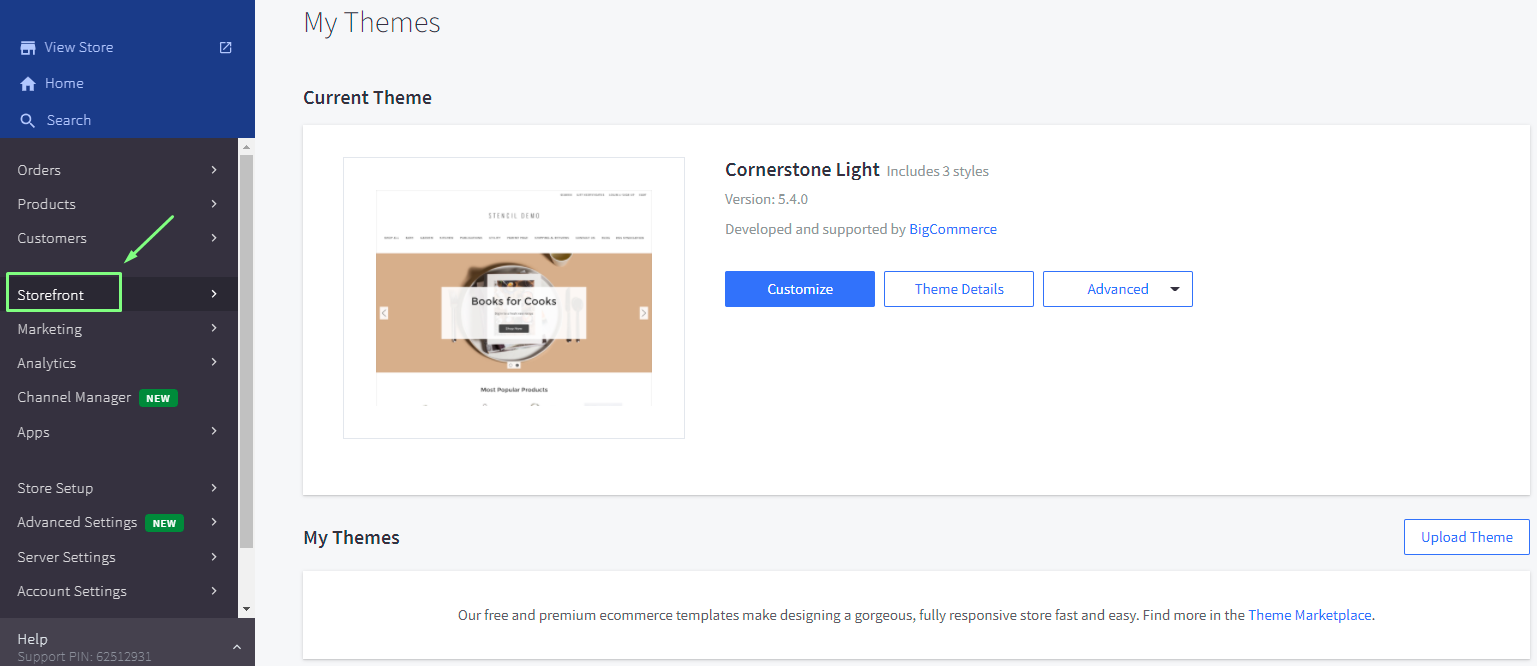
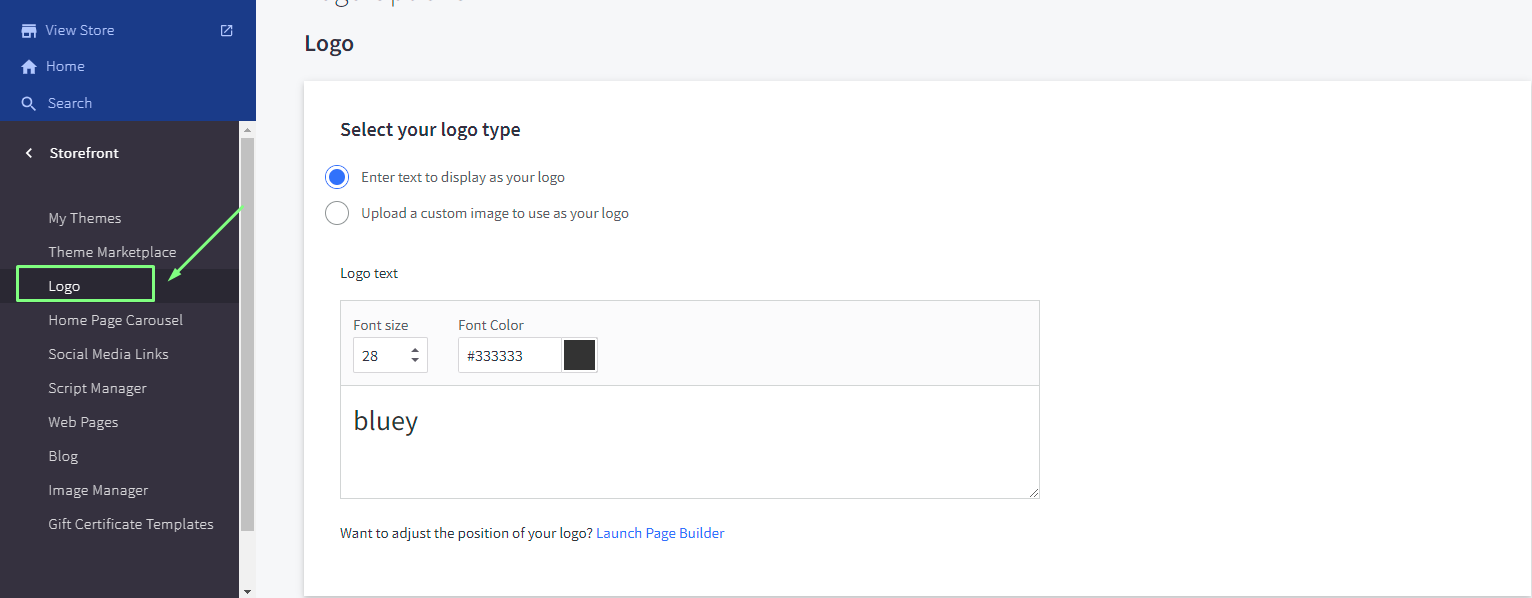
Step 3: Click on Replace Image under the Favicon section
In this step, you need to scroll down to the Favicon area and click on Replace Image.
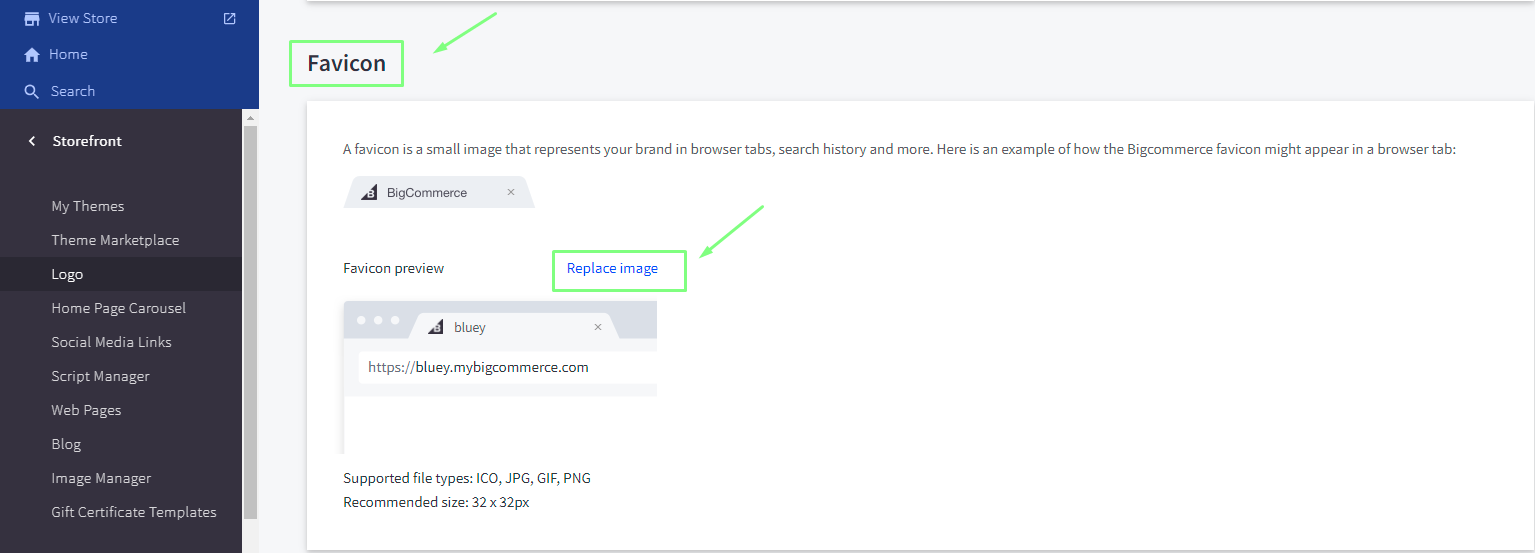
After that, you will need to choose the favicon from your computer’s disk that you have just created in Step 1.
The window should give you a preview of the favicon.
Step 4: Click Save
Click on Save to save changes to your favicon. And you’re done!
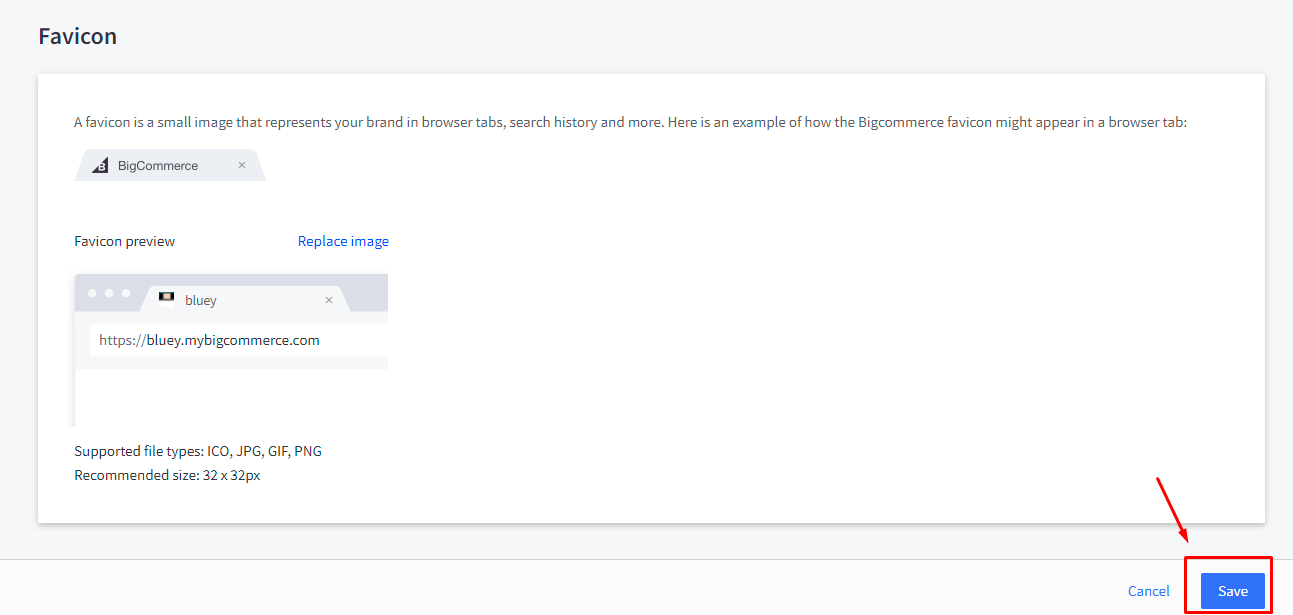
That’s all you need to do to set up a favicon for a BigCommerce store.
Conclusion
Setting up a favicon may not sound like a big deal to you, but it can make a big difference to set your store apart from others.
We hope that you have learned something useful in this article and can set up a favicon for your BigCommerce store successfully.
If you have any questions, feel free to reach out to us in the comments section below. We would love to hear from you.
Thank you for reading and see you in the next article.





