How to set up Google Merchant Center for BigCommerce?
To create any Google Apps for your BigCommerce Store, you need to have a Google Merchant Center account. In this article, we will learn how to set up Google Merchant Center for a BigCommerce store.
What is Google Merchant Center?
The Google Merchant Center is a single online dashboard where online merchants can manage their appearance across all Google eCommerce products and make necessary modifications to their online listings.
The Google Merchant Center’s major objective is to allow businesses to submit and update product information, such as photographs and pricing, in order for it to appear in relevant Google Shopping searches. The Google Merchant Center also interacts with other Google services like Google My Business to provide you complete control over your Google-based marketing and eCommerce.
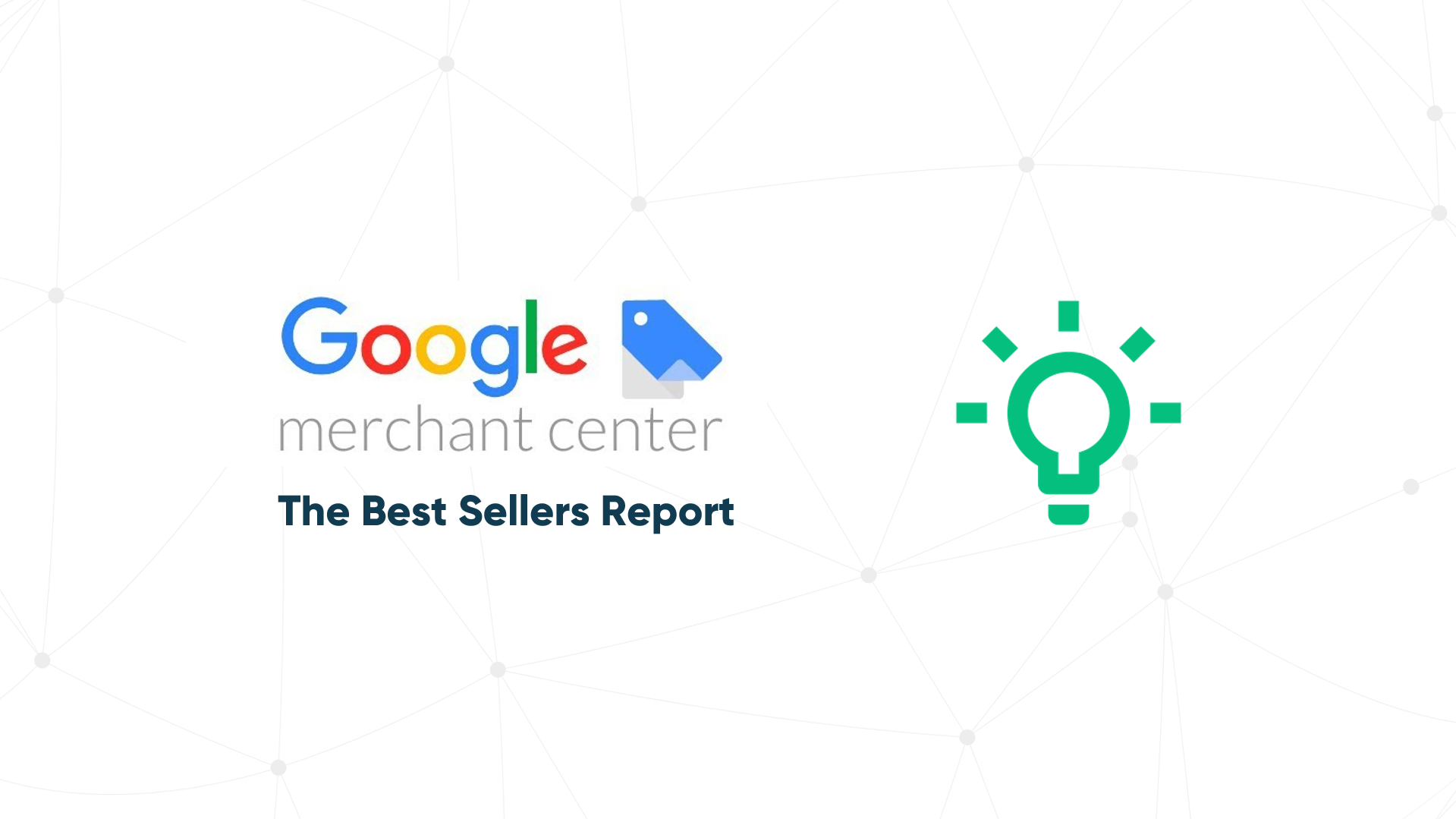
Benefits of using Google Merchant Center
Once a company has completed the setup procedure, the Google Merchant Center — along with its associated services — offers a number of advantages.
Accurate Google Shopping listings: Buyers looking for products on Google will view the company’s offers in a catalog-style arrangement, enhancing visibility.
Google AdWords integration: Every product in the Google Merchant Center may be quickly and easily linked to individual AdWords advertising. Remarketing tactics can also be used to remind visitors of things they’ve previously looked at.
Support for Google Analytics: Analytics users can create a Custom Segment just for Google Merchant Center hits, which separates their analytics from other hits.
Online product reviews: Product reviews are integrated into their listings, and their star ratings are displayed beside them. Preference is given to 4.5- and 5-star products.
Direct website funnels: Buyers can be directed directly to an eCommerce site’s store page by clicking on the public listings.
Integration with Google Local Search: Listings can contain geo-tagging, which directs purchasers to nearby local stores.
How to set up Google Merchant Center for BigCommerce store
It’s simple to open a Merchant Center account. Go to the Merchant Center home page and sign in with your Gmail account, which is linked to your Google Ads account. Create a Google Ads account if you don’t already have one. After you’ve completed the registration process for a Merchant Center account, you’ll be requested to take the following steps.
Step 1: Add your Business Information
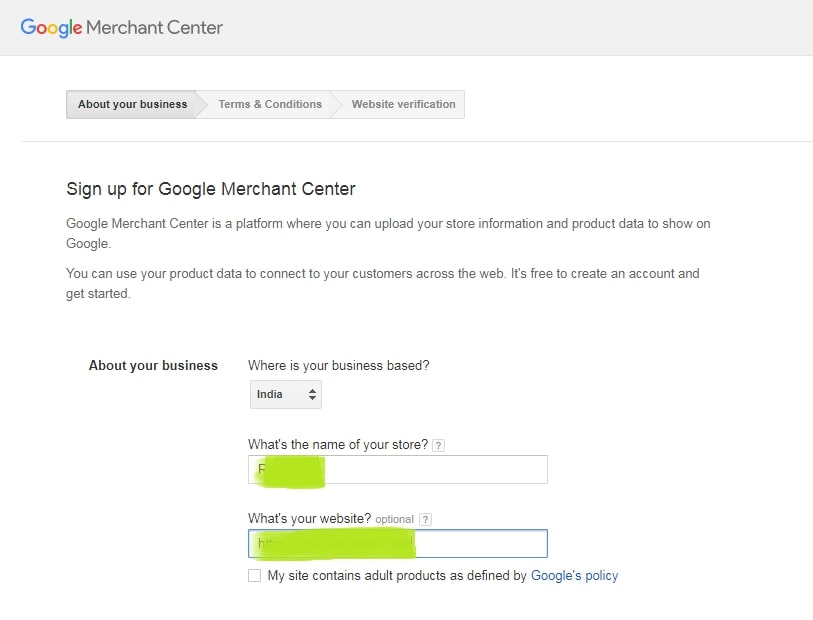
Step 2: Agree to the Terms of Service
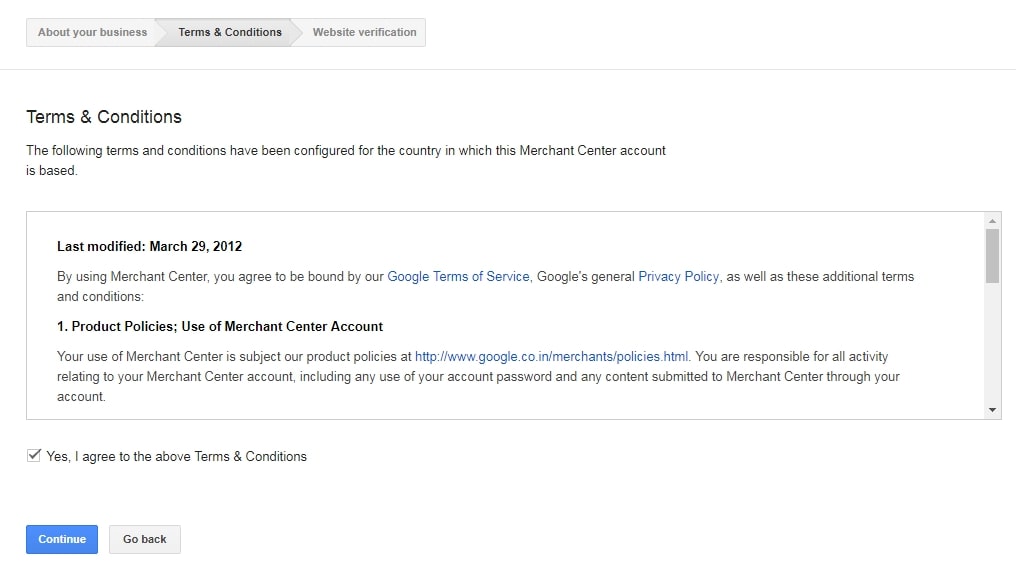
Step 3: Website Verification
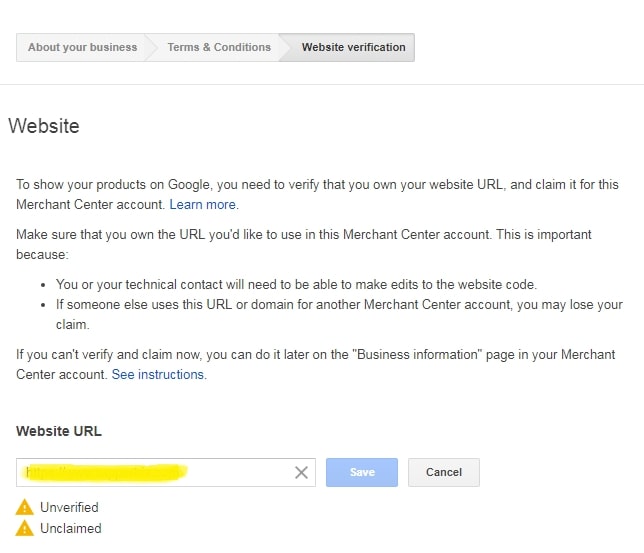
Your Merchant account will be ready after these three basic steps! After you’ve received your merchant account, the first thing you should do is set up your shipping and tax information. Select tax and shipping from the drop-down menu under the settings tab on the left side.
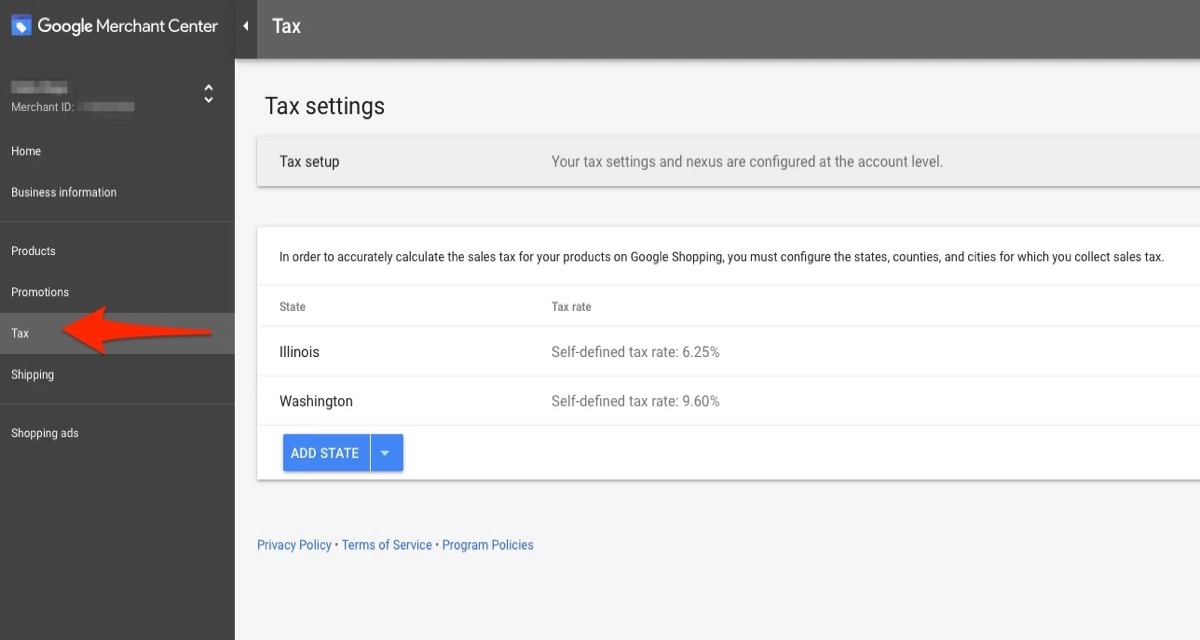
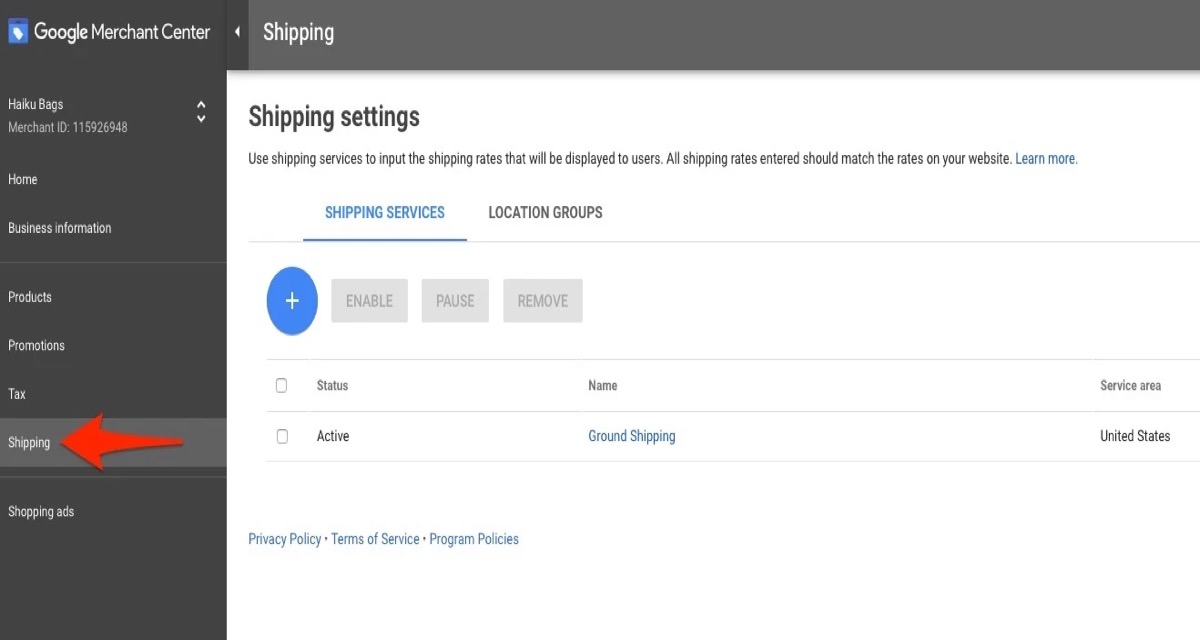
Now that your BigCommerce store’s Google Merchant Center has been set up, it’s time to upload your Google data feed to the merchant center. You must develop your product feed and upload it to Google so that it can read it and make it available to relevant users.
Some issues of Google Merchant Center
One of the most significant roadblocks for merchants trying to attract online customers is Google Merchant Center problems. After all, the information in the data feed is what Google uses to determine which consumer queries to show your product adverts for.
Basic faults (such as price inconsistencies or wrong availability) to insufficient product data to processing faults can all be found in feeds. And if there’s one thing they all have in common, it’s the ability to cripple your ads.
Errors in availability
A needed attribute is missing or has an invalid value. On your website, there is no obvious value. Updates to items are made automatically.
Errors in shipping and taxes
Shipping information is missing. The attribute’ shipping weight’ is missing. There aren’t enough sub-attributes for the attribute: shipping. For attributes, there is no value tax, or there are too few sub-attributes.
Unusual Errors with Product Identifiers
Due to a lack of identifiers, performance is limited. Due to a missing value, performance is limited. This is an invalid value. Value that is ambiguous, unsupported, reserved, or restricted The value is incorrect. Identifiers for products are provided, yet ‘identifier exists’ is set to false.
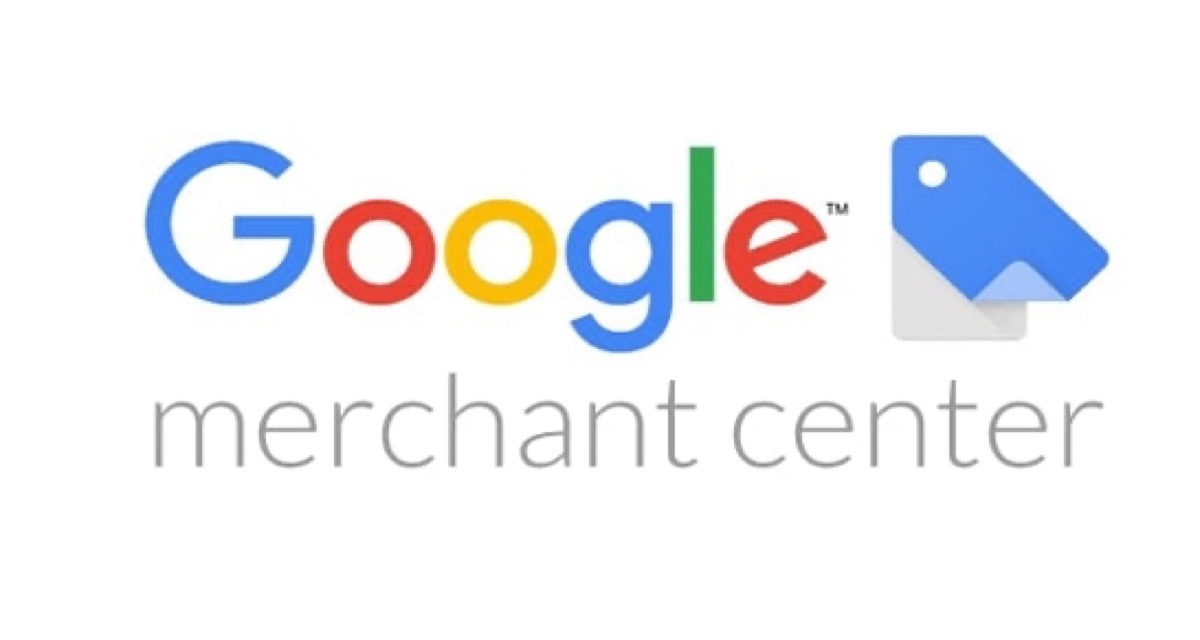
Errors in pricing
Required attribute is missing or incorrect. Inconsistent (page crawl) Category has an invalid value. The price format is incorrect. Updates to items are made automatically.
Errors in the description
Is there a value missing or is the text too short? A difficulty with attribute encoding
Errors in the image
Image with a promotional overlay Image size is too small or the image quality is poor.
Conclusion
This article provides an overview of How to set up Google Merchant Center for BigCommerce store. Specifically, the article provides background on Merchant Center and how it is automatically integrated with BigCommerce.





