How to Setup Pre-order Button on BigCommerce?
Are you running an online business, but you have issues with supply levels and backordered products? Then you are definitely in need of the preorder button.
The preorder button allows you to assess the demand of consumers, alert optimal reorder points, and maximize your sales revenue. It is so common and essential that almost every online store has it installed.
Therefore, in today’s article, we will give you step-by-step instructions on how to set up a preorder button on BigCommerce.
Let’s get started!
What is Preorder?
A pre-order or preorder is the act of purchasing a product that has not yet been released, produced, or currently out of stock. Preordering is a wonderful sales tool that could boost e-commerce sales and predict product demands.
Preorder buttons are used by almost every e-commerce platform today and they are considered to be a fundamental feature of an online store.
How to set up a preorder button on BigCommerce?
There are three main steps that you need to follow in order to set up a preorder button on BigCommerce. Let’s check it out!
Step 1: Edit the product
Normally, all products in your store will be available to customers by default. However, in this case, some products in your store are currently running out of or are not yet produced. Therefore, the first thing you need to do is to edit the product information.
- Go to Products (on the left-hand side of your BigCommerce Control Panel) and click View. On the View Products page, click to choose the product that you want to edit the information and create a preorder button. Here we select “Smith Journal 13” for example.
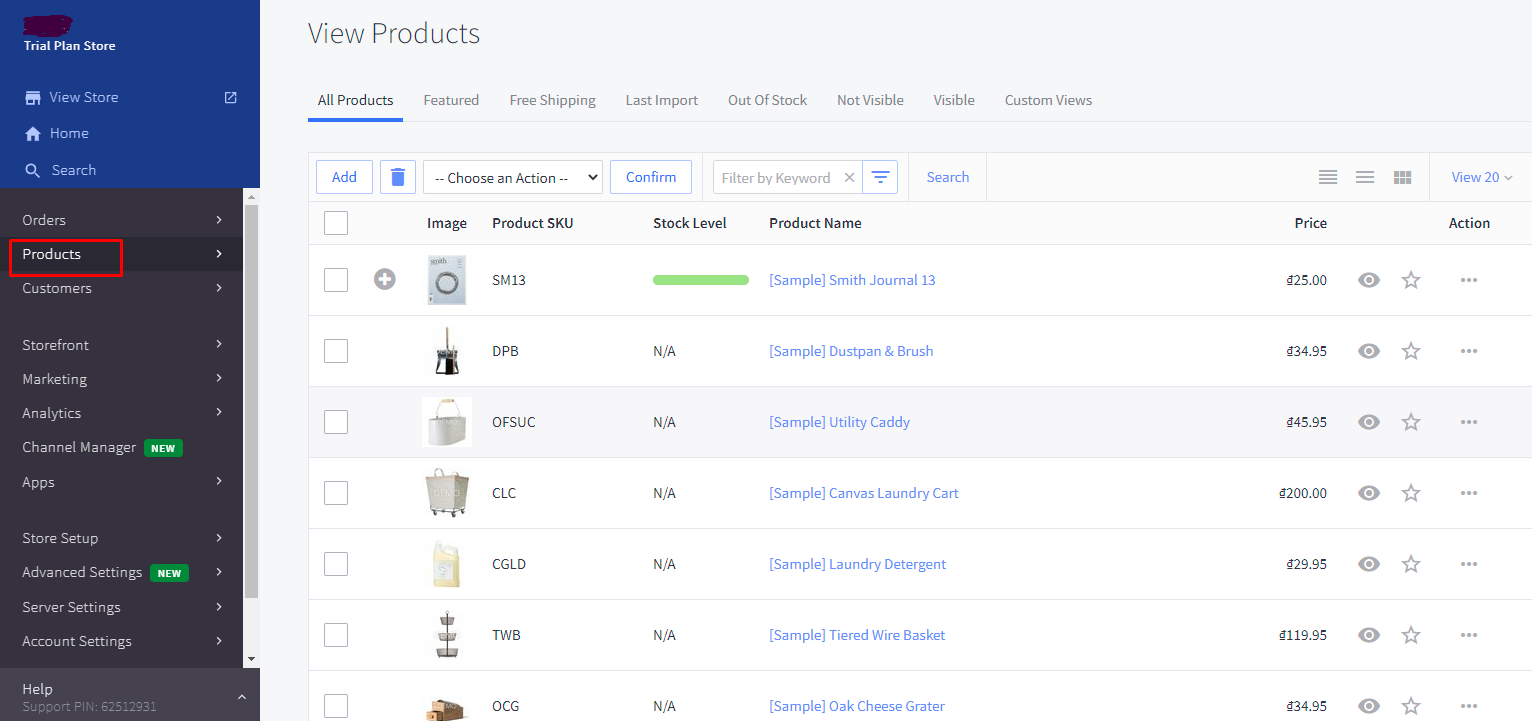
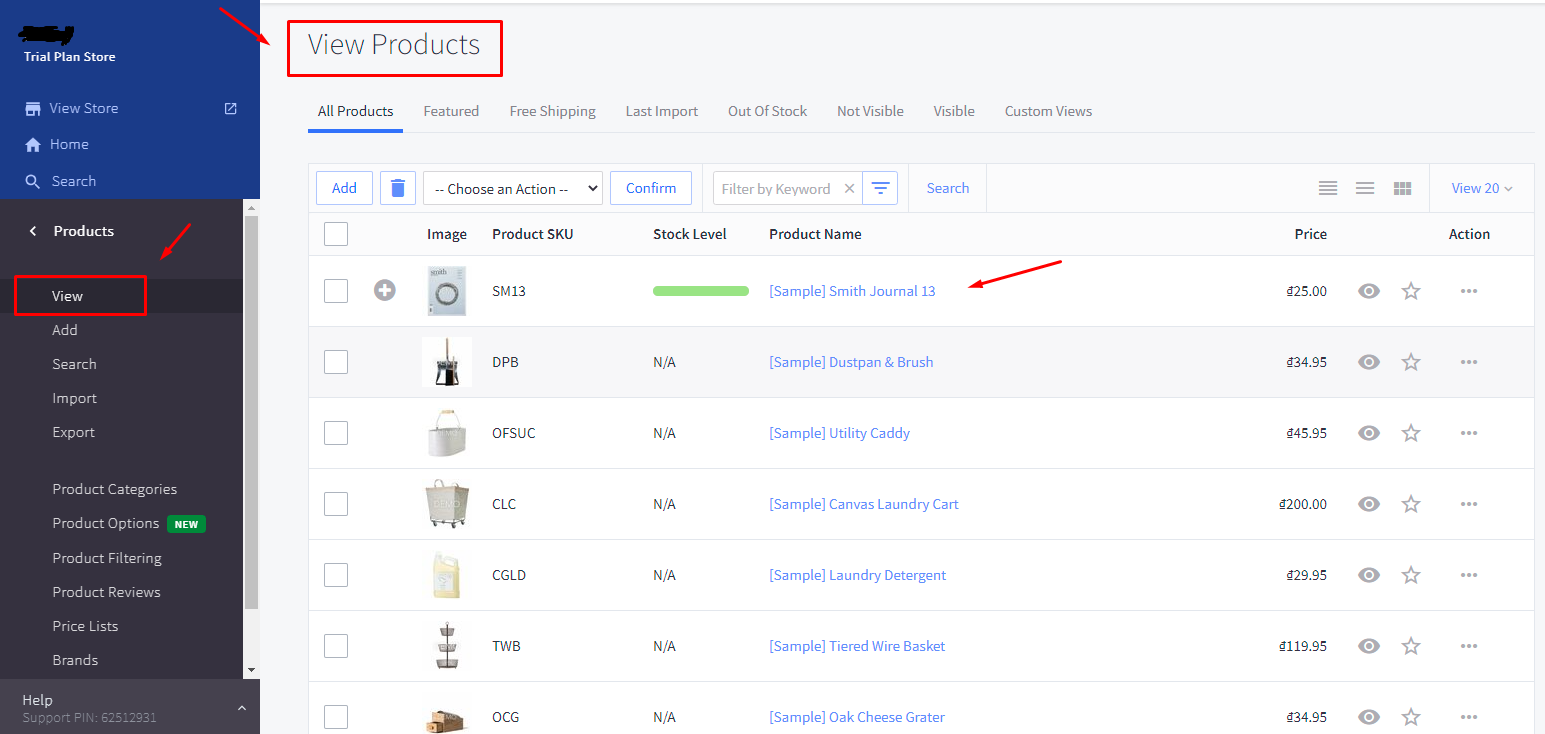
- Under the Product Information section, click on Inventory. Here check the box “Track Inventory” and then choose “On the product level”.
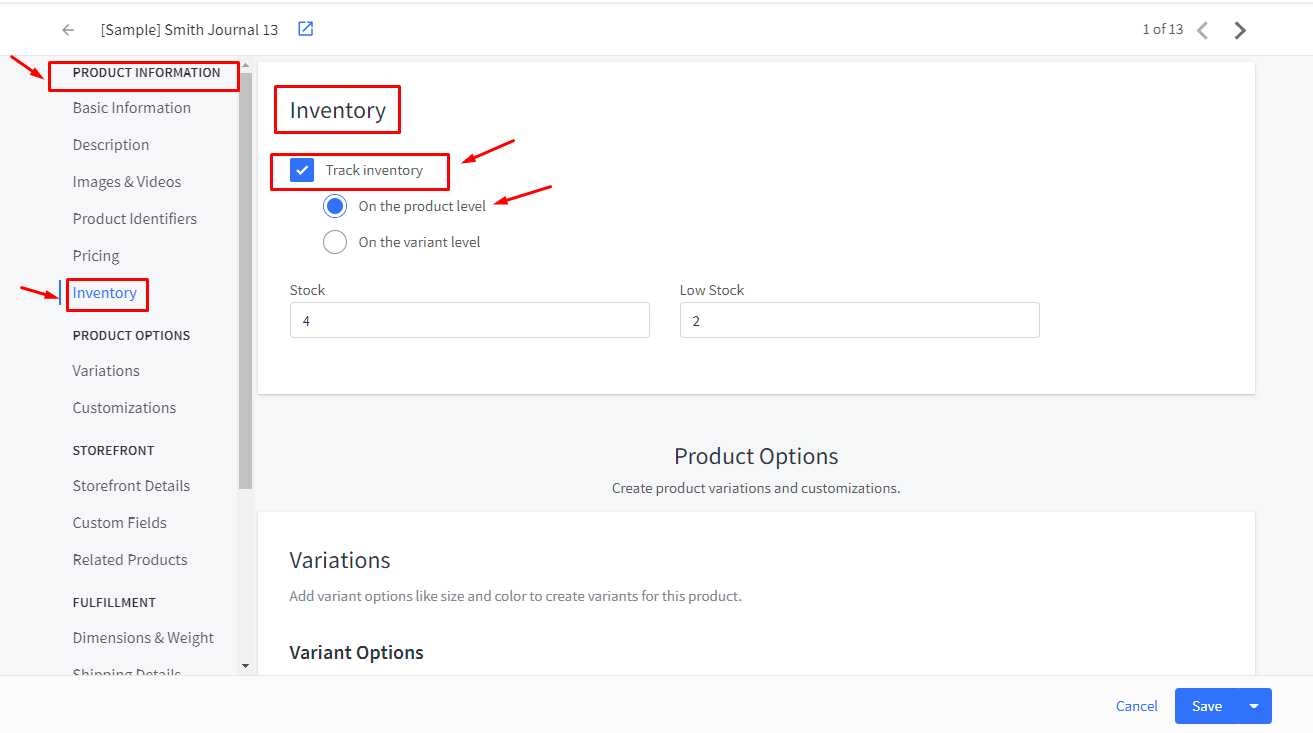
- Fill in the Stock and Low Stock numbers. Stock Level is how much of the product you currently have in your inventory. Low Stock Level is your par level. When inventory levels reach this number, you will get a notification that you are running out of inventory.
Step 2: Change its purchasability
- Scroll down to the Purchasability area, or you can click on Purchasability under the Fulfillment section.
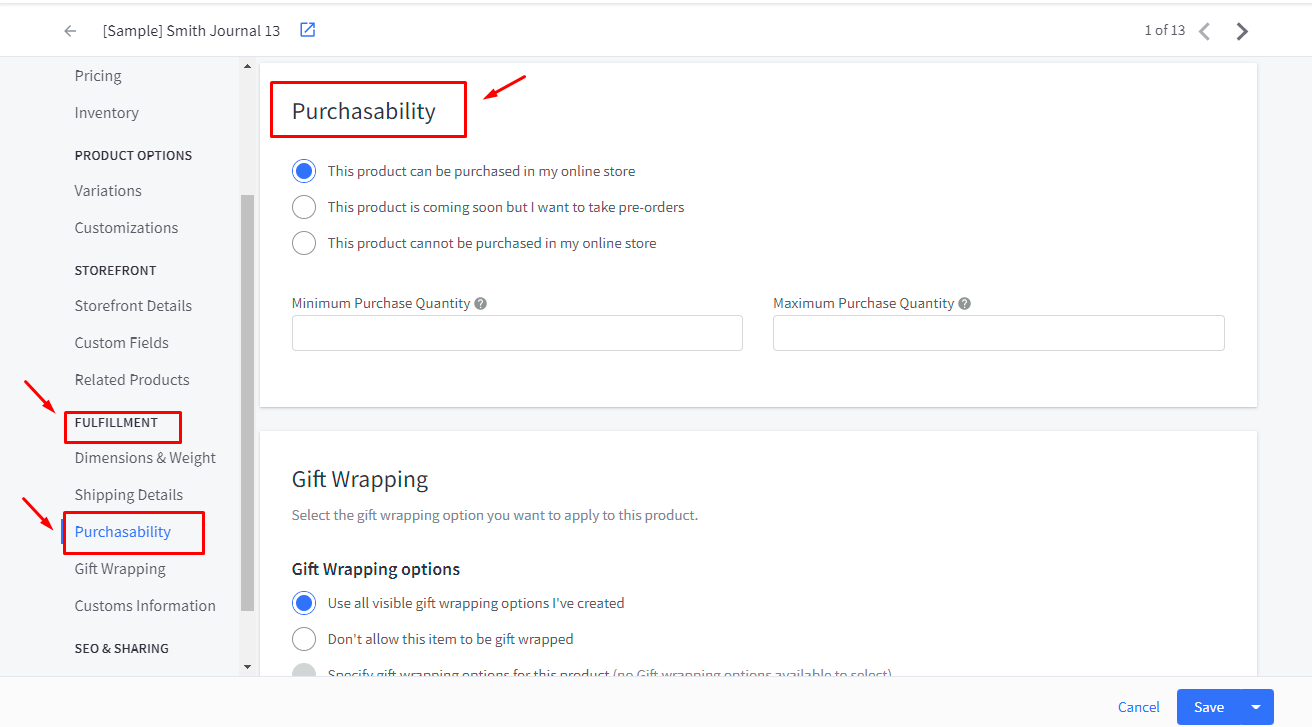
- Select “This product is coming soon but I want to take pre-orders” to turn on the preorder button.
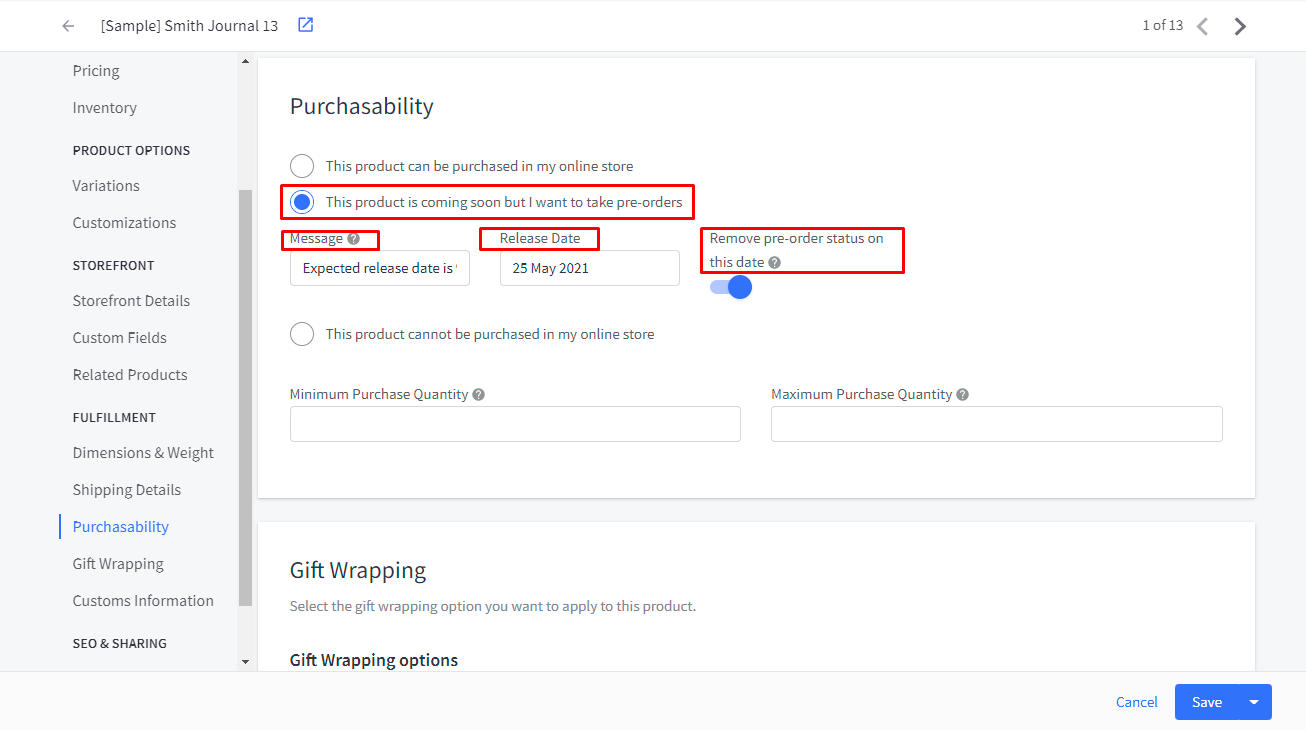
-
You should also write a message for your customers, which will display in place of the Add to Cart button.
-
You need to add the release date as well - the date you expect the product to be in stock.
-
With the option “Remove pre-order status on this date”, you can uncheck or check the box based on your preferences. If you turn on this option, products will be changed back to “Product can be purchased in my online store” automatically on the release date.
Step 3: Click Save
Click on Save to save all the changes you have just made to the product. After clicking Save, the product can be preordered in your online store.
You can check whether the preorder button has been set up in your BigCommerce store or not by clicking on View on Storefront. Below is the image showing you that the preorder button has been set up successfully for our product Smith Journal 13.
If the Preorder Now button appears in your BigCommerce store like the below image, then you are officially done!
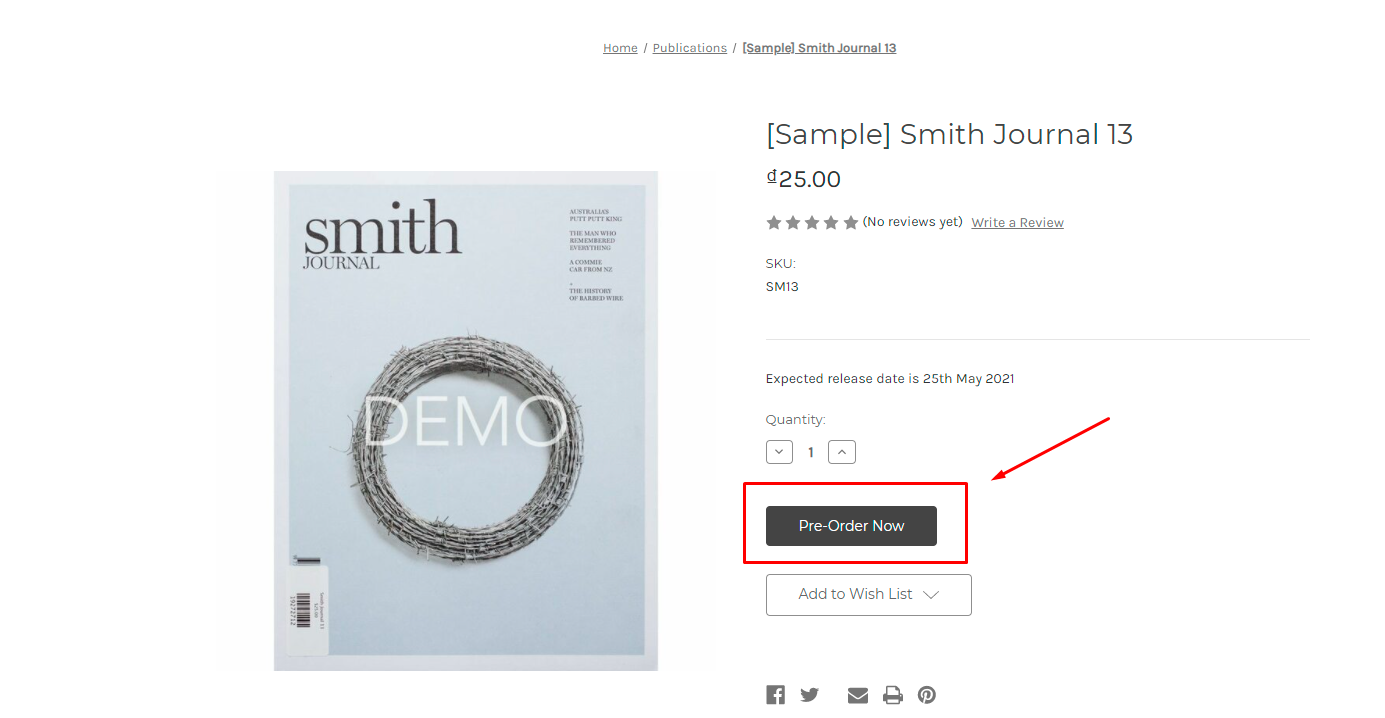
Those are all three major steps that you need to follow to set up the preorder button for your products on BigCommerce.
However, we want to share with you one drawback while setting up the preorder button on BigCommerce.
This big issue is that its setup can only be done manually through the control panel. You cannot set up preorder buttons for many products at the same time or set them up in bulk. BigCommerce should really work on this issue as soon as possible.
Final words
There are many occasions when products in your BigCommerce store are not released, produced, or just out of stock. That’s when the preorder button comes in handy for you.
We hope that this guide on how to set up a preorder button on BigCommerce brings you many valuable instructions and also helps you manage your online business better.
If you have any questions, feel free to comment on the comment section below. We would love to help you!
Thank you for reading, and see you in the next post!





