How to set up related products for BigCommerce?
There are many ways that could help your store to boost its sales, and one of them is to apply the feature “related products” on your product page.
In today’s article, we will provide you with detailed instructions on how to set up related products for BigCommerce - one of the leading e-commerce platforms in the world.
Related products overview
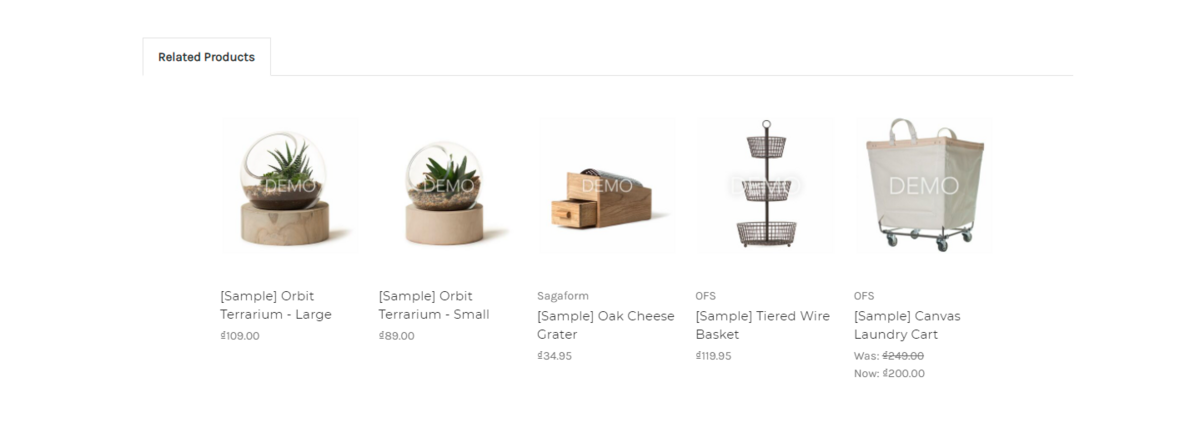
As a store owner, a “related products” section allows you to show your customers the most potential items they would likely purchase. This feature would help upsell particular products in your store by capturing customers’ interest, and it would frequently contribute to larger cart sizes and eventually boost your revenue.
When setting up related products automatically, your BigCommerce product pages can show up to 5 related products. Meanwhile, there might be up to 50 products if chosen manually. However, depending on which BigCommerce theme you are applying, the number of related products displayed can be fewer than 50.
If you want to have related products automatically selected, they will be chosen via BigCommerce built-in algorithms based on similarity in the product name and description.
Rather than showing identical items, some business owners prefer to show complementary products. If you are selling beddings, for example, you want to show various types of pillows instead of more beddings. To do so, choose to manually set the related products.
Therefore, as you can see, there are two major ways to set up related products on BigCommerce: manually and automatically. And in this article, we will show you both of these methods.
How to set up related products for BigCommerce automatically?
By default, related products on your product pages will be selected automatically.
To set up/ check whether related products are set in the automatic mode, follow the below steps:
Step 1: Go to Products and click Add
Navigate yourself to the left-hand side of your BigCommerce control panel.
Click on Products as the image shows:
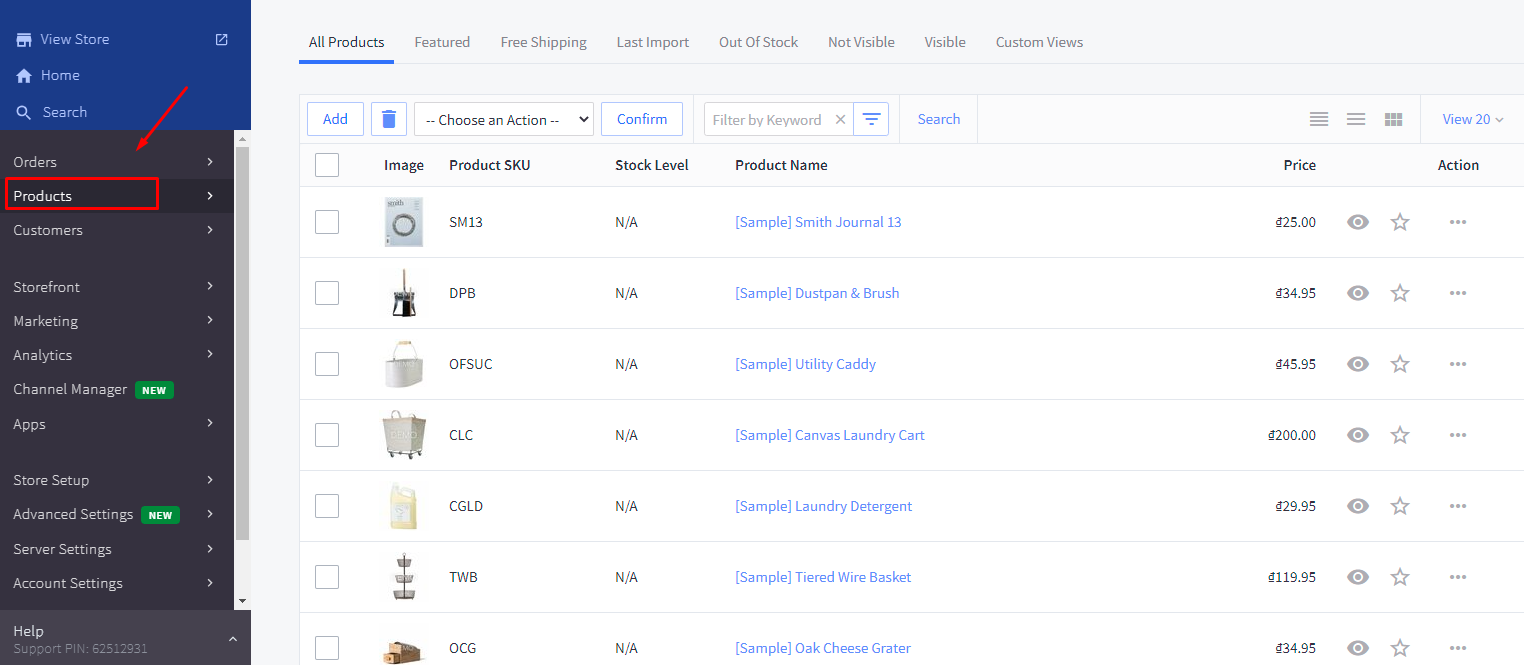
Then click on Add.
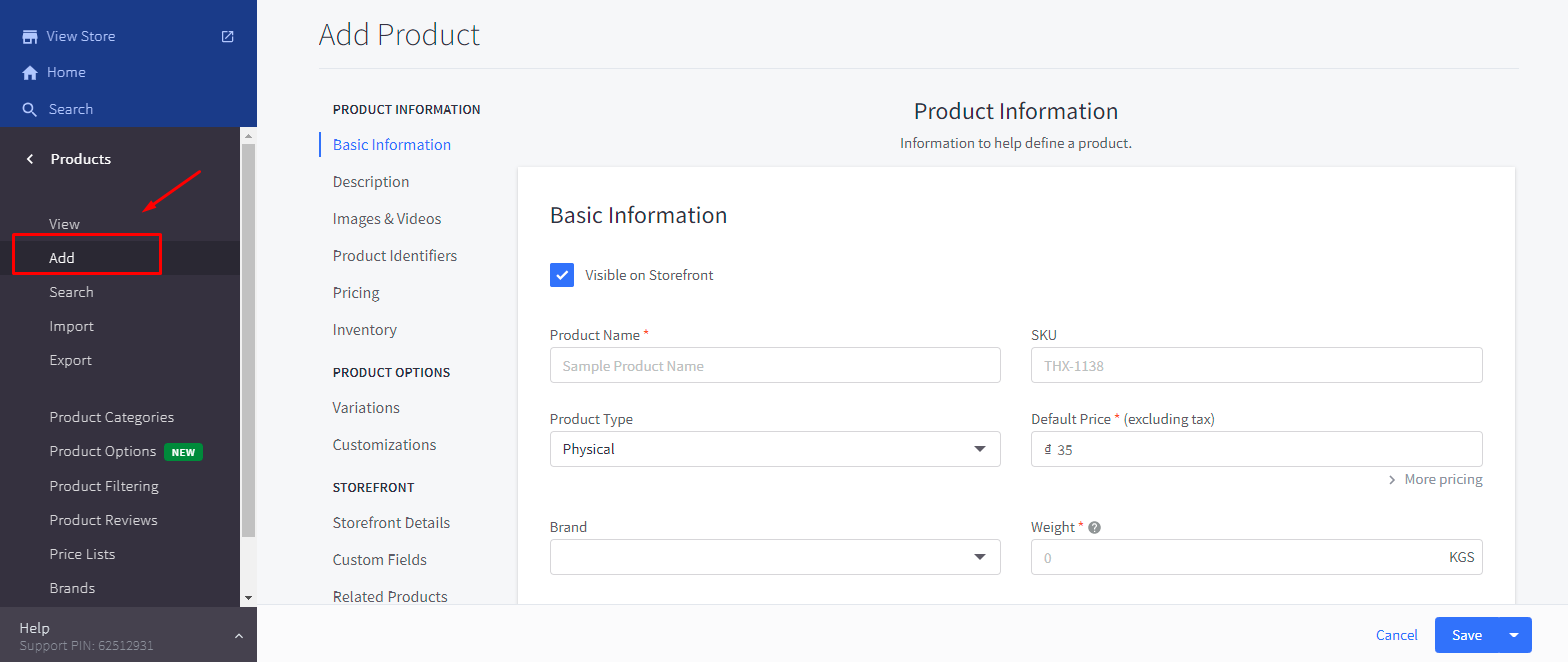
Step 2: Choose Related products under Storefront
On the Add Product page, look for the Storefront menu on your left-hand side.
Choose the option Related products out of three options available there under Storefront.
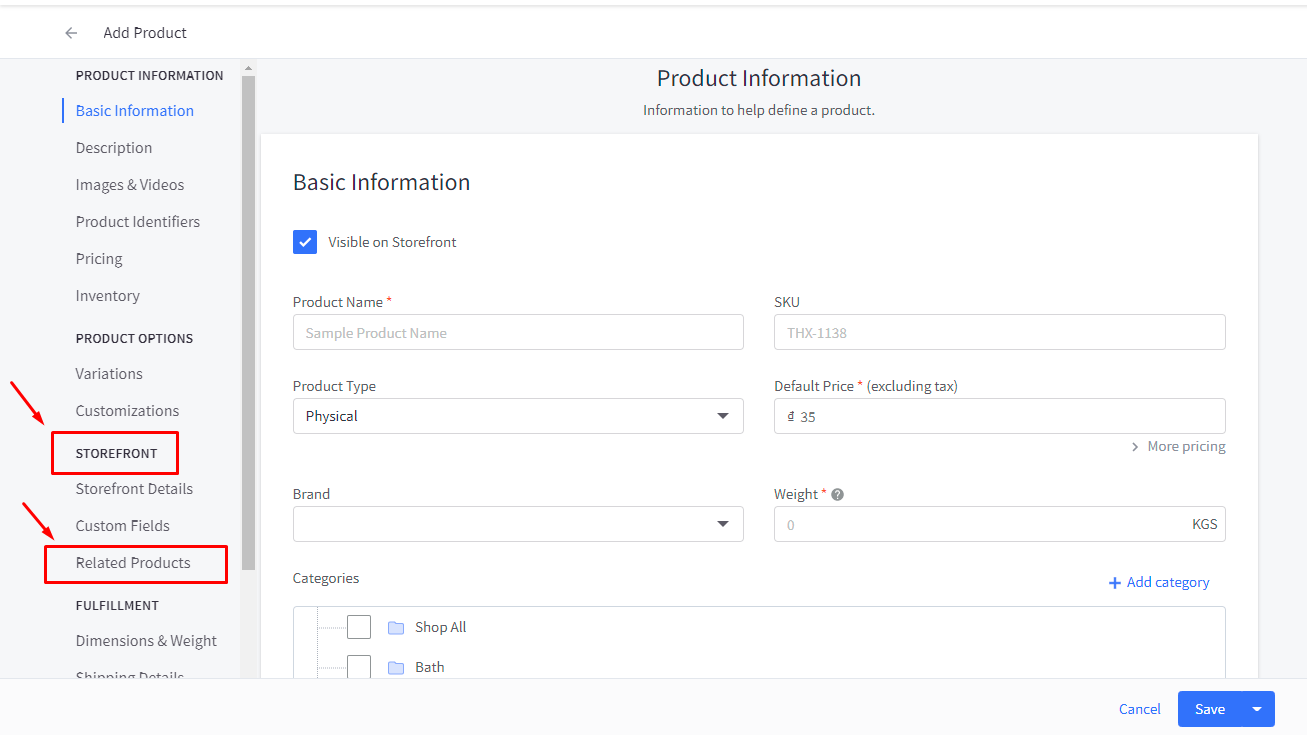
Step 3: Check the box Automatically show related products on my storefront
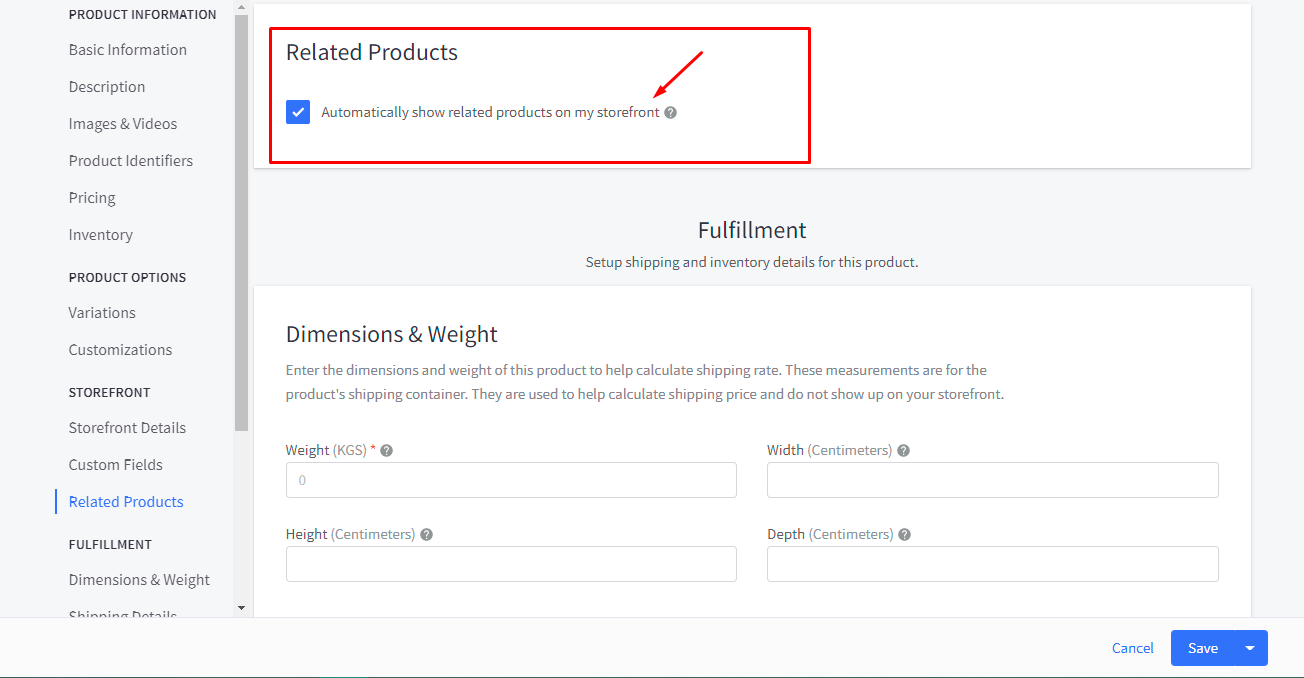
As we told you before, BigCommerce automatically chooses related products for your store in the automatic mode, so this box is by default already checked. Just make sure you check this box to activate BigCommerce built-in algorithms.
How to set up related products for BigCommerce manually?
To set up related products for BigCommerce manually, you need to follow Step 1 and Step 2 of the automatic method. Then follow the below steps.
Step 1: Under Related Products, uncheck Automatically show related products on my storefront
In this step, you just need to uncheck the box Automatically show related products on my storefront to start selecting certain related products for your product pages.
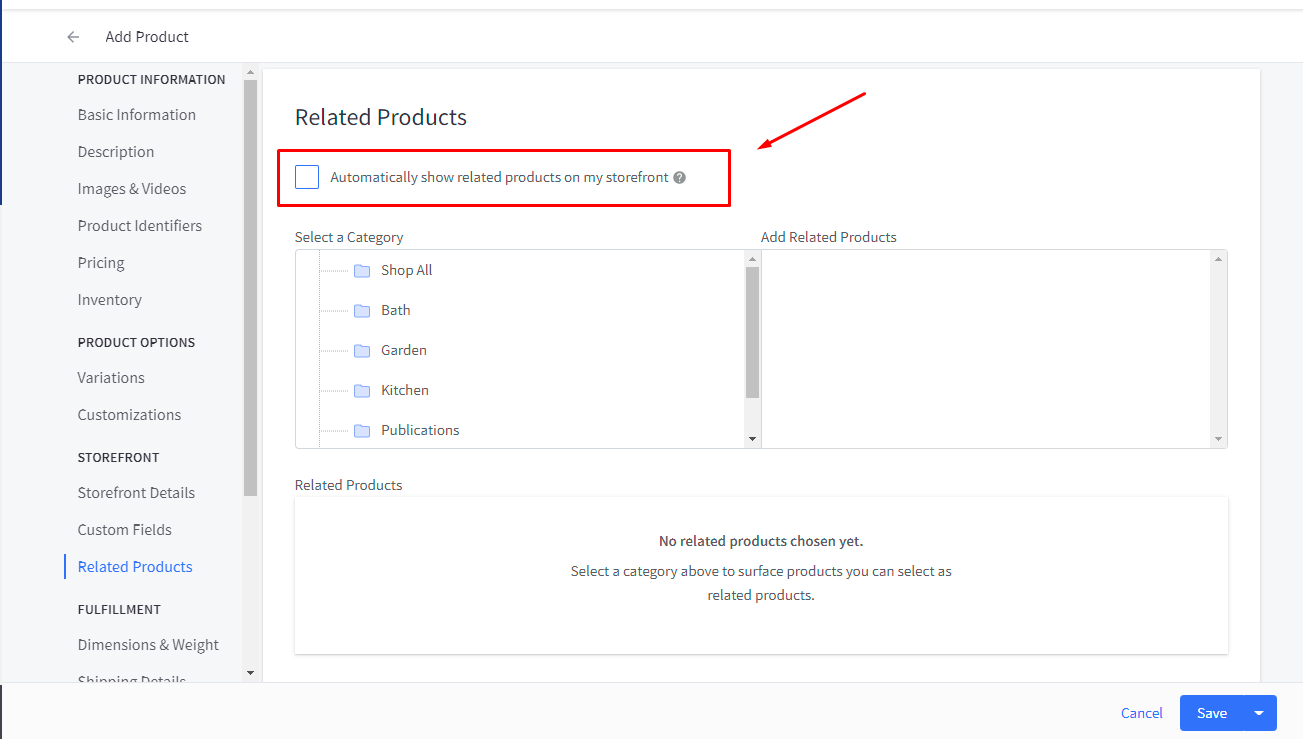
Step 2: Locate the category for your related products
In the Select a Category section, click on the categories that you want to add related products. If the product is classified to a subcategory, you may need to click the + button to extend the categories.
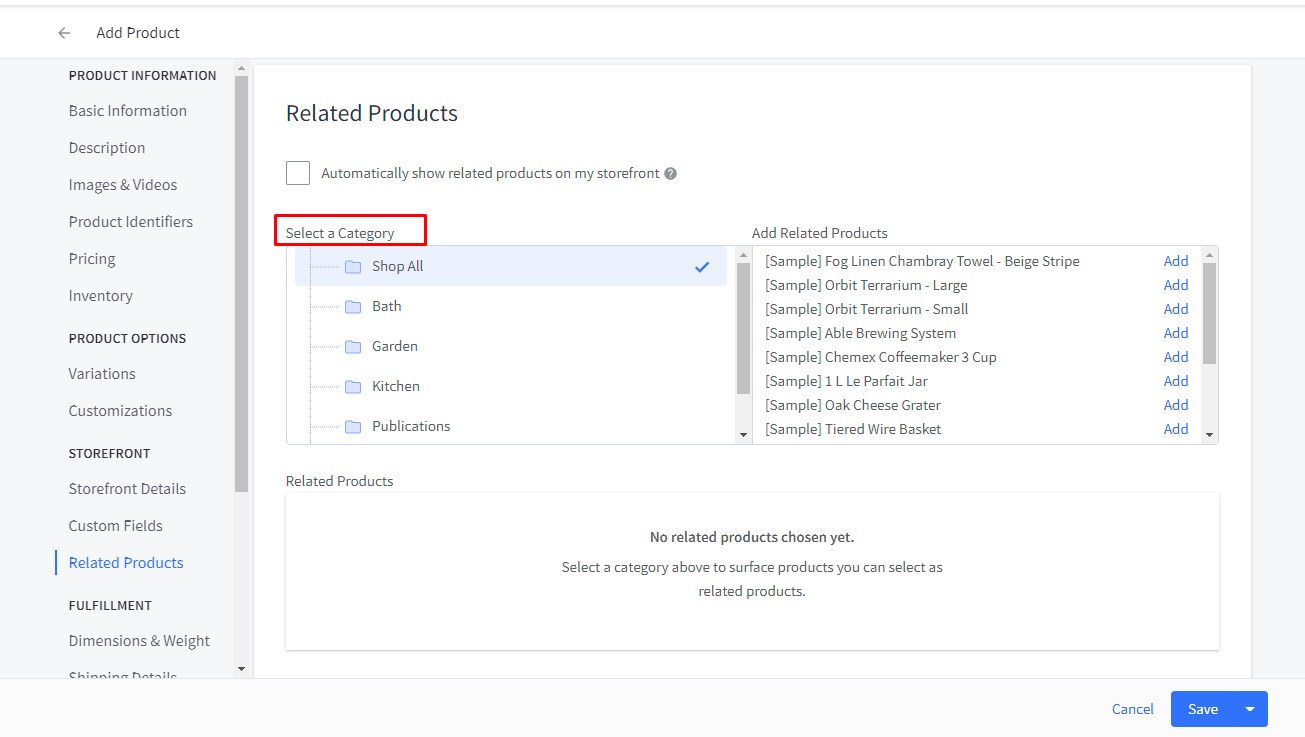
Step 3: Click to select related products
After selecting a category, you will see all products available in that category under the Add Related Products field.
You can browse through all the products listed and pick which ones will be displayed in the related products section.
Click on the products under the All Related Products field to add them to the list. If you want to change the products, simply click the - button to remove them.
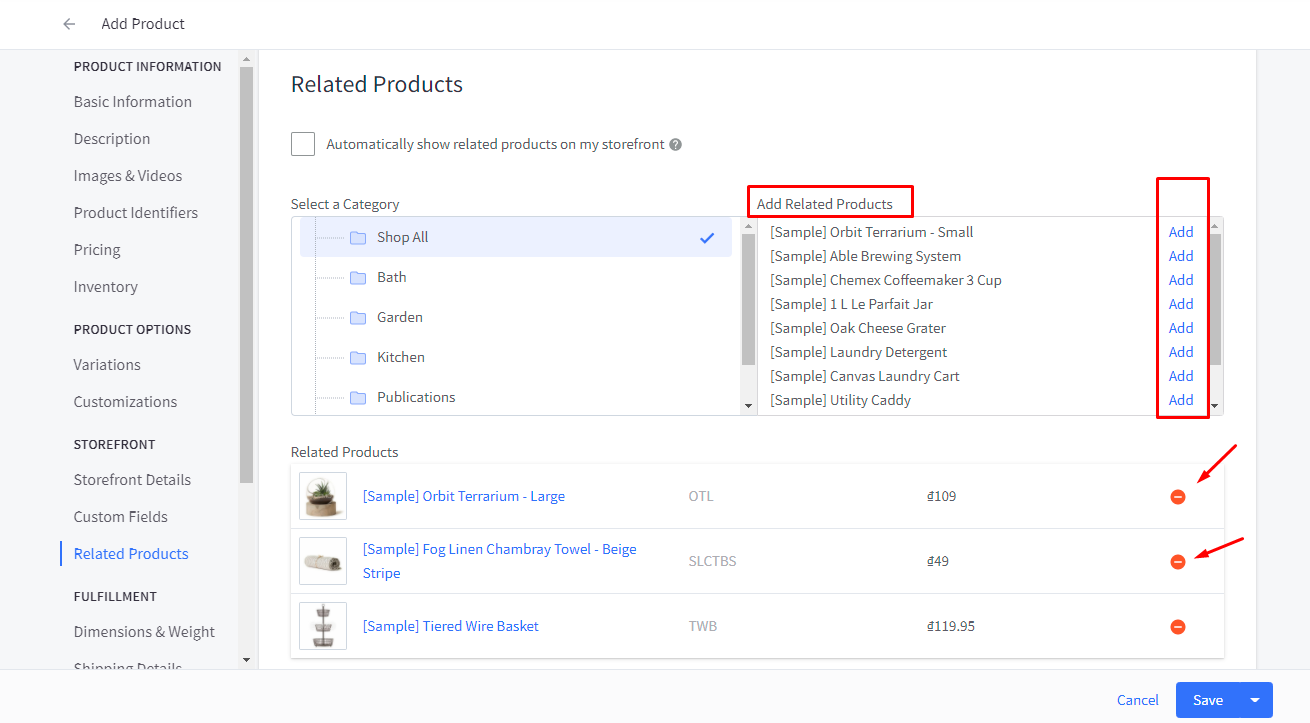
Step 4: Click Save
After adding or removing products, click Save to save your changes.
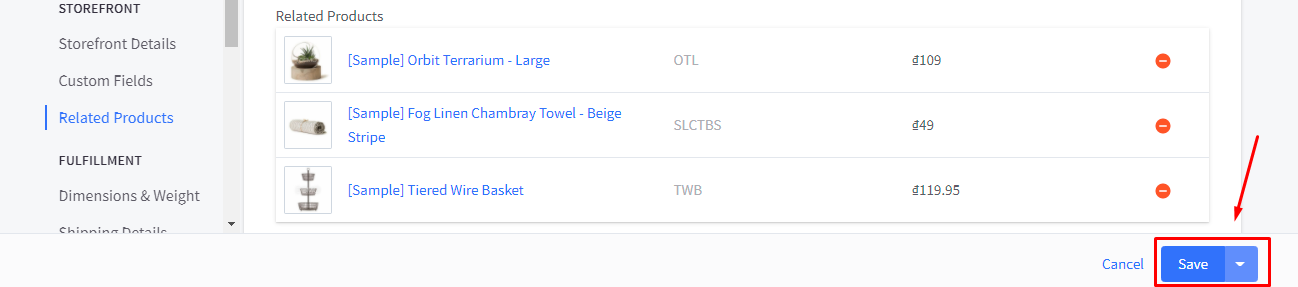
And that’s all you need to do in order to set up related products for BigCommerce in automatic and manual ways.
Third-party BigCommerce apps for related products
In this part, we will show you 3 notable third-party BigCommerce apps that you should consider when it comes to related products. These apps could produce much better, more highly personalized, and thus more effective recommendations for your customers’ related products.
1. RecCommerce
RecCommerce processes consumer behaviour and personalizes suggestions using an AI-driven recommendation engine, and it also offers you five choices for your related products section:
- Product Recommendation
- Popular Items
- Cross Sell
- Last Step Upsell
- Smart Auto Recommendation
RecCommerce is rather affordable. You have a 15-day free trial and after that, you will have to pay $25 per month.
2. Unbxd Recommendations
Unbxd Recommendations gives you multiple options for related products based on the type of page:
-
Homepage: “Recommended for you” and “Recently viewed” widgets let you personalize recommendations to your returning visitors. Besides, “Top sellers” helps you to attract visitors that are not highly potential.
-
Product pages: “More Like These” will provide visitors with recommendations based on the product that the customer is viewing. Meanwhile “Viewed Also Viewed” and “Bought Also Bought” make recommendations based on the behavior of similar customers who viewed/ bought the product.
-
Category & Brand Pages: “Category Top Sellers” and “Brand Top Sellers” allow you to display products that are regarded to be popular at the category and brand levels. With “Location-Based Recommendations”, you can show specific recommendations based on the customer’s geological regions.
-
Cart Page: “Cart Recommendations” encourages customers to add more products to their cart.
Unbxd Recommendations charges on a per-project basis. Therefore, in order to use it, please get in touch with Unbxd and request a quote.
3. Targetbay
Targetbay offers the feature of personalized product recommendation. This enables your store to showcase the right product to customers by using the customer’s navigation pattern.
You can add “You May Also Like”, “Frequently Bought Together”, “Best Sellers” and other related products sections to your product pages.
Other than related products feature, Target also provides with three more features:
- Reviews & QA
- Email Personalization
- Behavioral Pop-up
Targetbay costs you $199 per month.
Final words
Setting up related products is undoubtedly beneficial for your BigCommerce store’s sales revenue. As we have discussed above, you can set up related products automatically, manually, and also install third-party BigCommerce apps.
We hope you will succeed in setting up this useful feature and having great success with your business.
Thank you for reading, and we’ll see you in the next article.





