How to set up a store locator for BigCommerce
According to Business 2 Community, more than 75% of customers conduct some kind of online research prior to visiting a physical store. Consumers looking for businesses like yours can find the answers to their top-of-mind questions on your website thanks to powerful store locator software, which can be a game-changer for your company.
And this article will show you How to set up a store locator for BigCommerce in these steps indicated below!
What is the Store locator?
A store locator (also known as a store finder) is a website (or app) feature that helps consumers to locate physical locations of a retailer — or any other company with real-world locations that people would need to visit. However, with the proliferation of external resources such as Google Maps, many people now use them instead of the company’s platform for location-related queries.
Benefits of setting up a store locator
Of course, each company is unique, with its own set of customers and prospects, as well as its own set of business objectives and marketing challenges. However, large and small businesses, B2B and B2C businesses, as well as those with a single or several locations, all benefit from using a store locator. Below are some main reasons:
- Boosting search engine rankings
- Boosting customer loyalty
- Making website “sticky”
- Making physical store more efficient
- Enhancing market research
How to set up a store locator for BigCommerce
We consider Storefront Store Locator as an example, and you can do the same with other Store locator apps.
First of all, you can sign up for a Storepoint Store Locator for a BigCommerce account and then navigate to the “Manage Locations” tab in your Storepoint store locator app account.
Step 1: Add, Bulk Upload or Set up a Sync for your locations
You can add a location by clicking “Add A Location” (top left), or you can bulk upload from a spreadsheet if you have a lot of them. You can upload from a spreadsheet/ excel file using the “Bulk Upload Locations” function, or you can use our Google Sheets sync feature:
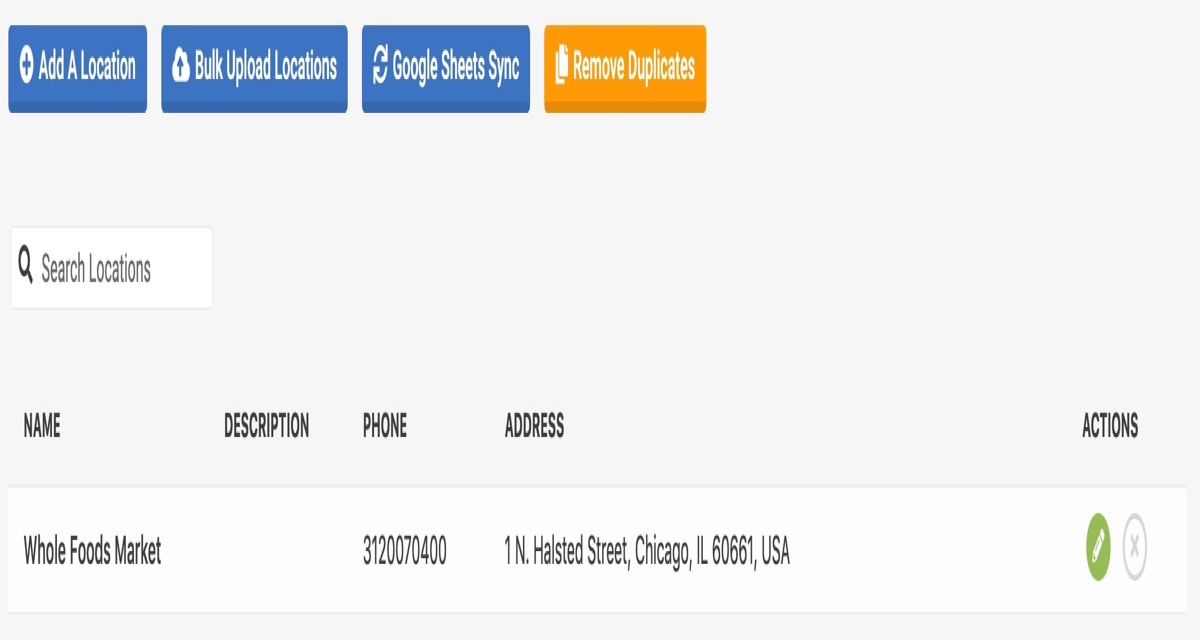
Bulk Upload Location: Simply create a spreadsheet containing your location information and upload it using our “Bulk Upload Locations” feature.
Google Sheets Sync: Also create a store locator from locations in a google sheet
Step 2: Add the store locator map to your BigCommerce website
We will focus on installing a BigCommerce store locator on the website now that we have added a few places.
1.Copy your embed snippet from the “Embed Chart” tab in the Storepoint dashboard, which is also accessible here when logged in: https://dashboard.storepoint.co/map.
- Go to Storefront Content > Web Pages in your BigCommerce dashboard and either build a new page for your store locator or update an existing page to include your stockist locator.
- Click the “HTML” button in the editor once you’ve opened the editor for the page you want to edit.

- Simply paste the embed snippet into the editor that we copied in the first point. After that, simply click “update” and you’re done.
- Your Storepoint store locator for BigCommerce will automatically update if you change locations in the Storepoint dashboard.
Top Apps for BigCommerce Store Locator
For setting up a BigCommerce store locator, the following two apps stand out as the best.
StoreMapper
No coding is required to add a store locator or dealer locator to your BigCommerce site in minutes.
Highlight features:
- Help clients identify your physical presence to increase offline conversions.
- Add or upload an unlimited number of locations in bulk from any location on the planet.
- Matches your site’s design right out of the box and can be tweaked with CSS and Javascript.
- For directions, there’s a beautiful mobile UI with native apps.
- Use all of Google Maps’ incredible capabilities, such as personalized map pins, custom map colors/styles, and autocomplete addresses.
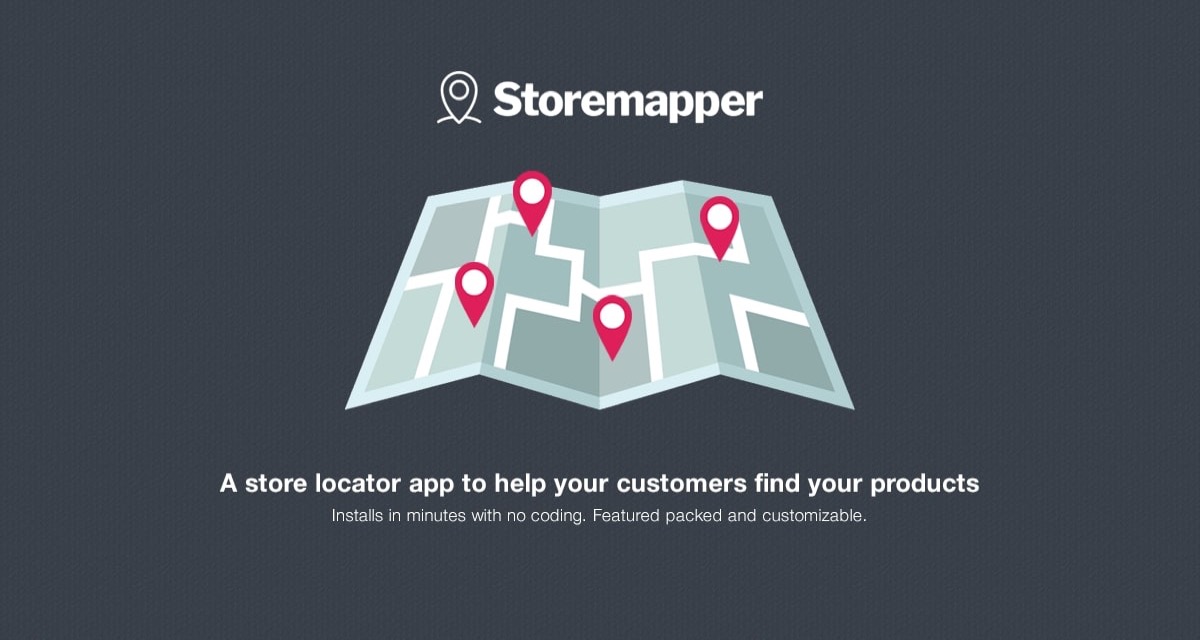
Price:
Free Trial: 7 days Upfront Fee: Free
Store Locator Map by POWR
With a completely customizable map and store locator right on your BigCommerce site, customers can easily find your store locations, events, and products.
Highlight features:
- Users can jump between multiple locations with the help of an intuitive location panel.
- You have the option of using satellite, roadmap, or hybrid maps.
- Custom fonts, borders, backdrops, and more are all available.
- To make navigation easier, add a search bar to your Map.
- Show the place closest to your consumer automatically.
- Customize your Map or Store Locator with your own pins.
There is no need to enter a code or sign up; the installation is completed automatically.
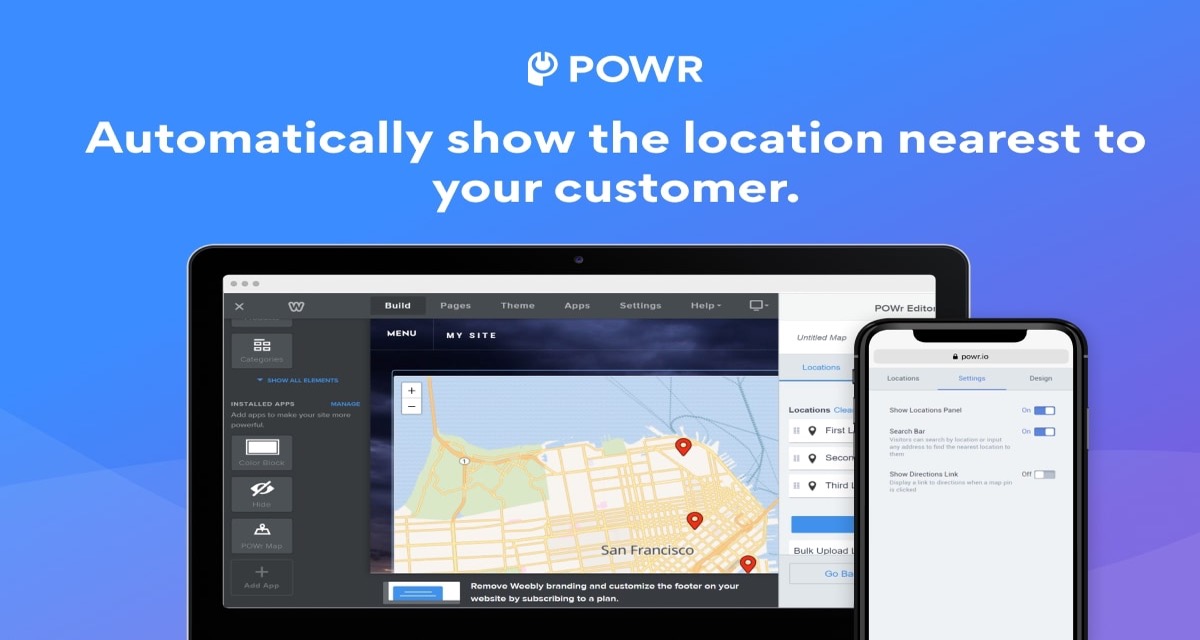
Price: Free
Conclusion
In addition to a site-wide store-locator link, location-finder links in key areas anticipate users’ needs and make it easy to find a physical location within the context of their task. And I hope this tutorial makes the knowledge about How to set up a store locator for BigCommerce more clear!





