How to Test Payment Gateway in BigCommerce?
With a physical store, payment happens quite easily. Buyers choose the thing they want, come to the till, pay for the good, either in cash or by credit card. With online stores, the process is not complicated, but needs a little setup beforehand. One of the things that concern business owners when opening a store on BigCommerce is how they can proceed with payment.
In this post, we will provide you with a complete guide on how to test payment gateway in BigCommerce. Let’s dive in!
What is Payment Gateway?
First, let’s find out what a payment gateway is. Either you run a physical or online store, you will need payment gateways. They are the piece of software that allows businesses to receive debit or credit card payments from consumers. In brick-and-mortar, they are the physical card-reading devices, but with online stores like BigCommerce stores, they can be payment processing portals.
In other words, online payment methods can be credit card processors and digital wallets. Payment gateways are what businesses use to collect online payments. They are what actually process the payment.
Why Need to Test Payment Gateways in BigCommerce?
The purpose of testing is quite clear in the word itself. We need to test payment gateways to see if our customers can actually pay for the goods purchased. Another reason is to avoid data theft if any. Stolen data of debit or credit cards can do a lot of harm to your customers and at the same time downgrade your business reputation.
How to Test Payment Gateways?
Payment Gateways Testing is very important. But do you know how to do that? If not, continue reading to fully equip yourself with essential BigCommerce knowledge.
Step 1: Add a Payment Gateway
If you have already set up a payment gateway, you can skip this step.
- First, go to ‘Store Setups’
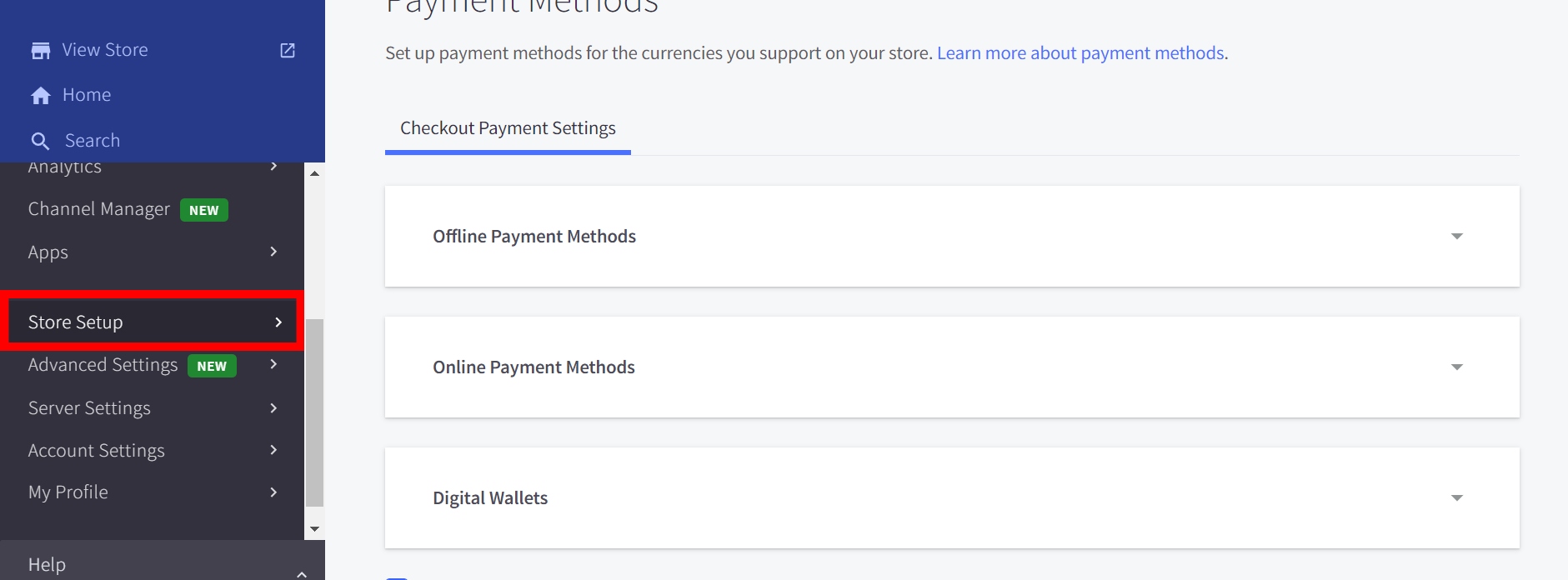
- Then click ‘Payments’.
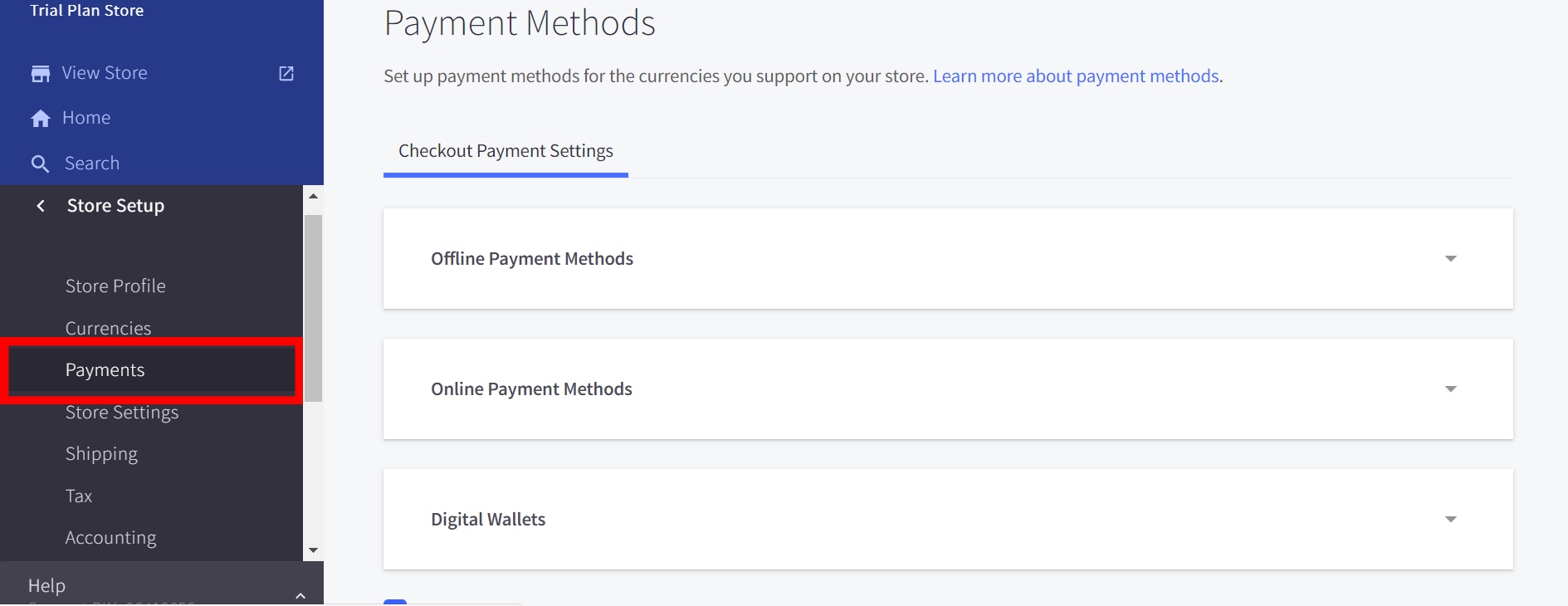
- Click on ‘Online Payment Methods’.
- Find your preferred payment method and click ‘Set Up’
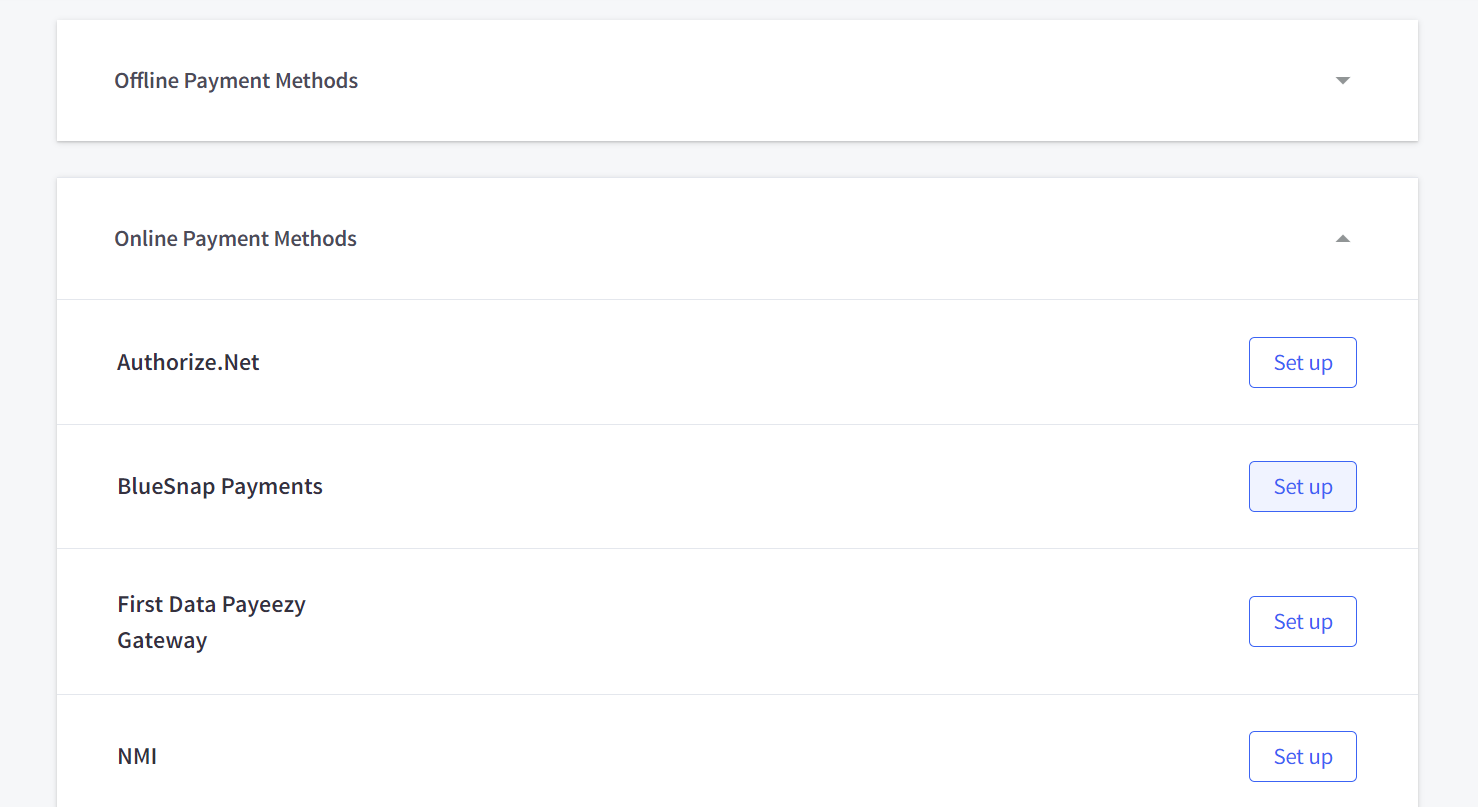
You are now required to enter credentials and settings. Once you have finished entering, you have done adding a payment gateway! The next step is to create a test order to ensure your payment gateway is doing well.
Step 2: Create a Test Order
You can test with BigCommerce Test Payment Gateways, which allows you to test without actually charging a card. Another way is through payment gateways integrations, in which you must process a real transaction. In this post, we will guide you on how to test both ways.
BigCommerce Test Payment Gateway
- To create a test order, it is simple, just act like you are a shopper and create an order as usual. First, visit your store website, or if you are in the BigCommerce control panel, click ‘View Store’
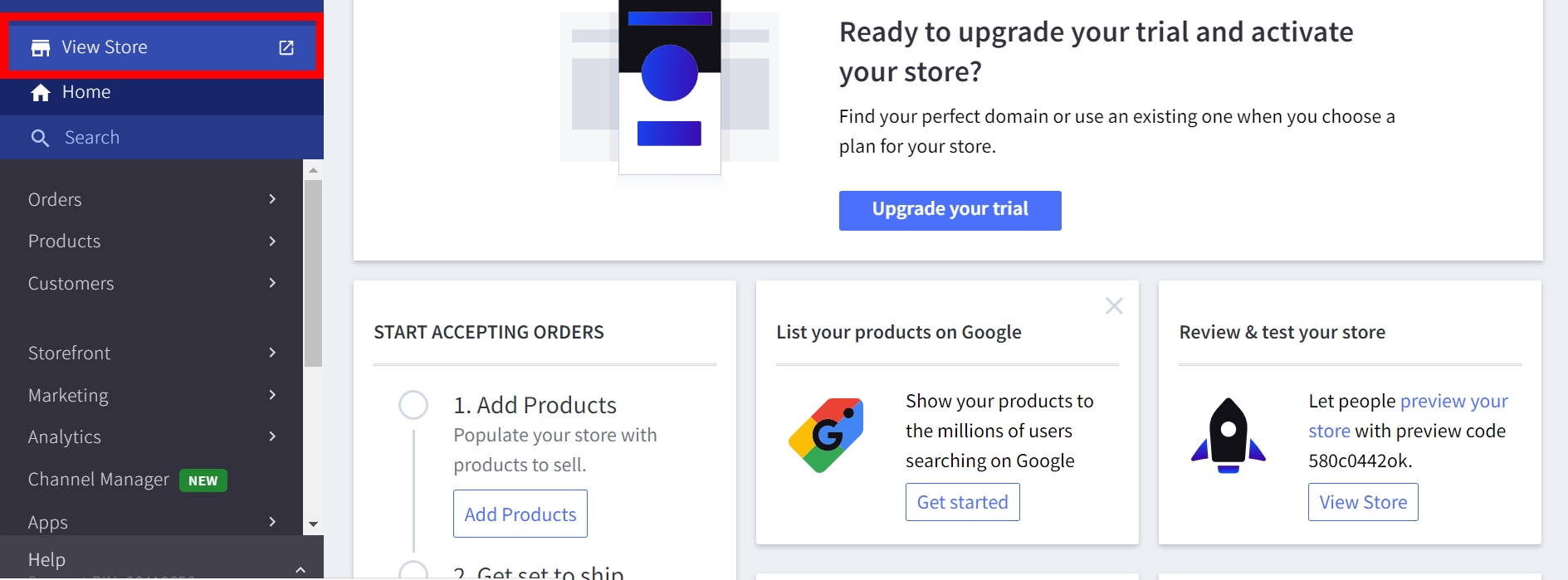
Or if you have connected BigCommerce with other channels, click ‘View Storefronts’ and select which storefront to view.
- Then navigate to your test product, add it to your cart by clicking ‘Add to Cart’
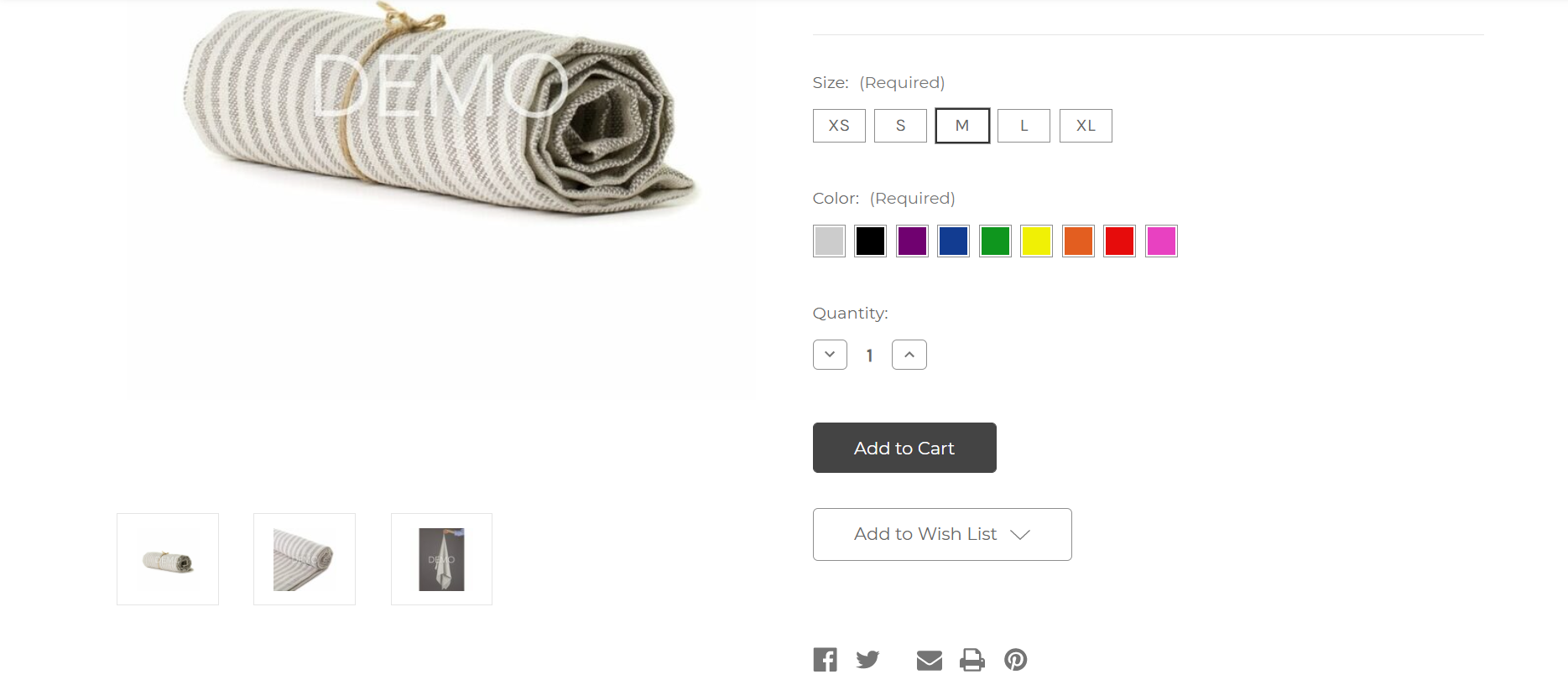
- After that, choose ‘View or Edit Card’.

- You will be sent to the checkout page. Click ‘Check Out’.

- You are required to fill in information about your email address, your shipping address and your payment method. You should proceed with the check out procedure as a guest by clicking ‘Continue as Guest’.
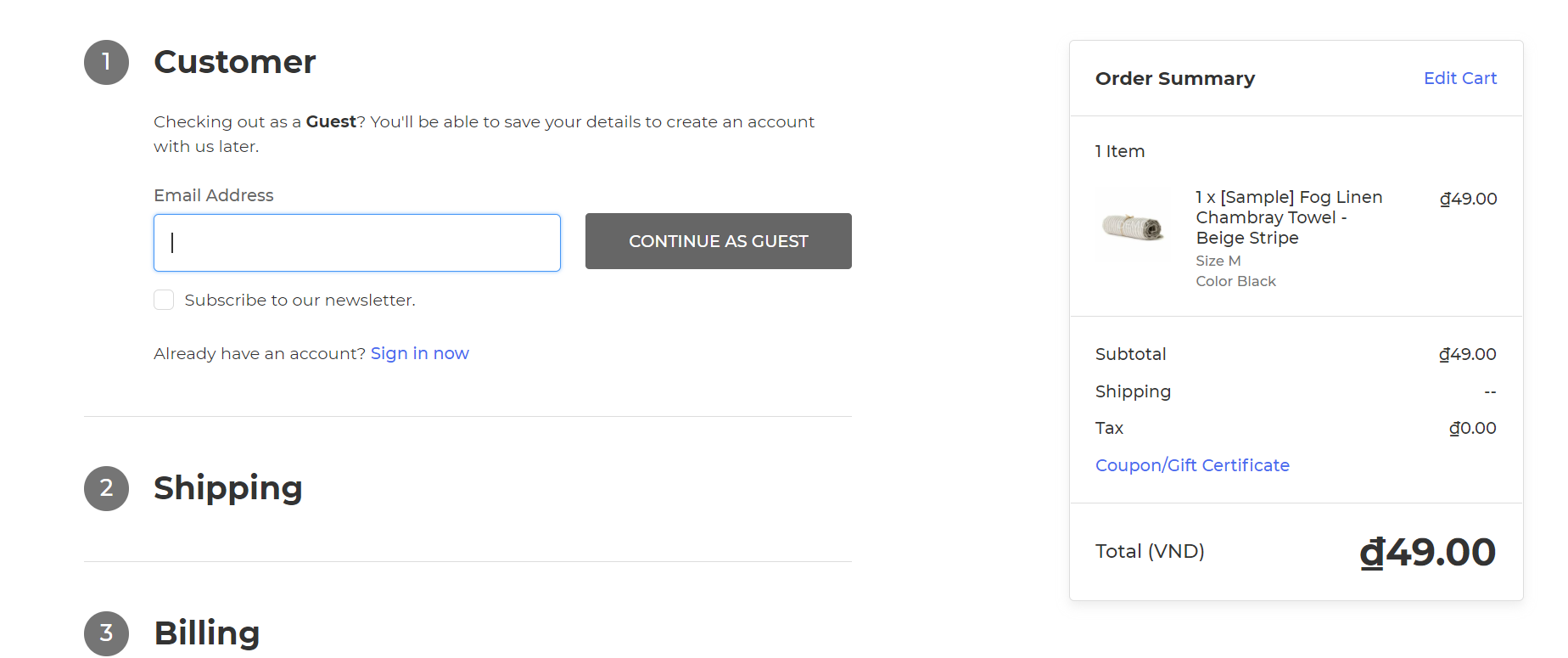
- Next, fill in your shipping address. Remember to use a real address so that BigCommerce can calculate the shipping and tax correctly.
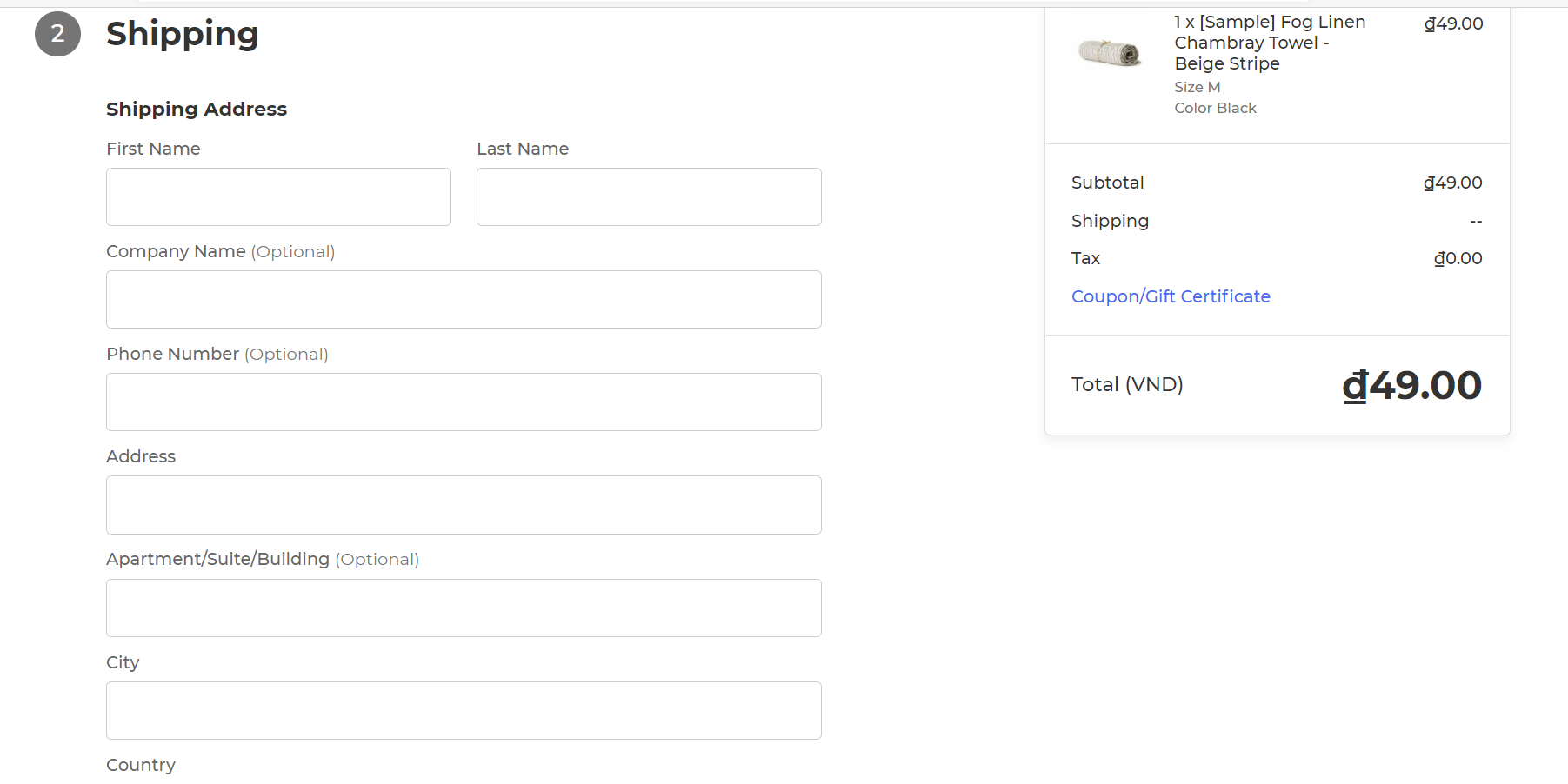
- Finally, fill in your payment method. For this one, use 4111 1111 1111 1111 for the card number and ‘success’ for the cardholder name. If you are using the optimized checkout with one page, just type in with the information above. But if you are using other checkout types, choose Visa as the card type. For the expiration date, just enter any future date. Click ‘Place Order; to complete your order.
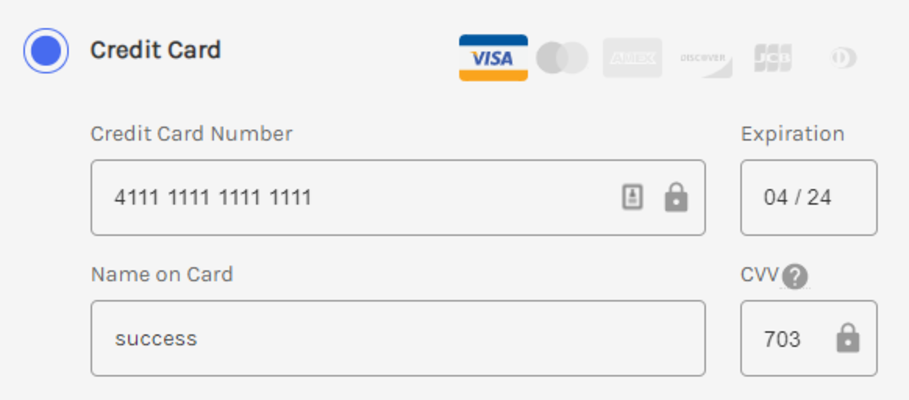
You will be landing on a page stating thank you for your order. Now, access the BigCommerce control panel, you can now see the order there.
Payment Gateway Integrations
The process is not much different from BigCommerce Test Payment Gateway. In fact, the only difference lies in the part where you fill in payment details, With Payment Gateway Integrations, you should fill in your real payment details.
Step 3: View the Test Order
- Get back to the control panel and click ‘Orders’
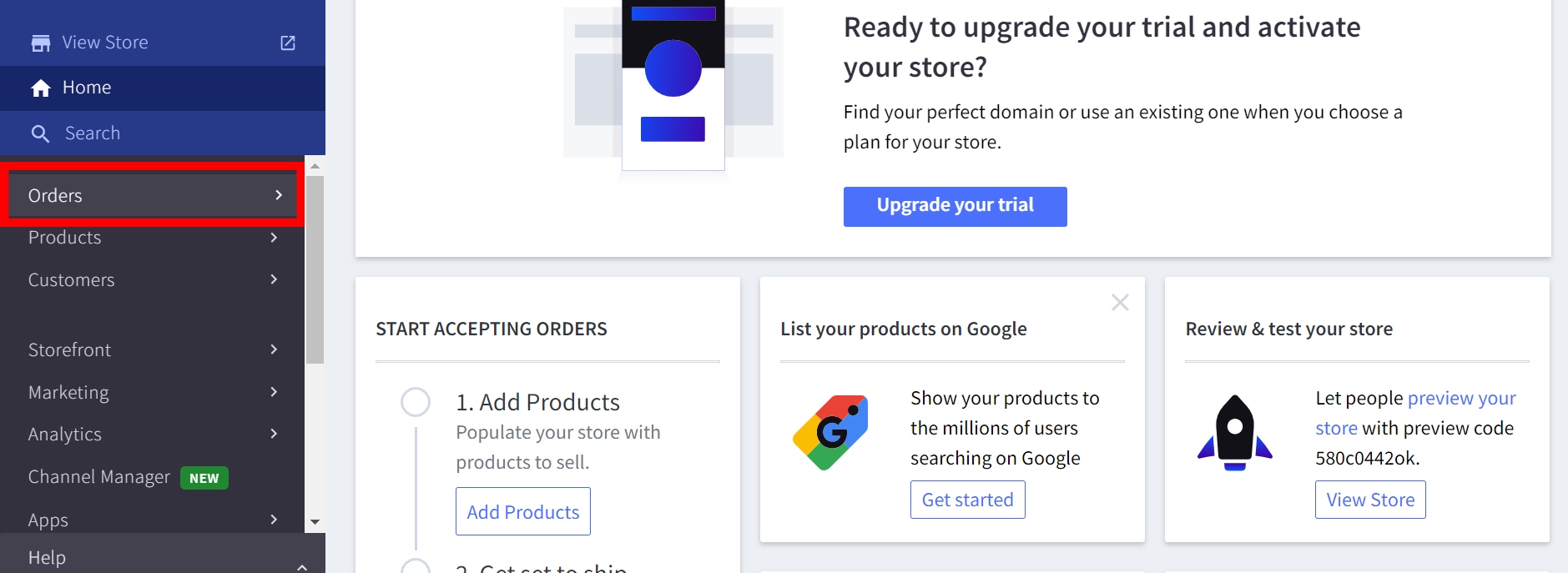
- Then choose View.
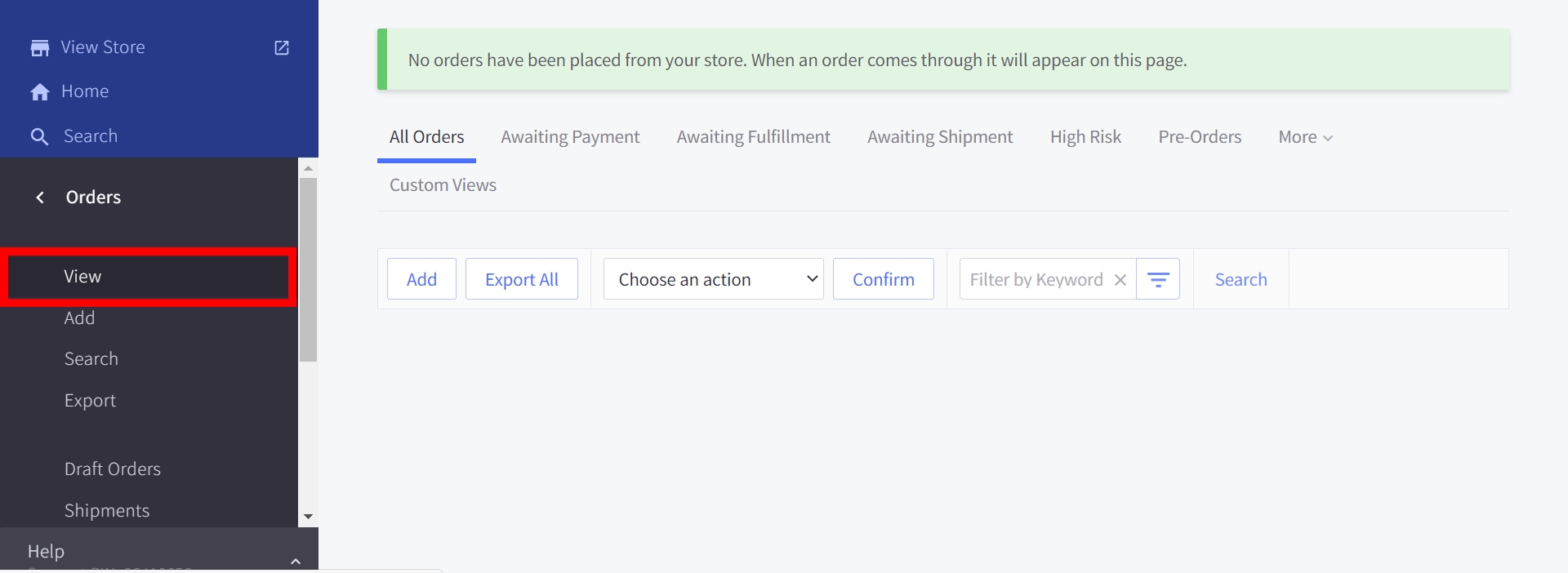
Orders will be put into different sections. You should find the order you have just completed in ‘Awaiting Fulfillment’ if it is a physical one, or in ‘Complete’ if it is downloadable. If you can’t find the order, check the Store Logs for reasons behind.
- Scroll down the control panel, click on ‘Server Settings’
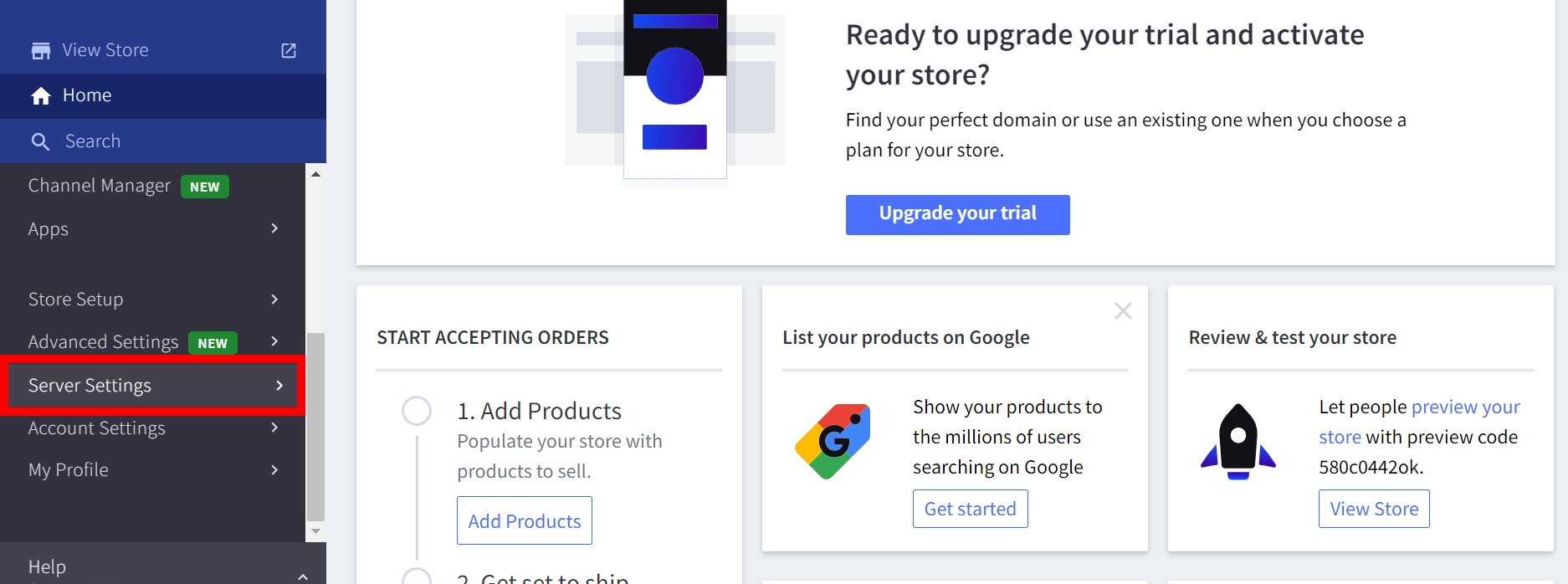
- Choose ‘Store Logs’.
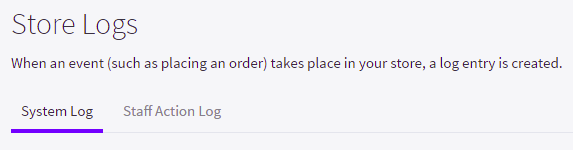
Recommended Payment Methods
You need to carefully choose a payment method. Why? Payment methods are not available all over the world, some are only available in the US, plus each has its own advantages. You should choose them based on your potential market and their pros and cons.
Below are the most popular payment methods in BigCommerce:
- Amazon Pay
- PayPal powered by Braintree
- PayPal Checkout and PayPal Credit
- Square
- Stripe
- Worldplay
Conclusion
We hope that you have been fully aware of the process through our post about how to test payment gateway in BigCommerce. Good luck with your business!





