How to Integrate Vend POS with BigCommerce
After operating the online business, most of the retailers do want their store to be more convenient and professional to the customers. In order to achieve that goal, integration between BigCommerce and other platforms is a must.
In this article, we would like to introduce a platform that helps you manage inventory and product information. It is a Vend POS platform. Furthermore, we also give you detailed guidance on How to integrate Vend POS with BigCommerce. So, without further ado, let’s dive into it right now!
Overview of Vend POS
Without adding a point-of-sale, the retailers face a million issues to worry about their selling. By installing Vend POS, it has taken all the hassle of POS software, which moves to the cloud, so you can do as a store owner: run your business. Vend enables retailers to accept payments, sell in-store and online, manage your inventory, reward customer loyalty, and report on your business in real-time.
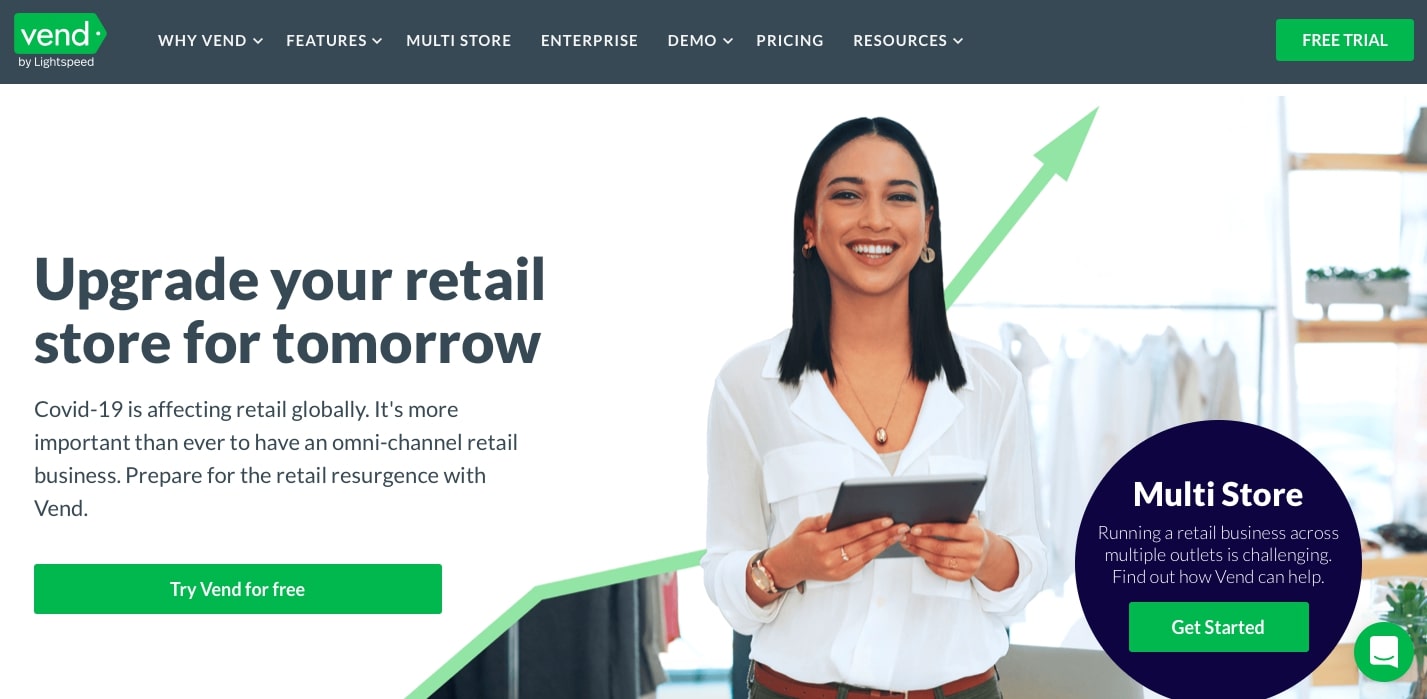
Moreover, Vend works with a wide range of point-of-sale hardware. It is simple to set up because all you need is just a web browser. You can take advantage of using Vend POS as it seamlessly integrates with other useful business tools such as Deputy for employee scheduling or Timely for appointment booking. Interestingly, it cooperates with many popular payment providers, including PayPal, Worldplay, Moneris, Smartpay, etc.
If you use Apple devices to manage your online business, it is such a big benefit for you that Vend is the only retail-specific POS to be part of Apple’s Mobility partner program. Therefore, integrating Vend POS with BigCommerce is a tremendous benefit with several useful functions that you can take advantage of.
Why you need a Vend POS integration in BigCommerce
Going through the overview of Vend POS, you literally understand what this app is and its function if you integrate with your BigCommerce store. To be much more detailed, we would love to share the main advantages of Vend POS, explaining why more than 12 thousand stores worldwide love using Vend.
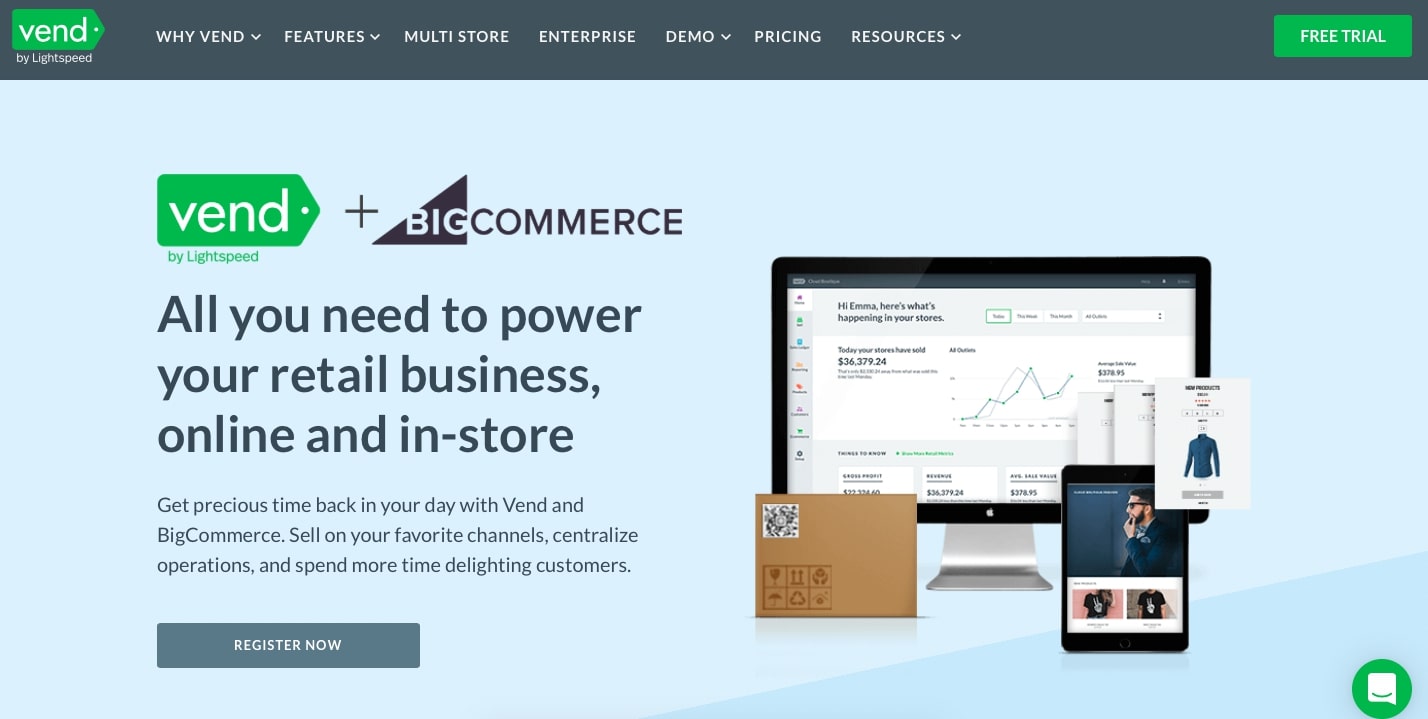
-
Works on any device – Vend works on Mac, PC, iPad & Android. All you need to get started is a web browser.
-
Sell online and offline – Never miss a sale. Anywhere you are, you can enter to access all your information instantly, anywhere you are. Vend continues to work even if your internet connection doesn’t because it’s essential to keep the store running even when the internet isn’t
-
Inventory – Powerful inventory management that simplifies purchase orders, transfers, and stock-takes.
-
** Stress-free** – Vend’s friendly online support is free and there to help whenever you need it.
-
Security– Vend uses the same technology your bank does to keep your data updated and secure.
-
Customers – Keep track of your customers with flexible organizing and reporting tools.
-
Always at its best – Enjoy regular new features without the hassle and fees of maintenance and upgrades.
How to integrate Vend POS with BigCommerce
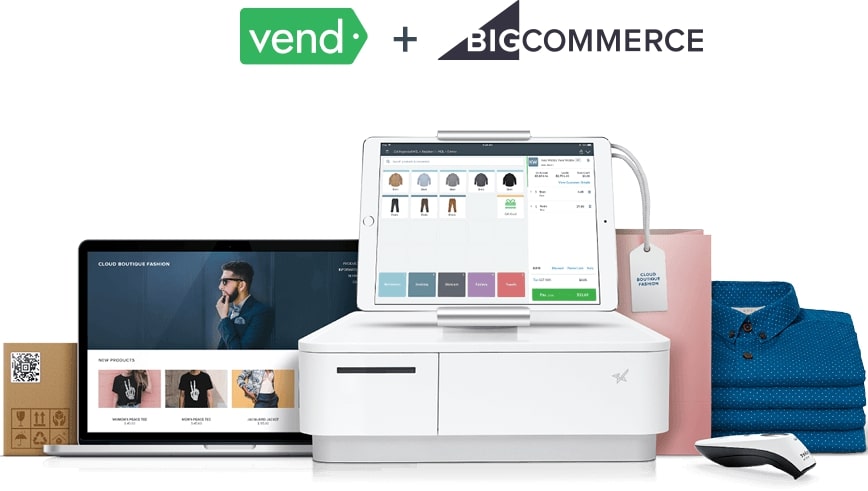
-
Before coming to the most important part of this article, there are some things you need to pay attention to check. That helps you do the integration seamlessly and effectively.
-
For Vend users, the BigCommerce integration is only available on the Pro or Enterprise plan. If you’re on the Lite plan, you’ll need to upgrade to connect your Vend store to BigCommerce.
-
You will need your store URL and your login credentials to set up the Vend-BigCommerce integration.
-
Make sure you have set up all the products you need before activating the Integration. If you have products on both platforms, make sure their SKUs match. For further information, if you desire to learn more, click on this article.
-
We recommend you take a back-up of any product data in either system before you begin. You can export your Vend products on the Product page, and you can export your BigCommerce products on their Product page.
-
Any third-party BigCommerce app that changes your prices or SKUs will cause problems. Please test this thoroughly before switching on another integration to your BigCommerce store when linked with Vend.
-
We recommend creating a separate payment type just for BigCommerce orders.
-
We recommend setting up a new register in Vend in the outlet you want to link to BigCommerce. This is because sales made in BigCommerce after you close your store’s register for the day will re-open the register. Setting up a separate register ensures all your reporting is clear.
Step 1: Sign in or use 14 day free trial
If you already have your own store, you can sign in to start using Vend POS.
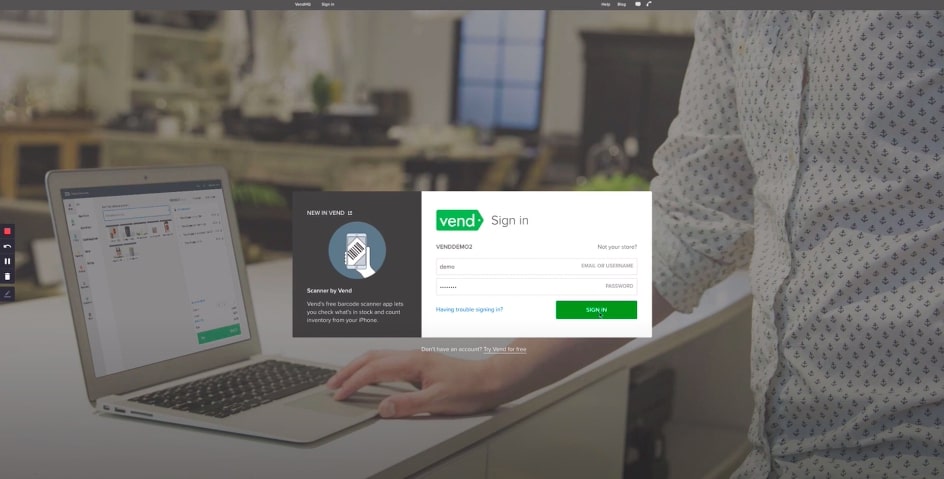
In vend, select “Sign in” and embed your URL store to enter. Open the “Set up” page and click the “App-ons” section to open the apps which connect with Vend POS.

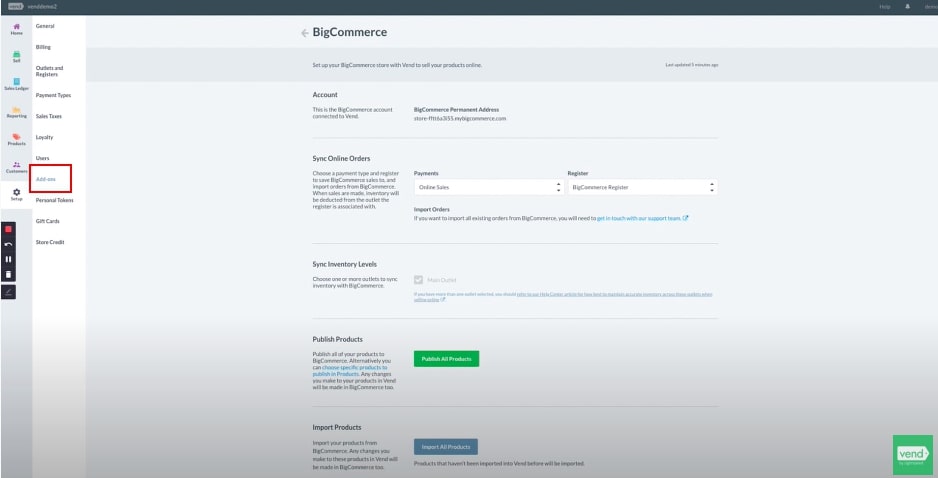
Next, find the BigCommerce app and select “Connect to Vend”. This will take you to the “Connect to BigCommerce” page. Then, choose the “I have a BigCommerce account” option.
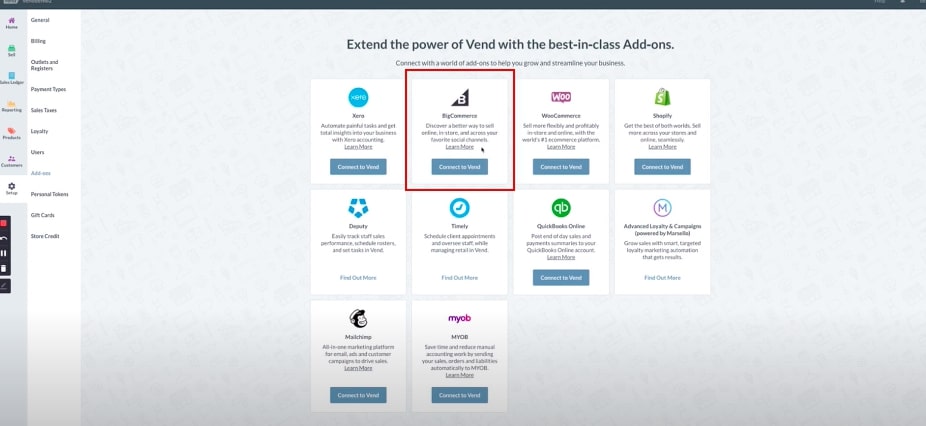
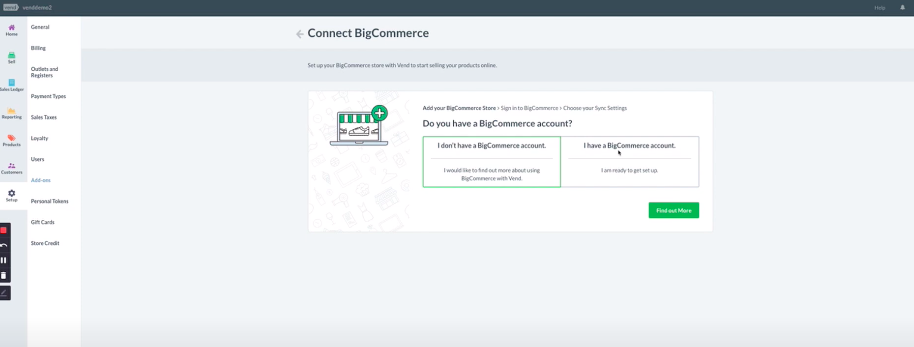
You continue to choose “Existing BigCommerce store” to keep installing.
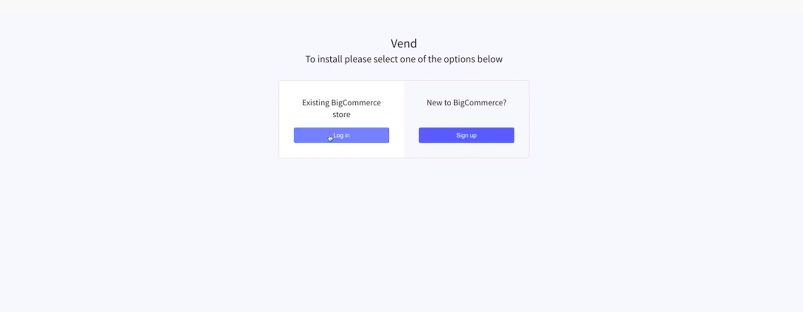
After that, you have to choose the account option used in Vend POS while you integrate Vend with BigCommerce.
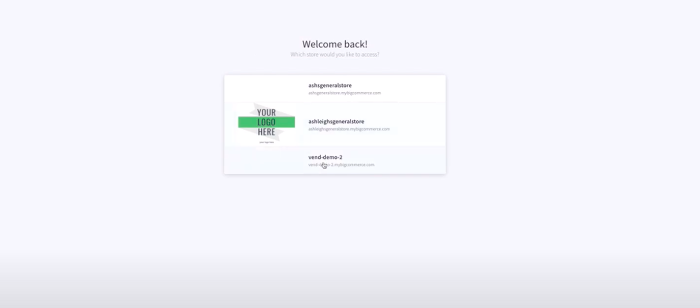
The screen will appear with the requesting access from Vend, all you need to do is click on “Confirm” and we can move on. Now, you can sign in Vend with the account you did earlier.
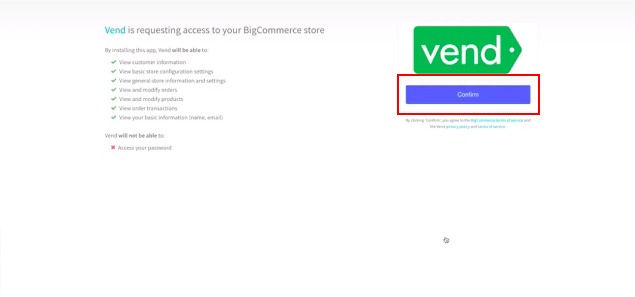
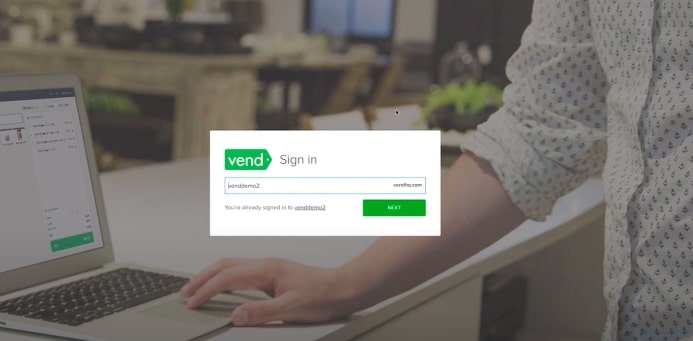
Step 2: Follow the BigCommerce steps to sign in to your BigCommerce Account
The next page is How do you want to sync your data?
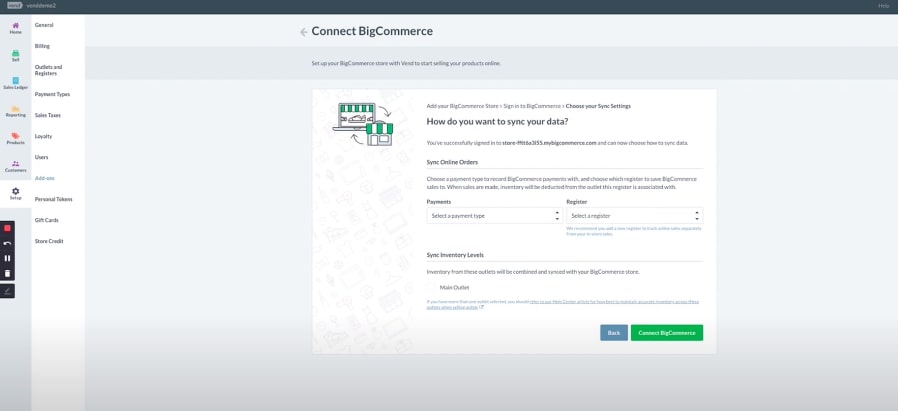
You have to select the payment gateway and register, which are “Online sales” and “BigCommerce register” respectively like this:
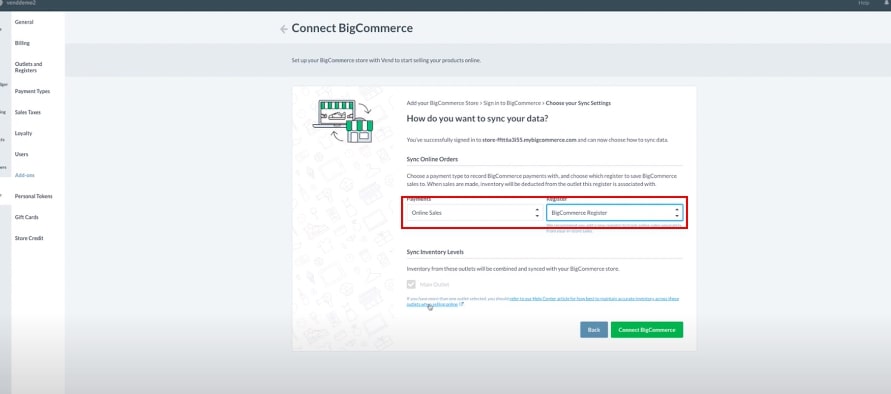
Next, choose one or more outlets to sync your inventory with BigCommerce, the outlet associated with the Register you selected will already be greyed out.
Step 3: To start integration, click Connect BigCommerce
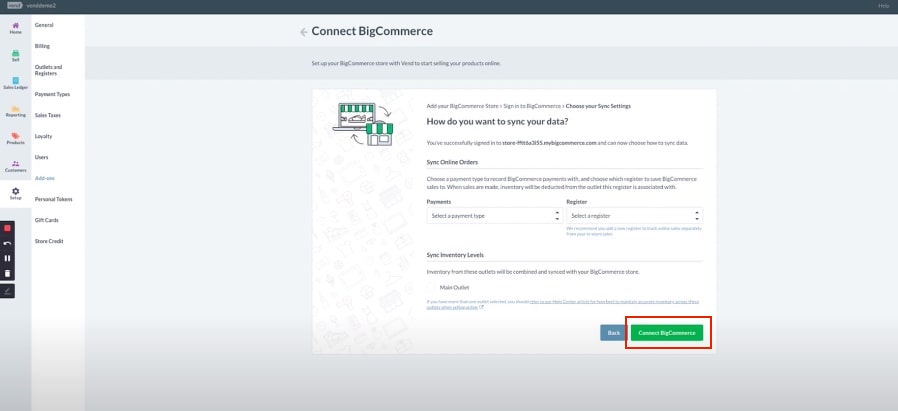
In case you have a demand of changing the information after the installation. Go back to the “Add-ons” section and select the edit symbol to modify.
Another way to integrate Vend POS is that you go to the marketplace in your BigCommerce store account. Next step is searching for the keyword “Vend POS” and you select the app. You will see the basic information, pricing and the Vend’s benefit there. If you want to purchase it, just click on “Get this app”.
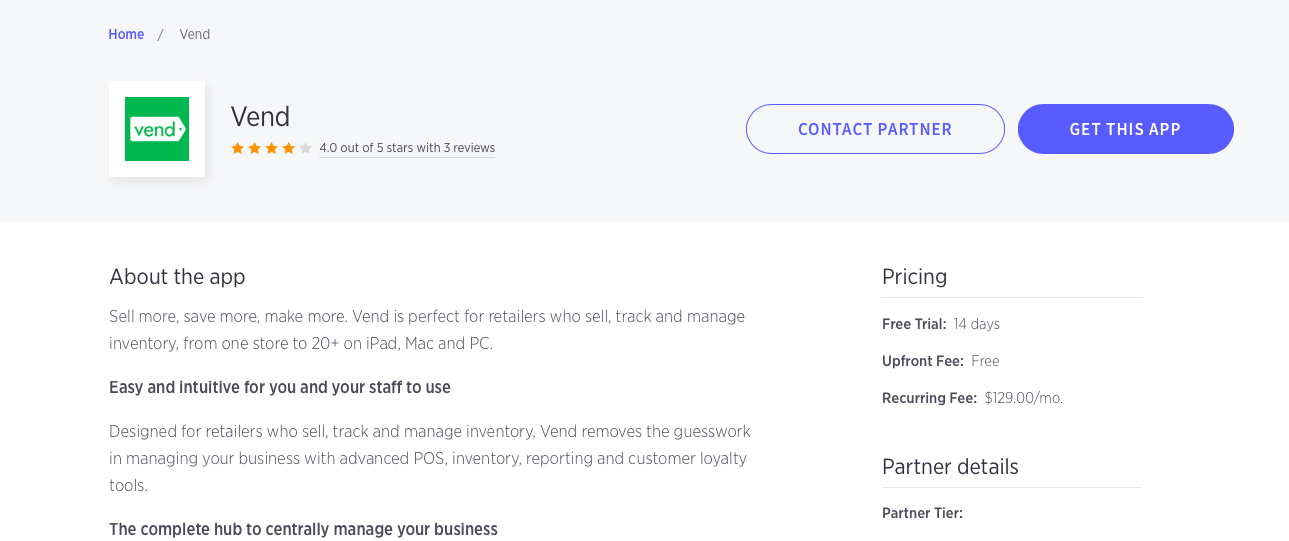
One more time, you are being taken to the account options page; in here, you choose either of them to start installing.
The frequent questions about Vend and BigCommerce integration
The integration supports multi-outlet inventory management
When setting up Vend with BigCommerce, you may now combine and sync inventory from multiple Vend outlets and surface this on your BigCommerce store. Among Vend outlets, you have a right to pick up one or more outlets that you need for the availability of the customers’ purchase online.
How to link products between two platforms
Often, when linking your Vend account with your BigCommerce store, you will already have existing products on both two platforms. So as to resolve this issue, you should link these products together so that stock changes are synced between Vend and BigCommerce. Below are the three most common scenarios you may encounter when linking your Vend and BigCommerce products.
How to make changes to the products
Vend will push overall product information whenever an update or a change is made. An example of this is if you have set up formatted descriptions in BigCommerce for Product A, but there are no descriptions in Vend. If you make any changes to Product A within Vend, like modifying the price or name, it will inform the updates to BigCommerce, including the empty Vend description, which will overwrite the formatted BigCommerce description.
If you ever wish to make changes to your linked products, this will need to be completed in Vend. Any changes/updates to products in Vend will force them to update in BigCommerce also.
Vend will push over any changes for linked products when:
-
A product is saved in the edit product page
-
A product CSV is imported
-
A product is sold
-
A refund or exchange is done on Vend
An inventory count, stock order, stock transfer, or stock adjustment is completed.
Final words
We will really appreciate hearing that you get precious time to read this article for a need of the integration. Hope that the whole basic instruction of How to integrate Vend POS with BigCommerce helps you install easier.
Now, when you successfully integrate your store with Vend POS, you can totally focus on selling on your channels, centralizing operations, and spending more time delighting customers.
During the process of installation, you can ask for help by contacting us through the question box down below. It is our pleasure to support you one-to-one!





