How To Change A Facebook Page Name? Guide & Tricks
As the leading social networking platform in the world, Facebook is now a trusted place for activities such as advertising, sales, connecting users. Understanding the features of Facebook will help you to use this social network most effecively. One of Facebook’s most recent features is that it allows users to change the name of the Facebook page. Therefore you absolutely can choose for your Facebook page an impressive new name and match the image that your page towards.
In this article, I will show you the latest update of How to change the name of a Facebook Page.
Which page names are allowed on Facebook?
To be clear, I have to say you must understand the name of the Facebook page that I am showing you here is the name of your business Facebook page that will be displayed below your profile picture. Changing the page name will change neither the URL of that page nor your username.
Remember that renaming a Facebook page is very important because you won’t be able to change it again at least for a while. And you need to understand that only the administrator of the Facebook page can change the name of the page. So please do it exactly right.
First of all, to avoid having your Facebook page name change request denied, let’s find out what kind of names are not allowed on Facebook.
Page names can not include:
- Terms or phrases that may be abusive or violate someone’s rights.
- If your page isn’t the official page of a brand, place, organization or public figure, your page’s name will note allowed to have the word “official”
- Improper capitalization (example: tHe BooKsHop). Page names must use grammatically correct capitalization and may not include all capital letters, except for acronyms. Symbols (example: ® ) or unnecessary punctuation.
- Descriptions or slogans (example: The Bookshop – We have the most awesome books in the world). People who are the admin of the pages can add this information to a page’s About section.
- Any variation of the word “Facebook.”
Page names can not consist only of:
- Generic words (example: Salad). Pages must be managed by official representatives of the topics they’re about.
- Generic geographic locations (example: Hanoi). However, you can create a Page name for an organization that represents a geographic location. For example, “The dancing team of Hanoi” is acceptable.
How to change your Facebook page name?
If you’re familiar with Facebook’s naming laws, then it’s time for us to change it. Below I will show you how to change the name on both desktop and mobile
Change Facebook page name On Desktop
Step 1. Log in to your site and click on “About” on the left menu. Step 2. Click the “Edit” button at the “Name” line in the General panel
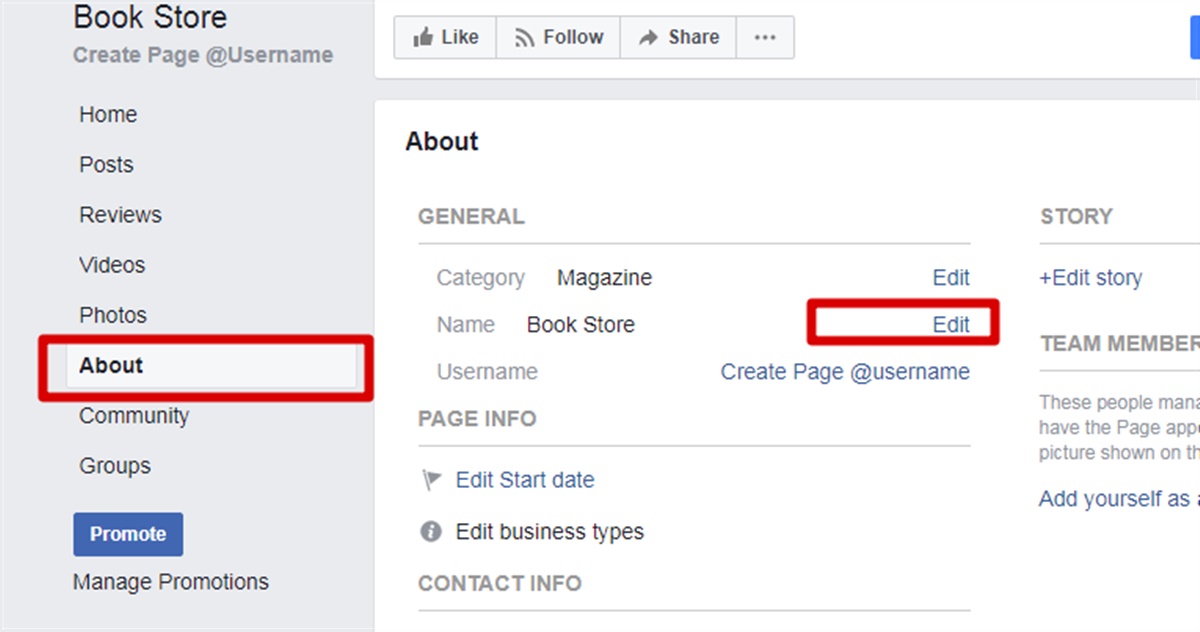
Step 3. The “Request New Page Name” window will appear. You can enter your new page name into the “New Page Name” box and click on the “Continue” button to change it.
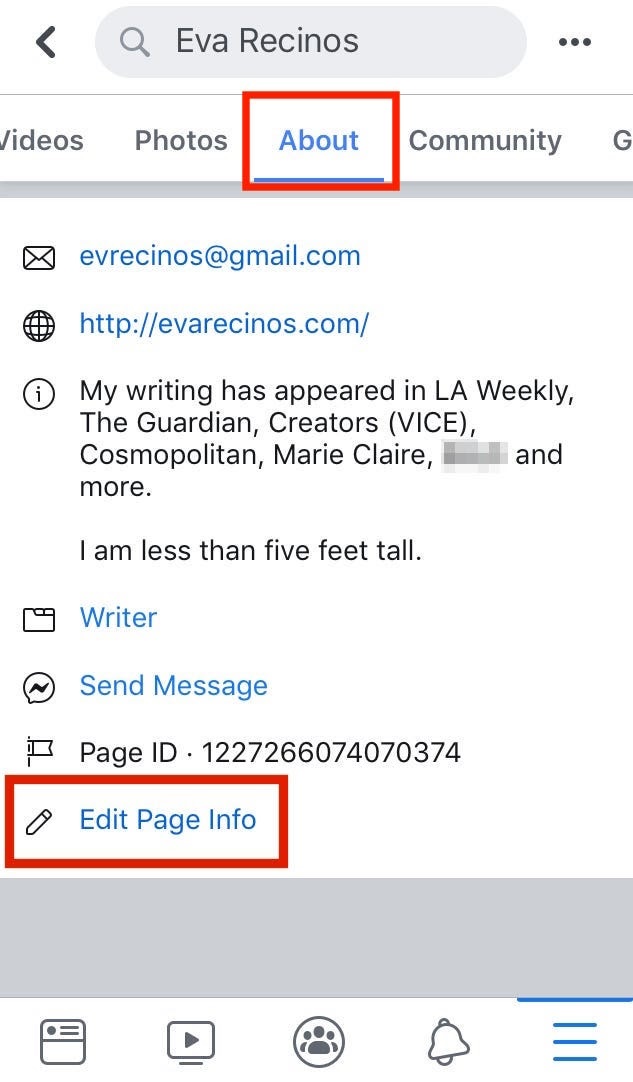
Note: Your page name length cannot exceed 75 characters
Change Facebook page name On Mobile
Step 1. Open Facebook app on your phone. On your page, scroll to the left on the main menu at the top to find the “About” section. Step 2. Click on “Edit Page Info.” Step 3. You’ll see an “Update Page Info” screen next, where you can see the same major categories as the desktop version. Step 4. Tap on the “Name” field and type in your new page name and click on “Continue” to change it
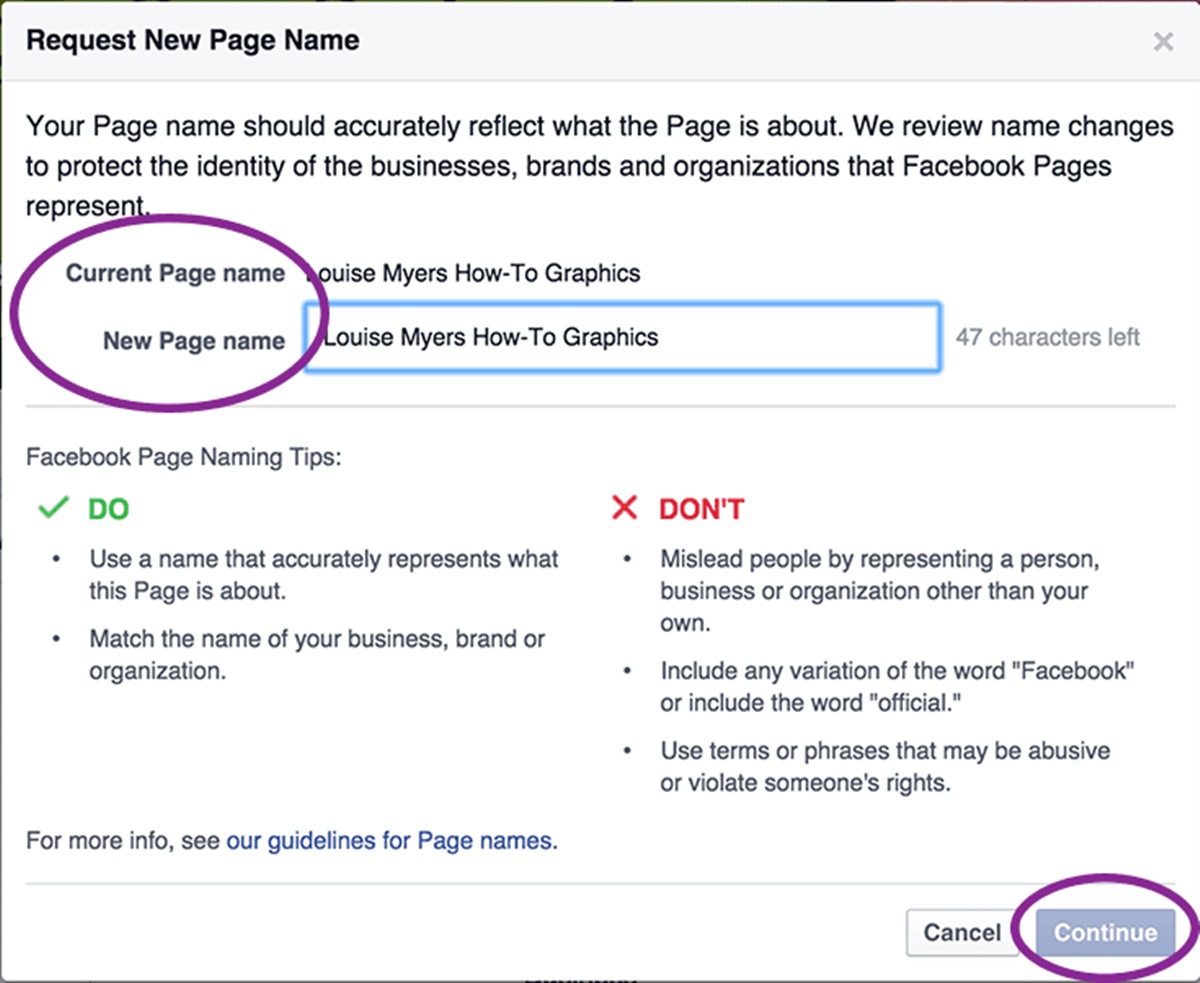
Why can’t you change your Facebook page name and how to fix it?
Sometimes, even after following the steps mentioned above, you still can not change the name of your Facebook page. Here are the reasons you may not be able to get a new page name.
- You are not the Admin of the Facebook page you want to rename
- You have just renamed the page within the previous 7 days
- Another admin has changed the page name recently
- Your page has limits imposed - if you, or another admin, don’t have an authentic profile and go against Facebook policies; your page name or content is misleading; your page content goes against Facebook hate speech policies.
- Your page is regional and falls under a global Page
Based on the above reasons, you can judge the situation and offer appropriate solutions if you cannot rename the Facebook page.
How to change Facebook page URL?
As I said above, changing the page name will not affect the URL of the page and your username. So if you want to change the Facebook page URL, you can not follow the instructions above. Don’t worry! I will show you how to rename URLs as below.
Here’s how to change your username/URL on your Facebook page:
- Go to your Facebook Page and click on “About” on the left side
- Then, hit “Edit” that’s on the right side of your Username.
- Type in the new username, and click on “Create Username.”
- You’ll notice your page URL has also changed.
In case you can’t change your page URL, it may be because of any of the following reasons:
- Page inactivity for a long time.
- You’re not an admin.
- You’re not logged into a Facebook account with full admin privileges.
- You’ve changed the page URL recently. You post spammy content
Summary
The above is the shortest and simplest instructions about how to change the Facebook page name. For those of you who do not know how to change the Facebook page name, hopefully, this article will help you to change the page name you want easily. Good luck!
New Posts






