How to sell multiple items on eBay in one listing?
Variations listing is one of the prominent features of e-commerce sites. And thanks to it, it is easier for both sellers and buyers to exchange, buy, or sell goods. So what this feature is and how does it work?
What is a variation listing?
If you sell a product with different colors, patterns, sizes, and quantities on the eBay store page, you can completely link them together. And that is called variation listing.
To sell on eBay, you have to have various products with variations in color, size, length, and depth. And thanks to variation listing, you may generate a list of the properties of the product. Eventually, price and quantity will also vary according to variation. Variations listing makes it easier for buyers to select products that match their interests. And sellers also keep customers satisfied with their selling page instead of letting them visit other websites to find the right size or color of the item for them.
You will have to treat the shirt, for instance, with 3 sizes, small, medium, large, as 3 different products without a variation listing. Variation listing allows you to treat small, medium, and large shirts as 3 variations of the same product as the shirts.
Each item has a maximum of 250 variations.
For example, this sneaker has size and quantity variations.
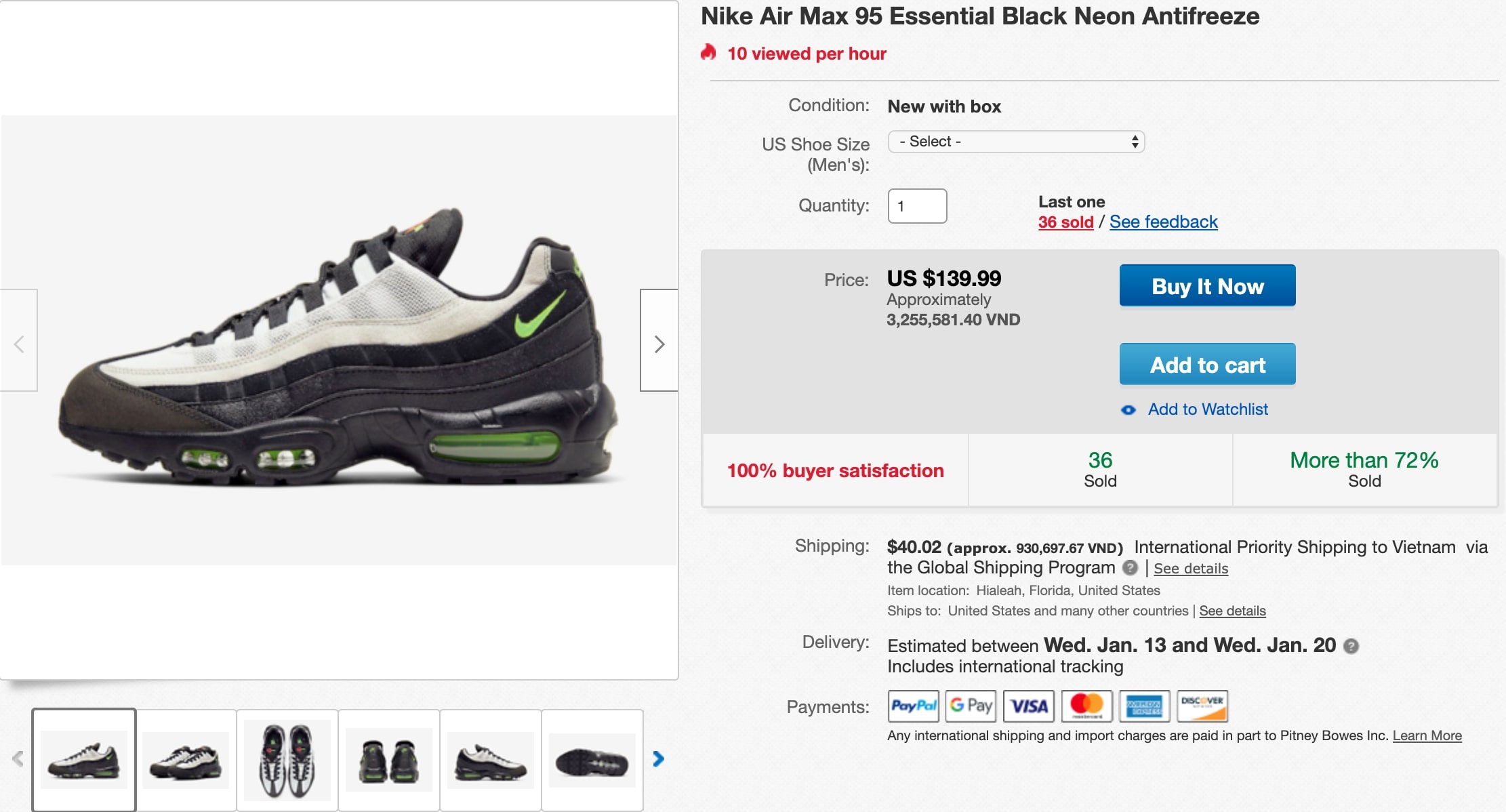
Benefits when selling multiple items in one listing
Variation listing is such an outstanding feature, which benefits both the seller and the buyer a lot. It is definitely always better to have 1 listing with many variations than multiple listings for each variation. Taking advantage of eBay variation listing will help you reduce fees and increase sales for your business. Whereas, it is also easier for the buyer to add various items to their cart. Instead of doing multiple searches, they need to select from drop-down lists.
Listing multiple variations helps you cut down eBay fees. Instead of creating separate listings for an item with multiple properties, creating a single multi-variation listing saves your fees for insertion and also your time. According to eBay, every single listing can contain up to 250 variations. Besides, eBay does not charge you any additional fees for listing with multiple variations.
Variation listing will result in a higher level of availability. Adding your items with multiple variations increases your probabilities to appear on eBay. For instance, if the buyers filter items by size, your listing will be among their results. Besides, in case one variation of your item runs out of stock, your listing is still alive since the rest of variations are available. And definitely, if one variation from your listing sells, your entire listing will be boosted for sales and goes up in the search bar.
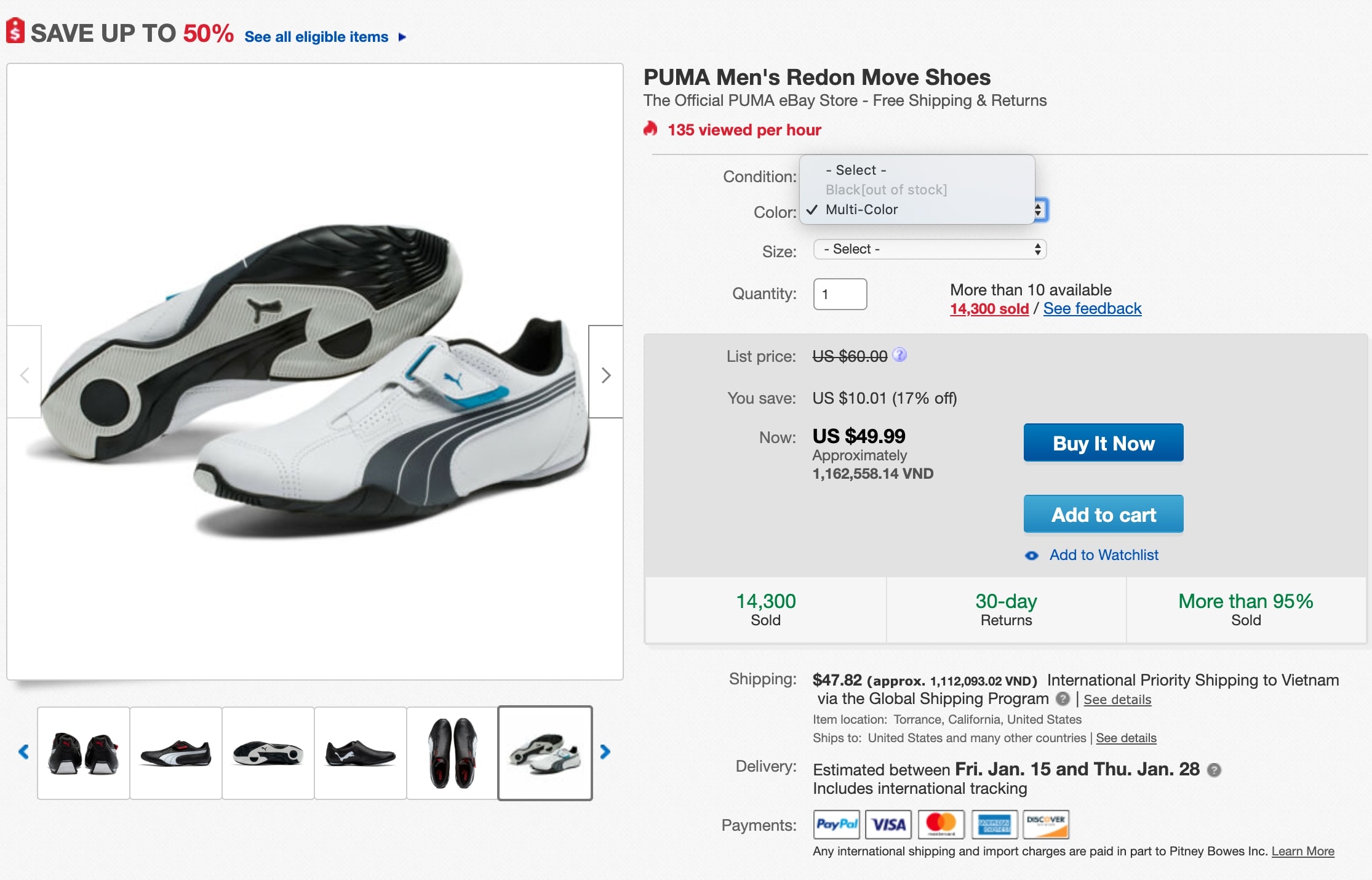
For example, like this pair of shoes, though the black color item is out of stock, this Puma Move Shoes still appears right on the first page of eBay.
Common categories to create listing with variations
Now, you can create variation listings in the following categories:
- Electronics
- Fashion
- Health & Beauty
- Motors
- Collectibles
- Sports
- Home & Garden
You can add variations by clicking the “Add Variation Detail” link, then eBay will provide you with some common variations lists like Color, Size, Width,… Or if you want your own custom variations, click “Add Your Own Detail”. For each listing, you can select up to 5 variations and 30 values for each of that.
Related posts:
- How to Sell on eBay?
- How to sell on eBay using Shopify?
- 3 Easy Ways to Find a Seller on eBay
- 10 Best eBay Alternatives to Sell Online
How to sell multiple items on eBay in one listing?
1. Sell Identical items
- Step 1: Create a New Item Listing
Log in to your eBay account and click “Sell” to create a new item listing.
- Step 2: Enter a Title and Description
Choose a category, create a title and description, and then add photos to the listing. Try to incorporate throughout your title and description by using those keywords relating to your buyers’ search terms. In addition, using high-quality photos may increase your customers’ confidence in your product.
Then some posible categories based on the title will be suggested. Select one and click “Continue”.
- Step 3: Fill a Price in the “Buy It Now Price” Field
When you move to the Choose a Price and Format section, enter a price in the “Buy It Now Price” field. For selling in bundles, enter the total price. And for selling the items individually, enter the price for each item.
- Step 4: Enter Total Number of Items for Sale
In the “Quantity” field, enter the total number of items. For selling them all at once to a single buyer, enter “1” as the total. For selling in smaller bundles, enter the total number of available bundles.
- Step 5: Enter Shipping and Payment Preferences
After selecting shipping and payment details, click “Continue”. Check the listing once again and click “List Your Item” to post it on eBay.
2. Sell Variations of same item
- Step 1: Create a New Item Listing
Log in to your eBay account and click “Sell” to begin a new item listing.
- Step 2: Select Variation Option
Select a category for your products and click “Continue” If the category allows variations, select “Yes” to use those options and then click “Continue”.
- Step 3: Select One of the Variations for Your Category
Click on one of the variations for your category. For example, if you’re selling Dress in the clothing category, click “Size”, “Color”, “Brand” or some other related options. Or to create a custom variation such as “Material”, click “Add Variation Detail”.
- Step 4: Enter the Options for the Variation
Enter all of the values for the variation you selected. If you selected “Size” for instance, list out every size of dress you have to put for sale like “XS”, “S”.
- Step 5: Repeat for Other Differences
If you want any other variations to be listed, repeat those previous two steps. For instance, you may also want to list different colors and materials. Click “Continue” when done.
- Step 6: Insert Remaining Details
Fill necessary details for your items in the appropriate fields, and then click “Continue”. Then EBay will show a table containing every variation of your item.
- Step 7: Remove Variations that don’t apply
Click the “Remove” link next to any variation you find unnecessary. For example, if you’re selling dresses that come in three sizes and two colors, eBay displays six possible size-color combinations. If you don’t have any XS black dresses, remove them from the list. Click “Continue” when done.
- Step 8: Add Pictures to Listing
Add photos to your listing. Besides photos for the main part of your listing, you can upload photos for each variation. Click “Continue” when done.
- Step 9: Enter Price and Quantity
Fill the quantity and price for each variation based on your available items, and then click “Save” when done.
- Step 10: Complete the Rest of the Listing
Complete the rest of the listing following previous steps.
Read more:
- How Much Does Ebay Charge?
- Etsy vs eBay: Which Marketplace is Right for You?
- Selling on Amazon or Ebay?
Variations listing has become such an indispensable feature of all e-commerce sites in these days and ages. When customers are searching an item to purchase, they may not be sure which color/size/material matches their interest. If you have all variations in one listing, it would definitely be much more convenient for them to find exactly what they want. In conclusion, having variations listing will be a huge benefit for your business and also for your potential buyers.
New Posts






