How to Setup SEO on Shopify? Get #1 on SERP today!
With over a million active users, Shopify is one of the world’s most popular eCommerce solutions. The platform is rich in features; comes with attractive templates; and provides users a simple way to sell products online, either physical or digital.
Yet building a nice-looking, well-functioning website using Shopify is just one thing; it’s quite another to drive organic traffic through SEO. So, in this post, I will explore the platform’s SEO functionality and give some key tips on how to rank a Shopify store in search results.
Below is a series of important tasks to do to increase the odds of your Shopify website appearing in search results. Some of the checklist ‘s tasks apply to optimize any website, but we’ve aimed to provide Shopify SEO-specific pointers as possible. Now, let’s jump right into the details!
Related posts:
- Ecommerce SEO: An A-Z Guide to Increase Organic Traffic
- 10+ Best SEO Tips for your Shopify Store
- How to SEO Collection Pages on Shopify?
- Best Shopify SEO Courses
- Shopify Product Tags SEO
- Is Shopify Good for SEO?
How to Setup SEO on Shopify
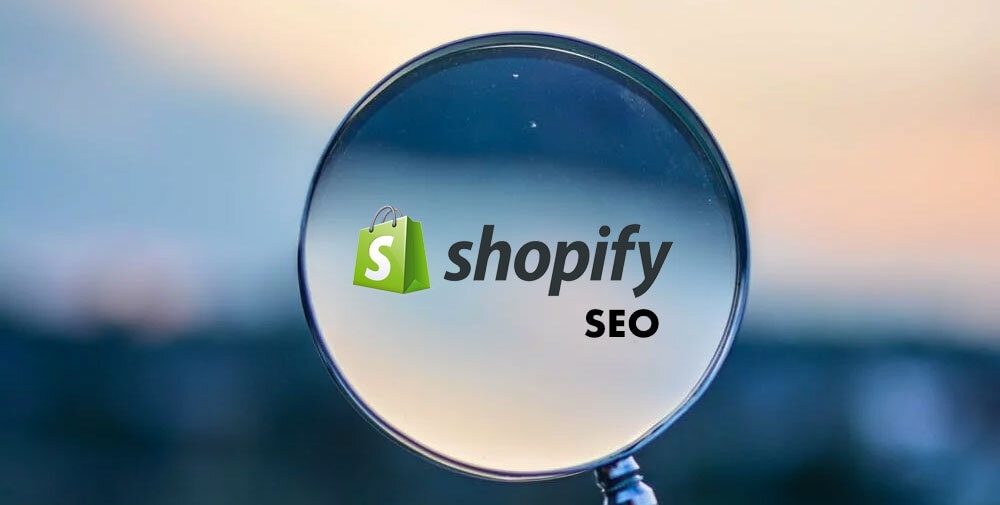
Whether you’re launching a new product, building an online presence for your retail location, or starting a dropshipping business, you have a major problem to solve when you’re trying to sell online: how do you get customers to find your store? People who find your online store in a search engine are likely seeking products like yours, so they are more likely to make a purchase. You can use SEO to improve your store’s search engine ranking and help customers find their products.
Add keywords to important locations
Keywords appear in search queries that people make on search engines. For instance, a person might look for sports bikes in NYC. The keywords would be “sports bikes” and “NYC”. To make your store appear higher in search results, try finding out which keywords your customers might use to find your products and adding those keywords to your content.
There are online tools you can use to get keyword ideas and find out how often a search query uses a keyword. Choose keywords that are specific and relevant to your products and business, but often appear in searches. Remember the more traffic your keywords get, the more search competition your store has to face, so your store may not be shown near top search results.
There are four locations where you can add keywords to improve your Shopify store’s search engine optimization (SEO):
- page titles
- meta descriptions
- ALT tags
- a page’s body content
Edit the headline and meta description for a page
Headline tag and meta description are two of the key SEO elements. They are shown in the results of the search engine and provide information to people seeking things related to your products. A good headline and description encourage customers to click the search results link to visit your store.
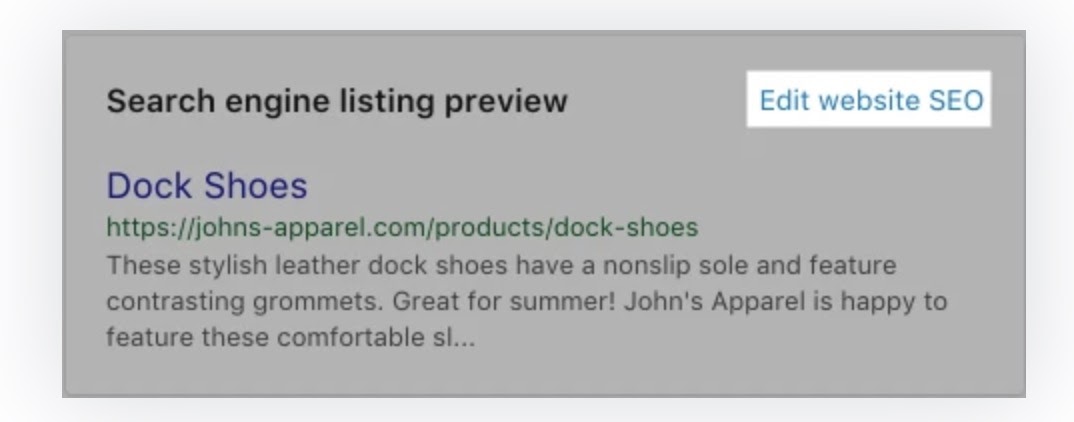
You can set up a title and description for your online store via these steps:
- In the “Search Engine listing preview” field, click on “Edit” website SEO:
- In the “Page Title” section, write a descriptive headline. This headline is shown as a link in search engine results. You can write up to 70 characters for the headline.
- Write a description of the search engine listing. Ensure that you include relevant keywords to help searchers find your link, and to include your store name. You should use natural, readable phrases instead of lists of keywords. You can write up to 320 characters for the description.
- Click on “Save”.
Set up a title and description for your online store via these steps:
- In your Shopify admin, go to Online Store > Preferences.
- Type in a title and meta description for your store, following SEO best practices.
- Click on “Save”.
Page title
Search engines compare the title tag to your page content to determine if the page title matches the page’s purpose. Some ways you can optimize the search engine title tag:
- Use an appealing, descriptive title.
- Use your most important target keywords for each product, webpage, collection, or blog post next to the beginning of the title.
- Use a title that is 70 characters or fewer, because most search engines will shorten titles that have more than this number of characters.
- Ensure that your title tag is readable.
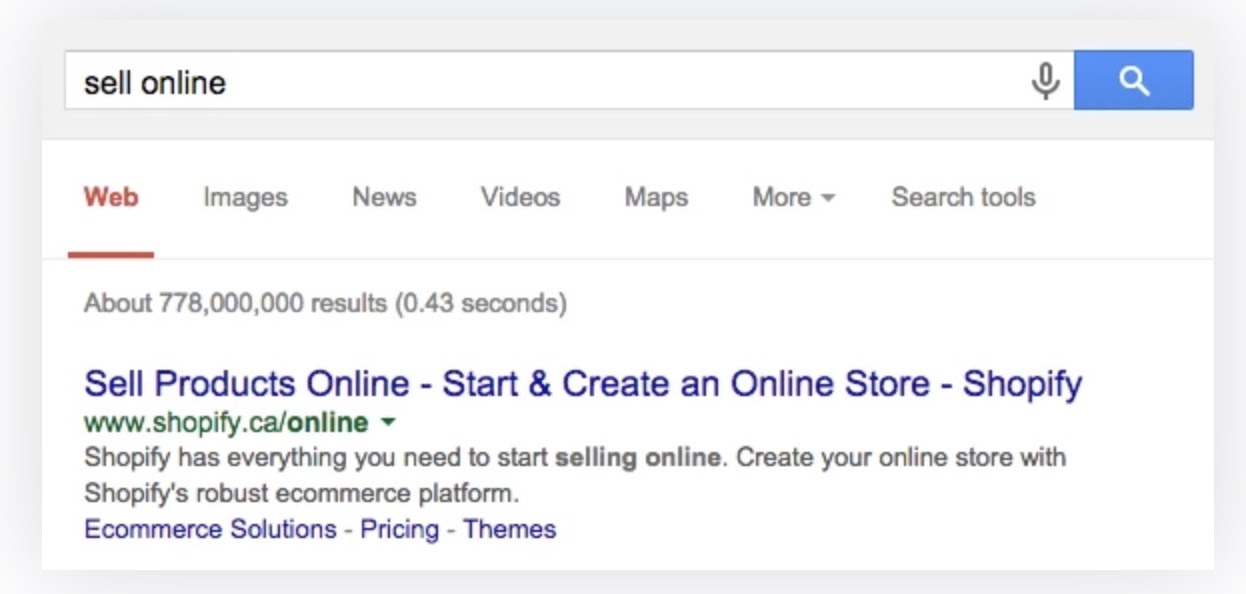
Meta description
A meta description is the text after the title tag in search engine results. Meta description can be set for Shopify web pages, product pages, collection pages, and blog posts. Ensure each page has a unique meta description using plain, direct language. Good descriptions attract more people to click your store link.
Set image Alt text
Search engines can read your content, but can’t read the images. So you need to use descriptive alternative (alt) text to help them find your content.
When writing alt text, use keywords from the page that shows the image. Use readable phrases to describe the image, not what you want someone to think of the image.
For a product image/collection featured image/blog post featured image, you can set alt text. For a product image, the process is slightly different than the other two.
You can set up image Alt text via these steps:
- In your Shopify admin, go to Products > All products.
- Select the product with the image that you want to edit.
- Select the ALT link:
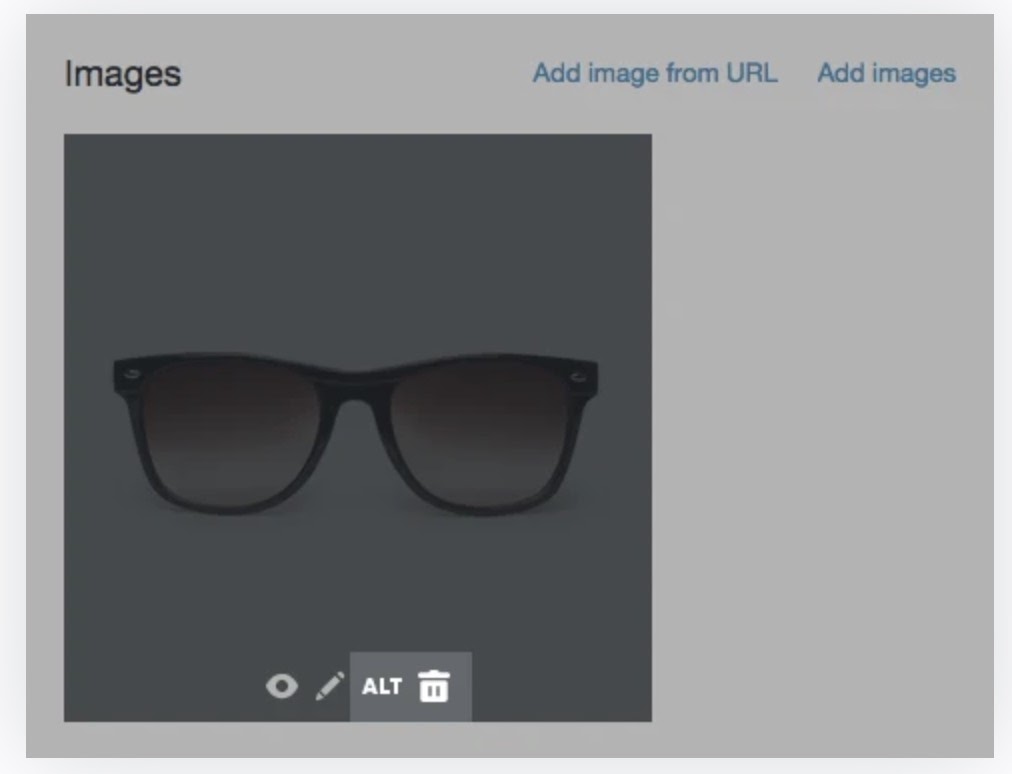
- Type in descriptive alternate text for the image.
- Select “Done.”
Here’s how you can set up the alt text for a collection/blog post featured image:
- Select the name of the collection/blog post that you want to edit.
- Under the image, select “Update”, and then select “Edit image”.
- Type in descriptive alternate text for the photo.
- Click “Save”.
Insert keywords to the H1 header for a page
An H1 header is the top-of-a-page header. When creating a product page, collection page, webpage, or blog post, Shopify uses the title you enter to generate the page’s H1 header. A page’s largest text size is usually the H1 header, and search engines use it to determine what the content on the page is about. When entering a page title, include your keywords, so the H1 header automatically includes them.
You can add keywords to the H1 via these steps:
- Choose the product/collection/webpage/blog post that you want to edit.
- In the “Title” section, enter a descriptive title that includes your keywords.
- Click on “Save”.
Using keywords in page content
When writing content for product description, webpage, or blog post, use readable, unique phrases that include some of your keywords. Search engines compare the content of a page with its headers to ensure the page is about what it claims to be. When writing product descriptions, make sure you don’t copy text provided by your product suppliers because other websites may already use that description.
Focus on quality writing rather than quantity, but keep in mind that search engines use longer content to better understand what your page is about. Therefore, ensure that every page has, at least, 250 words of descriptive text, and information pages and blog posts contain at least 500 words.
Optimize your site structure for search engines
You can optimize your site structure to help search engines find all your content easier. Generally speaking, when you sell with a Shopify online store, you don’t need to be concerned about your site structure as Shopify has built-in search engine optimization (SEO) to ensure that help search engines find all your content easily.
There are a few things that you can do yourself to ensure that your website structure is optimized for search engines:
- Use descriptive filenames for the images on your page.
- Optimize the navigation on your website.
- Use descriptive link text for internal links.
Optimizing your online store navigation
When creating a menu or link in your online store navigation, there are a few things to consider about SEO. It is easier for a search engine to understand the content on your website if its navigation is well-organized and follows a logical order. Some key points to keep in mind when setting up your online store navigation are:
- Menu titles should describe precisely the contents in them.
- Menu items should be organized in an order that makes logical sense about how a visitor would navigate.
- The text of the link for a menu should be descriptive and match the title of the page that it directs visitors to.
- Try your best to make all pages no more than 3 clicks away from the home page.
Use descriptive image file names
Descriptive, readable image filenames are better for search engines as they reveal more about image content. When you save an image using camera or image editing software, the filename is often a string of hard-to-read numbers, letters, or dates. To use descriptive filenames for your images, rename the files before uploading them to Shopify.
Here’s how you can update the name of an existing product photo so that it is more descriptive:
- On your PC, rename the original photo with a more descriptive filename.
- In your Shopify admin, go to Products > All products.
- Select the name of the product with the photo that needs to be updated.
- In the Images section, click on the trash bin to remove the product image, and then click on “Delete”.
- Click on “Add images”, and choose the renamed photo from your computer to upload it.
Using descriptive text for internal links
Use descriptive link text when you add a link to a product or collection description or in webpage or blog post content. For instance, if you add a link to a product called Purple Dress in a blog post, a good link text would be:
“Check out this Purple Dress” instead of “Click here to see the Purple Dress.”
Increasing the number of links (backlinks) to your store
Links to your websites from other websites is a signal that tells search engines that your site is popular and trustworthy. There are services that provide paid links, but paying for links may result in lower search results for your online store.
There are better watts to increase the number of links to your website:
- Look for opportunities to get your website listed on other websites (by exchanging value).
- Grow relationships with other websites and blogs so that you can exchange links.
- Stay updated and generate interesting content to make people want to link your site to their content.
Find and submit your sitemap
All Shopify stores generate a sitemap.xml file that has links to all your products, product images, pages, collections, and blog posts. Search engines like Google and Bing use this to index your site to show the pages of your store in search results.
Sending your sitemap to the Google Search Console helps Google find and index valuable site pages. Your primary domain is the only domain that indexes search engines.
Crawling and indexing your site can take time, and Google doesn’t guarantee how long it will take. Learn more about what to expect when Google Search Console Help indexes your site.
Read more:
The sitemap file is in your Shopify store’s primary domain name root directory. E.g. johns-apparel.com/sitemap.xml.
This sitemap file is generated automatically and links separate sitemaps for your products, collections, blogs, and webpages. When you create a new webpage, product, collection, image, or blog post to your online store, it’s automatically updated.
Verify your site with Google
Third-party services like Pinterest and Google Webmaster require verification of your domain. This ensures you’re the right owner of your Shopify store before they deliver their services.
To verify your domain, you have to disable password protection in your store. If you are not ready to launch your store, you can enable password protection after verifying your domain.
You can verify your domain via these steps:
- On the third-party site, select to verify your site using a meta tag verification method. For instance, for Google Webmasters, you’d select the HTML tag option button on the Alternate methods tab.
- Select the full meta tag on the third-party site, copy it to your clipboard. Ensure that you highlight everything, including the symbols
<and>.
For example:
<metaname="google-site-verification" content="IV7BPLESttSpBdxSWN1s4zlr4HIcuHkGQYmE3wLG59w" />
- In your Shopify admin, go to Online Store > Themes.
- Select the theme you want to edit, and then click on Actions > Edit code.
- In the Layout section, select theme.liquid to open the file in the code editor.
- Paste the meta tag that you copied above right below the opening <head> tag:
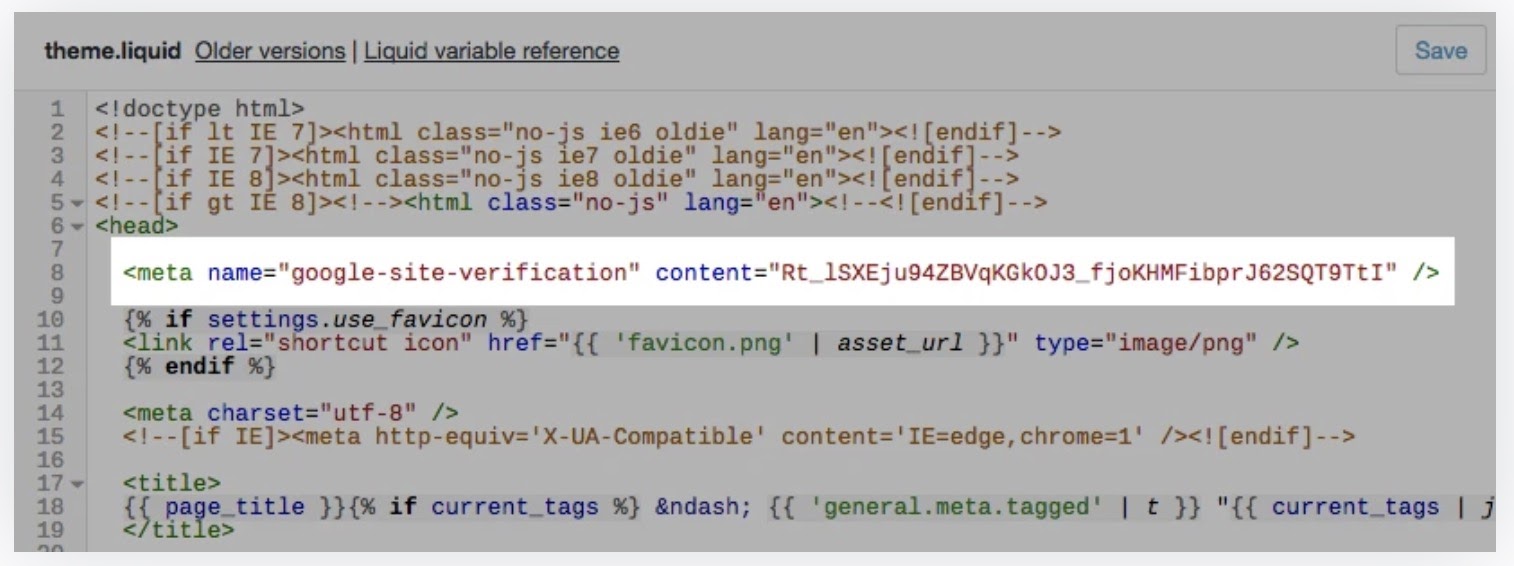
- Click “Save”.
- Complete the next verification steps that show up on the third-party site.
Read more:
- How to upload Google verification file to Shopify?
- How to verify your domain with third-party services in Shopify
Submit your sitemap to Google Search Console
To help Google find valuable pages on your site, you can submit your sitemap to Google Search Console.
Here’s how:
- After your website is verified, go to Google Search Console.
- Select Sitemaps.
- In the “Add a new sitemap” section, input sitemap.xml and then click “Submit”. You have to type in sitemap.xml exactly. If you enter a different filename, that can cause Google to return an error.
Google uses your sitemap to crawl and index your site after you submit your sitemap. The process can take time, and Google doesn’t guarantee how long to crawl your site. To learn more, visit Google Search Console Help.
Enable the SSL certificate in your Shopify dashboard
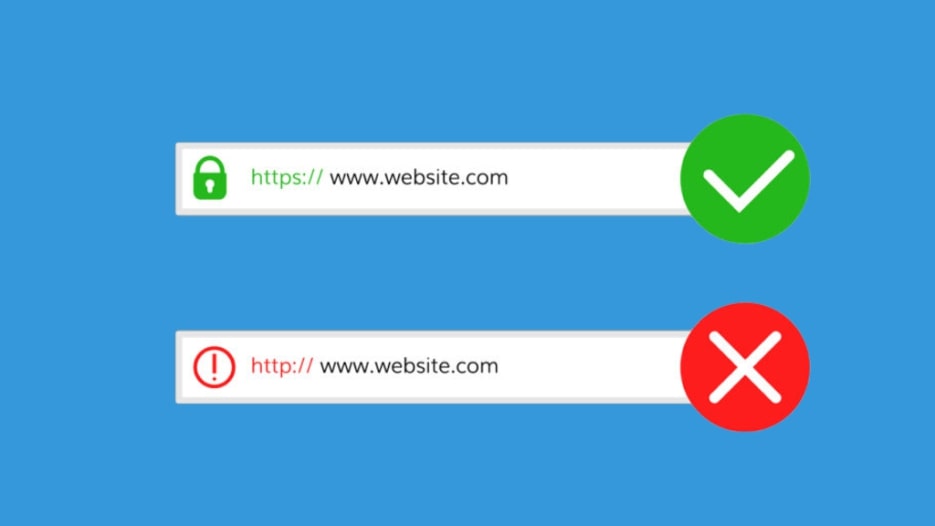
Search engines prioritize https:// websites (i.e. those using SSL, ‘secure socket layer’) over unencrypted, http:// search results. In addition, internet browsers appear to avoid non-secure websites and show alert messages to visitors, which scares visitors. If you want to show up as a reliable site, you will need an SSL certificate for this.
Fortunately, as part of your subscription, Shopify provides the SSL certificate as a part of its subscription — you can enable this certificate by going to your Shopify dashboard and go to Sales Channels > Online Store > Domains.
When you’re creating a brand new Shopify store on a completely new domain — i.e. when you don’t move an existing store on another platform to Shopify — then enabling SSL is very easy. However, if you switch from a different platform to Shopify and make your site safe for the first time in the process, you may need to do some extra technical work to ensure you do not hurt your current positions on search results.
Read more: SSL unavailable on Shopify: How to fix this issue quickly
I would recommend that you look at Google’s instructions on making the transition to SSL before undertaking the migration; it may also be worth talking with Shopify’s support team in advance to ensure that you have not missed something significant about moving your site
Use headings instead of bold text
Forgetting the importance of headings is a common mistake that people build Shopify stores often make. Instead of using headings (H1, H2, H3 etc.) properly to their text — as a developer or webmaster often do — they use bold or capitalized text to split their content.
This poses quite a few problems:
- It looks pretty terrible from an aesthetic perspective.
- It makes it difficult for visually impaired visitors (who use screen readers) to understand your content.
- Most seriously, neglected headlines make it harder for search engines to index content properly.
When it comes to applying headings and subheadings to your Shopify content, it’s just a piece of cake: just highlight the piece of text then select your desired heading from the drop-down menu as seen in the screenshot below.
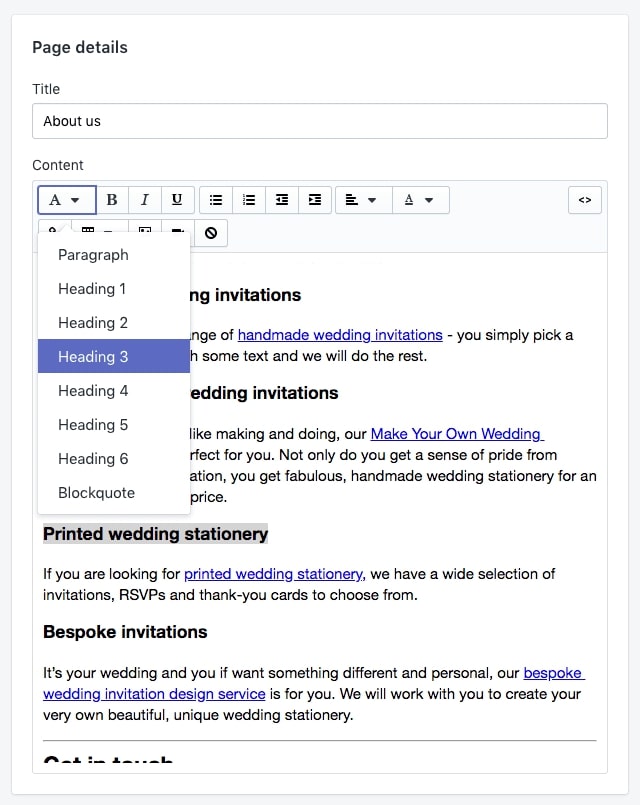
As you may know, the Heading 1 (H1) option is the most important to have, because search engines use this heading (along with the page title) as a primary indicator of ranking the relevant of a web page. Therefore, you should always use this heading and ideally start with your focus keyword. To make it easier for Google to understand your content, you should apply the Heading 2 to the subtitles that contain related keywords in your content.
Optimize your website elements for faster loading speed

Search engines use page speed as an important indicator to rank websites, with fast-loading web pages gaining priority over slower ones. Though, with Shopify, you don’t get to do much when it comes to page speed (you have to use Shopify’s servers and templates), there are a few things you can do to make your Shopify store load even faster.
(Let me make it a bit clearer about Shopify’s loading speed: it’s supper fast already. In comparison with other web builder solutions, Shopify always ranks on top when it comes to loading speed, so you don’t need to worry about this at all).
Here are the extra things you can do for your loading speed:
- Using compression tools like Shopify SEO Suite - Image Optimizer to reduce the size of any photos you upload to Shopify.
- Minimize the use of any external scripts or custom code on your pages.
- Delete any unused Shopify apps.
- Avoid using image sliders if you can.
- Stop using a large number of web fonts on your site, and stick with browser-safe fonts that ensure fast loading speed.
- Use Accelerated Mobile Pages (AMP) for your Shopify pages and posts — What AMP does is shows the fast-loading version of your website in mobile search results. Google often prioritizes AMP content in rankings (it’s more likely to appear in its ‘Top Stories’ carousels) and since AMP format pages load very fast on mobile devices. To get AMP, you’ll need to pay for a third-party app such as RocketAmp but I’d say it’s worth it, but it will be worth your money.
Read more: Shopify Speed Optimization: 14 Factors for 99/100 Scores
Add rich snippets to your content
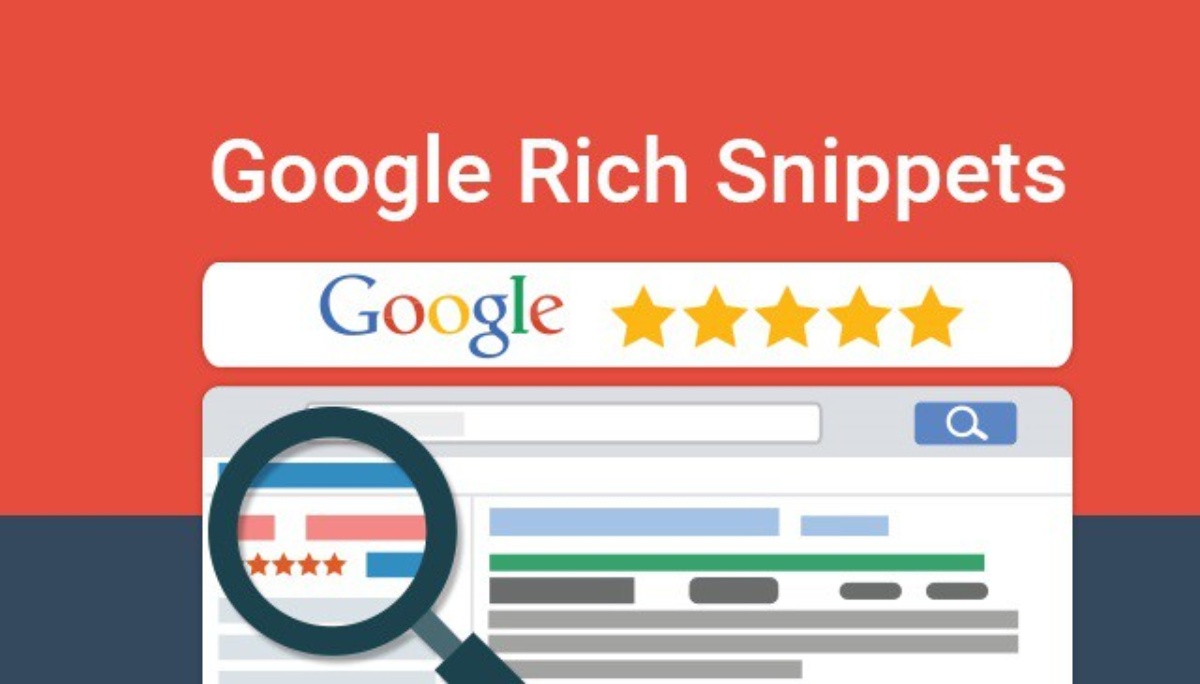
Rich snippets are pieces of text that can be added to your content to help both search engines and users understand what your website is about. Snippets are an important part of how your website handles search results (you can see this article in Search Engine Journal to know why).
Rich snippets contain visual clues about the content of a page or article, such as star ratings, author, prices, etc., that appear just below the page/post title and before the meta summary, as in the example below:
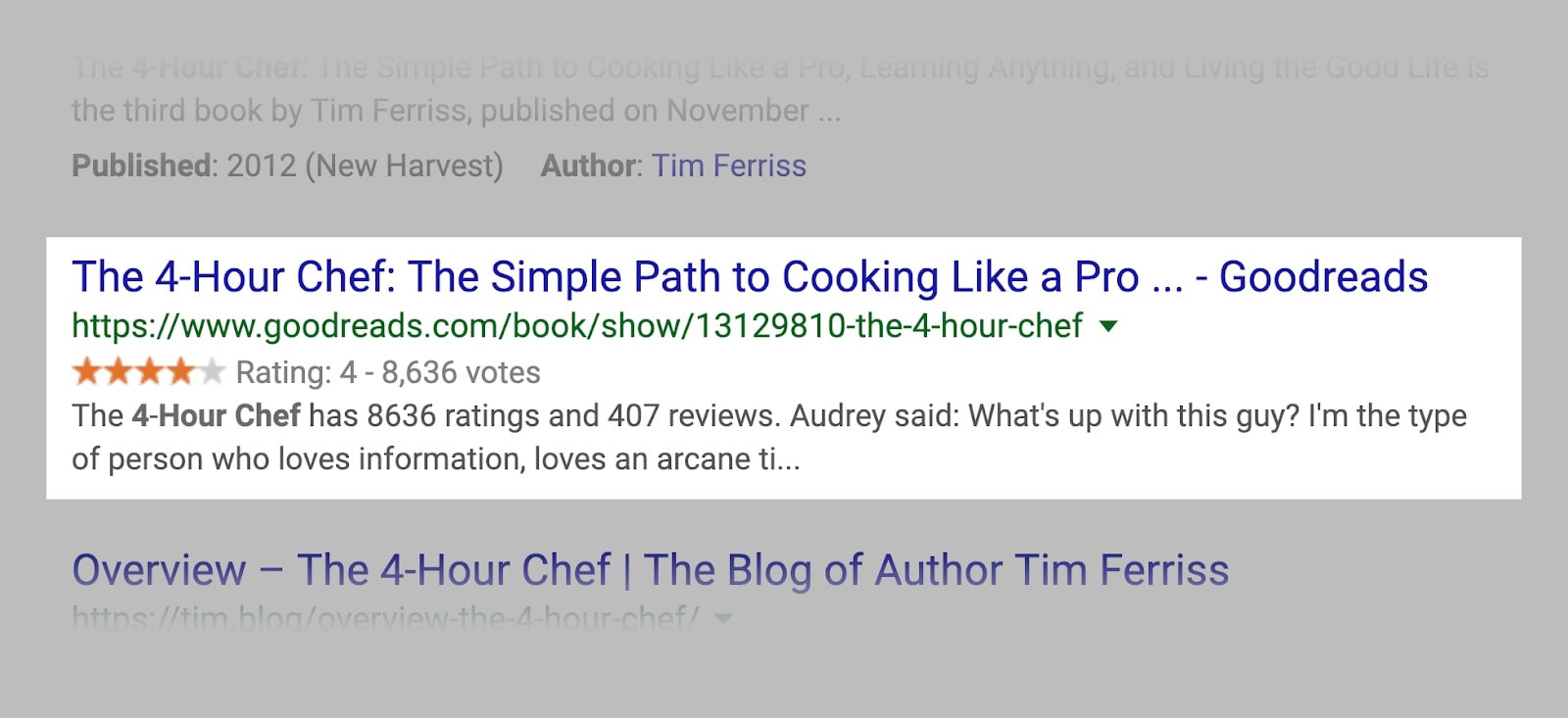
You can use snippets to help increase CTR of a search result, which will eventually improve your rankings on SERPs. Rich snippets are created by adding Schema Markup-HTML code with tags specified by Schema.org (this tool is a joint project between Google, Yahoo!, Bing and Yandex to help webmasters provide more accurate information to search engines).
You have a few ways to add rich snippets to your store. The first is to include some ‘data markup’ code to your Shopify templates (you can find more information about data markup code here along with code examples). The second option is to use a rich snippet app; there are many options you can find in the Shopify app store.
Strategies For Setting up SEO For Your Shopify Store

Choose the right Shopify theme
Installing an eye-catching, trendy Shopify theme can be pretty tempting. You want to appeal to online customers, right? While high-quality content certainly attracts the eye, your efforts (and sales) will fall flat when the user experience is compromised.
How is that? Many themes, though beautiful, are clunky in design. These clunky designs can slow down your e-commerce site significantly. When a website takes a long time to load, the user leaves the page and carts.
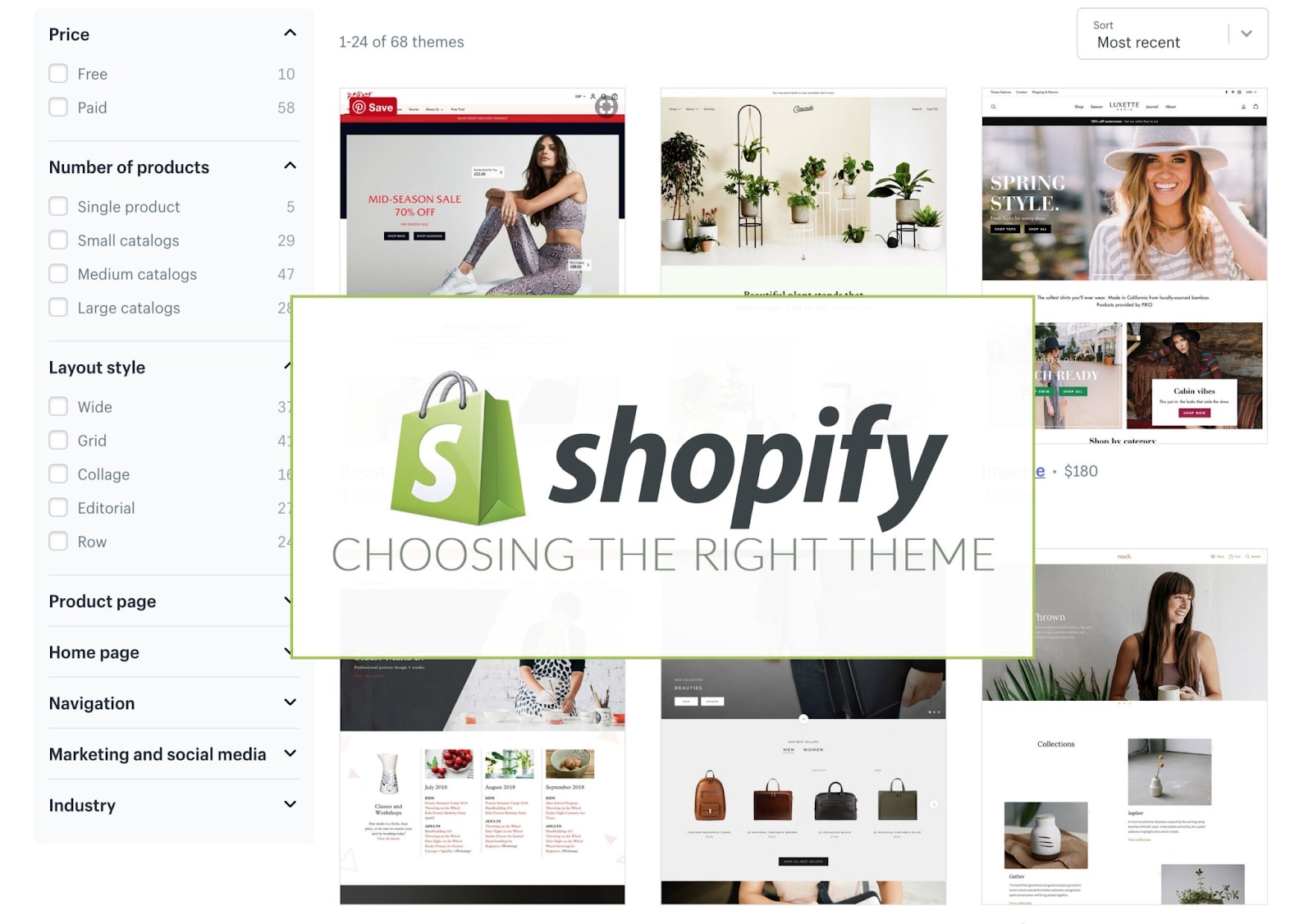
Besides, a one-second delay in loading can lead to a 7% reduction in conversion rates. Not only that, but search engines prefer fast-loading pages higher than slower websites (made with clucky themes).
Therefore, ensuring the website loads easily and runs well is more critical than ever. Surprisingly, it’s an easy step many shop owners forget.
The easiest way to check load speed is to run your URL through online tools like PageSpeed Insights. This tool is available through the Google Developers Console, and it is the best place to check the speed of your e-commerce site, as it is directly from the search engine ‘s mouth.
Through running your URL through PageSpeed Analytics, you’ll see how Google rates your website based on loading speed. You’ll also see that Google recommends optimization.
The perfect approach to your site’s essential feature is to find a Shopify theme that provides both pace and consistency. A great theme is easy to set up onto your e-commerce website and will significantly improve load times, user experience, and sales.
Install these two Google analytics tools
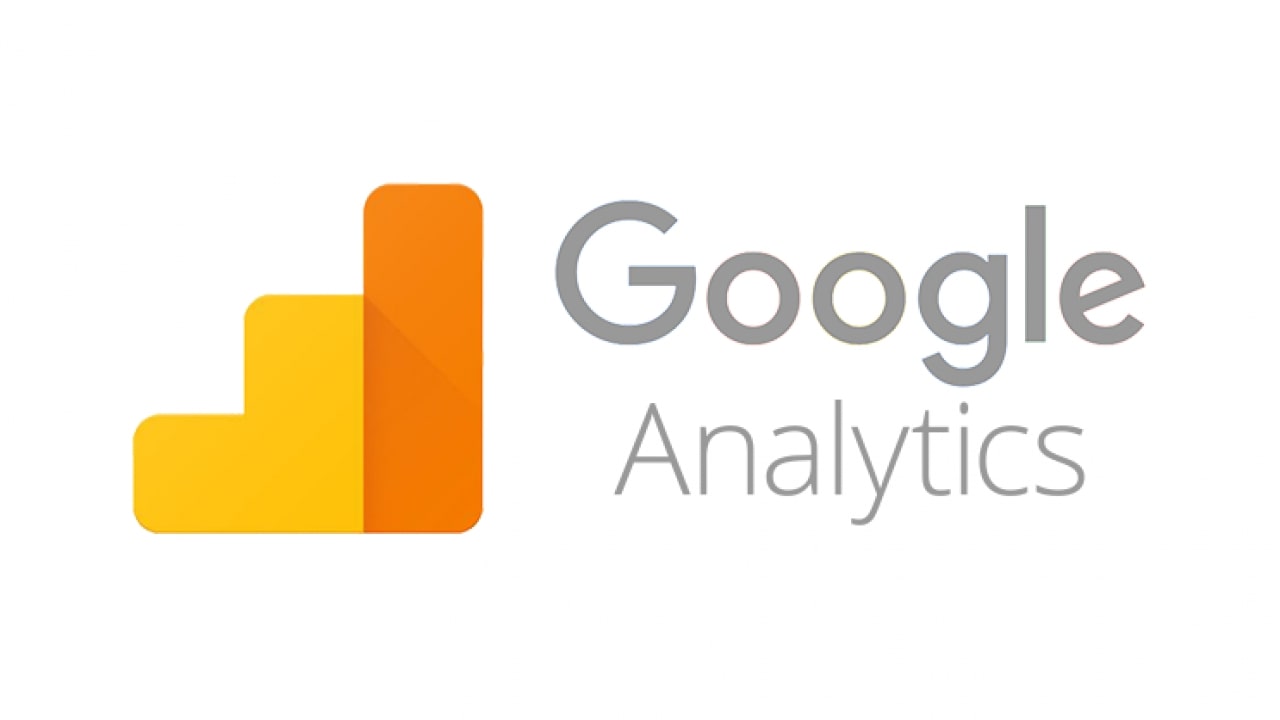
- Setup Google Analytics.
- Setup Google Search Console.
Google Search Console
Submit your sitemap to Google from your Search Console account. All Shopify stores automatically create a sitemap file containing individual pages on your website. A sitemap lets Google and other search engines know about your site. If curious, you can access your sitemaps via www.yourstore.com/sitemap.xml.
You can use Google Search Console to check for any errors. Search engines index websites by bots that “crawl” websites and their pages. A crawling error occurs when a bot fails to reach a specific page (or site). If you’re alerted to errors, work to fix them immediately.
Do keyword research
Use Google’s Keyword Planner to evaluate keyword search frequency and get keyword ideas. Familiarizing with Google’s own keyword planner is good. When we say “volume” search, we ‘re talking about the rough number of monthly keyword searches. Whatever keyword tool you choose to use (there are dozens), it’s more important to explore it fully and continue to learn the basics.

Map keywords with content types. Every page on your site — product pages, groups, blog entries, your homepage — can list different keywords. Keyword analysis will potentially tell which pages to build first.
For example, some of your pages may target search queries for information (e.g. “what is aromatherapy”), and some can target keywords with a smaller search frequency which shows intent to buy (e.g. “buy aromatherapy bottles”).
Optimize your Website for SEO

Make sure you have just one H1 tag on your pages. H1 (header 1) tags are also used as a web title and typically include the website ‘s main keywords. Notice that Shopify page titles are the default H1 tag for pages created by Shopify — not inserting an H1 tag somewhere else on the website.
Keep your page titles below 60 characters, so the search results don’t truncate. Currently, Google is consistently displaying the first 50–60 characters of most page titles, so always include your keywords close to the page title.
Often, note to arrange the page title to appear more like a checklist than an editorial title or a complete sentence — consider adding correct characters (including brackets or dashes) or callouts to highlight important details.
Hold punchy meta explanations under 155 characters. Google verified that there is no precise meta description list. Moz’s work reveals that several meta definitions are cut off around the 155-160-character range. Include your desired keywords and best copy at the very beginning of your meta definition and seek to stop over 155 characters.
As a refresher, a meta description is a text in a search result under a page title — the copy you write here should clearly describe the page content and be compelling enough to click.
Write convincing human-readable page names. The copy you compose for page titles and meta descriptions will explicitly explain the page material, contain relevant keywords, and be clickable enough.
Don’t worry about people reading your copy: being in the search results is just part of the task because you do need to persuade customers to view your website against the other possible choices.
Include a keyword in the URL. Shopify store owners will remember that a product title is the default URL. I recommend adding your target but keeping short and sweet URLs by avoiding filler words (note the URL we use for this blog post).
Give your images descriptive alt tags and filenames. Google Images now accounts for nearly 23% of all web searches. You should name each image file descriptive (i.e., don’t name images 298343798.jpg) and write descriptive alt tags explaining what each image is.
We have a desiccated app for SEO optimization that can help you optimize your page structure and images. That will make your website friendly to the Google search engine, which gives you higher chances of showing on top. What’s even better is this app is completely free and requires no coding skills to use! Go grab it at this link.
Build links
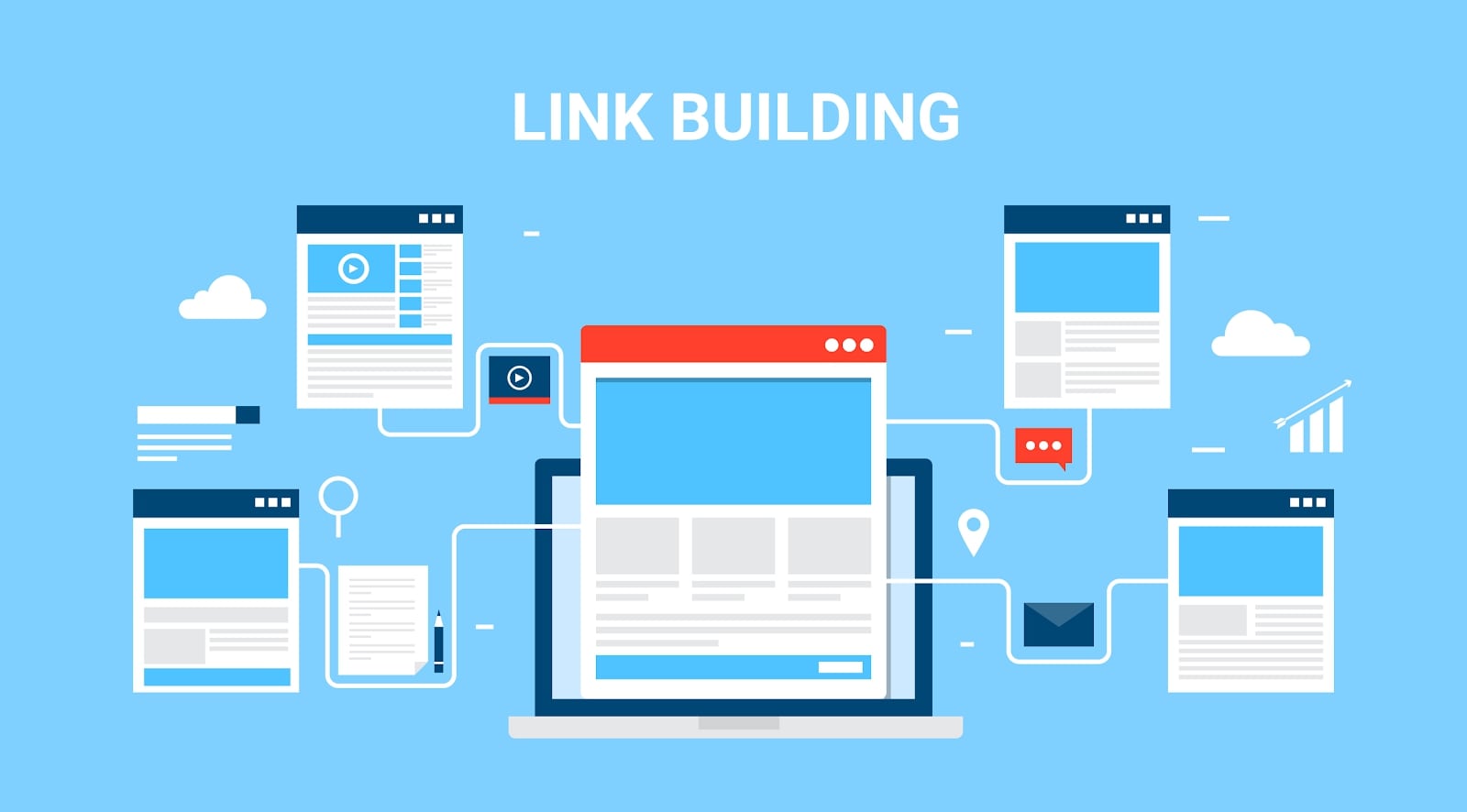
Building a link strategy. Search engines like Google use factors like the number, quality, and relevance of links to a specific page or website as a ranking. You can perceive links as “citations” that trust search engine eyes.
The best way to go about “building links” is to focus on partnerships with other sites, or to determine who (publishers, other sites in your industry) you can offer and share value with. For instance, If you know a beauty blogger who regularly does reviews about the skincare products you sell, a well-written introduction can be the beginning of a mutually beneficial relationship.
Analyze links and mentions that your competitors have earned. Using tools like Moz’s Link Explorer and Ahrefs Site Explorer, you can explore which sites and pages link to your competitors. In particular, understanding the meaning is useful: why did these places want to connect to your competitors? What about a link’s worthy page?
Spotting these trends — as if competing stores earn lots of mentions in gift guides — can help you come up with ideas about which partners to work with and how to give enough value to earn a mention.
Look for press opportunities. If you’ve already got some traction, look for “unlinked” mentions of your store or products on other sites using a brand monitoring tool — once you receive an alert, politely ask the writer to add a link.
Product relevant content

Come up with a content marketing campaign. Developing and implementing a full-blown content marketing plan can take months, but that doesn’t mean there are no easy activities that will help you get started:
- Brainstorm consumer questions: Remember what questions consumers can ask when they know your product type, but are not completely educated. We help consumers, for example, appreciate the various types of hair extensions available and what to expect when choosing between types.
- Help consumers get greater interest from the product: Have you ever realized how many shops selling food items do feature simple recipes to start? With certain goods, this is a good approach — often, consumers aren’t experienced buyers and do not appreciate the tips and tricks you use to get the best out of their order.
- Use keyword analysis to align queries with search words: Product concepts will, of course, be paired with real search terms.
Knowledge sites and blog posts will target ~500 characters. Clear, concise content is valuable, but it usually requires a minimum length to fully answer a question and a chance to appear in search results. Most questions warrant a few hundred words, though the quality is far more important than quantity.
Write product reviews first. All material should be original and written for your store only. For example, don’t use manufacturer product descriptions. Creating your own details also helps you to help market your goods’ characteristics and benefits.
Try adding comments to the web pages. 95% of Shoppers read reviews before placing an order, making them necessary to build trust. But product reviews also provide additional content specific to the product pages, which can help them list long-tail keywords.
Using redirects if possible. If a page on your site is inactive — such as deleting a product that used to be for sale — you should move the page to another appropriate, current page on your web, offering visitors a new destination rather than an “empty” connection.
Build your reputation on social media

Set up your business on Facebook, Twitter, Instagram, and Pinterest platforms. When you’re just building your brand, social media registration will help secure your reputation down the road, but it also gives users a way to find you now. Link to your store media networks, too, but stick to the platforms you want to meet and sell to prospective customers.
Create a relevant blog
Even for all product descriptions, you’ll soon find you run out of places to position your content. That’s why so many shops and businesses have blogs. A blog is one of the perfect ways to showcase all your keyword research and tell Google (and all other search engines) that your website is an authoritative site in your niche.
If you come and have a look at Mukha Yoga, there’s a very well-developed blog in the Stories Hub tab.
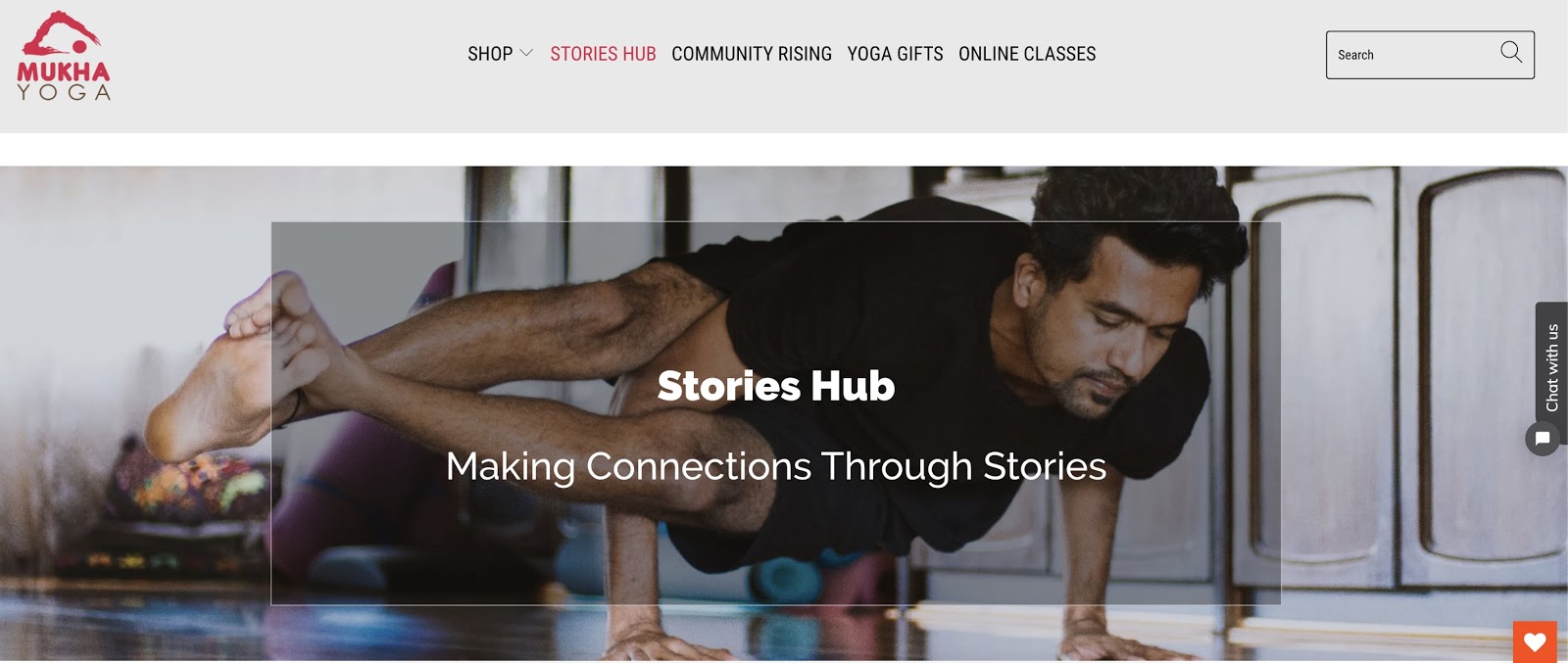
By the first several blog posts published, can you tell their keyword research what their niche market might be?
At first glance, the website seems to target an audience interested in meditation, yoga gear, all-natural wellness poses, and yoga techniques. That’s important.
To understand the user’s intent, keyword research and content creation become much easier. I’d bet you’ll start seeing keyword opportunities and user intent across the internet as you shift your focus to user intent.
Pay attention to other ranking factors
Every Shopify Theme Store theme is mobile-friendly, but if you don’t use Shopify, use this tool to see how your website looks on a mobile device. On mobile, all pages should be as readable as on desktop. Sure your store’s quick. Speed is a ranking factor for mobile and desktop searches. You can use PageSpeed Insights to get Google’s suggested list of changes you can make to store results.
If in doubt, see Google’s official recommended practices. It’s important to keep in mind that customer experience comes first, and not every Google tip matches the best SEO practices that work today. Nevertheless, as a general rule of thumb, Google’s guidelines can help you avoid questionable practices that can penalize your site. If you have doubts, review Google’s recommendations.
Create a basic SEO curriculum
Search often changes, so stay informed with a read list. Learning about SEO is something more, and it’s a practice that sees many minor, regular improvements as search technology goes forward. You will get alerts straight from Google by reading their Webmaster Central and ThinkWithGoogle publications.
Get our FREE SEO Suit App
At AVADA, we understand that a lot of eCommerce entrepreneurs are non-technical people who have little experience with coding and programming. For that reason, we build apps that require no coding experience to use, and you can get them to do their jobs with just a few clicks.
Speaking of setting SEO on Shopify, we have built a dedicated SEO app, named SEO Suite, which will help you optimize your website elements and structures with just a single click. Go and grab it at this link!
Resources:
- How to Add Meta Info for SEO in Shopify
- How to Optimize your Shopify Blog for SEO?
- How to SEO Images in Shopify
- How to Optimize your Shopify Homepage SEO?
- Shopify SEO Review: All Pros & Cons
- Top 5 Best Shopify SEO services!
- 11 Shopify SEO Problems
- 25+ Best Shopify SEO Themes
- 36+ Best Shopify SEO Apps
Final words
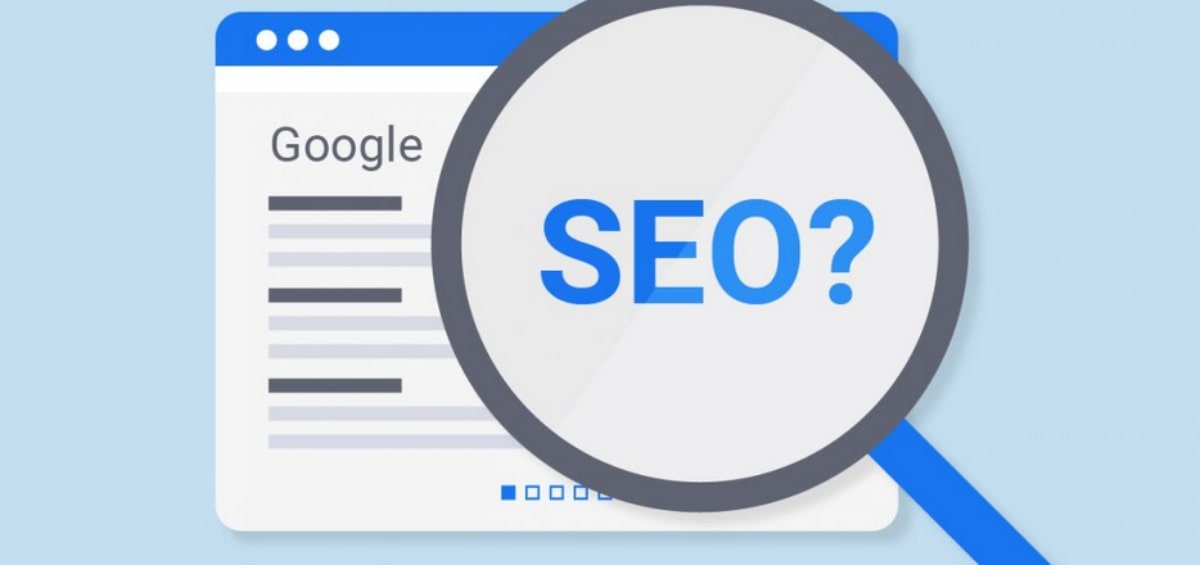
While how people use search engines will continue to change, one thing that will remain consistent is why we come to using the search at all: to discover things we want or remember things we’ve seen.
The only everlasting SEO technique may be literally offering what searchers are searching for. Search engines, particularly Google, have rewarded websites that have this in mind. The vast majority of what we covered above — fast loading websites, interesting content and copy, clear page, and image descriptions — are things that make life easier for searchers.
Maintain this link between user experience and search optimization when you create your web. As search technology improves, these two things appear to march in lockstep, meaning the simplest way to make a search engine happy is to solve problems that the people who use it have.
New Posts






