How to add reviews for your products on Shopify
Shopify is considered to be one of the most popular retailers, which also serve as resources for online customers and retailers. There are a great number of people who follow the online store on Shopify daily to look in the products by way of customer reviews. The bigger the store you have, the more that you utilized these reviews as your search sources for shoppers to get information and make an educated decision.
That’s why Product Reviews are an essential part of an online store’s branding and marketing. They are an undirected way to build trust and loyalty for a single store. Some people consider them as a help to typically describe what sets your products apart from others as well.
Luckily, there are many simple and affordable ways to enable adding reviews for your products on Shopify, and then allow your customers to utilize it in the way that you want. Follow our article below, we will present you how to do it, and what tips you should pay attention to when adding reviews to your Shopify store.
Related Posts:
- How to Choose Product Images From the Rich Text Editor on Shopify?
- How to Change Sort Order for Products in a Collection on Shopify?
- How to Add Product Types on Shopify?
- How to Show Dynamic Checkout Buttons on Product Pages on Shopify?
- How to Use Tags in Shopify?
Why should you add product reviews?
Increase your store’s conversions and building customers’ trust are the two fundamental things that adding products reviews can really help your store.
Increase conversions
Usually, shoppers normally purchase a product when they know that it’s going to work for them. That’s why they often look for the reviews section to read the good, the not-so-good, and the downright comments of your products to make the all-important decisions. That’s why the immediate benefit of reviews here is when they can make your future customers feel much more confident while deciding to buy your products. That’s why having a good amount of positive reviews will really help to boost your sales.

Obviously, also, reviews can help you boost your store’s online sales. How? As when you receive customer feedback for each product’s page, then it will appear on your page. Consequently, the reviews will directly help the product to be found on the search engines via unique keywords.
Build customers’ trust
Building trust is like a core advantage of a product review. As written above, when customers are enabled to read about the feedback of the product that they intend to buy, it will make them feel much more confident. If customers can not see any reviews of your product, they will sometimes think that the product is not good enough to be bought by other people. And the more reviews you have, the more convinced a shopper will be as they know that they made the right decision.
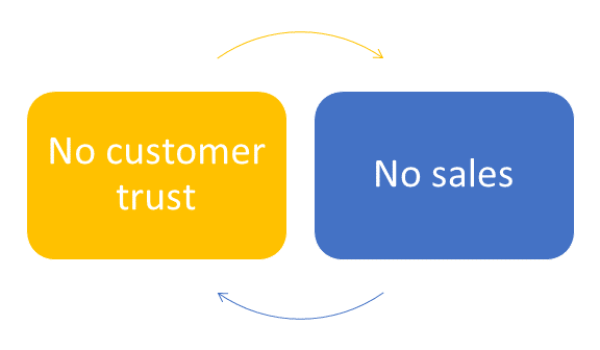
Additionally, in case customers share products they’ve reviewed across their social networks, it is also a good chance to make your products, and your brand can become more exposed. Also, adding product reviews could help you better understand your products as customers can find things about your product that you have never think of. And they are the ones who can give you great feedback, suggestions for improvements, and sometimes unbelievable marketing ideas.
How to add product reviews on Shopify
Import existing reviews from AliExpress, Amazon or eBay
One way recommended to increase the number of product reviews on your product pages is to import existing reviews from suppliers such as AliExpress, or even from similar products on Amazon or eBay. First, you need to have the Opinew Product Reviews installed (you can look at the tutorials in the section below for this app), and then follow these steps right below:
Step 1: Open Import Reviews section
First, you need to direct to the Import Reviews tab when you are opening the Opinew dashboard.
Step 2: Select where you want to import from
From here, you need to choose where you want to import from, including AliExpress, Amazon, or eBay.
Step 3: Enter the URL of the webpage
Next, you should type the URL of the webpage that you want to import reviews from in the blank section.
Step 4: Choose your Shopify product
After that, you need to choose for the specific Shopify product that you want the reviews for.
Step 5: Select the quantity of reviews
How many reviews that you want to import in? Ask yourself this question and then get for you a number.
Step 6: Click Import
Finally, you need to click on Import. When things are done, the import status will be shown on the right of the dashboard.
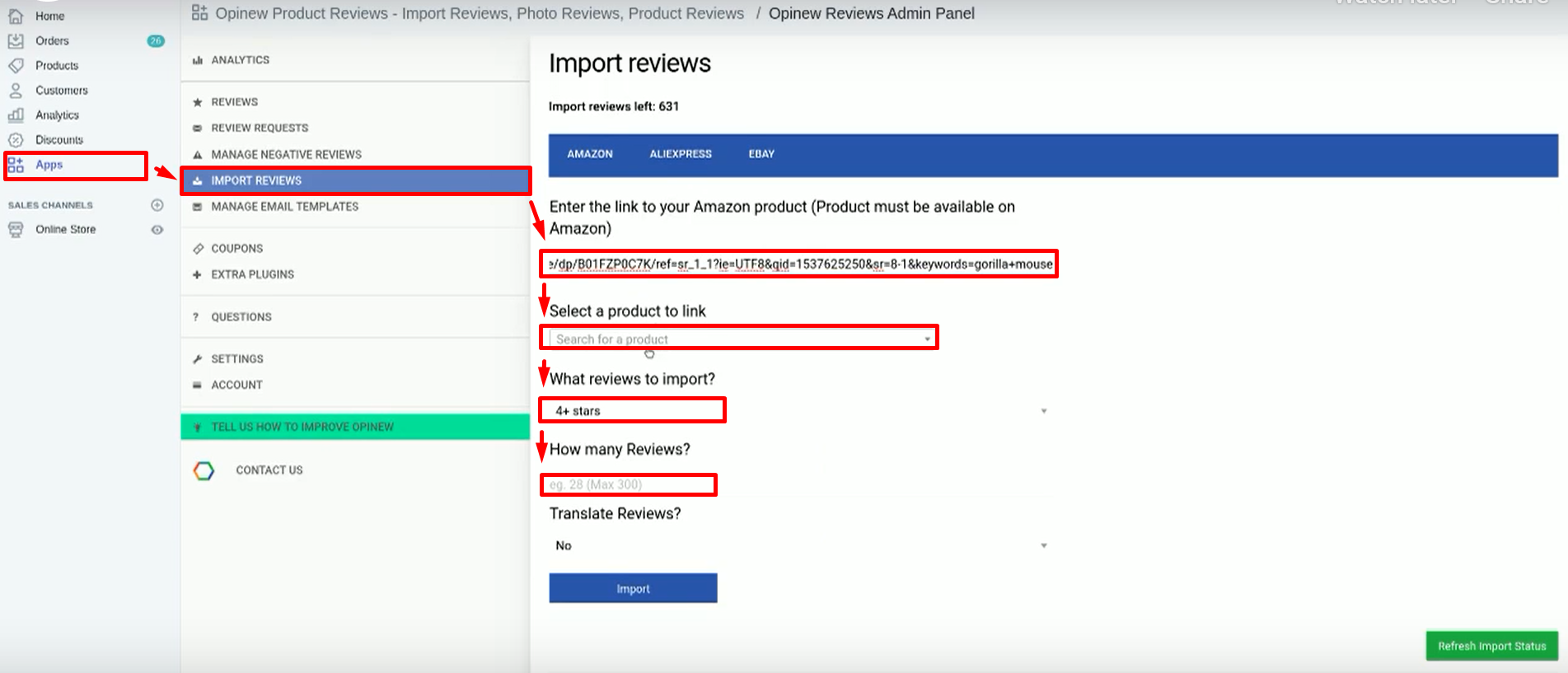
Using Shopify Product review App
I will take an example of an Opinew Product Reviews app to show you how to input reviews to your product page by using apps.
For starters, you need to install the Opinew Product Reviews app from Shopify app store. Follow the common steps when you install an app, and then once it’s installed, you need to follow the tutorials on the installation wizard to bring the app a look and function in the best way that is suitable for your store.
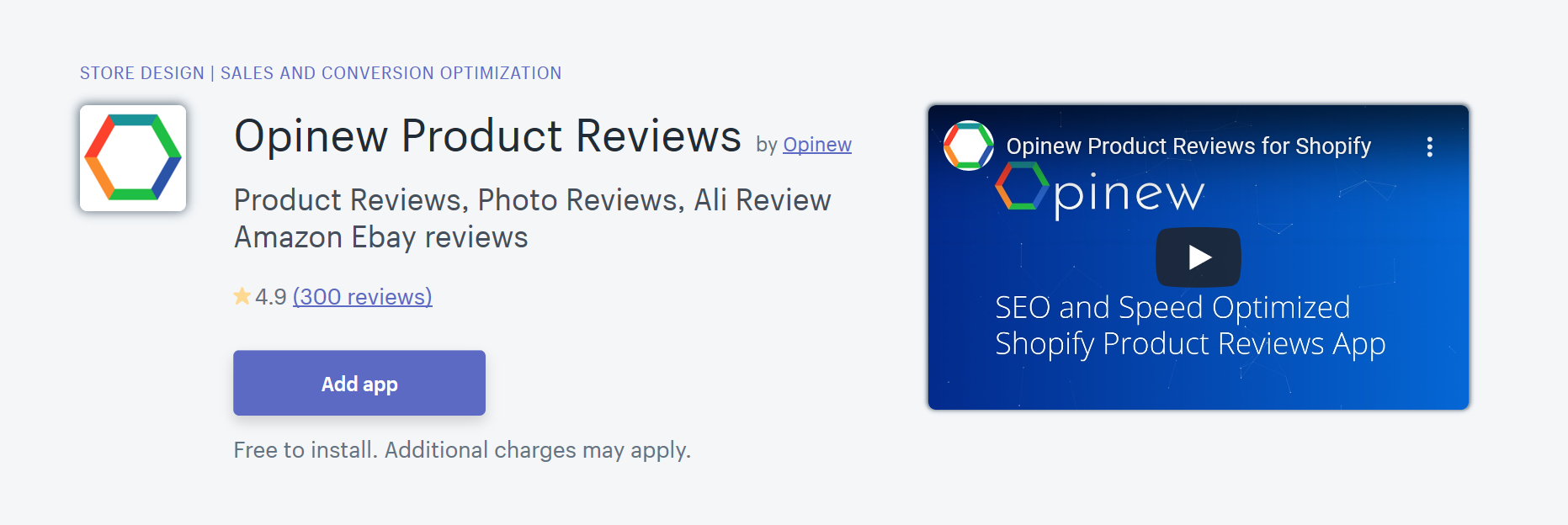
Yes, you are done now! Customers can now go to the bottom of a product page and leave a review by clicking the Write a Review button.
This is merely an example, if you want to find more apps to fit your specific needs, then we also have a list of suggestions for Shopify Product Reviews Apps. Direct to the main website and find your best app.
Tips on managing product reviews
Encouraging reviews
It is recommended to encourage reviews by ensuring that you have a complete and well thought out follow-up process. And thinking the way how to encourage customers that you know they are satisfied to post a thoughtful review of your product is the key strategy that any merchants on Shopify need to know.
Normally, email marketing is utilized to gather reviews, so I will present you some tips on making this strategy successful:
- Be sure to allow enough time: Do not asking your customers for reviews via email until you’re certain the order has arrived. This will might make you look a bit disjointed, and it also can cause the customer a bit of a turn off. When you are automating the process, just ensure that you pad the time trigger a bit to enable delivery delays. Also, in case you see that a particular order hits a delivery snag, think of a way to manually cancel the email automation.
- Consider the timing: Depend on your product, it sometimes can take your customers from a few days to a few months to really get a feel for how well the item works and then they can provide a worthwhile review after that. So consider that too.
- Be persistent but not annoying: A little persistent is quite acceptable when you request the customer reviews; however, sending out blanket form emails and ask the customers to fill in every few days can be considered annoying. So, in these cases, just try to think of ways to combine “reach out” with other purposes instead.
- Remember the law: Laws and regulations about product reviews are also an important factor to care for in many countries. If you have decided to incentivize customers for giving reviews, just think that a disclaimer stating this next to your reviews is highly recommended.
Bad reviews
Bad reviews are an inevitable part of reviews that any store owners can get through. This section is presented to show you tips for handling bad reviews.
First of all, remember not to take bad reviews too personally. As bad reviews are often left when a customer has a particularly bad experience with your products, and they have reasons for that, some of which may be outside of your control. When customers have bad impressions with your products, they normally think of venting, and a review form problem a way to do this.
When you are merchants, if you have a bad review, the best thing to do is to assume it as an opportunity to communicate with the customer, talk to them and turn the negative into a positive experience. Specifically, it is a good start when you personally reach out to the customer that had a bad review in a personal way. Then, just try to work with them to solve the problem.
In case you have helped the customer to solve their problem with your products, just consider some of these suggestions below:
- Remove the review altogether: When the issues that were mentioned in the review were solved, the review will be supposed to be removed. And, of course, this is your personal decision, depending on the case that you are in.
- Respond to the review publicly: The owners are allowed to respond to review on the Shopify Product Reviews app. You should outline what can be done to fix the issue and what the result is after that in your response. It is important to keep the tone of your response as friendly and positive as possible because it can bring your customers a positive attitude, rather than accusatory.
- Ask the customer to post a revised review: When you have done, give out a solution with the customer, and you might build a relationship of trust for them. In some cases, considering to ask them to leave a revised review is also a good choice.

In some situations, some reviews from customers need to be safely deleted under your decision:
- In case the reviewer has never purchased or used the product in a prominent way.
- In case the review is obviously not real.
- Reviews that are made with profanity or other inappropriate language.
- Reviews that have personal attacks on your business or others.
- In case the review is inaccurate in describing your product or service.
Less than perfect reviews
There are some store owners, who can consider anything rate that is less than a perfect five-star review to be “not good”. Actually, this is not true and it is affected by many factors, which can turn these reviews to be a good thing for your business.
Firstly, most customers know that there is no business or product that is perfect, so it is impossible to always have five star rating of perfect. Sometimes, they can think your store reviews are less credible. Hence, it is impossible to see all the perfect reviews for all common products. That’s why a product with, like 4.5-start rating can seem more authentic than one that has a perfect 5. Maybe it is strange for some of you, but it has shown in many other results, which are often ended up being true more often than not.
Secondly, less than perfect reviews also open for you a great way to gather feedback for future product development and also to change the way to help new customers find answers for your products.
Thirdly, in some cases, product reviews can also be an extension of your product descriptions too because a level of detail for customers can be provided for customers, which can ensure them whether a product is suitable for them. That’s is, in some cases, a way to boosting customers to give your store the detailed reviews give them detailed responses to their questions. Totally a great way to address more detailed questions about your products!
Reviews in real life
There is a good example of the Shopify Product Reviews app, it is when you check out the Out of the Sandbox store. The free Shopify Product Reviews app is what you need in the integration that you have because you can see that the procedure was done without any custom coding or modifications with this app.
Also, when you use Out of the Sandbox, reviews about the themes are always appreciated. It is a great way to give us feedback and the experience of leaving a review from a customer’s perspective. Moreover, it’s also one of the first things that are looked for, especially the stores using our themes.
In order to leave reviews about Shopify themes, simply pick one of your favorite themes when you are on our main page. After that, just scroll down to the reviews section and simply leave your feedback.
Summary and Final Thought
That’s a wrap! You are in the final part of the article today on How to add reviews for your products on Shopify. It seems simple, doesn’t it? I really hope you understand what I want you to know and find it helpful.
If there are any unwanted problems happening with your stores, then just let know. We will help you fix it as soon as possible. And don’t forget to come and find more informative articles here on AVADA as well!





