How to Add Shop Now Button in Your Shopify Store
For sure, when you have already launched an online store on the Shopify platform, you might have to Add “Shop Now” Button in Your Shopify Store. This task is very crucial since you will have to show it to your customers, and it will decide on their possibility of them placing an order or not.
Therefore, this article will provide an answer to the question of How to Add “Shop Now” Button in Your Shopify Store?. Please do not go anywhere since we will go straight into the details right now!
Related posts:
- How to change Add To Cart button color in Shopify
- How to Change Button and Accent Colors on the Checkout Page
Add a Shopify buy button using the HTML block
Adding a Shopify buy button will be a piece of cake if you utilize the HTML block.
Step 1: Pick the Buy Button
From your Shopify admin, choose the Buy Button.
Step 2: Tap on Select product
Pick a product among your catalog or utilize the search to look for a particular product in your store. Then, you can tap on Select product at the bottom of the dialog.
Step 3: Customize a template
In the Create page, you can select a template that you want to customize with the button’s color, text, and appearance.
Step 4: Select the layout for your Buy Button
From the Template menu, you can use the buttons to select the layout for your Buy Button. You can take into consideration the following three templates:
Product image, price, and button
Choose this template to show a product image and price next to the Buy Button.
Buy Button only
With this template, you can add a Buy Button without any product image. It will be very helpful once you have already shown your items elsewhere online and now you intend to add a checkout link also.
Product image, price, description, and button
This template helps you to exhibit a product image, price, and description next to the Buy Button.
Step 5: Choose the outcome of customer tapping on Buy Button
From the Action on click field, use the drop-down menu to choose the result of the Buy Button click of a shopper.
Add to cart
It will add the item to the embedded cart that your shoppers can open by tapping on the cart tab on the left-hand side of the page.
Direct checkout
It will direct the customer to a checkout page where they can buy the item. If a shopper selects the option, then they can not add extra items to their shopping cart.
Show product details
It will exhibit a dialog with the product description and an Add to cart button. If an item has many product images, then show product details will also exhibit.
Step 6: Customize the template’s appearance
Once you select a template, it is time to customize its presentation:
Button style and text
It contains the style and color options for the Buy Button.
Typography
You will notice the font and color options for the Buy Button’s text and its product info.
Shopping cart
You will discover many text and color options for the embedded shopping cart.
Step 7: Choose the blue Generate code button.
Step 8: Copy the embed code
You can copy the embed code, or pick the blue Copy embed code to clipboard button.
Step 9: Select the Page you want to add your Buy Button to
Then, you can tap on the Content tab in the gray navigation bar and select the Page you intend to add your Buy Button to.
Step 10: View block options and add the HTML block
Tap on the green (+) icon to view your block options and add the HTML block.
Step 11: Paste the code you copied from Shopify
Within the HTML block, paste the code you copied from Shopify into the large text field.
Step 12: Click Publish
Click the blue Save button, and then tap on the green Publish button to save your modifications.
Add Shopify buy button with apps
Better Sticky Button by Answrly Llc
Created by Answrly LLC, Better Sticky Button aims to help your customers to purchase every time they are willing to. Bear in mind that Better Sticky button app optimizes your shop for mobile shopping.
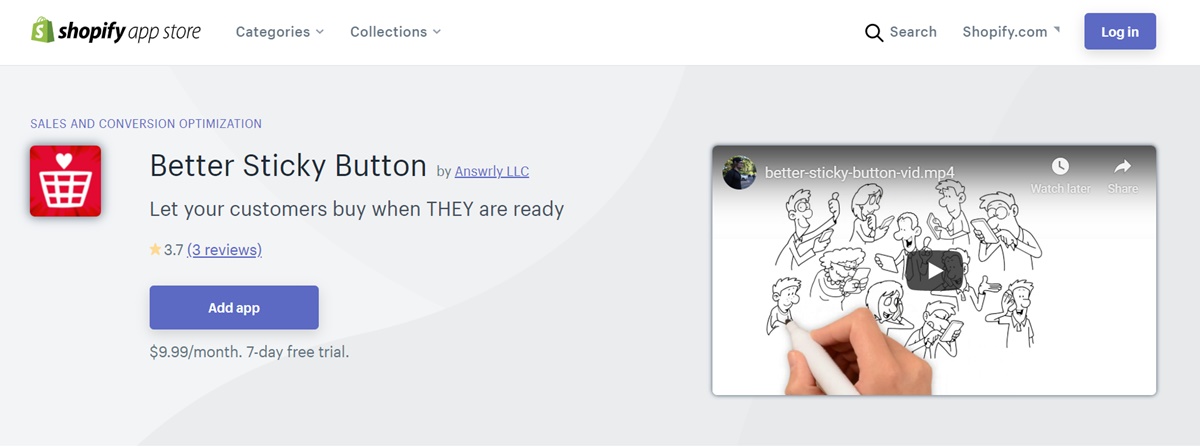
The use of Better Sticky Button is especially crucial given that half of the internet traffic originates from mobile and if you can not optimize the app on your phone, then you may miss out on the potential sale. Also, a certain number of dominant Commerce retailers such as alliexpress.com and amazon.com are utilizing the app, too.
One of the most notable features of the app is that it can assist you in raising your mobile conversions and decreasing the abandoned carts that fit your themes’ store and their layout. Besides, the currency matter will not be a big deal to your customers thanks to the automatically updated and adjusted currency symbol. You can also notice the product review stars shown in the bar.
With Better Sticky Button, you can edit the buy buttons and view the chosen quantity. Its users can get the correlation between prices and product variants. You can begin by giving it a go on a seven-day free trial. If you have any difficulty installing and activating, or you need some help, then you can contact them by sending an email to the app team.
Vivid Buy Button by Strive den
Considered one of the most potent apps that enable users to customize, animate product pages, and buy buttons, Vivid Buy Button-the product by STRIVE DEN is a must-try and must-have.
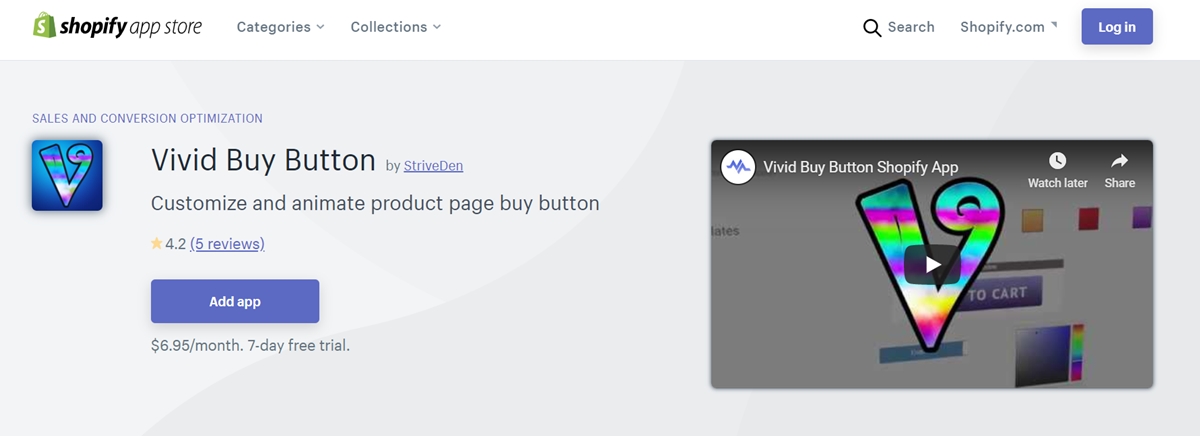
With the app, you can customize the “Add To Cart” button inconsonant with the owner store’s layout. It can help the product page appear engaging, and eventually generate conversion rates. The app also allows you to add various types of effects and button animations so that your customers will pay attention.
Besides, Vivid Buy Button app allows you to modify plenty of things, consisting of background colors, font color, font size, button width, border, letter capitalization, corner radius, font thickness, effects, and animations.
More importantly, even if you have no coding knowledge, it will not be a big issue when it comes to using the app. It is because of all the automatically and seamlessly performed programming actions. This time-saver enables you to focus on things that matter for your online business.
Keep in mind that you can have the product pages button and the rest of your shop buttons separately because the app will modify the button colors from the Shopify customization by itself.
Buy Me ‑ Sticky Buy Button by Makeprosimp
As its name represents, Buy Me - Sticky Buy Button is a fantastic app that gives you a simple solution to lessen the checkout time for your shoppers. The app will enable you to add a Buy Now button on all product pages so that your customers can choose the Buy Now and proceed to the checkout stage.
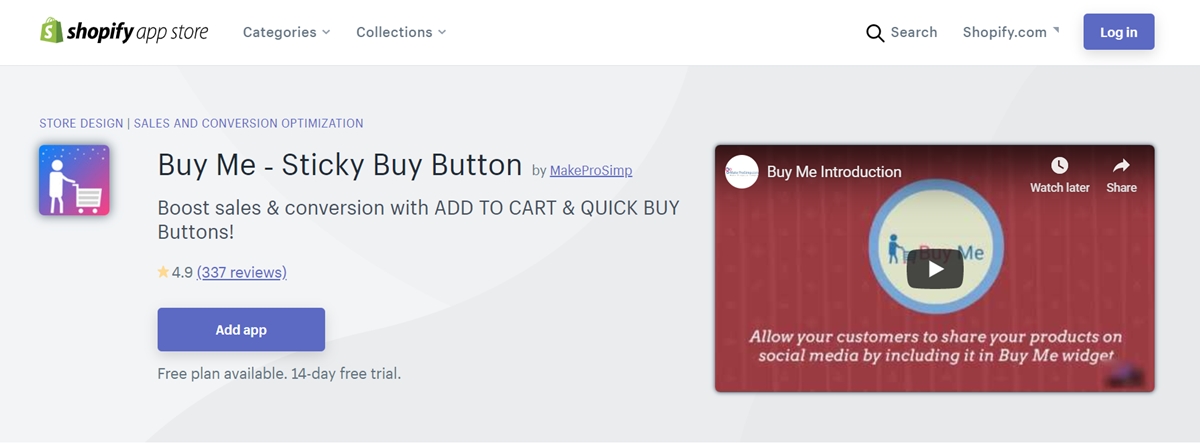
Besides, your customers can purchase an item from the listing page, like Homepage or Collection page, without having to go to the product page. You can have a chance to display to your customers the recently added products. You can modify the design of the Buy Me Widget and mix with your theme or match your preference. Not only that, its users can share items via social media so that you can exhibit it to their friends and family.
If you want to get to know more about the apps that help you to add Shopify buy button, then check out our post: Shopify Buy button Apps.
Conclusion
To conclude, we have shown you two ways: using the HTML block or using apps to help you add “Shop Now” Button in Your Shopify Store. Hopefully, after reading our article, you can do it easily and run a successful online store on the Shopify platform.
Also, since the meaning of colors plays a crucial role in making customers feel impressed and convincing them to place an order, changing the color of the add to cart button is an essential task. If you have no clue about how to do it, check out our post for more information.
Feel free to contact us in case you need anything, we will help you out.





