How to Create a development store on Shopify
Creating a development store is one of the first steps of signing up a client for Shopify. Development stores can also be used for testing demos and even for portfolio purposes. Development stores is not a new thing for people with Shopify Partners, but for beginners, it might sound unfamiliar. To know what is a development store and to know how to create a development store, in this article, we have everything you need to know.
This article on how to create a development store on Shopify will provide you with some helpful and detailed information about the definition of a development store, how to create a Shopify Partner account, how to create a development store and how to transfer the ownership of that store. We recommend that you should make note of each part to help you master in doing this.
What is a development store on Shopify?
On Shopify, a development store is an account. This account can be used for testing themes or applications that you create to see how they work, this account can also be used for setting up a store for a client. As you are a partner of Shopify, Shopify provides you the ability to have limitless development stores. To access that ability, you need to go Partner Dashboard.
Development stores are free to every Shopify partner, and they also do not have any restrictions on time. Normal users will have most of the basic functions as users with the Advanced Shopify plan. However, if you switch to the paid plan, you will be able to access these following functions:
- Installing paid applications (a selection of Partner-friendly apps is not include)
- Processing more than fifty orders which are for testing purposes (in spite of the ability to create limitless test orders).
- Creating more than ten private applications.
Please keep in mind that, so as to receive recurring revenue share, it is necessary that you should create a development store for any merchant that you refer.
How to Create a development store on Shopify?
In order to create a development store on Shopify, firstly, you need to have a Shopify partner account and here is how:
Create a Shopify Partner Account
Being a Shopify partner is an opportunity for you to generate a sustainable passive income. The Shopify Partner Program is most suitable for freelancers, web designers, theme creators, and influencers. With the Shopify Partner program, you can easily create an income stream while you do what you love.
One special thing about this program is that it takes no costs at all. No start-up fees, no subscription fees. With The Shopify Partner program, you are able to tests on unlimited test stores for however and whenever you would like. Sound interesting to you? Let’s take a look at this 4-step guide.
Step 1: Visiting the Shopify Partner Program Website
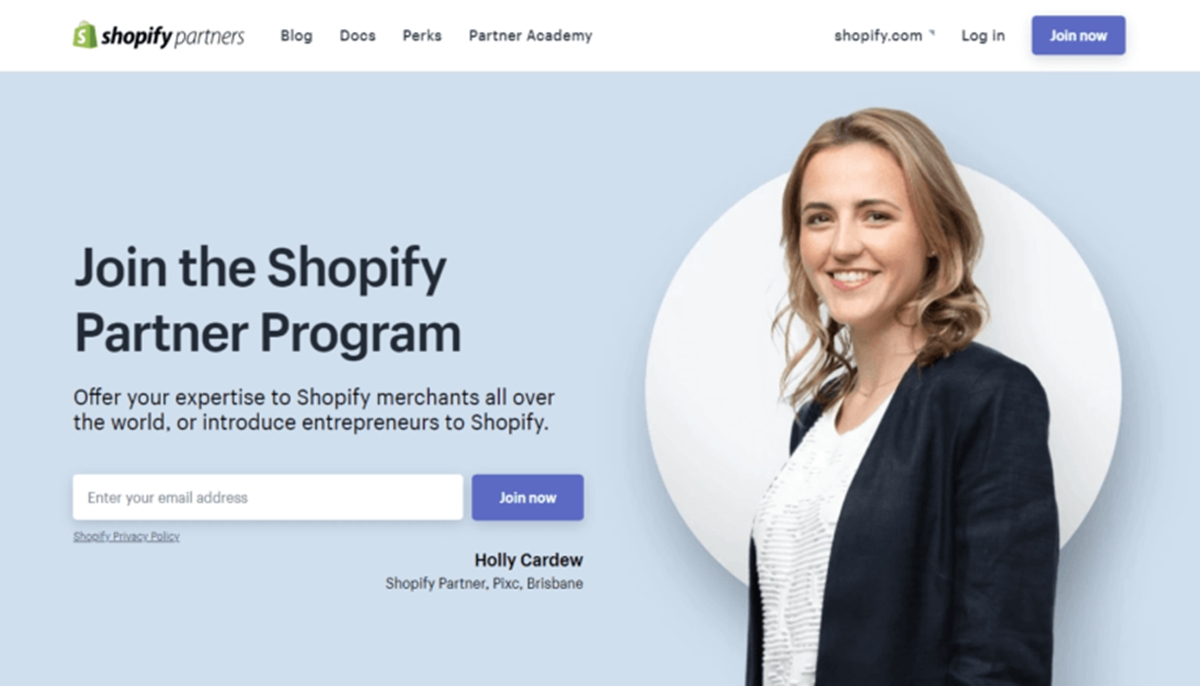
On the landing page of this website, you can check out some helpful information and guides in the Shopify Partners Blog. You can also find the upcoming schedule for Shopify meetups to see if there is one around where you live.
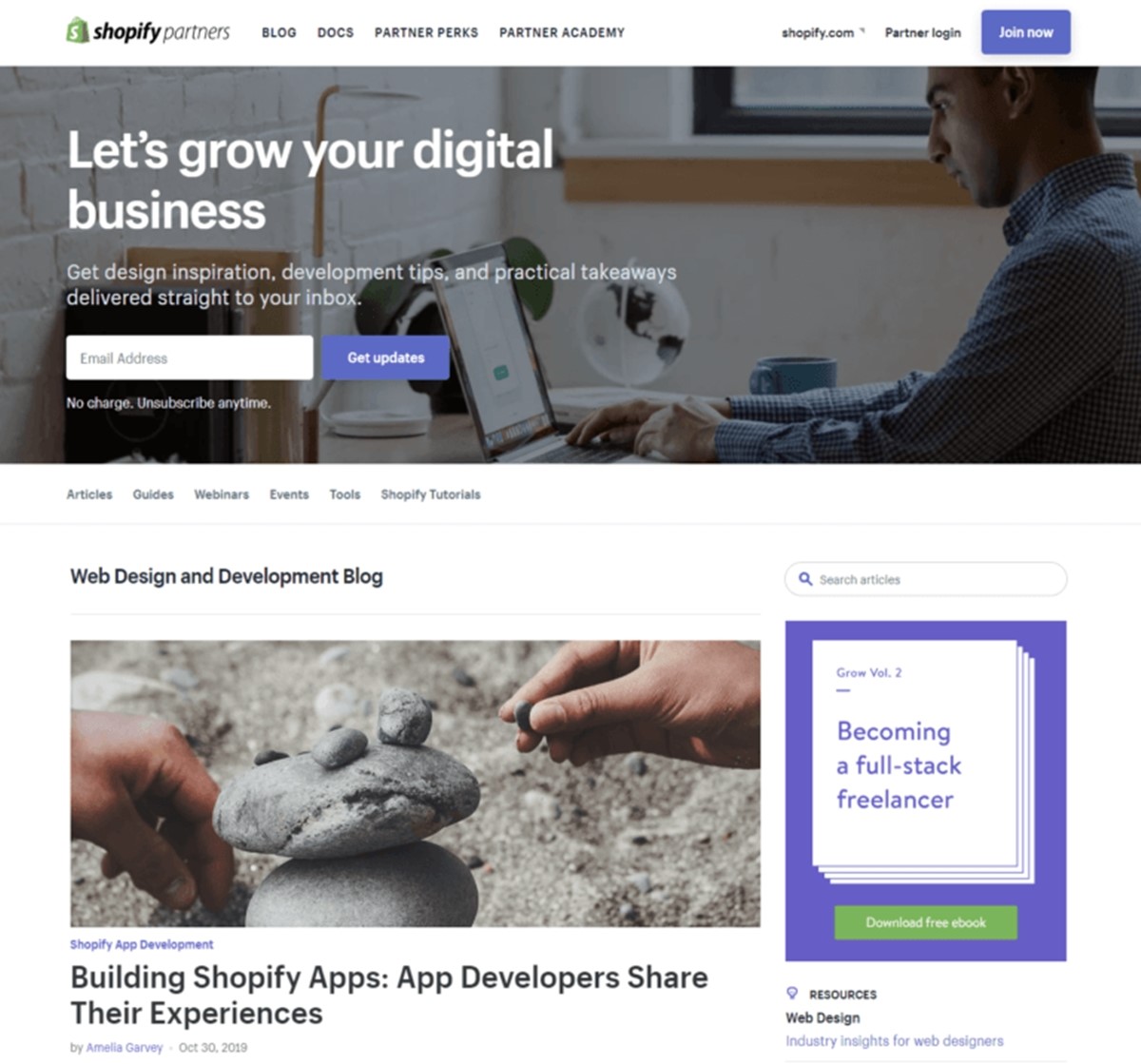
Moreover, the advantages of a Shopify Partner which you might want to know can be seen by choosing the Docs tab. Here, you can see some helpful guides for beginners to see how the program benefits you.
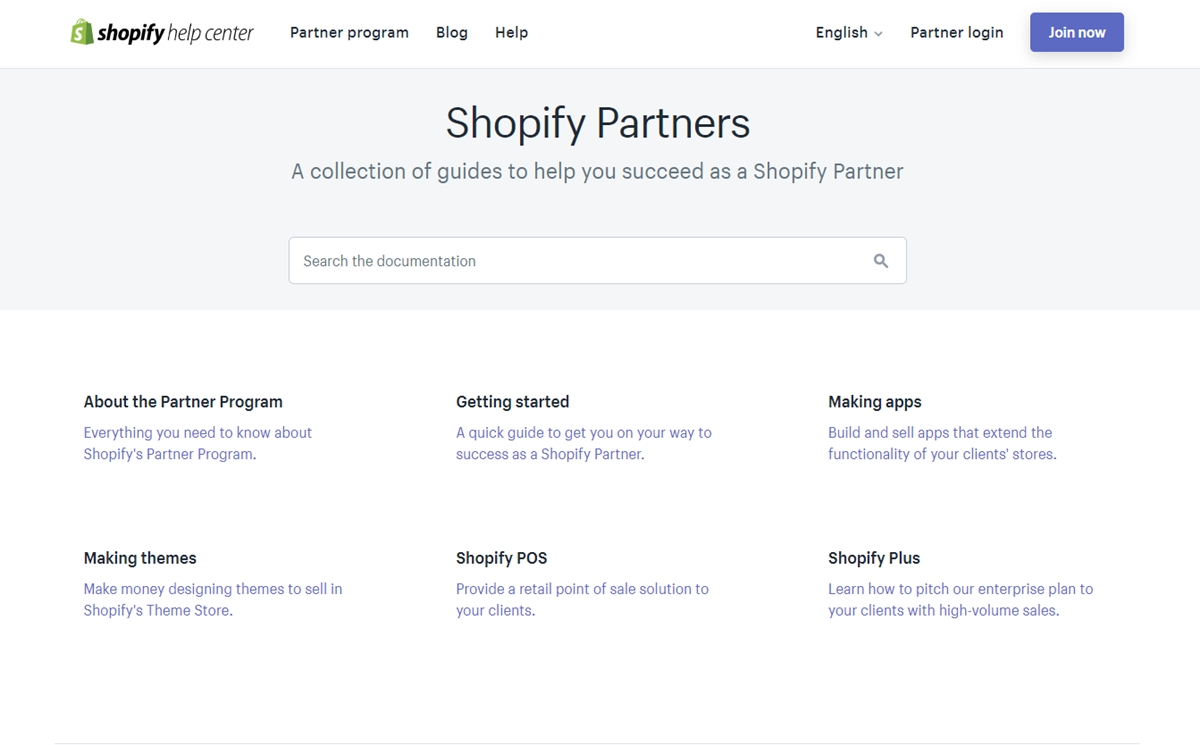
Step 2: Entering your email address and Selecting “Join now”
In this step, you need to enter your email address and then choose “Join now”.
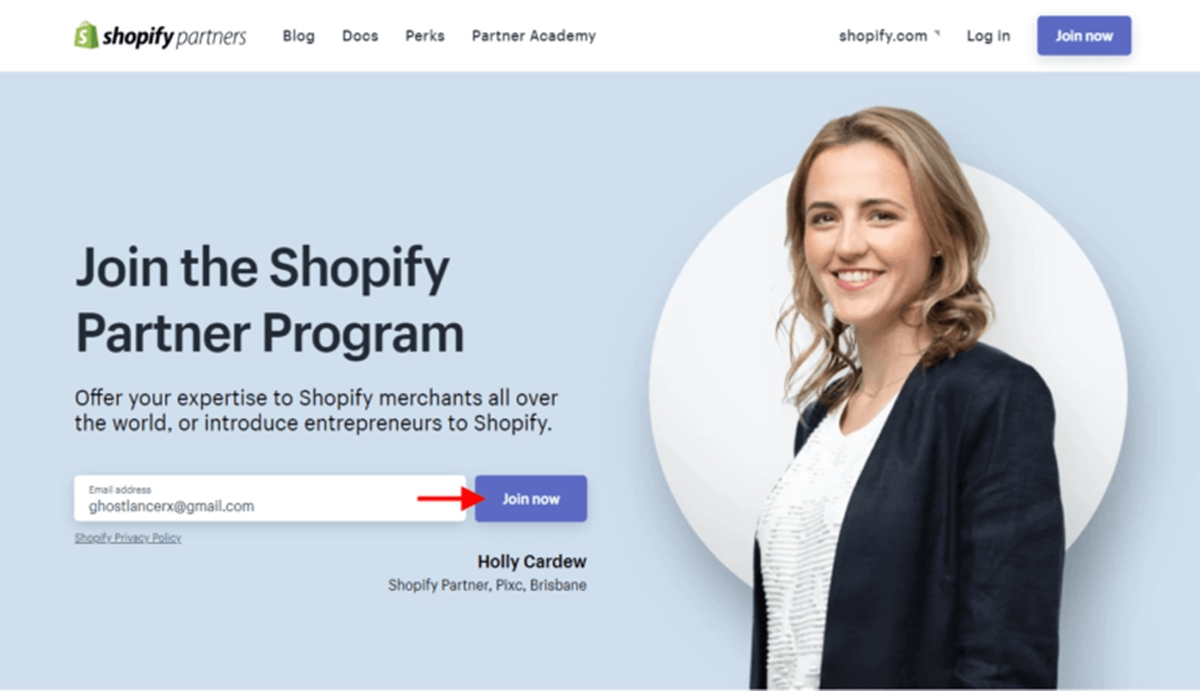
After that, you will be direct to the “Create an account” screen and all you have to do is fill all the information in the input boxes. It is suggested that your password should include letters, numbers, and symbols in order to have a strong password.
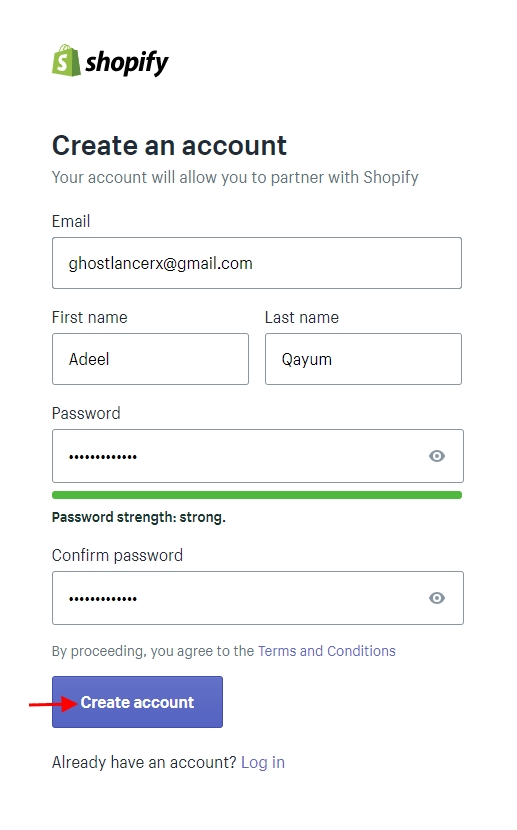
Step 3: Getting your email address verified
Immediately after you finish creating your account, Shopify will send you an email for verification purposes. You only need to open that email sent to you, find the button “Confirm email” in the email. Please keep in mind that you need to get your email verified within 24 hours, before the expiration time.
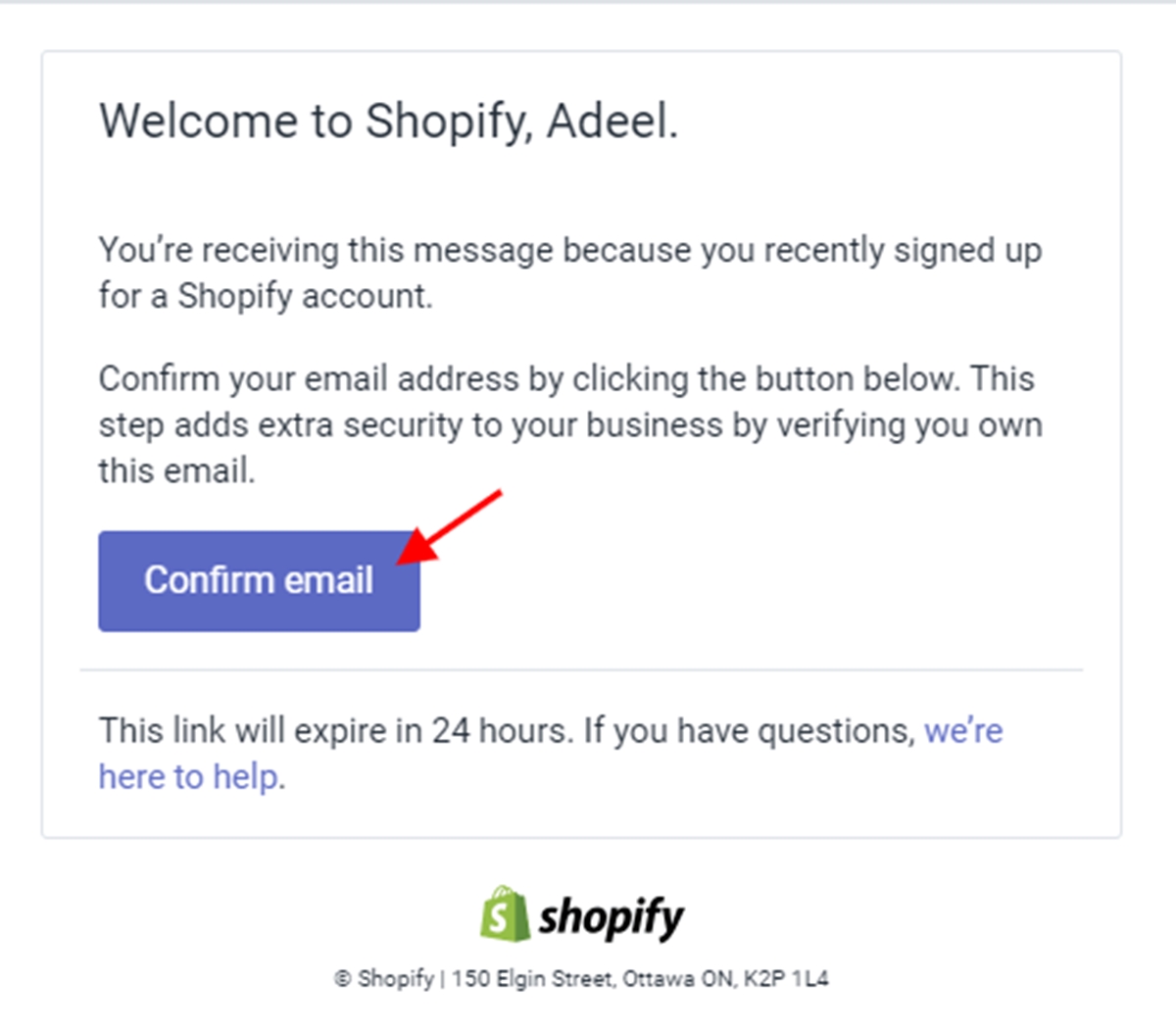
As soon as your email address is verified, you will be lead to the Shopify accounts page. On that page, you need to choose the Shopify Partners button and then select the “Create new partner account” button.

Step 4: Fill in the form
In this final step, you need to enter your business’s details in all fields except for the optional ones.
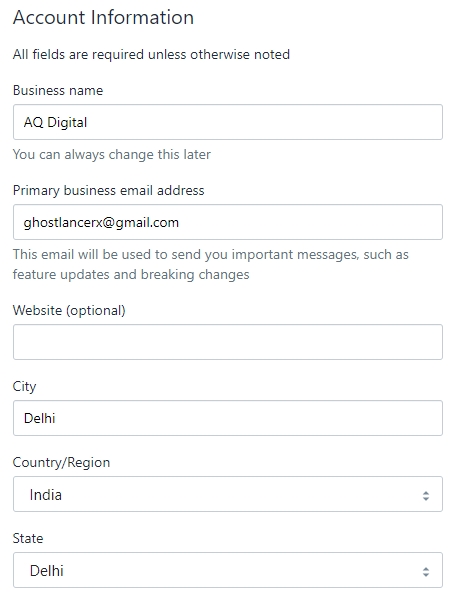
After that, please move down and check out the section named “Business goals”. Here, you have to choose one out of many options which is most suitable for you. You can also write your own business goals if none fits your purposes.
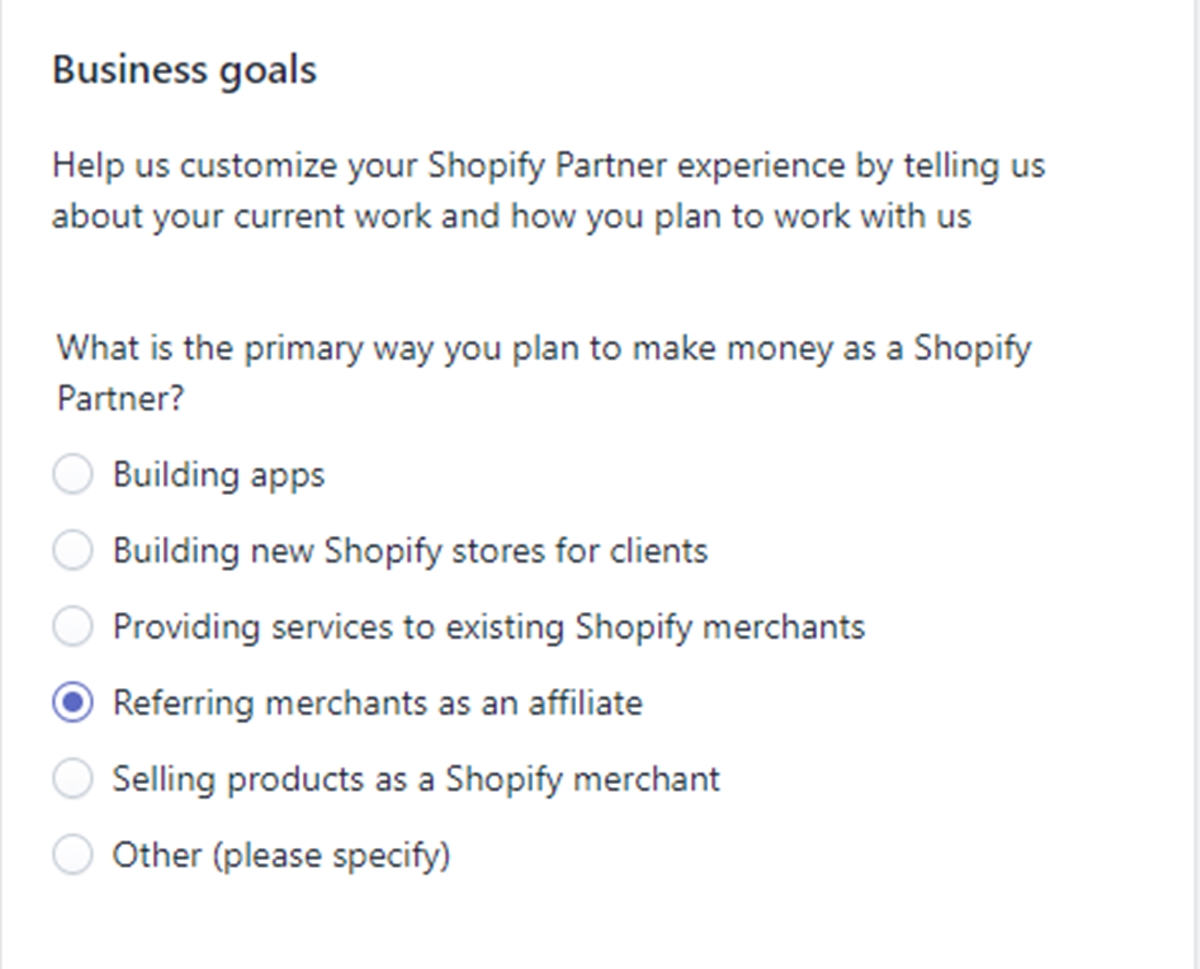
Below the “Business goals” section, you will see a list of eCommerce platforms for you to choose from. It is necessary that you select the platforms you use because it will help Shopify to provide the suitable tools and resources for you.
After you have filled in the form, chosen your business goal and select the right platforms, the last thing you need to do is to read and accept the terms of the agreement by ticking the box at your left and then click “View your dashboard”.
In your dashboard, you are able to access a diversity of programs for beginners and they are all free.
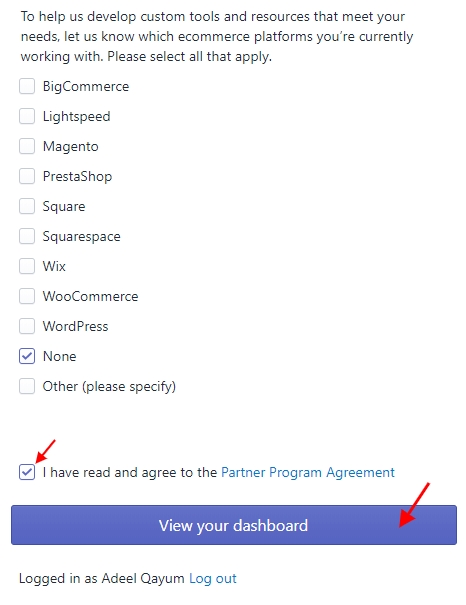
Create a Development store on Shopify (Step-by-step Guide)
As you have done creating a Shopify Partner account, you can now begin creating a development store. To help you create your development store, here is a step-by-step guide for you:
Step 1: Open Partner Dashboard
Go to your Partner Dashboard.
Step 2: Add store
Choose Stores. Then click on Add store.
Step 3: Select Development store
Select Development store button which is in the section Store type.
Step 4: Fill in your store’s name
Go to the Login information section, fill in your store’s name and enter a password. The username will be the email address of your Shopify Partner account as default settings. If you wish to change the username, you can enter a new one for it.
Step 5: Select a developer preview version
This step is optional. Checking Create a non-transferrable store that uses a developer preview means that you have enabled a developer preview. After that, you need to find and select a developer preview version which is in the drop-down list.
Step 6: Choose one reason why you decided to create the store
This step is also optional. Here, in the section named Store purpose, choose one reason why you decided to create this development store.
Step 7: Save
After finishing all seven steps above, click on the Save button
How to transfer ownership of a development store?
Transferring ownership is for when you want to hand over a development store to your clients. As your clients are waiting to get started, the only step you need to do is transferring store ownership. And to help you with that, here is how:
Step 1: Choose Stores
Go to your Partner Dashboard and choose Stores.
Step 2: Choose Transfer ownership
Find the store you want to transfer and choose Transfer ownership right next to it.
Step 3: Select the new owner of the store
After that, the Transfer store ownership will be shown. Here, you need to select the new owner of the store from the list of eligible new owners, or you can click Add a staff account and make a new account for your client if your client has not been a staff member yet.
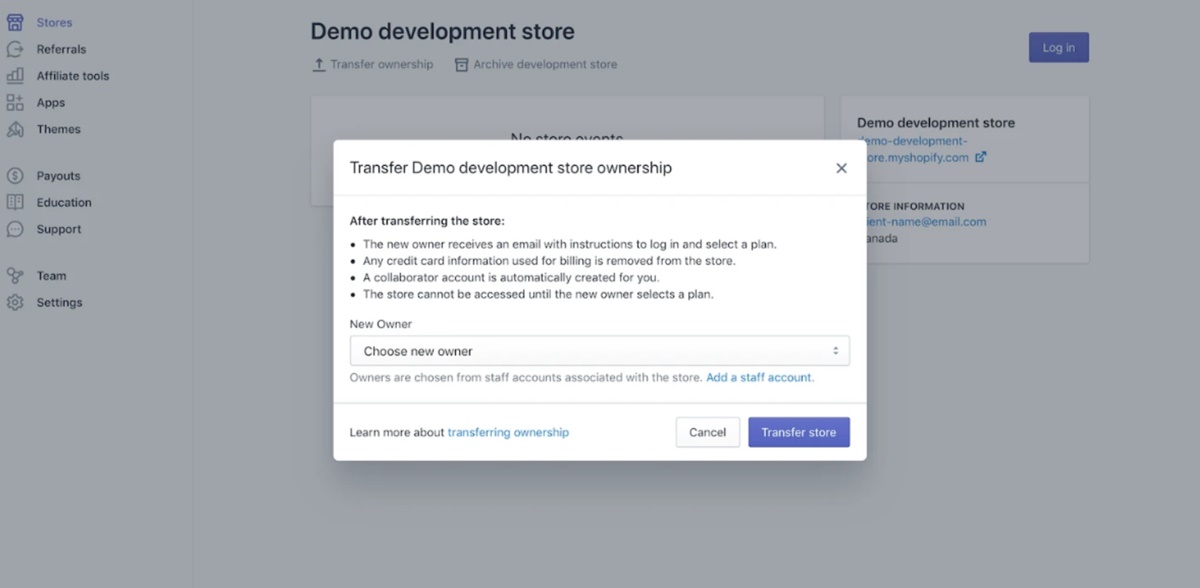
Step 4: Click Transfer store
After choosing the new owner, the last thing you need to do is to click Transfer store. Then, the new owner will receive an email with instructions to help them create an account and choose a suitable plan. Only after the new owner accepts the transfer of the new store, the store is in the “paused” status. Significantly, when your client chooses the suitable Shopify plan, this is when you begin to get your monthly recurring revenue share and a collaborator account is automatically created.
Final words
That is all you need to know about the Shopify development store. A development store is for testing and trying new themes and apps to see if they fit, and it is also used for setting up a store for your client. Before creating a development store, you need to have a Shopify Partner account. And also, after you have done creating a new store for your client, you need to transfer the ownership to help them get up and running.
The process for each part is simple and easy to follow. We hope that this detailed and informative guide will help you master how to create a development store.





