How To Create A Sale On Shopify?
In this article, I would like to introduce to you how to create a sale on Shopify. Nowadays almost any business enterprise offers discounts and gifts at least several times a year. Discount is one of the most used pricing strategies.
However, if not used properly, creating a sale not only does not bring profits to the store but also adversely affects your store, possibly even “killing” your store. That is exactly why we prepared this post. Let follow the awesome content below to know more about create a sale on Shopify.
Why should you create sales for your products on Shopify?
-
Increased Traffic: When entering an online store, of course, your customers will be attracted by the pop-ups of shocking advertising ads that can be up to 50% or special offers to buy 1 get 1 free. This leads to lots of clients coming to your shop to view your products.
-
Increased Sales: Increasing traffic often helps store sales. Your clients don’t need those products at present but because of the significant discount, they will think of a further future to use it and make a purchase decision. Particularly for those who have needs, they will buy immediately because promotions do not always take place. Instead of buying only one item, they will buy more than they need to use for the next time. Therefore, promotions are an opportunity for customers to freely shop and stimulate your sales.
-
Sales Targets Are Met: many shop owners set goals by week, month or year. Therefore, sales programs can help you achieve your sales goals within the time set and make sure everything is working as well as you want.
-
Stronger Client Relationships: creating promotions will increase customer engagement with your store, and it will also increase their loyalty. In particular, for first-time customers who buy your item because of sales you’ve created, they will have the opportunity to experience your great product at a price they consider “beneficial” and come back to continue shopping.
-
Monetized Inventory: Inventory is one of the dilemmas of businesses and shops, especially those specializing in clothes, shoes and fashion items. Because clothing is seasonal, running according to the model, if not running, it is easy to lead to inventory and throw away. To avoid this situation, clothing stores often carry out big promotions to see off the number of outdated clothes, maybe only breakeven or a little profit to earn the money needed for the next shipment of clothes. A discount is an effective solution to avoid excessive inventory. In particular, it is also a very good way to increase customer loyalty with your store.
How do I create a sale on Shopify?
Show sales price to your customers
The list of products will be updated on your online shop to show products that are on sale when you place a comparison at the price. The way the sale price is displayed depends on the theme you are using. Also, a sale price is presented depends on whether it is a product with many variants at different prices or a product with only one variant or its variants having the same prices.
- Images for sale products with variant whose prices are not the same:
For items with variants at different prices, the lowest selling price will be selected for display.
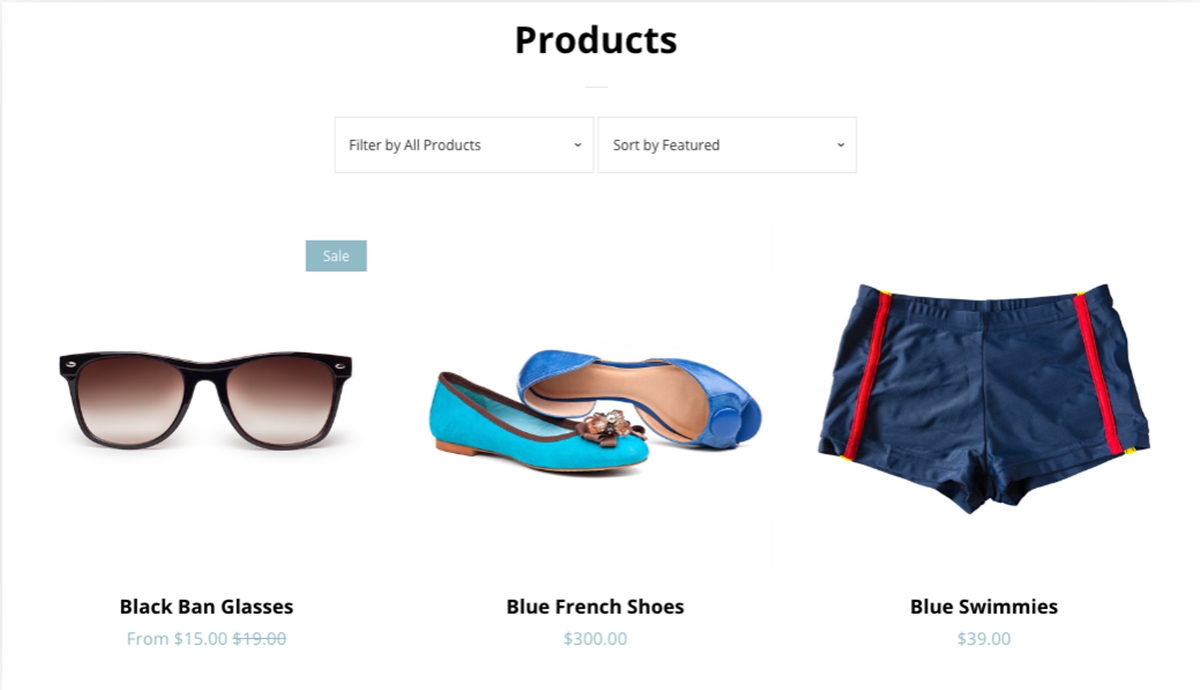
- The sale price for an item has only one variant or variants with an identical price:
In this case, both the original price and the sale price are displayed as a comparison. This will help customers assess how much they will save by buying this product at a discount and stimulate their buying desire.
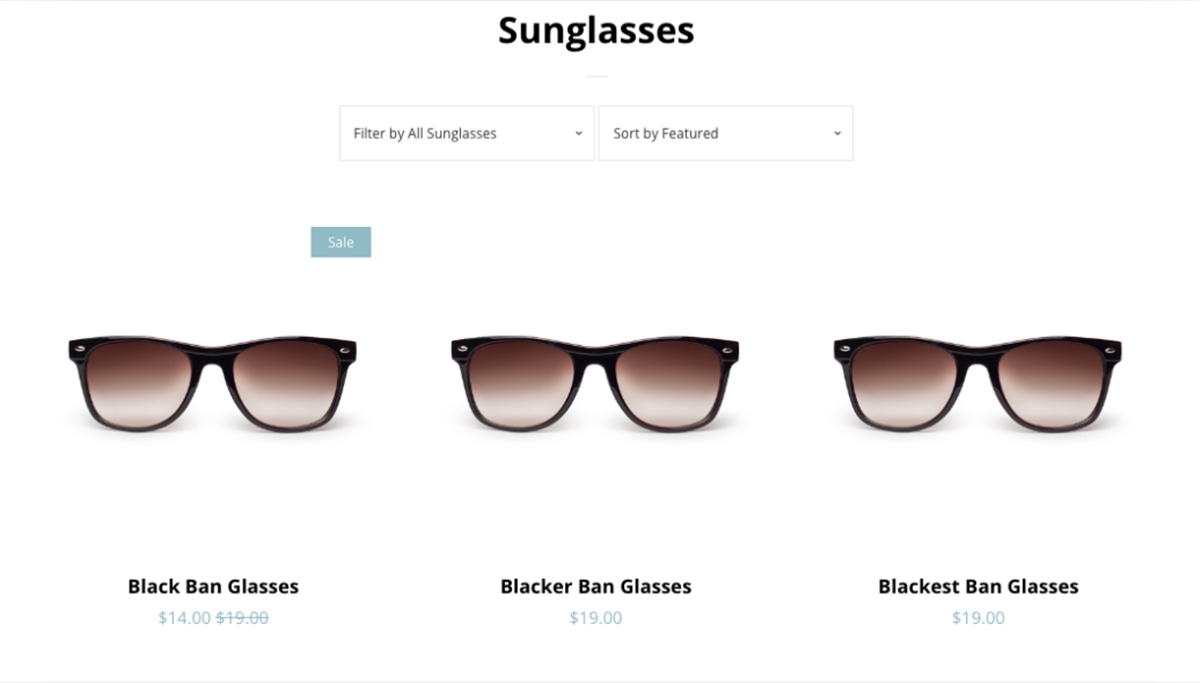
Compare at price for a product
Step 1: Go to All products
In the Shopify admin page, make sure to click the Products button in the menu on the left. Afterward, go to All products.
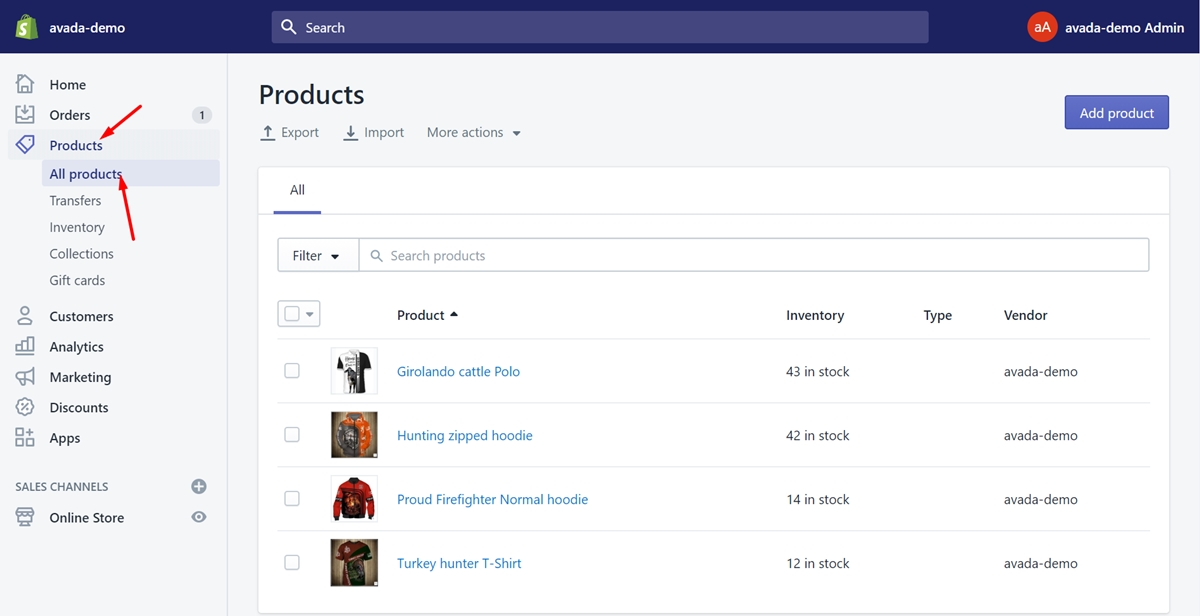
Step 2: Tap on product’s name
In this step, find the product that you want to set a compare at price and tap on its name.
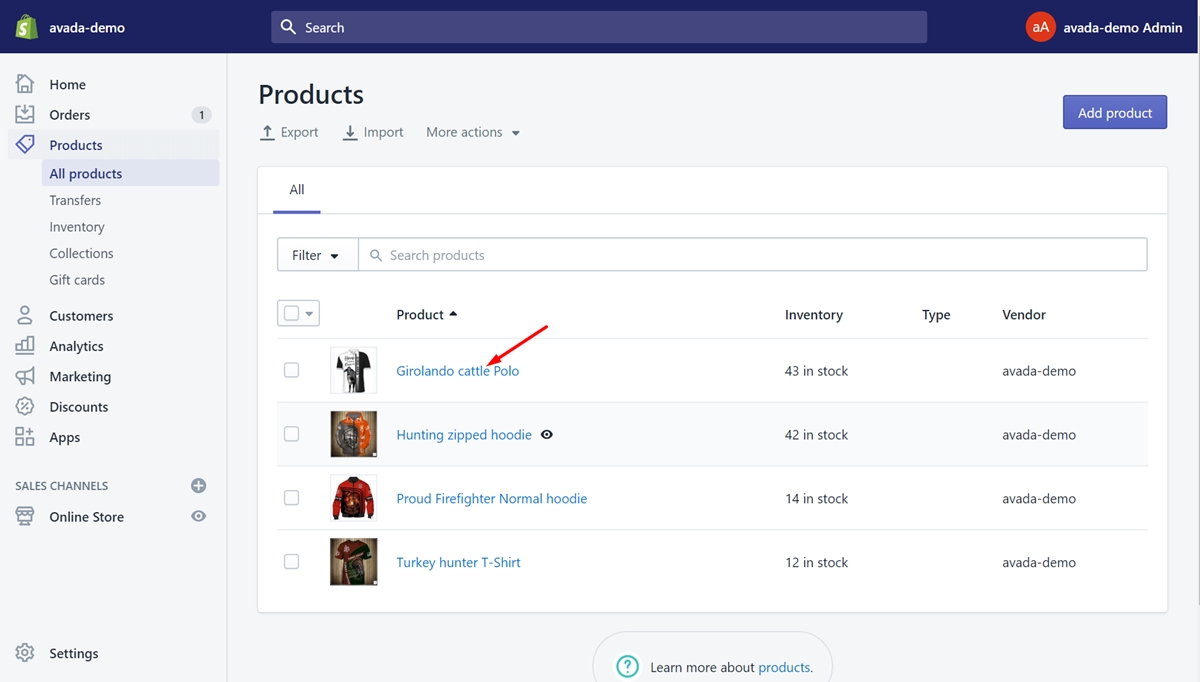
Step 3: Enter original price
Look at the Price section and set the product’s original price to the Compare at price textbox.
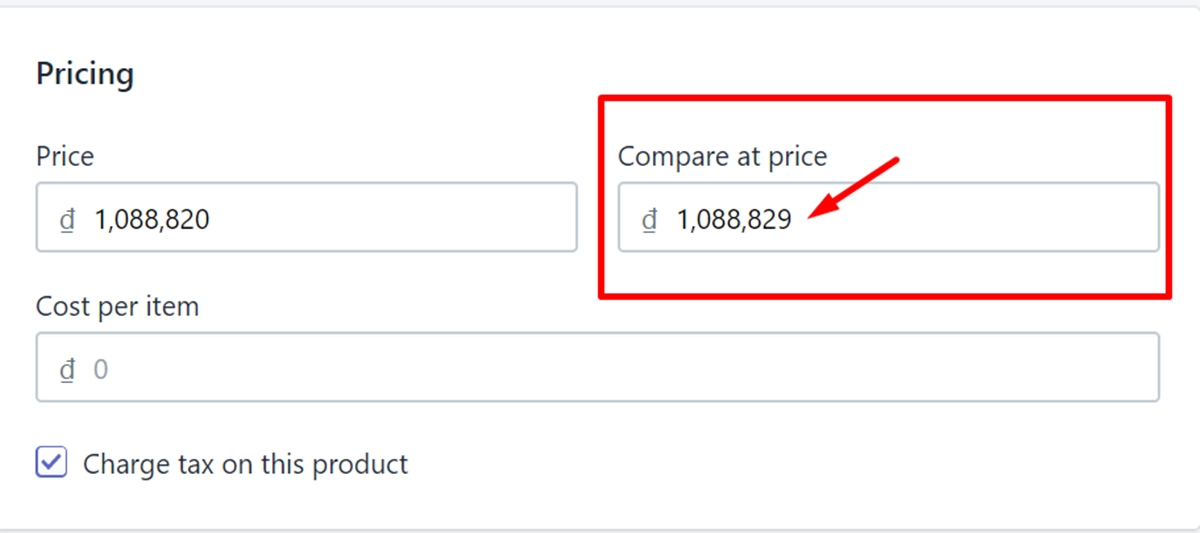
Step 4: Type sale price
You must have chosen the reasonable sale price for this product. What you need to do is typing it on the Price textbox. It is clear that the value in the Price must be lower than the value in the Compare at price to show a sale price.
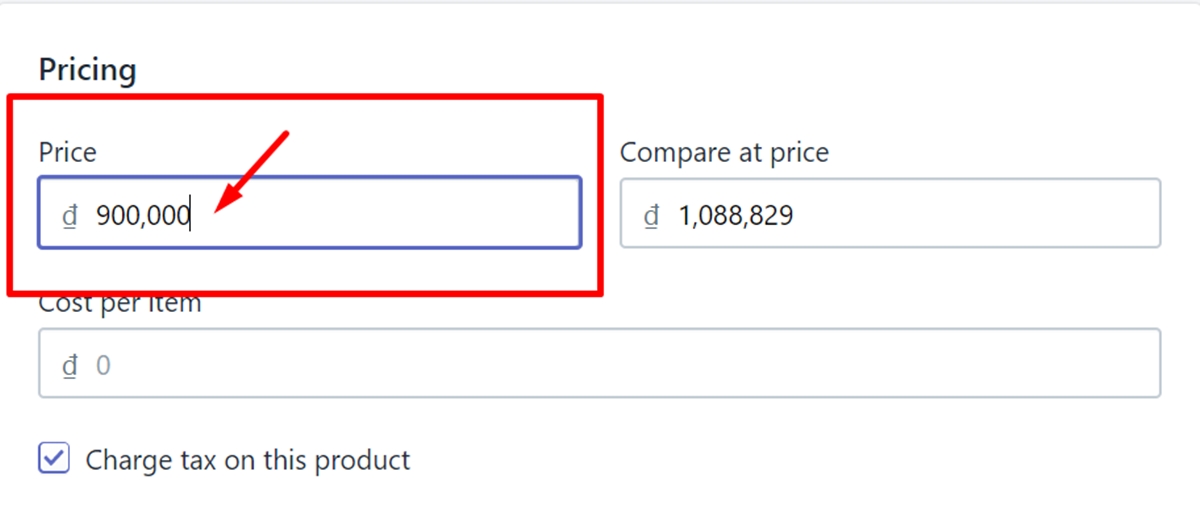
Step 5: Tap on Save
Finally, tap on Save to complete setting a compare at price for your product.
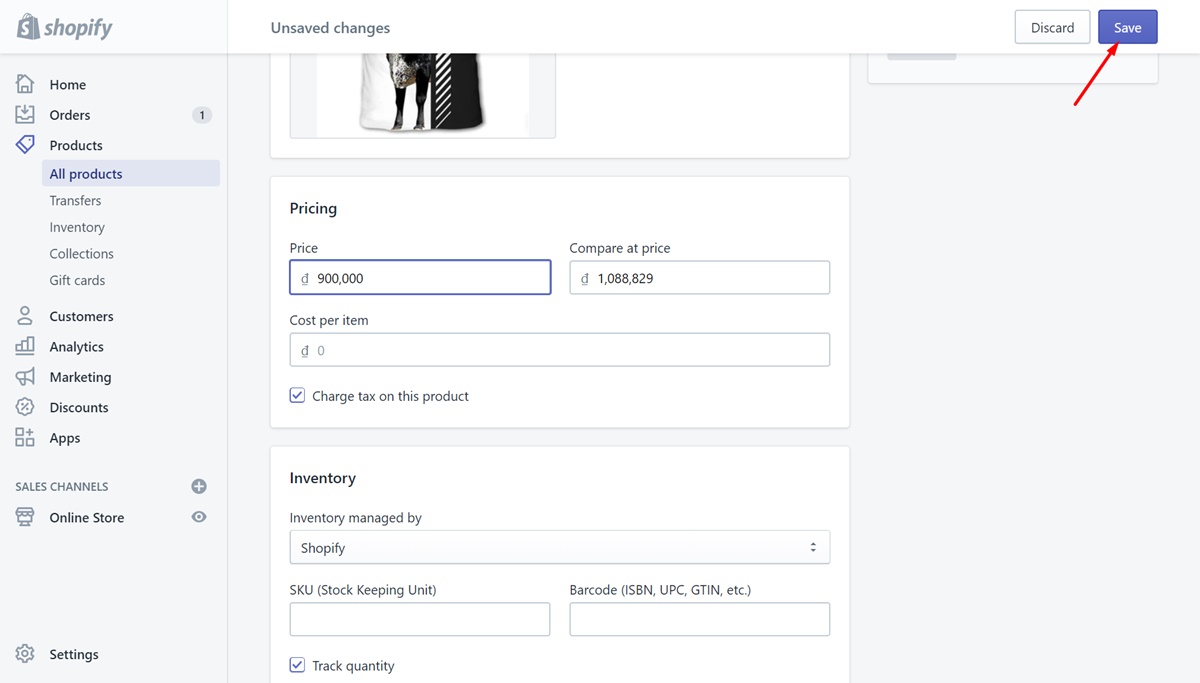
Compare at price for a variant
Step 1: Choose a product
On the Products page, make sure to choose a product that you want to create a compare at price for a variant.
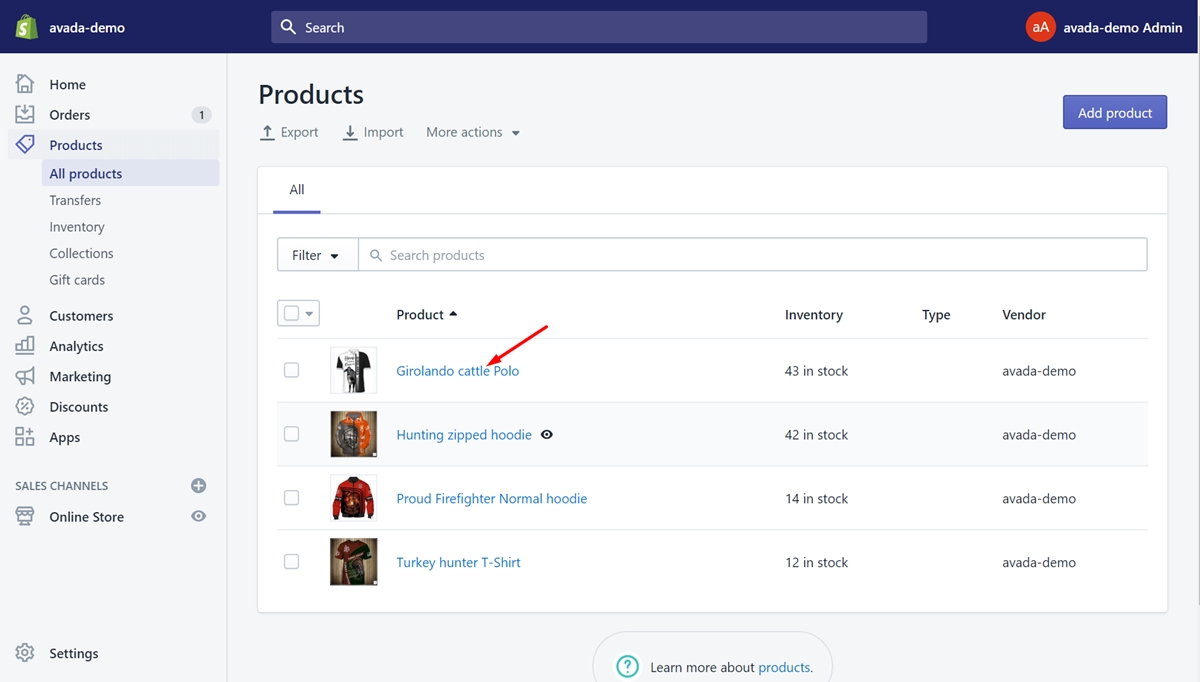
Step 2: Find Variants section
In this step, you need to scroll down to find the Variants section. After you’ve done, move to the next step.
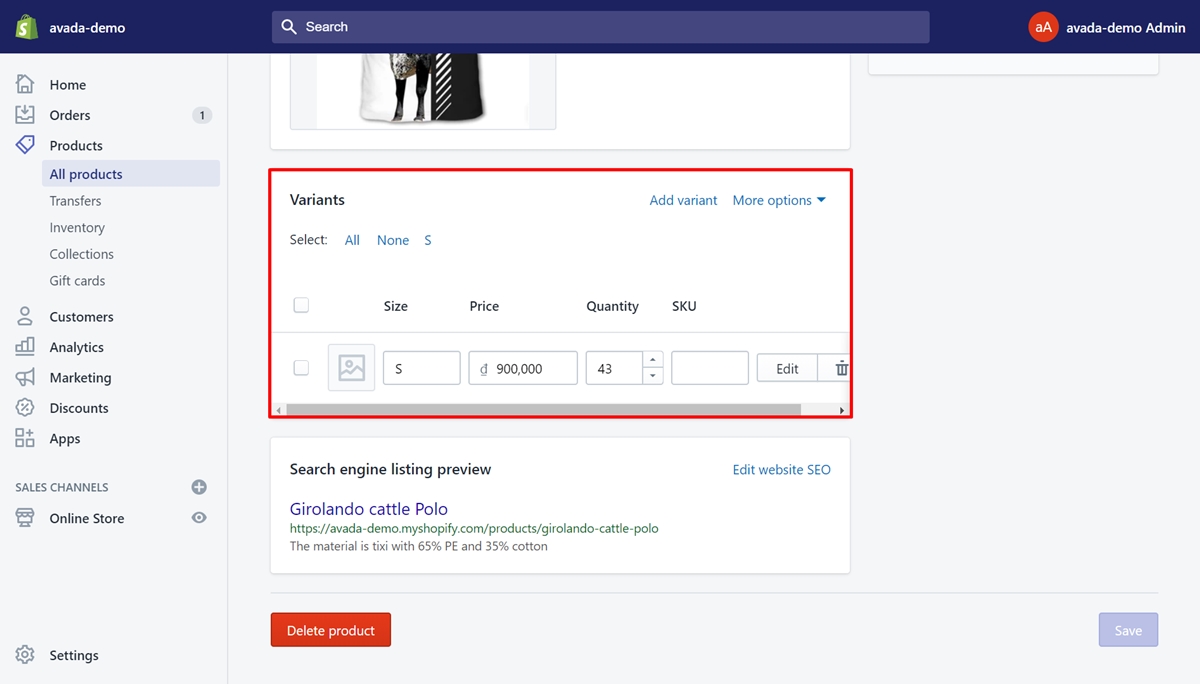
Step 3: Click Edit
There must be a variant you suppose to put on sale. To do this, click Edit.
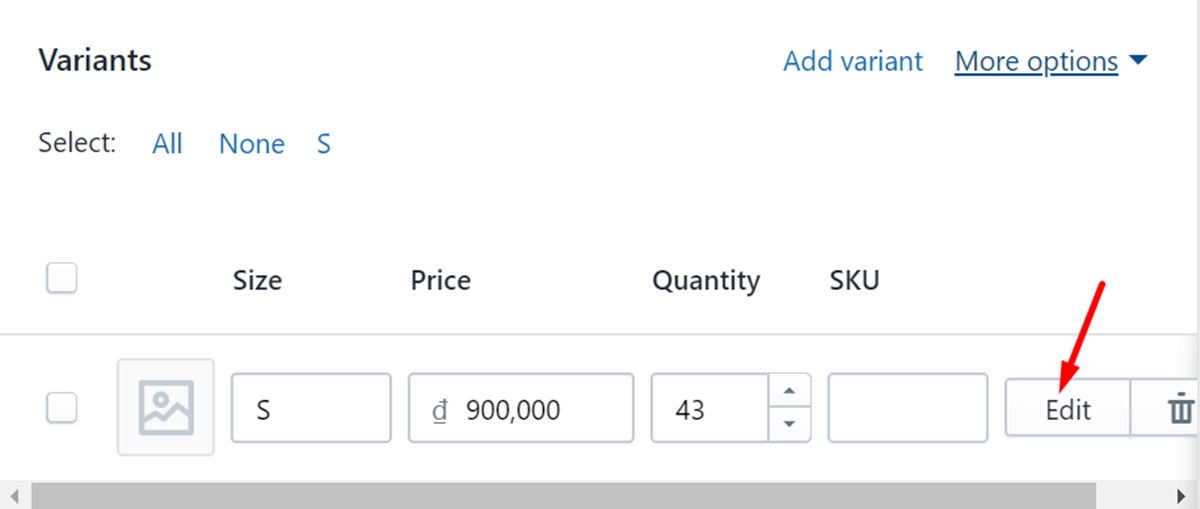
Step 4: Enter original price
Look at the Price section and set the product’s original price to the Compare at price textbox.
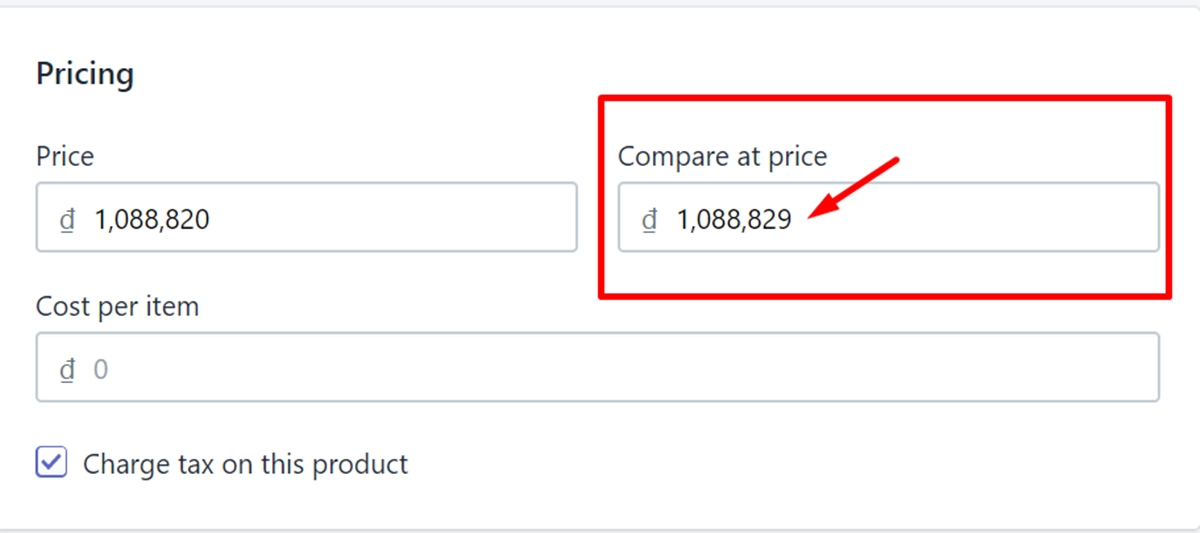
Step 5: Type sale price
You must have chosen the reasonable sale price for this product. What you need to do is typing it on the Price textbox. It is clear that the value in the Price must be lower than the value in the Compare at price to show a sale price.
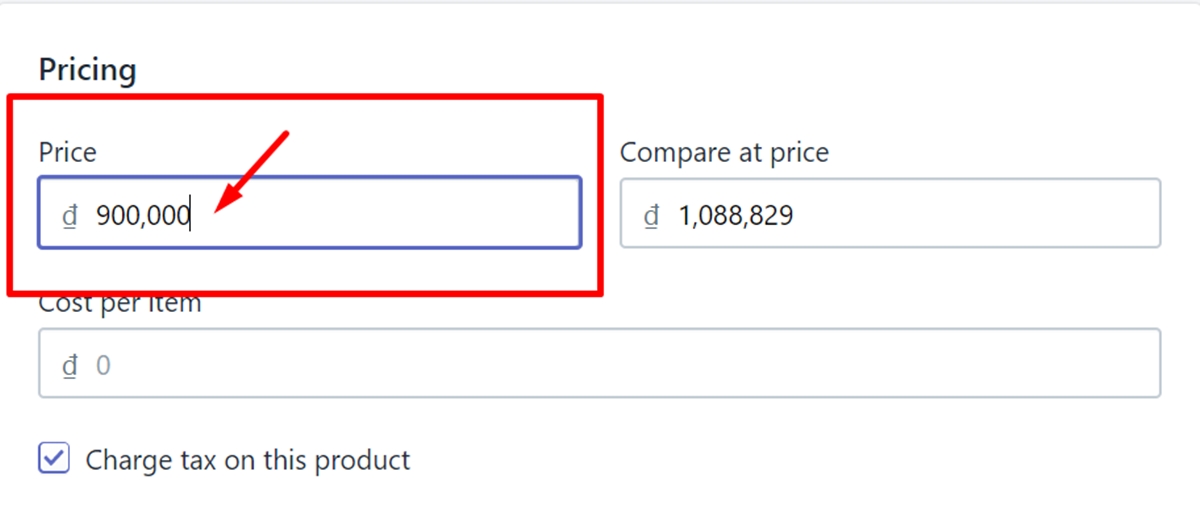
Step 6: Tap on Save
Finally, tap on Save to complete setting a compare at price for your product.
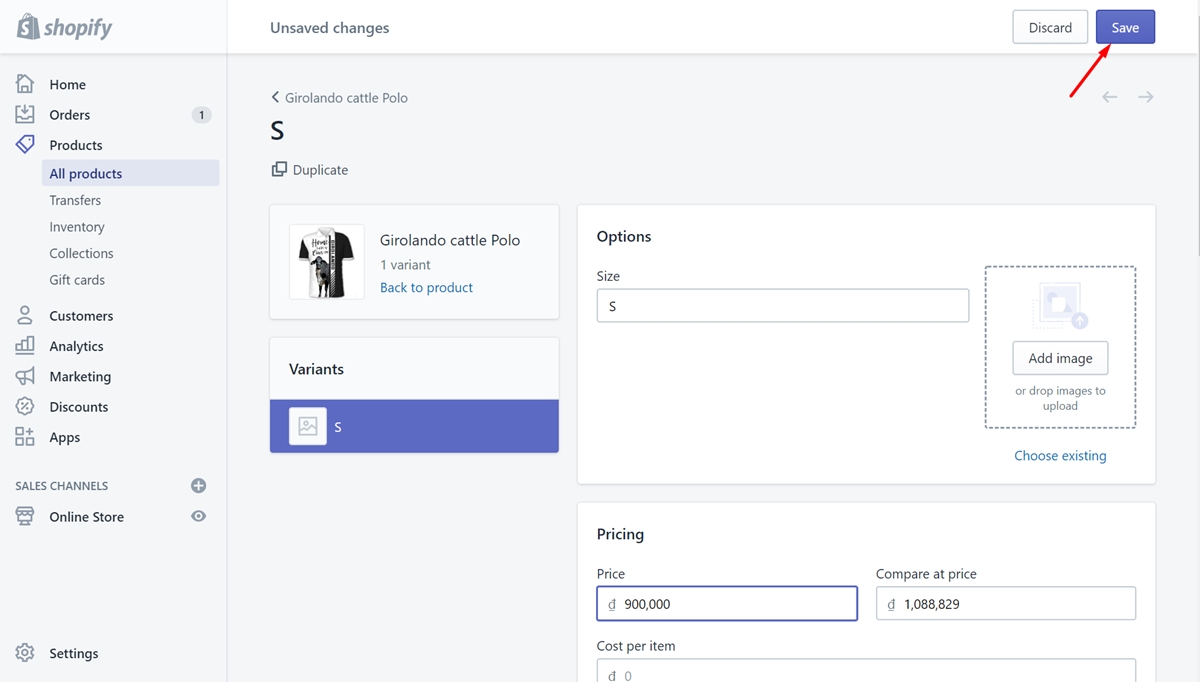
How to create a sale collection on Shopify
Shopify offers you an amazing feature that enhances customer satisfaction with your store. It allows you to create a collection of products that are on sale. This makes it easy for customers to track the products being discounted and helps them not to miss any beneficial products. Here are some simple steps you can follow to create a sale collection on Shopify.
Step 1: Go to Collections
From your admin page, tap on the Products button in the menu. Then, go to Collections to view your collection list.
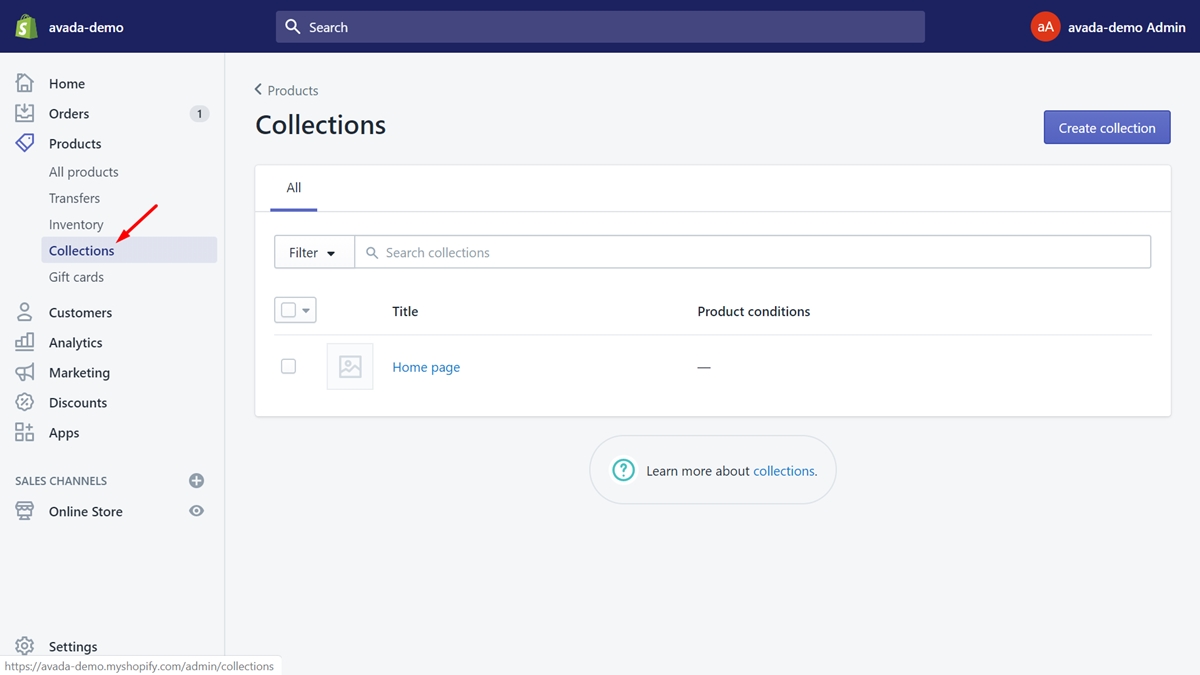
Step 2: Choose Create collection
Make sure to choose Create collection to make a new collection for your sale products.
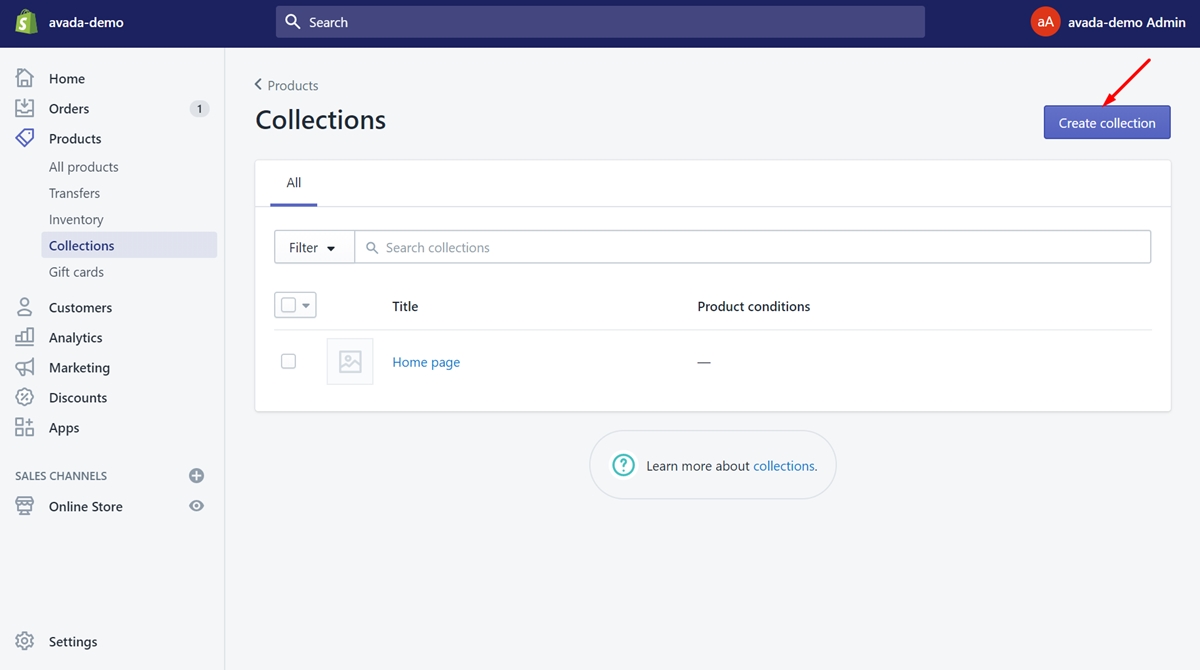
Step 3: Enter product details
In this step, what you need to do is enter product details such as title and description to let your customers know about the product’s information. You can prepare a unique title and awesome description to draw your customers’ attention.
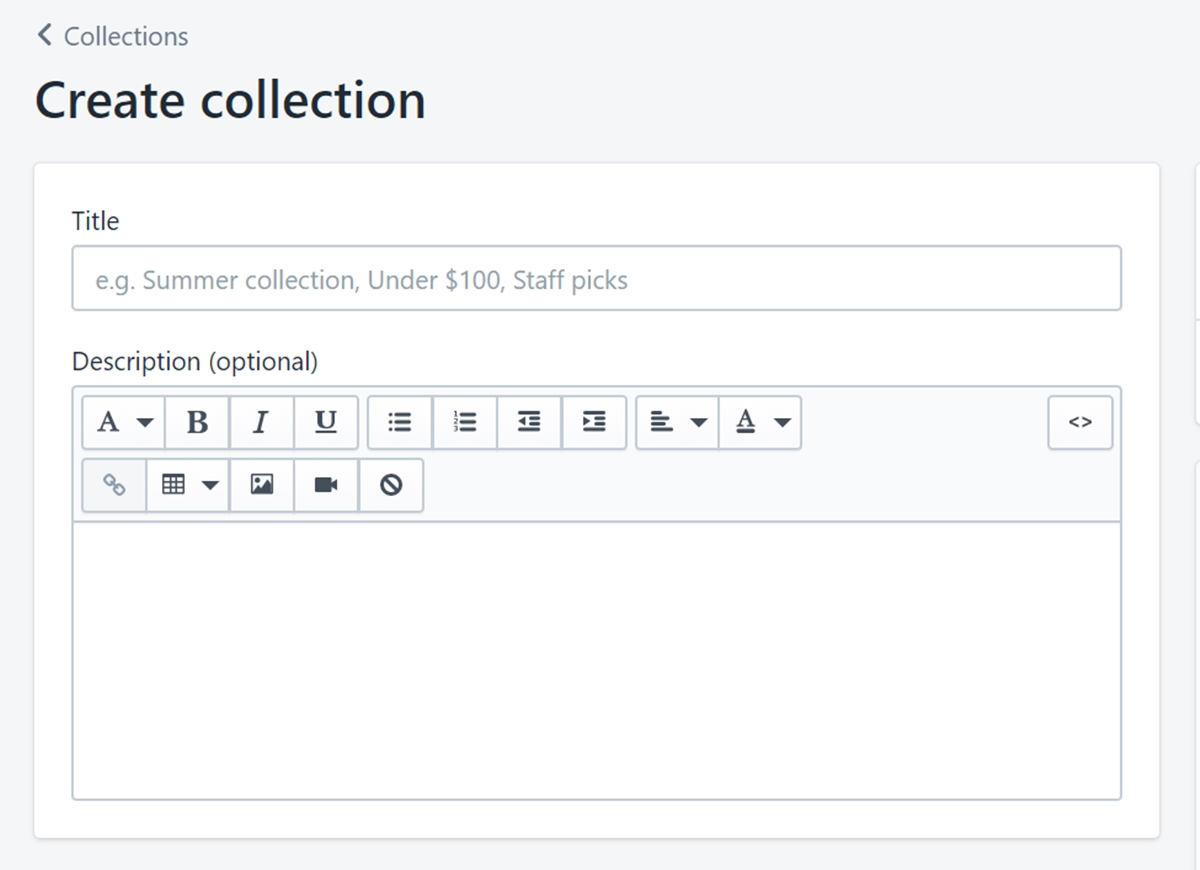
Step 4: Choose Collection type
Take a look at the Collection type field. You will see two options which are Manual and Automated. It’s highly recommended that you should select the Automated option because you won’t need to add sale products to the collection one by one. This option will save a lot of time and help you add every sale item automatedly.
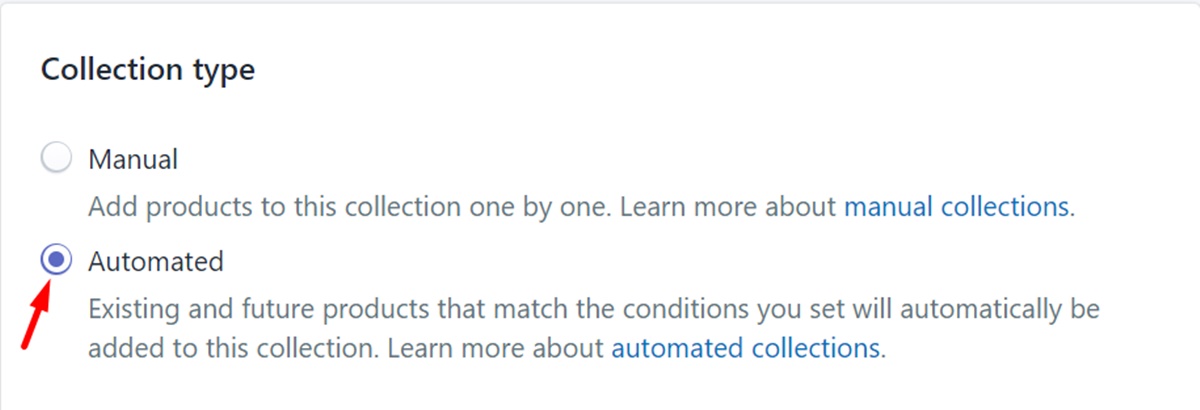
Step 5: Select All conditions
There are two other options in the first line of the Conditions section. Make sure to choose the All conditions.
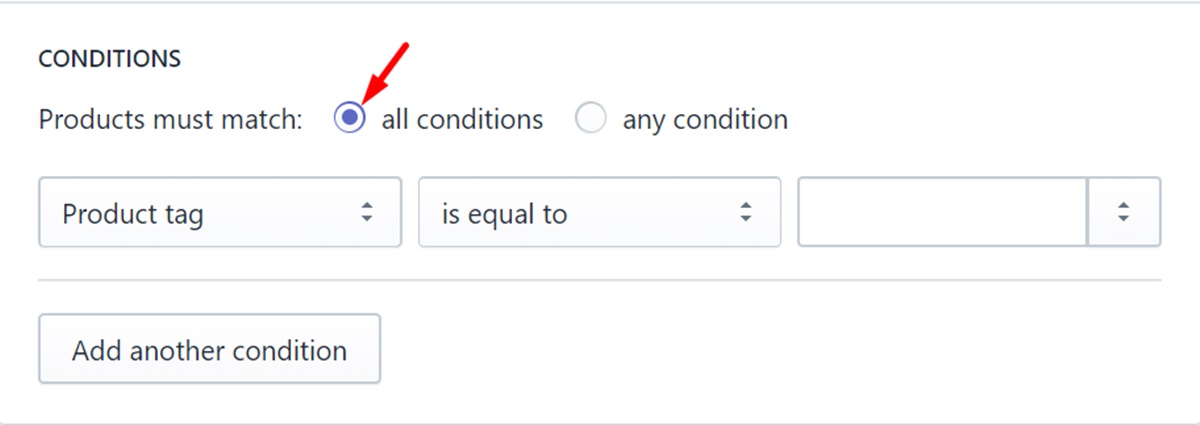
Step 6: Tap on Compare at price
Then, you will go to the Conditions section. In the drop-down list that I’ve marked in the following picture, tap on the Compare at price.
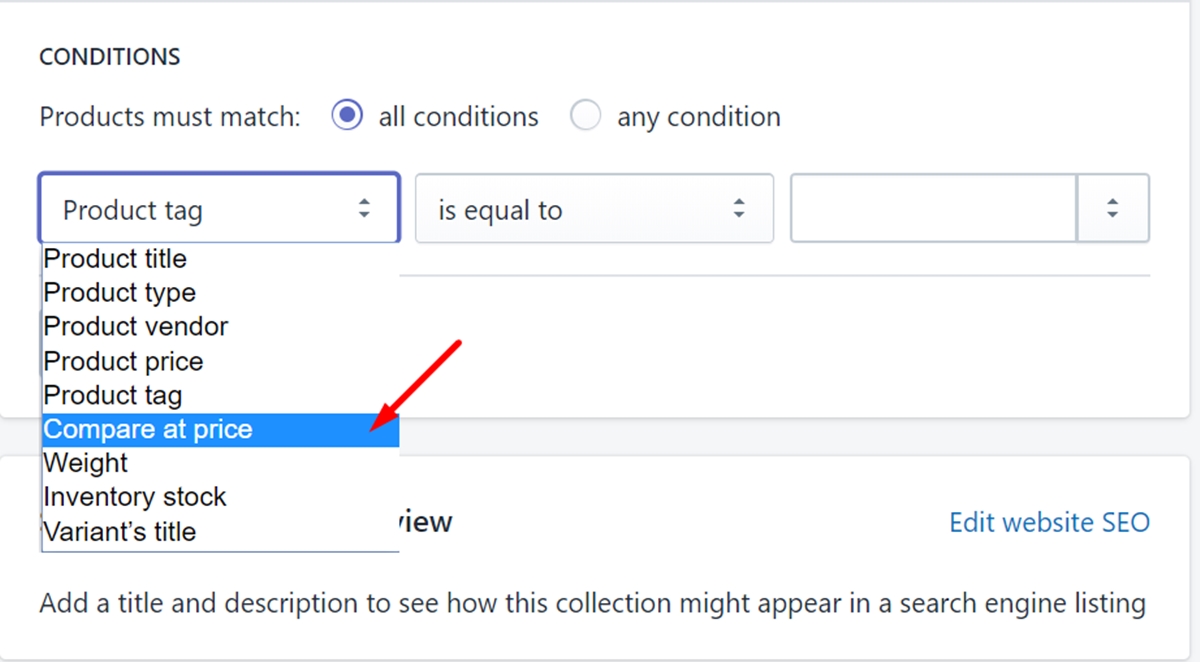
Step 7: Select is greater than
In this step, make sure to select is greater than in the second drop-down list.
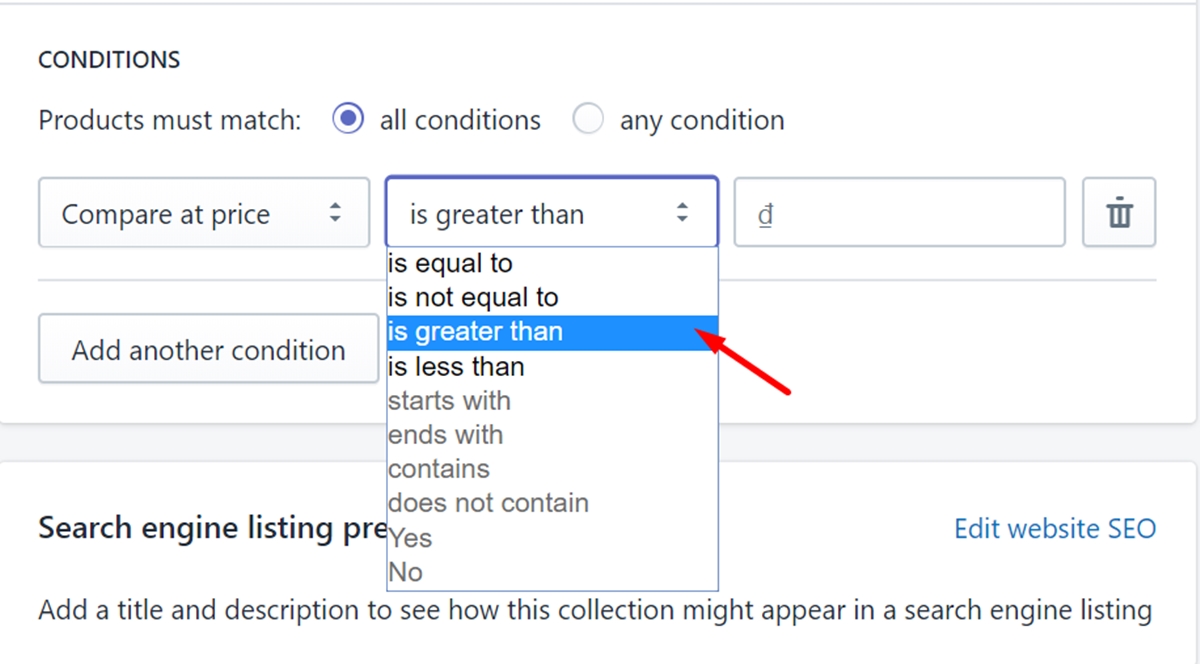
Step 8: Type 0 in the third textbox
What you need to do now is type number 0 in the third textbox which is next to the second drop-down list in the previous step.
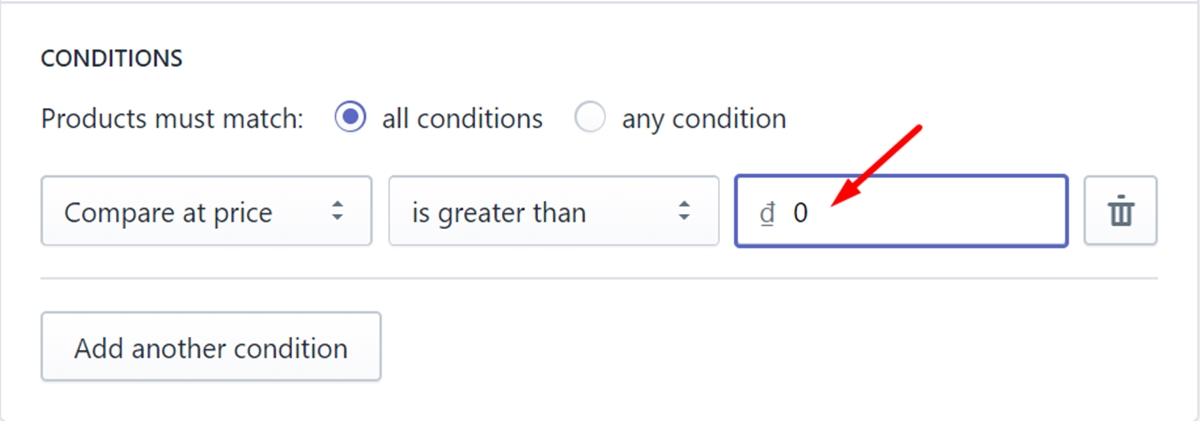
Step 9: Add another condition
Besides the above condition you’ve made from step 6 to step 8, you can add another condition. This helps to automatically add sales products to the collection to be more specific as you want.
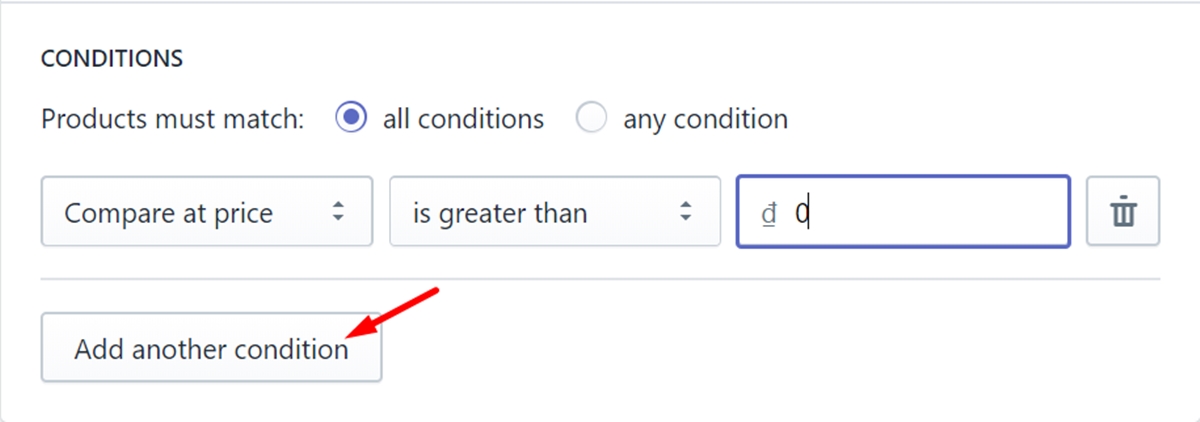
Step 10: Click Save
To complete creating a sale collection, remember to click Save.
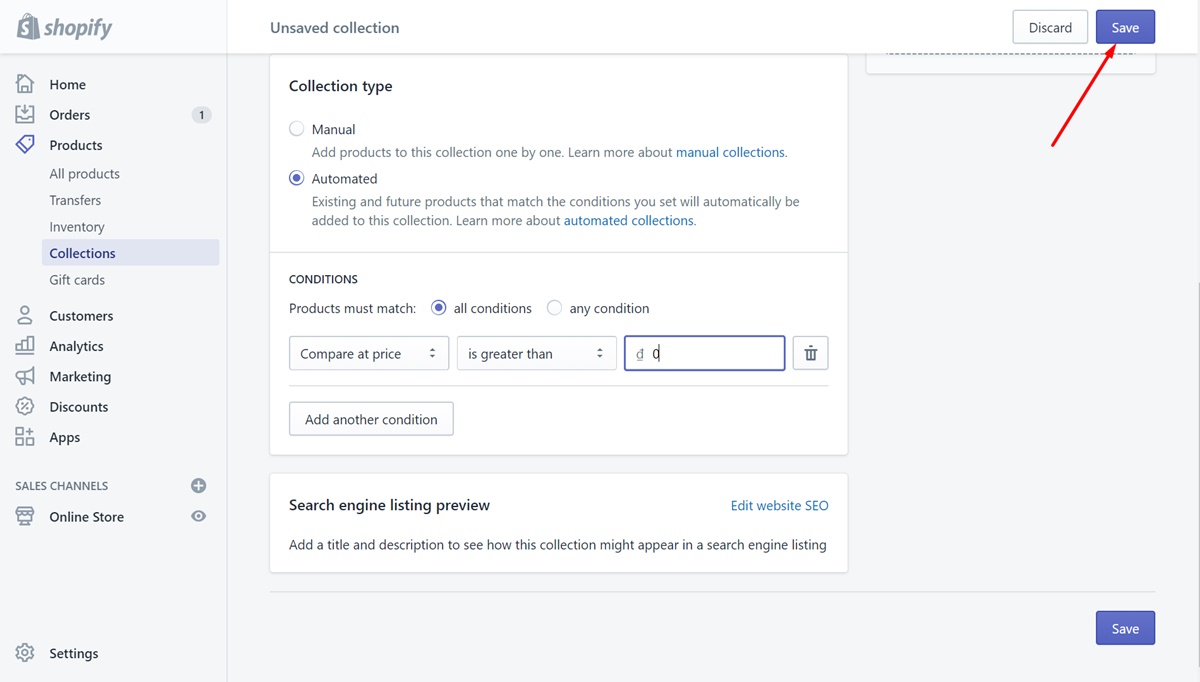
Best sales & discount apps for your Shopify store
As a shop owner, you must be extremely busy with lots of work to tackle. That is why applications are created. The case helps you create sales is no exception. Instead of spending a lot of money to hire employees, you only need to pay a small amount to use these applications to help you achieve your goals such as running a buy 1 get 1 deal, grow your business and so on. Here are 11 apps that are highly rated by users I would like to recommend to you.
Bold Discounts ‑ The Sale App
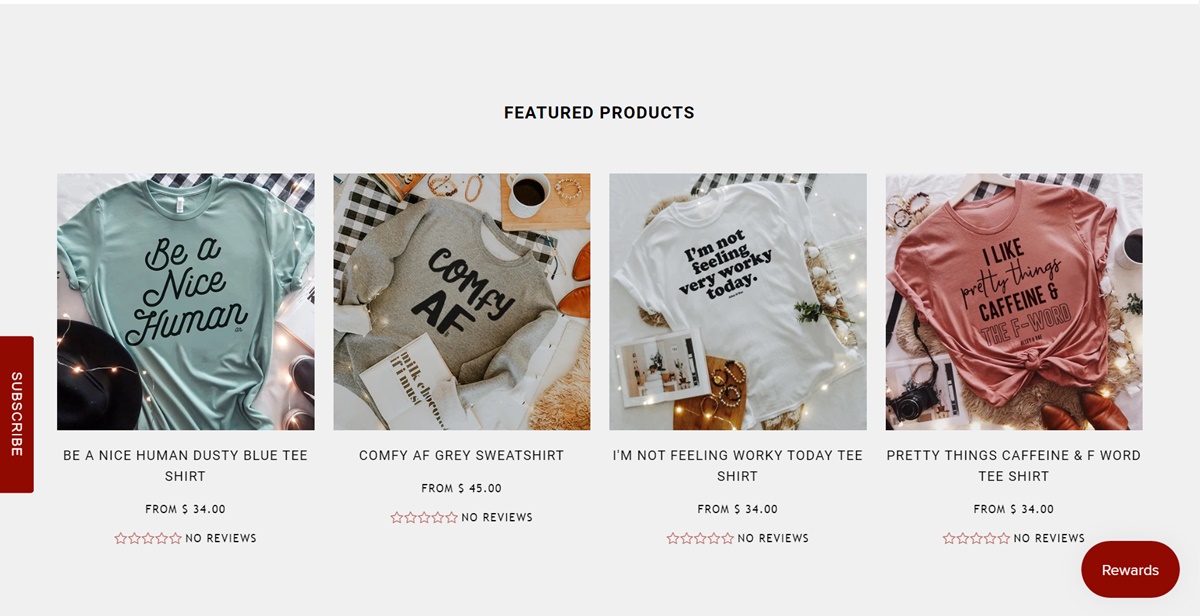
Bold Discounts ‑ The Sale App is top-rated by Bold. By using this awesome app, you can create discount items by brand, type or collection without coupon codes. Especially, Product Discount allows you to schedule daily deals. This means you can choose the period that a sale is shown and ensure everything is under control. One more special widget this app offers is a count-down clock. It informs your customers when the discount program ends. This stimulates the desire to buy from customers because they will not want to miss the opportunity to buy at a sale price.
See Product Discount in action: visit Alley & Rae Apparel.
Price: $14.99 (you can help 14-day free trial to experience)
Upsell on Exit & Visit
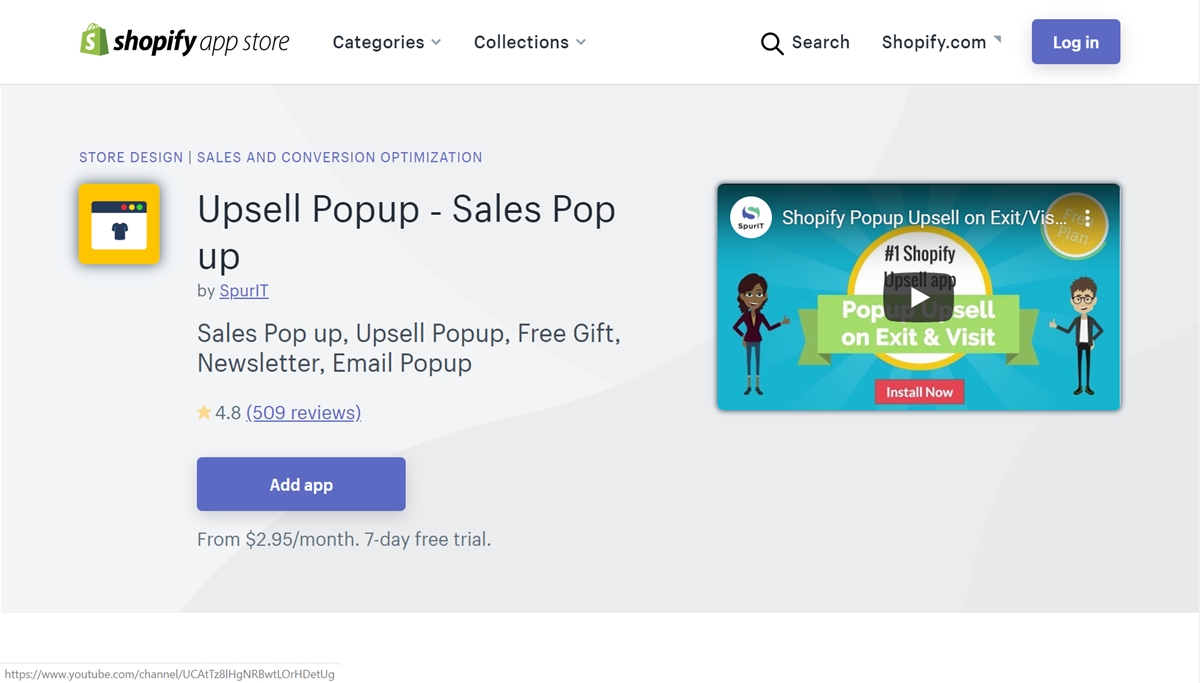
This is a very special application. It knows how to retain customers by showing attractive discount pop-ups when they intend to leave. Especially for new customers, Upsell on Exit & Visit helps you turn them into loyal customers in this way. Moreover, with this app, your customers will often receive interesting offers such as coupons, gifts, free shipping or custom messages.
Price: Free (if you need a more premium experience, you can use the Advanced Plan for $13.95 / month)
Daily Deal
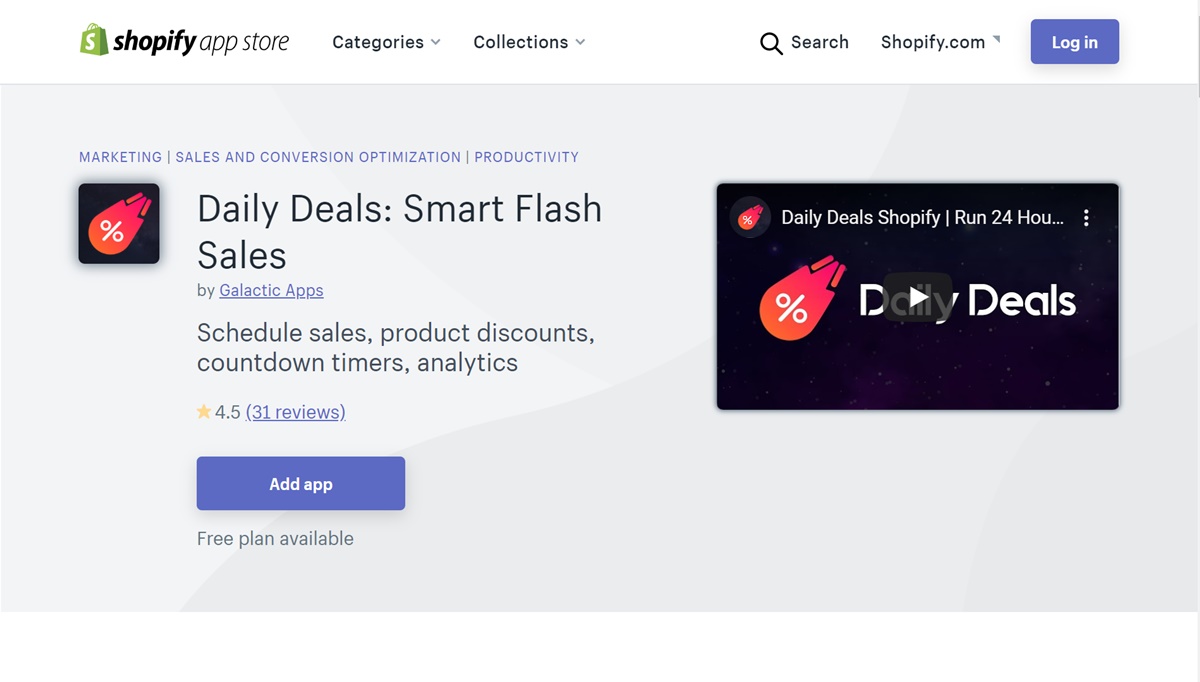
With Daily Deals: Smart Flash Sales, you can create a sale in a blink of an eye. What’s more, this app allows you to make anticipation for your deal with adding a customizable countdown bar. To let all your rotating promotions live together, you can use this app to create a daily deal page.
Price: Free to $9.95 / month
Wheelio
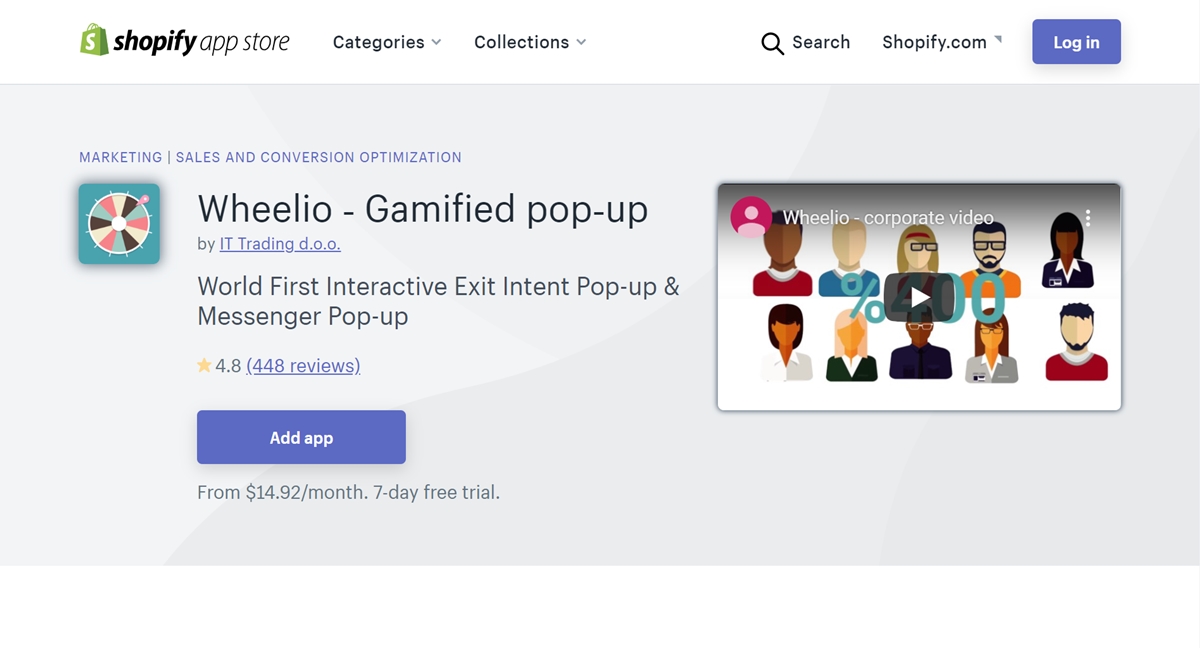
Wheelio is a professional application that helps you retain your customers when they intend to leave. When someone intends to leave your online store, pop-ups with attractive discounts will appear. The optimization of this application will make special pop-ups and motivate your customers to interact. This app also allows you to customize when and how pop-ups appear.
Price: $14.92 / month
Product Label and Product Badge
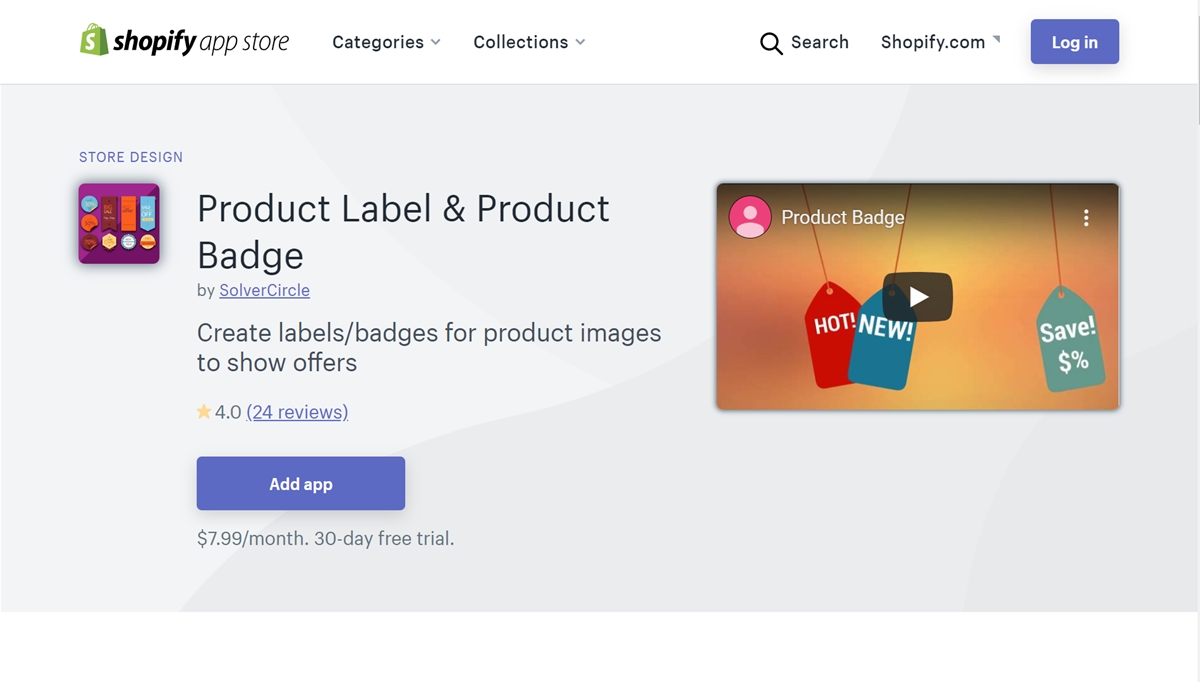
The unique feature of this Product Label and Product Badge application is to provide you with badges or labels to attach to the sale product. This is a smart and sophisticated way to help your sale items look outstanding and attractive. The badges or labels provided are modern, new and have the size and color suitable for the product. Besides, you can take advantage of these for other purposes such as highlighting new arrivals or trending products.
Price: $7.99 / month
Birthday Reminder
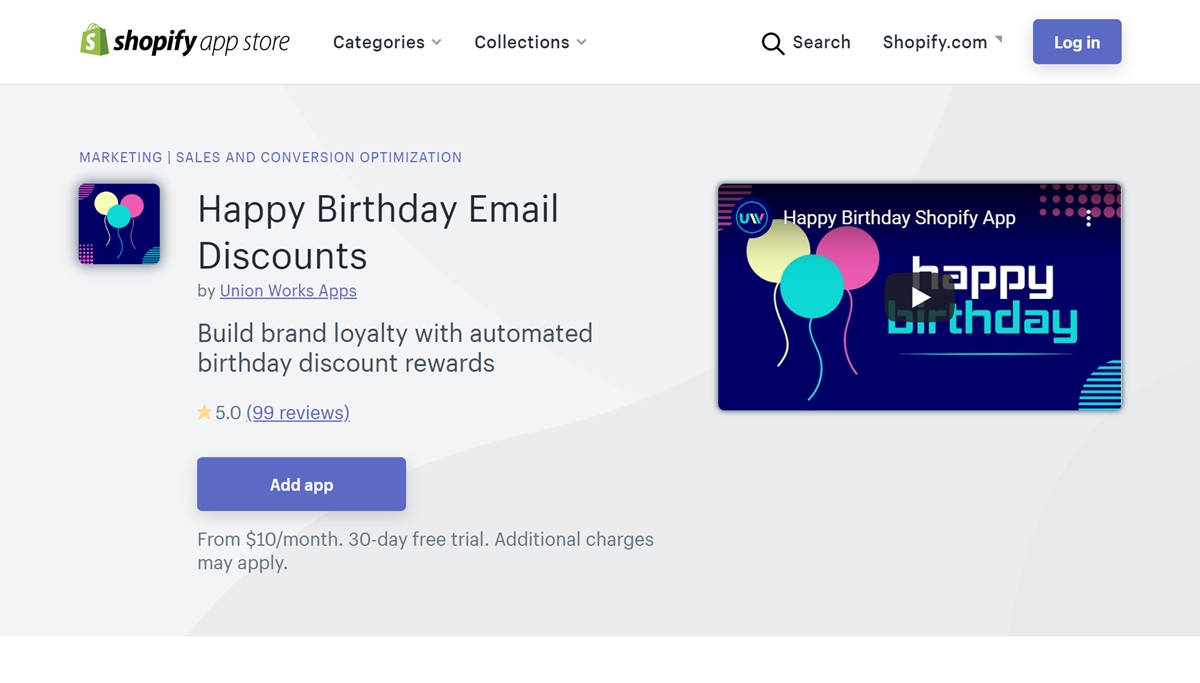
An extremely new application in Shopify’s store is the Birthday Reminder app. This is an application that helps you send heartfelt and warm birthday wishes automatically to your customers. This application allows you to customize greetings to personalize wishes that will surprise and thrill your customers. Also, you can take advantage of the feature to send emails with special gifts or discounts to motivate them to become loyal customers. Note that this app is currently in Beta.
Price: $10.00 / month
Countdown Sales Timer
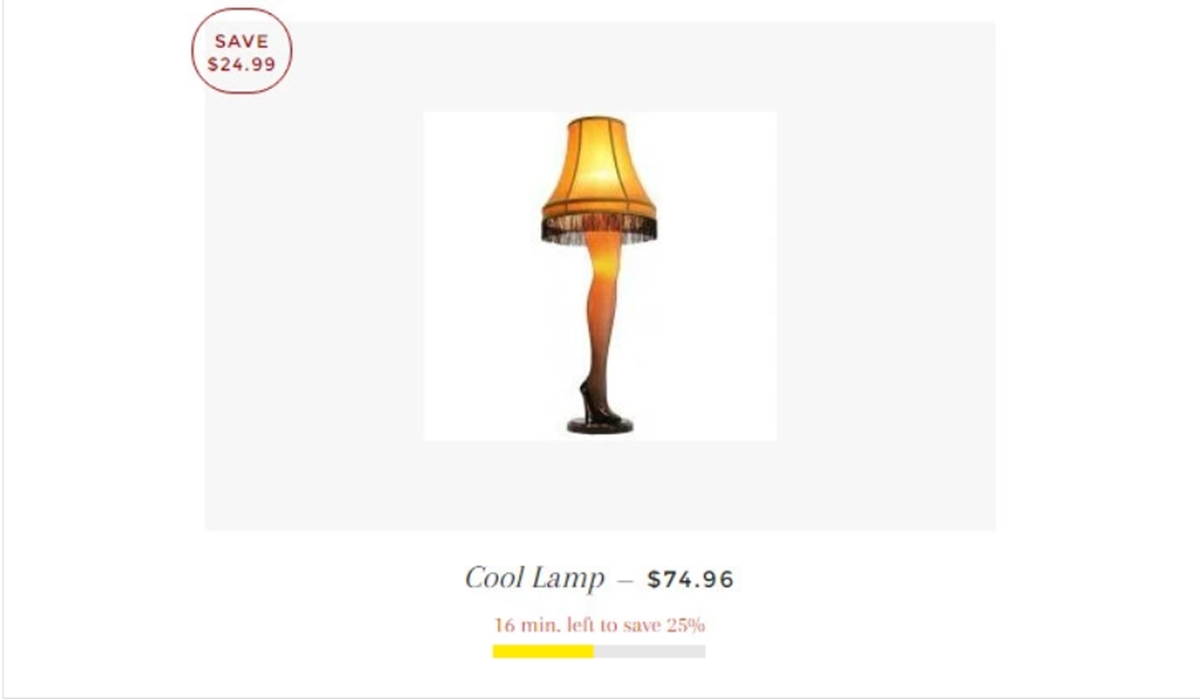
This app creates a sense of urgency for customers, stimulating them to make immediate purchases with special features. The first is a countdown bar that appears at the top of the web page, telling customers the start and end time. The second is the sliding rate feature, in other words, it is discounted over time. It makes customers want to immediately purchase to ensure they get the cheapest promotion price. Besides, Countdown Sales Timer can create countdown discount without coding and schedule promotions.
Price: Free up to $5.99/month
Military Discount
Military Discount will verify customer IDs to automatically apply discounts. This will help your store attract a lot of customers because nowadays, students are a very large component of those who make online shopping. You can use this application to engage with that component.
Price: $9.99/month
Bulk Discounts
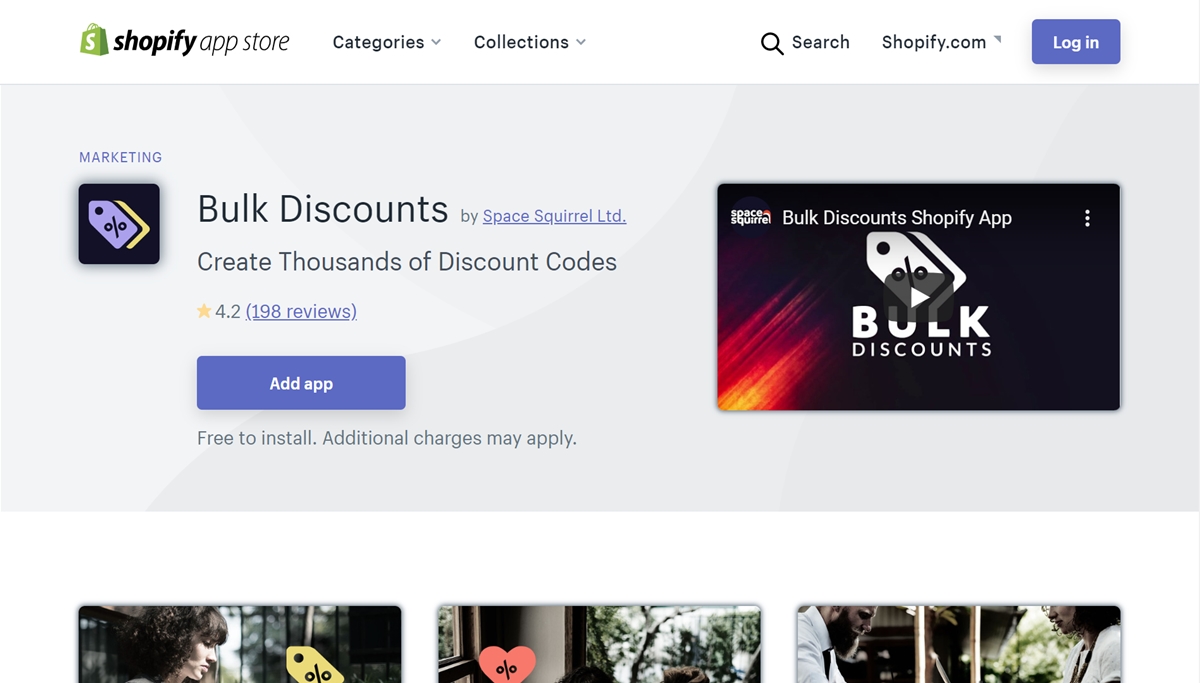
If you are looking for an app just to create discount codes, Bulk Discounts is a great free option. This app helps you create thousands of one-time discount codes, limited or unlimited use codes in just a few minutes. This application integrates with Groupon and Living Social to help you import and export these discount codes easily.
Price: Free
Swagify
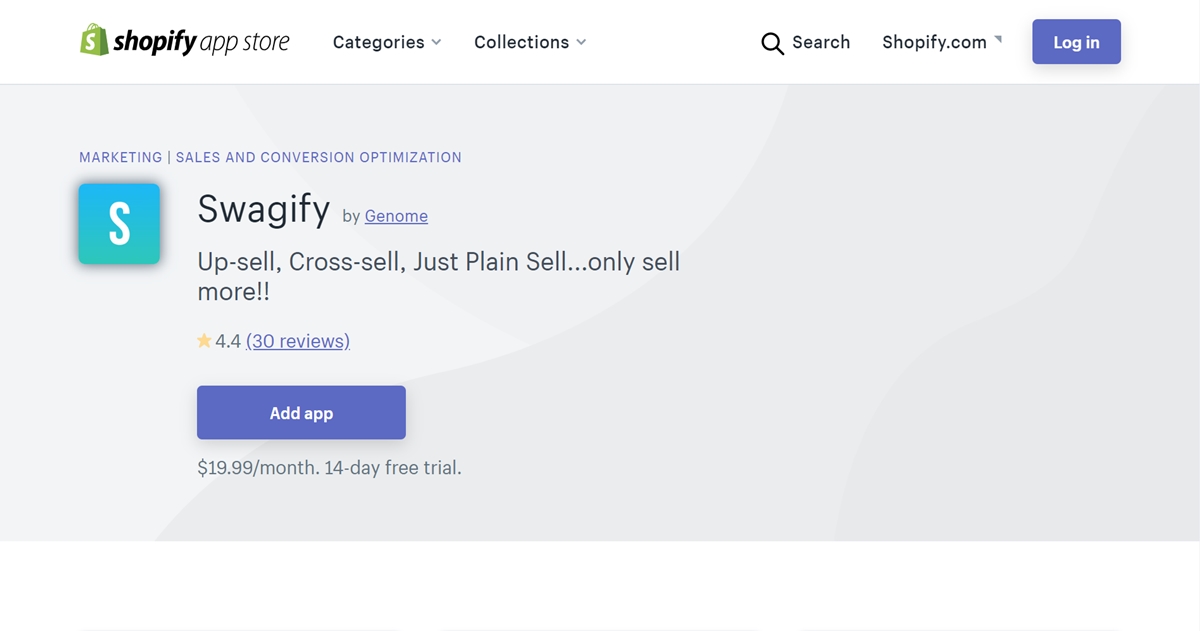
This is an upselling and cross-selling application. Swagify can automatically package products and discount products when customers add to the cart. You can take advantage of this app to perform campaigns like buy one get one or a percentage discount for customers who buy multiple items.
Price: $19.99/month
Summary:
Above is a detailed post to provide you with some simple steps to create a sale on Shopify. Furthermore, there is a tutorial about how to create a sale collection for your customers to follow your sale items easily and conveniently. I’ve carefully prepared for you 11 best sales & discount apps to choose for your Shopify store.
Hope you find something helpful from this article.





