How to Delete abandoned checkouts on Shopify
In this article, you will be instructed on how to delete abandoned checkouts on Shopify with handy and simple steps. If you want to perform this, don’t miss out on our useful following instruction.
What are abandoned checkouts on Shopify?
An abandoned checkout is known as a situation where items were already included in your customers’ cart and contact information is given but the customers have not completed their checkout. In general, customers might bail at the last step to enter their payment information. Shopify will know as this can happen and store this kind of information. Take note that products in customers’ carts at the time they get their checkout abandoned will not be saved.
Abandoned checkout recovery is only available for the Online Store sales channel as well as the Buy Button sales channel. Then, any abandoned checkouts on third party sales channels or Shopify POS will not have chances to get a checkout recovery email.
Which Shopify orders can be deleted?
Removing orders will delete any record of it from your own Shopify admin, along with your order history. You should know the types of following orders that can be deleted on Shopify:
-
Orders starting as the draft and marked as paid
-
Orders paid with manual payment methods
-
Orders imported through the Shopify API
Keep in mind that before deleting any order, it has to be archived or removed. Orders whose payments have been processed through your online checkout or Shopify POS will be archived but cannot delete.
Now, it is time for us to show you how to delete an order on Shopify.
- Step 1: Head to
Ordersfrom your own Shopify admin.
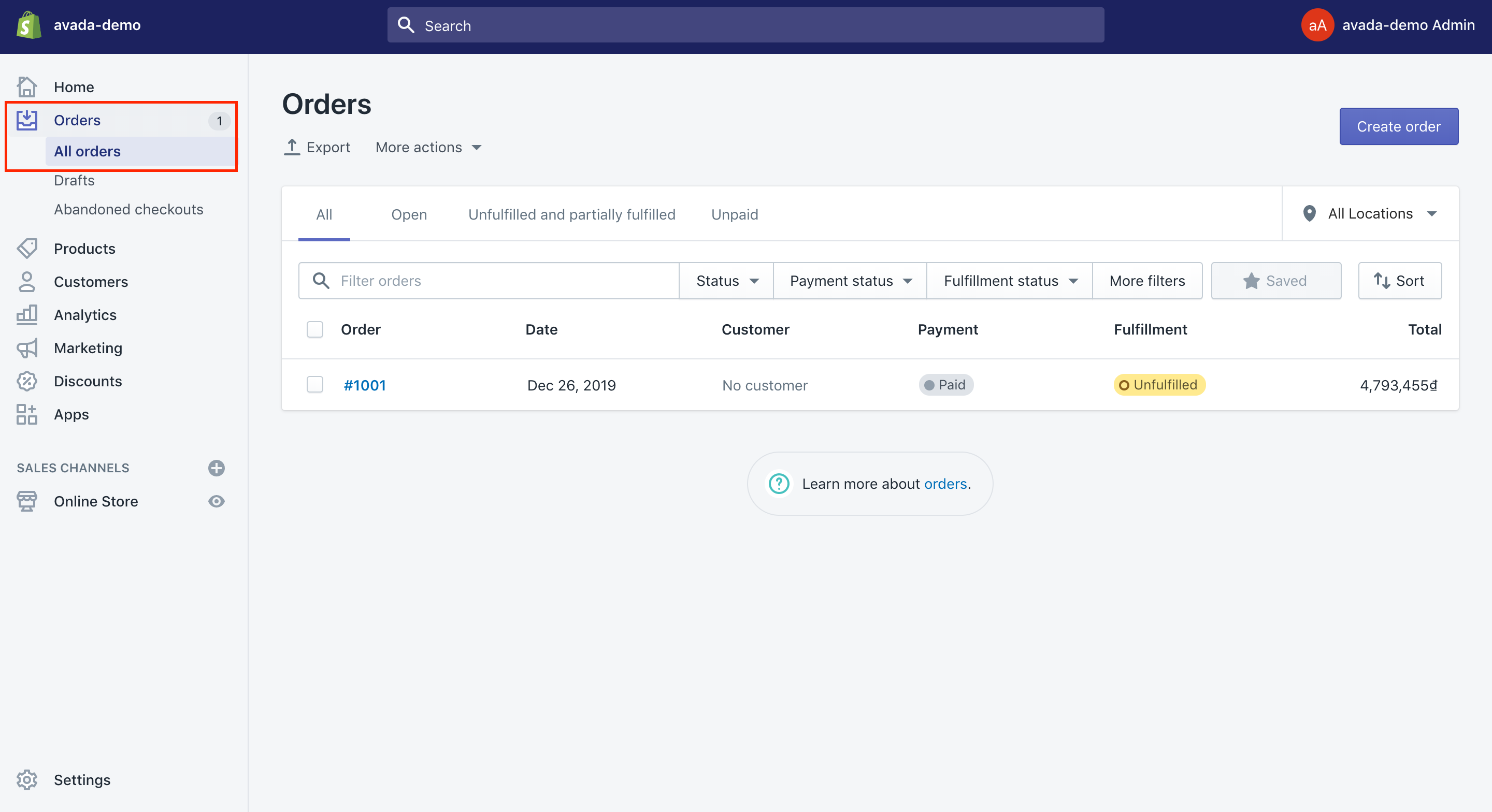
- Step 2: Choose a canceled or an archived order.
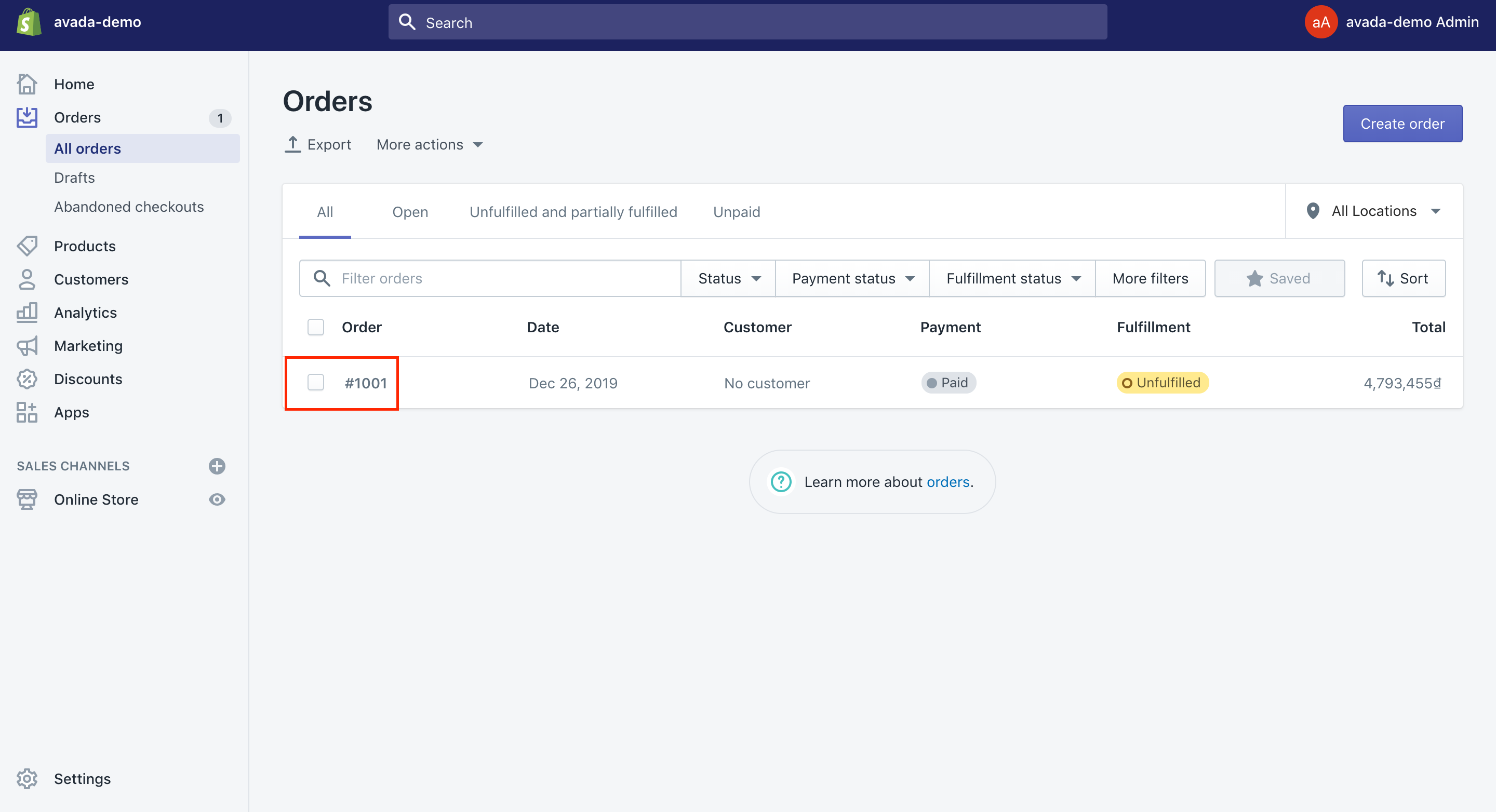
- Step 3: Select
Delete this orderlocated at the page’s bottom.
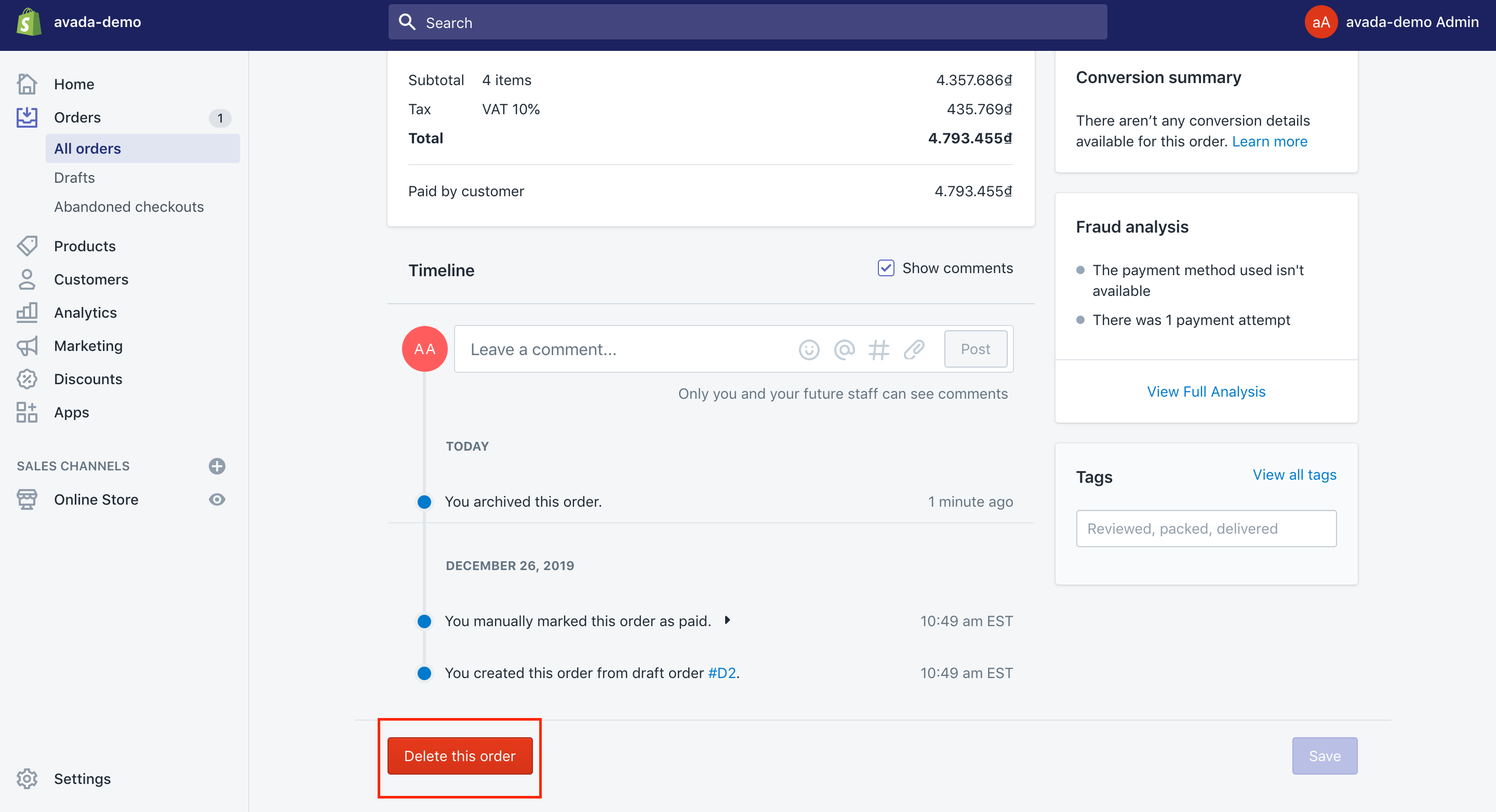
How to find abandoned checkouts Shopify
In order to find abandoned checkouts Shopify, you can review each abandoned checkout to find out the patterns to suggest why your customers are not ready to complete their orders. Besides, abandoned checkouts are saved in your Shopify admin for about three months. You will see that every Monday, abandoned checkouts that are older than three months will be deleted from your Shopify admin.
- Step 1: Head to
Ordersfrom your own Shopify admin.
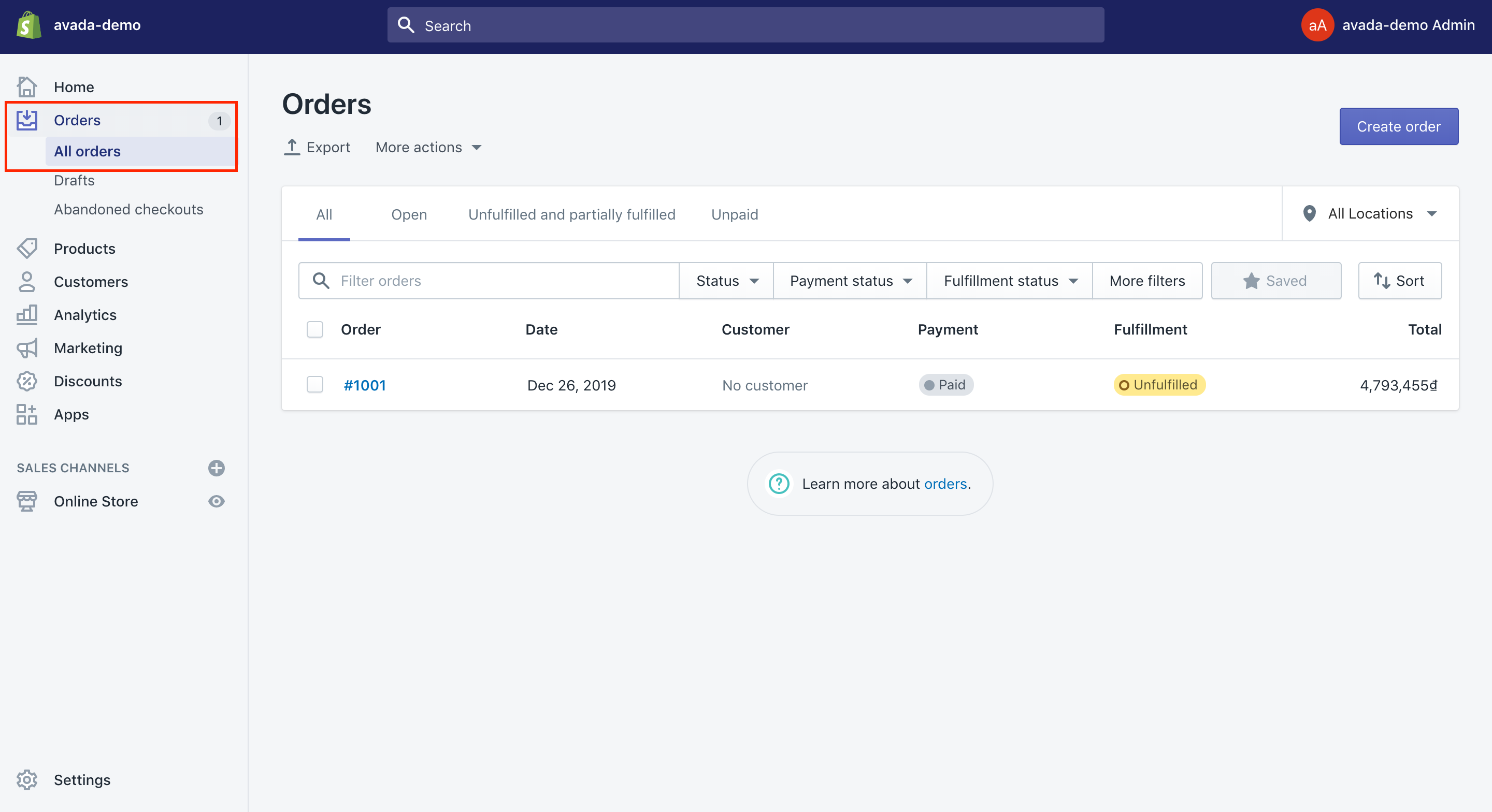
- Step 2: Choose
Abandoned checkouts.
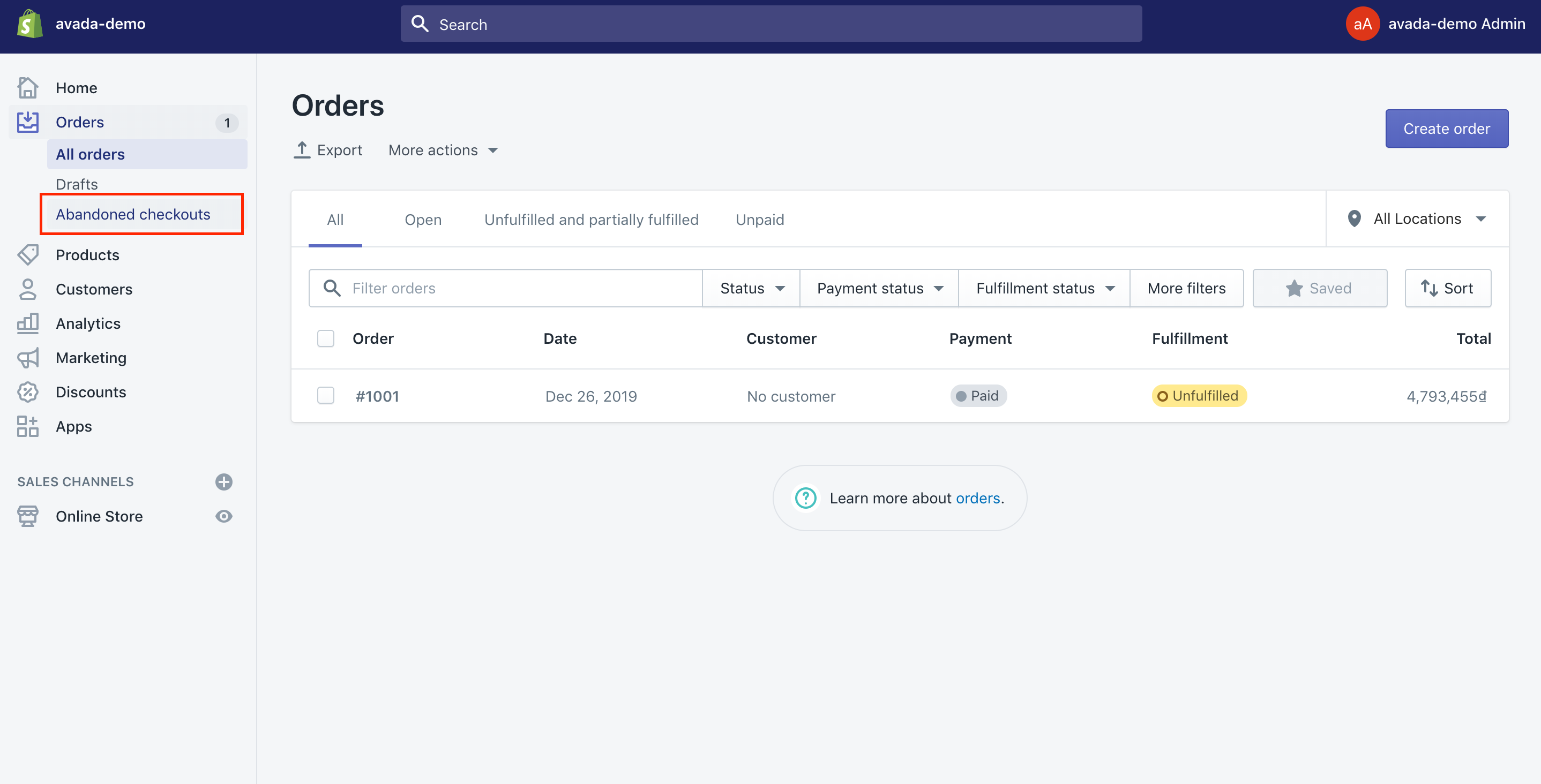
Disable the default abandoned cart email on Shopify
Take note that duplicate notifications are not really fun. Your customers might have two different abandoned cart emails. The worst thing is that they can find this annoying and end up marking your messages as spam. That is the reason why after setting up your own abandoned cart email strategy with the Consistent Cart, you are highly recommended to get the standard emails disabled from Shopify. Here is how to disable the default abandoned cart email on Shopify.
-
Step 1: Head to Shopify Admin, then Settings.
-
Step 2: Choose
Click on Checkoutbefore scrolling down to find the selection of abandoned checkouts.
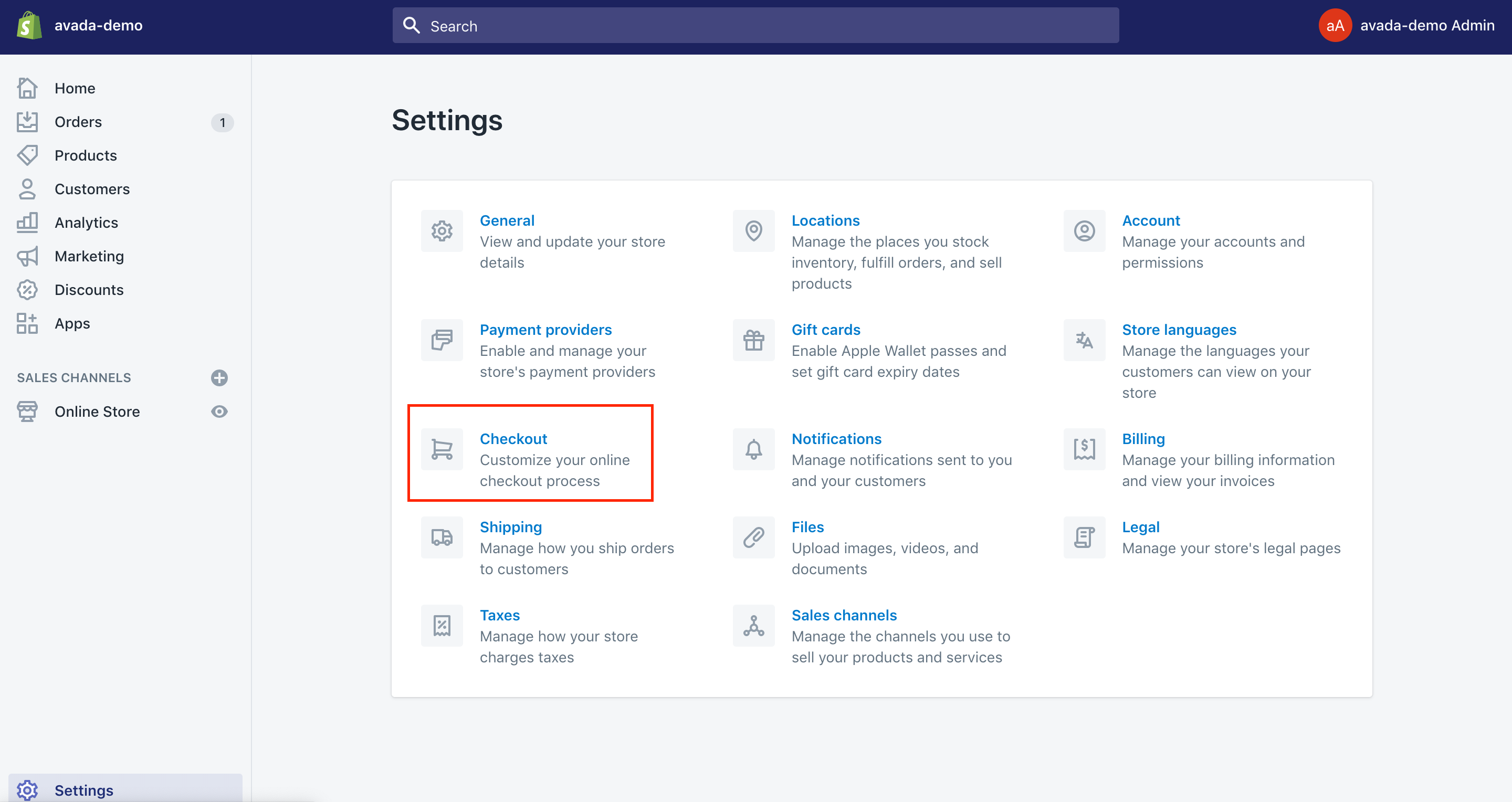
- Step 3: Select Deselect the checkbox located to “Automatically send abandoned checkout emails”.
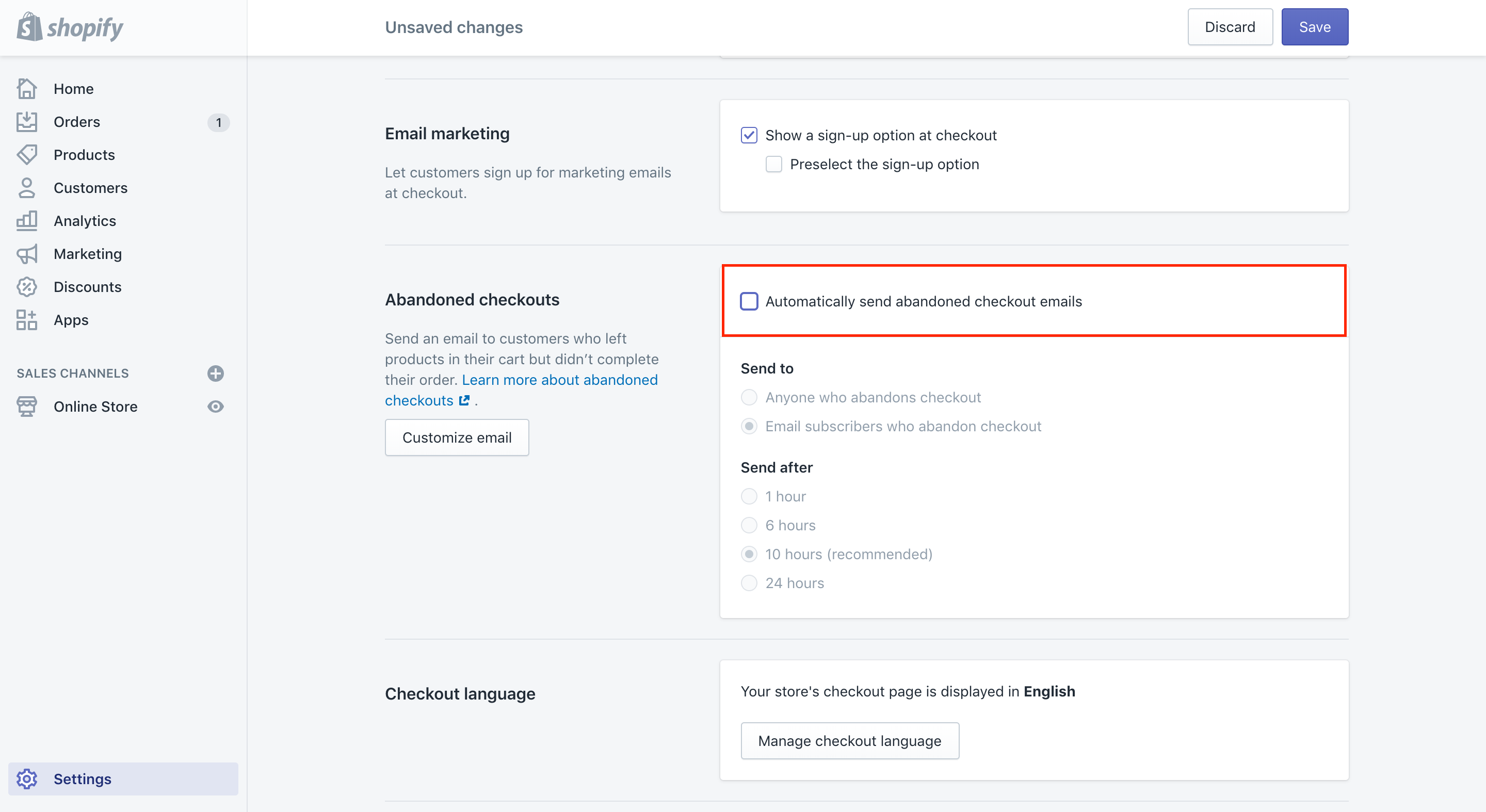
- Step 4: Finally, let’s hit the
Savebutton.
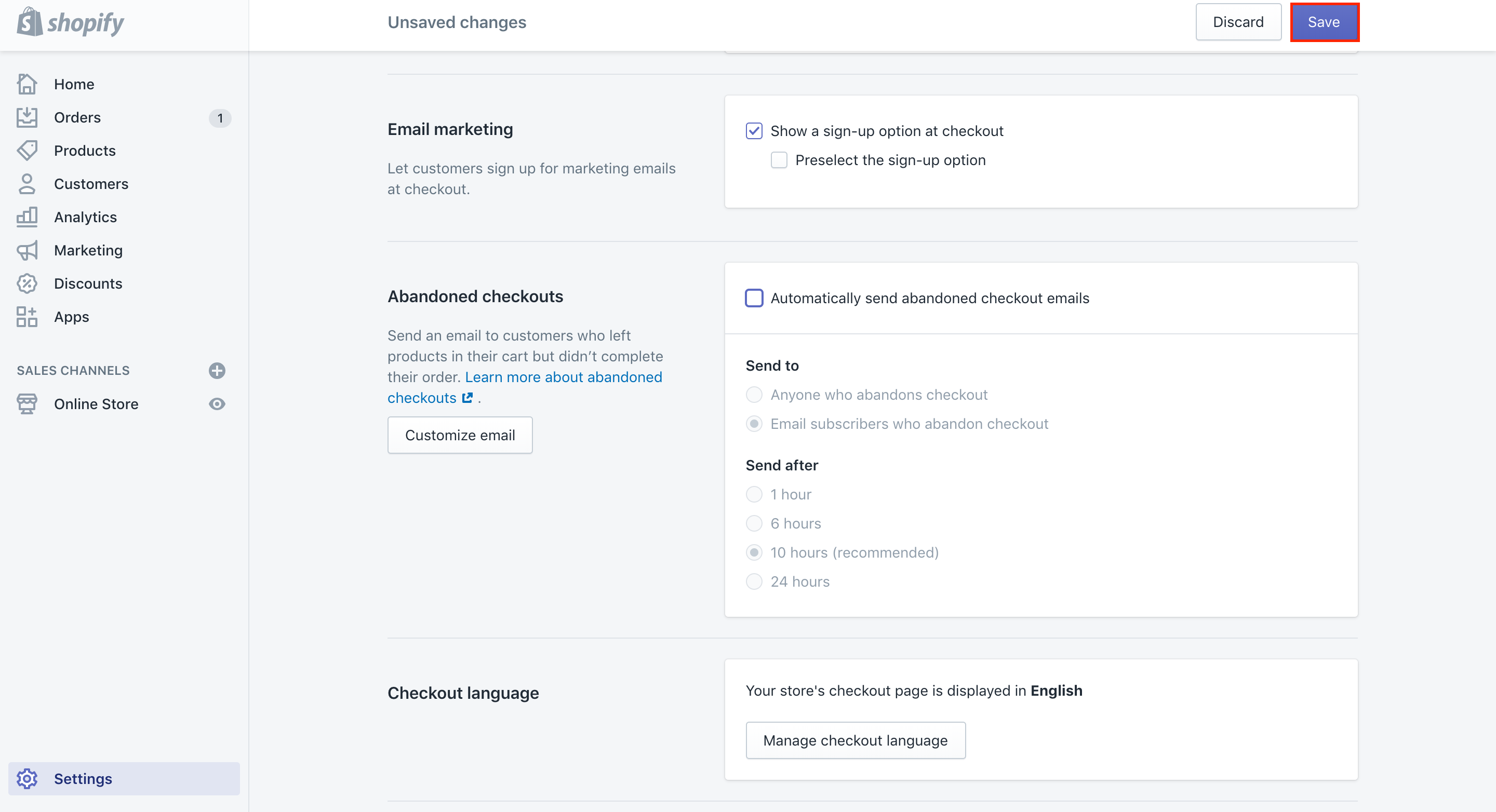
It is vital to review the shopping experience from start to finish and ensure that you do not possess any active notifications through different applications and platforms. Also, don’t forget that Consistent Cart has Smart Auto-Stop built-in. We will check too before sending messages to the customers.
How to delete abandoned checkouts on Shopify?
As you might not know about, there might be no way to delete the abandoned cart checkouts. In addition, the only kind of orders that are deleted will fall those specific categories.
Should you want to cancel the customer information for the DGPR compliance, you will ask for this information that is removed by the team. You can do this action by heading to the Customers tab in your own admin, then choose the Remove personal data button on the screen’s bottom. After the request is handed into the Shopify team, they will transfer the request to all apps you install you make the request to access the customers’ data.
Conclusion
We hope that this complete guide on how to delete abandoned checkouts on Shopify will help you complete your task successfully. If you have any questions or feedback, don’t hesitate to contact us for further information.





