How to Delete a Shopify Theme
Estimatedly, store owners normally have only about 50 milliseconds to capture the visitor’s attention when they successfully opened their website. Otherwise, the visitors can shut your site down and go to other sites. So, the aesthetics of your store is what can heavily have effects on online shoppers.
This is why store owners always find a way to make their Shopify become more attractive. Normally, a Shopify theme is a solution for them, which is a formula for a web design that can be modified to suit your tastes. When the taste changes, it also comes to an adjustment in the look for the website, this is when you need to change, or just delete the theme on Shopify.
In this article today, I am going to instruct you all the necessary information that you need to know for removing a theme on Shopify.
How to install Shopify theme?
Theme is what can decide the way your online Shopify store looks and feels. When it comes to different themes, different styles and layouts will be applied and bring a different experience for your customers. For instance, an online spa store will have their look with the feel that is relaxed and luxurious. For online electronics store, they might want it to look energetic and sleek.
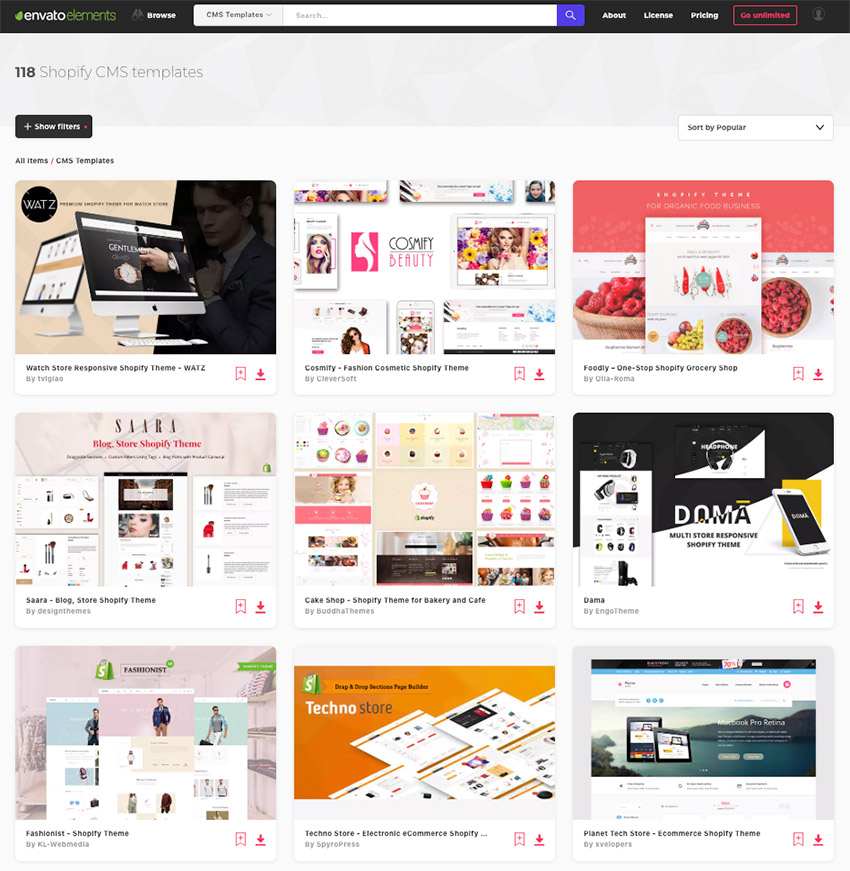
Shopify allows users to customize their theme settings from the admin account by using the theme editor. In case you haven’t had a set for a change that you want to make, then you can edit your theme code. While your theme is being changed tor edited, the other parts of your account will be totally saved from being adjusted. So, just feel free while installing different theme styles and settings to your Shopify store and don’t have to worry about the rest of the content in your admin.
There are three main methods to install a Shopify theme for your online store:
- Method 1: Install your own Shopify theme
- Method 2: Install a free theme from Shopify admin
- Method 3: Install a paid theme from Shopify store
For clearer instruction, we have already had an article here for you to read through. You can do for the How to install Shopify theme? tutorial from our team in case you have not known the way to do so.
How to delete Shopify theme?
Deleting a theme on Shopify is a simple process!
Delete an unpublished theme
An unpublished theme is totally able to be deleted from your Shopify admin.
Step 1: Open Themes
Log in your Shopify admin account, and then navigate to the Online Store, open Themes after that.
Step 2: Choose the Remove option
When you are in the Theme library section, you have to look for the theme that you want to delete, then select it by clicking the Actions button, and choose Remove after that.
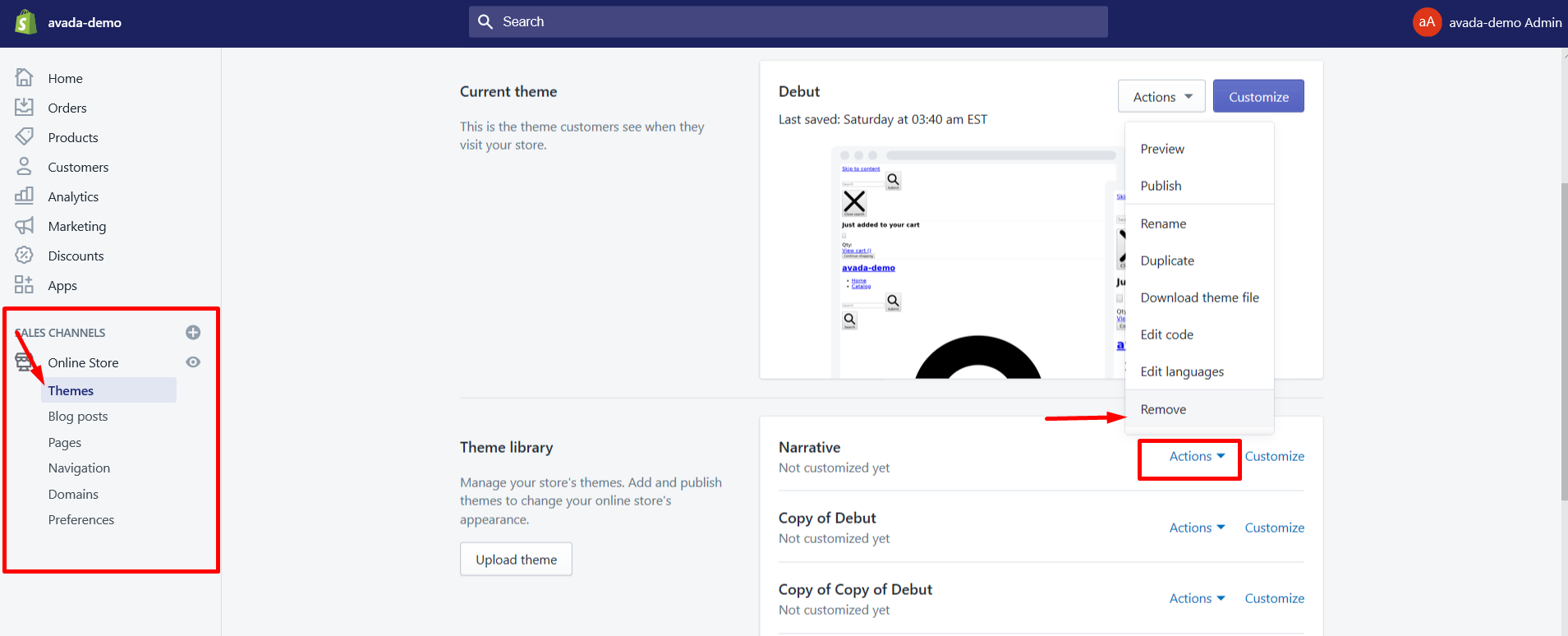
Step 3: Click the Remove button
There will be a Remove… window pops up to confirm whether you want to remove the theme, just simply click Remove to complete.
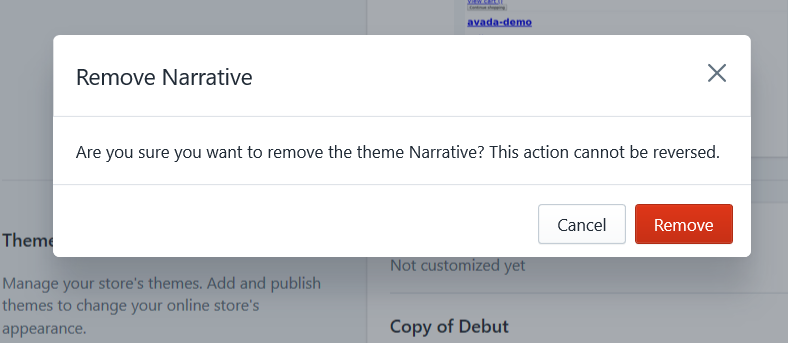
Delete a published theme
In order to delete a theme that you currently have published, you have to make it unpublished first by publishing another theme. When you have done publishing another theme, repeat the same steps as when you Delete an unpublished theme.

Best Shopify Themes Free and Premium
In case you are still in the middle of finding a Shopify theme that matches your store the most, then don’t worry about it. Here is a separate section that I have created here with more than 75 Best Shopify Themes suggested for you. These themes are all reviewed and manually selected by our AVADA Commerce team from many other websites and marketplaces. We also look at various criteria numbers, including sales, reviews, ratings, and social metrics. Plus, all are put into many separate collections, like Real Estate, Restaurant, Shoes, Skin & Skincare store, etc., for example, to make things easier for you to find.
Conclusion
Above is the brief tutorial on how to delete theme on Shopify. What a simple tutorial, right? I hope this instruction could be helpful for you and your crew. Also, I hope you can find more themes to bring a better look for your website.
If there is any trouble occurs when you delete a theme, please let us know. We are always willing to assist you with it.
Related Posts:





