How to duplicate products on Shopify in 2 minutes
Sometimes you want to create a product similar to the one you have posted. Instead of re-entering all details again, you can use a handy function called duplicate product on Shopify.
Shop owners need to operate and handle a lot of different things. Therefore, finding ways to save time is essential for them. Almost everyone will need to import products to sell. This takes quite a while. Luckily, Shopify offers you a “Duplicate” product feature, eliminating the need to re-enter your information when adding a new product with the same details as an existing one.
Note: You should not duplicate the product in case you want to add options for a product, such as size or color. It’s a good idea to add a variant to the existing product if you want to do so.
Let learn about how to duplicate products on Shopify in just 2 minutes below.
How to duplicate a product on Shopify
I have made a simple process for you. Just by some easy steps, you can duplicate products in a blink of an eye. Do the following to have the process done:
Step 1: Go to Products
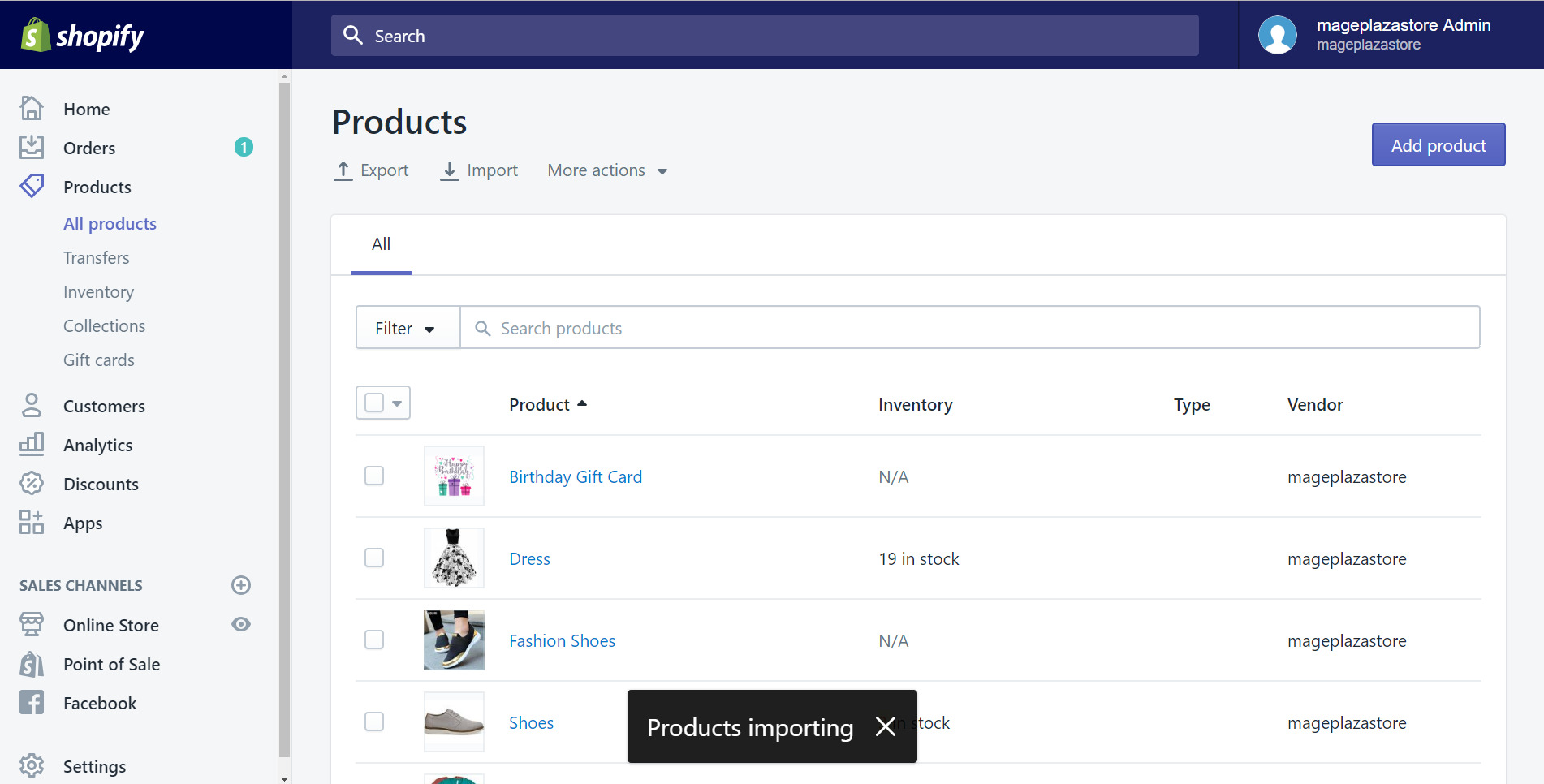
First of all, you need to log in to your Shopify account; then, you will be directed to the admin page. What you should do now is looking for the Products section and tap on it.
Step 2: Take a view of the Product list
The Product section will be shown with many options and a Product list. In this step, you can take a look at your Product list to find the product you want to duplicate.
Step 3: Click the product that you want to duplicate
After you find the product that you want to make a copy, you need to click on its name on the product page. In this step, I choose the Women Capri Leggings product as an example.
Step 4: Tap on Duplicate

You can see a button called Duplicate, which is under the product name and next to the View button. Don’t hesitate to tap on Duplicate right away.
Step 5: Type a new name for the duplicated product
A pop-up window will appear, allowing you to enter a new name for the duplicated product. Just go for it and remember that this new name should be different from the old one. Or else, you can’t make a duplication. Move to the next step after you’ve done it.
Step 6: Click Duplicate
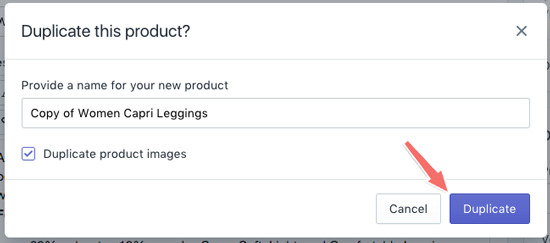
A dialog will appear to make sure that you want to duplicate the product. To make your copy, tap on the Duplicate button. You’ve finished duplicate a product. The new name you just set will be updated on the product page. When you click, the original product information will be displayed.
Duplicating is a simple and easy-to-do but incredibly useful feature that helps you update new products easily and quickly. With this tool, you need to change the name of the product. It’s highly recommended that you should take notice of the description of the product. If you find it out-of-date and not sufficient, then update the description to improve SEO results.
How to duplicate many products on Shopify
Of course, there will be times when you need to duplicate multiple products instead of one. You can follow these simple steps below to do it effortlessly. You can also export your product list and update the spreadsheet manually. You are allowed to change the description, pricing, title, and add tags when appropriate.
Note: Make sure to make copies of your catalog of products. Saving a copy at another location is always great, just in case.
Below are the detailed steps:
Step 1: Export the products as a CSV
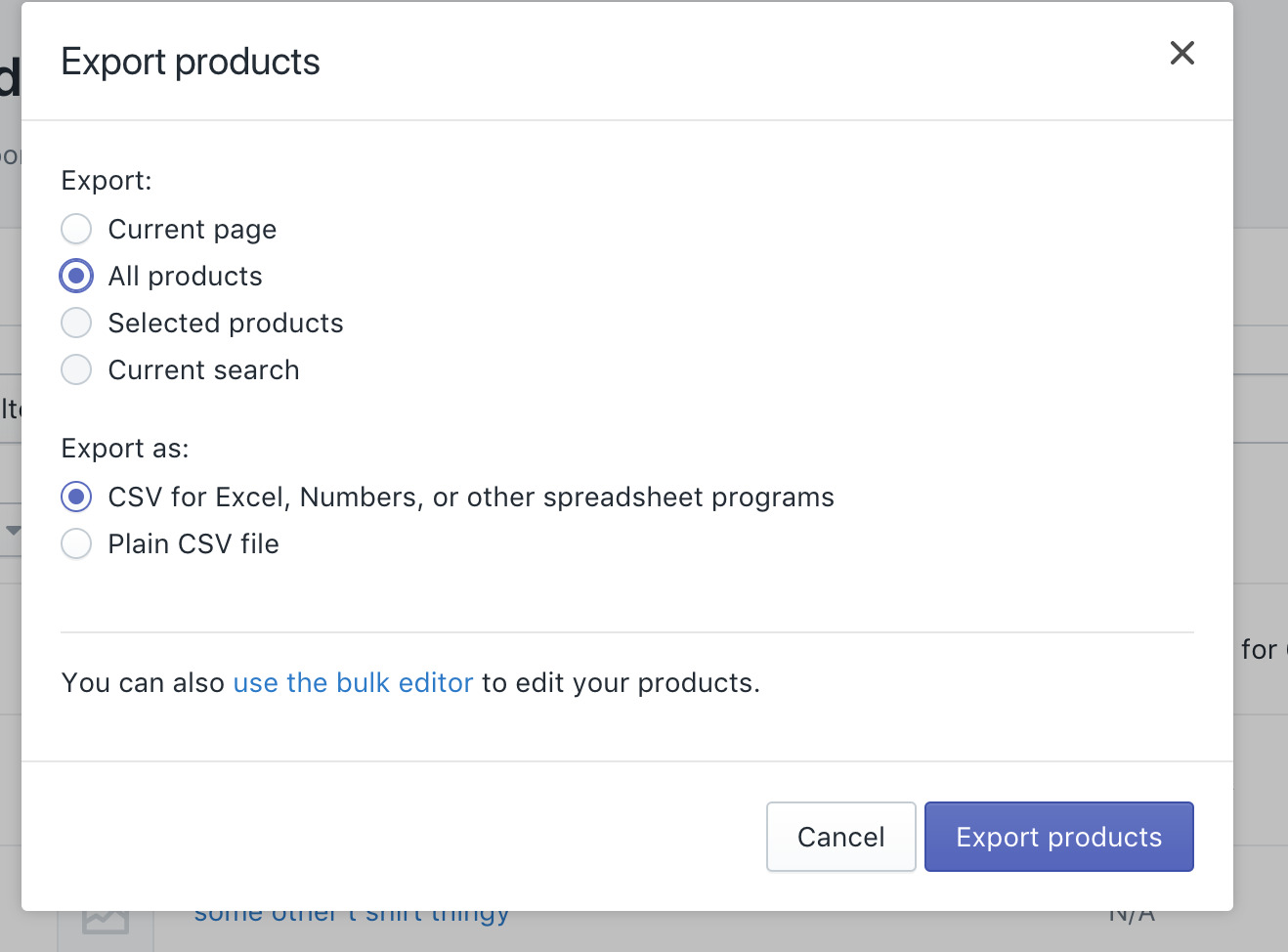
You must be in the Product section now. This Export products option is right there. After you’ve found it, you can select which products you want to duplicate. Then, in the Export as a field, you can choose the products’ format.
After you’ve done it, you will receive a download link via your email.
Step 2: Make a change to the CSV so that it reflects the naming conventions and wholesale prices
Many shop owners want to change the names of their product duplicates so they can be easily found in their stock lists.
This is also a great place to add certain items in bulk if you like.
Step 3: Save and import the latest products on your web list
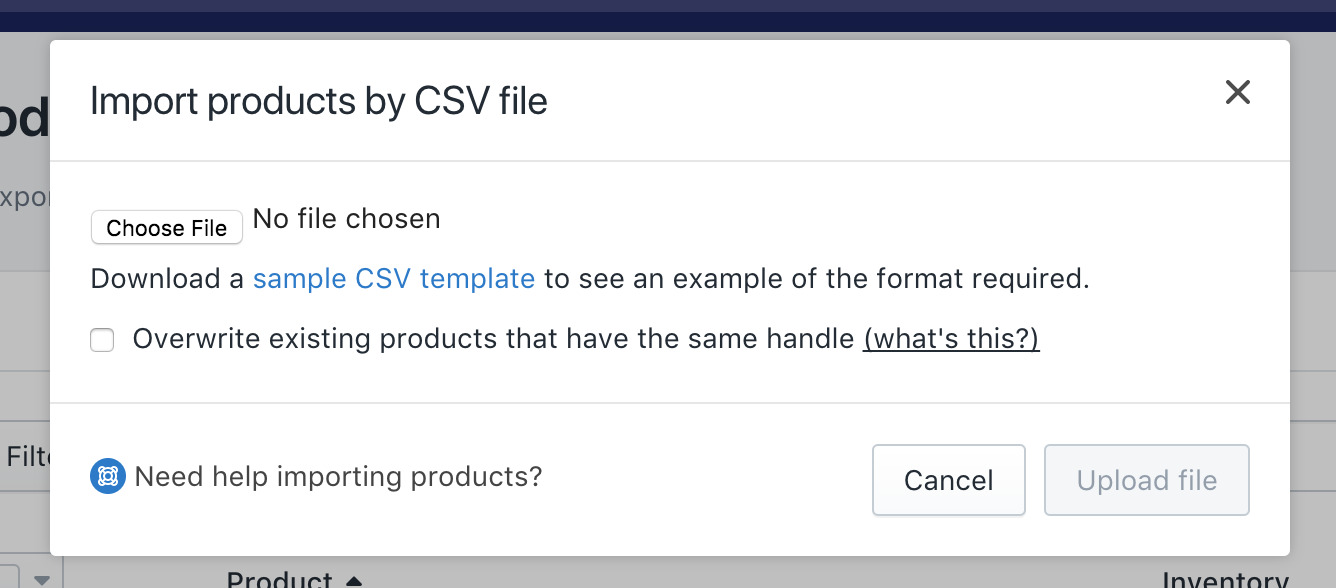
Import products by CSV file to upload your latest products on your web list. To do this, you can click on the Choose File button. Then, search for the CSV file from your computer. After you found it, tap on the file and select the Upload file button to complete.
You can also find a link for this in the Product list. Perhaps it’s best not to overwrite something.
When that’s finished, you can see your duplicate items in your catalog, ready to be secured.
Bulk product duplicates allow you to edit multiple products on your Product page simultaneously. Using this feature will save you time when you need to edit many products, especially on promotional campaigns, when large volumes of information such as price and quantity of items are updated.
Conclusion
This article gives you detailed and clear instructions on what steps to take to duplicate products on Shopify quickly and efficiently. With brief steps and illustrations, I do hope that you can do this effortlessly. You should keep this in mind for your convenience every time you need to duplicate the product because it will save a lot of time.
AVADA gives you lots of Shopify tips and ways to run a Shopify effectively. Take a look at our site and find out about something useful that you are interested in.





