6 Steps to Activate a Credit Card Payment Provider on Shopify
The credit card is considered as a convenient mean of payment for every online shop, that’s why every shop owners need to consider activating a credit card payment provider. Credit card has a highlight feature is that it helps you manage when there is no money available in your account. You can still pay for your customers even if you do not have the money and you’ll pay back the money to the bank later. As a shop owner, I suppose using a credit card is a smart decision because it does not cost you time for other payment services and can be used for multiple shopping channels.
Shopify has a function to take advantage of the credit card as your online payment. Hence, follow this step-by-step article to know how to activate a credit card payment provider transparently:
How to activate a credit card payment provider
Step 1: Choose Payment providers
First of all, log in to your Shopify account. Then, go to Settings and choose Payment providers.
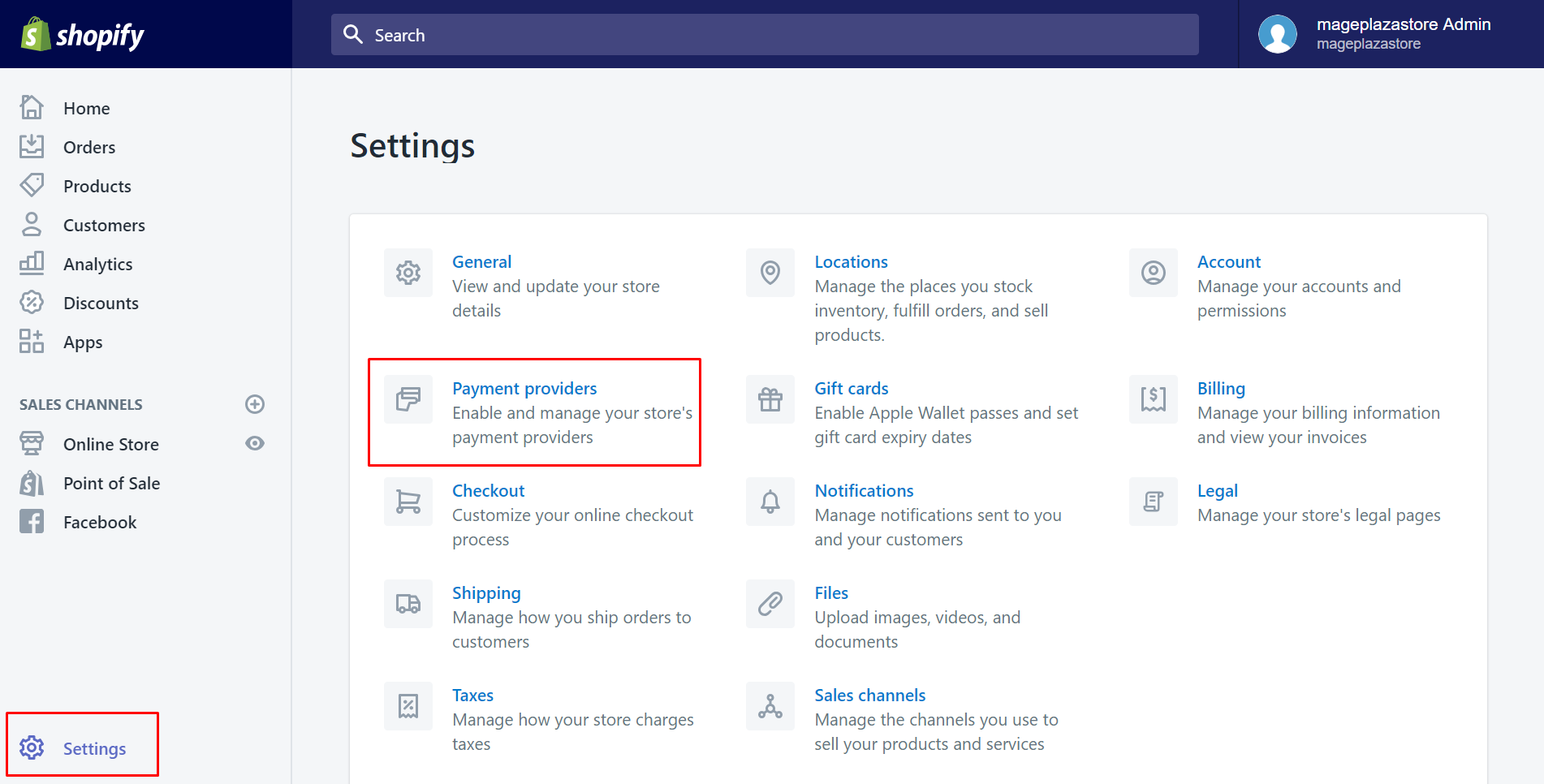
Step 2: Click Add a provider
Take a look of Accept credit cards section and click on Add a provider button.
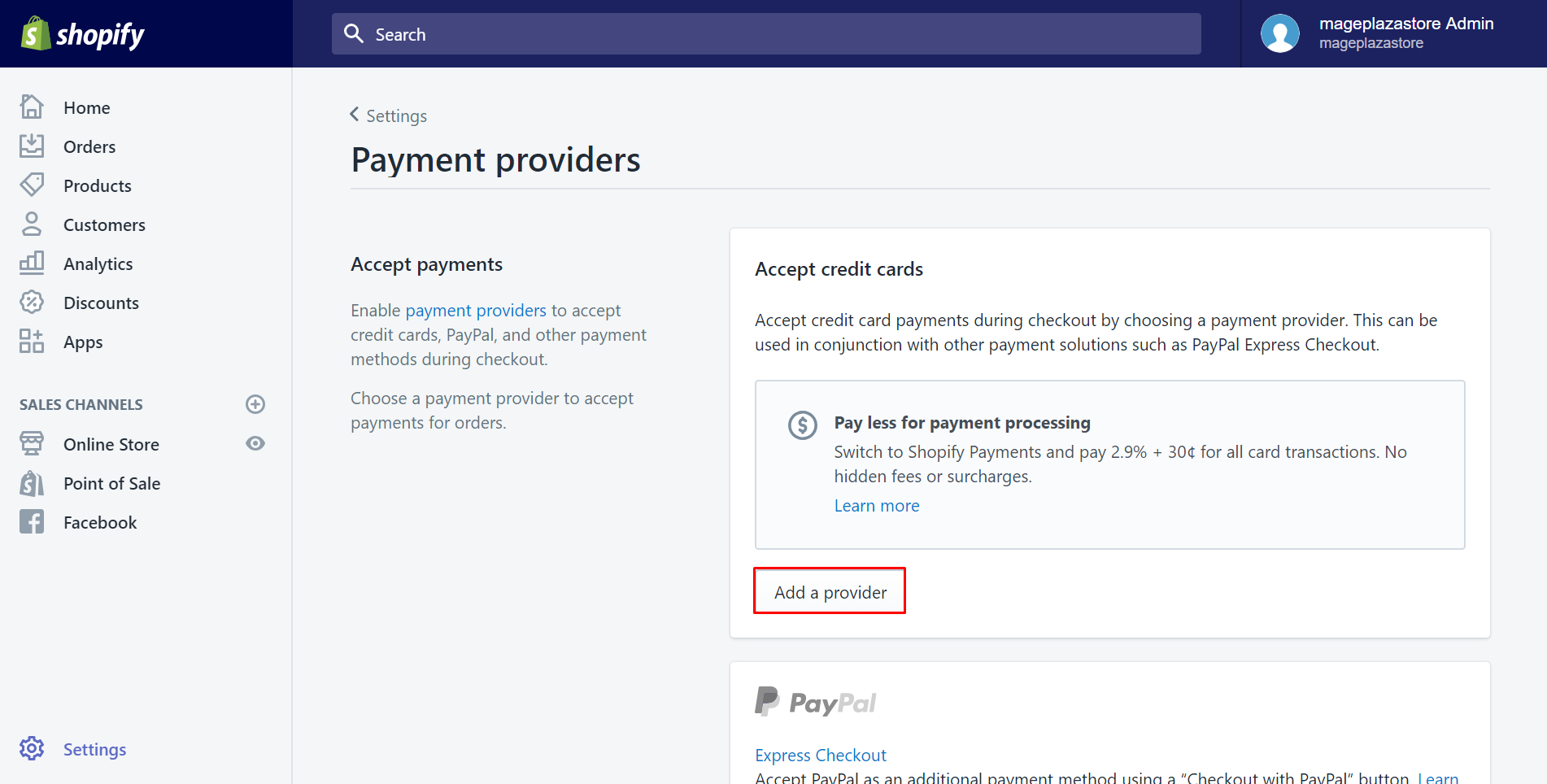
Step 3: Select Third party credit card provider
The Change provider dialog will appear. Make sure to select Third party credit card provider.
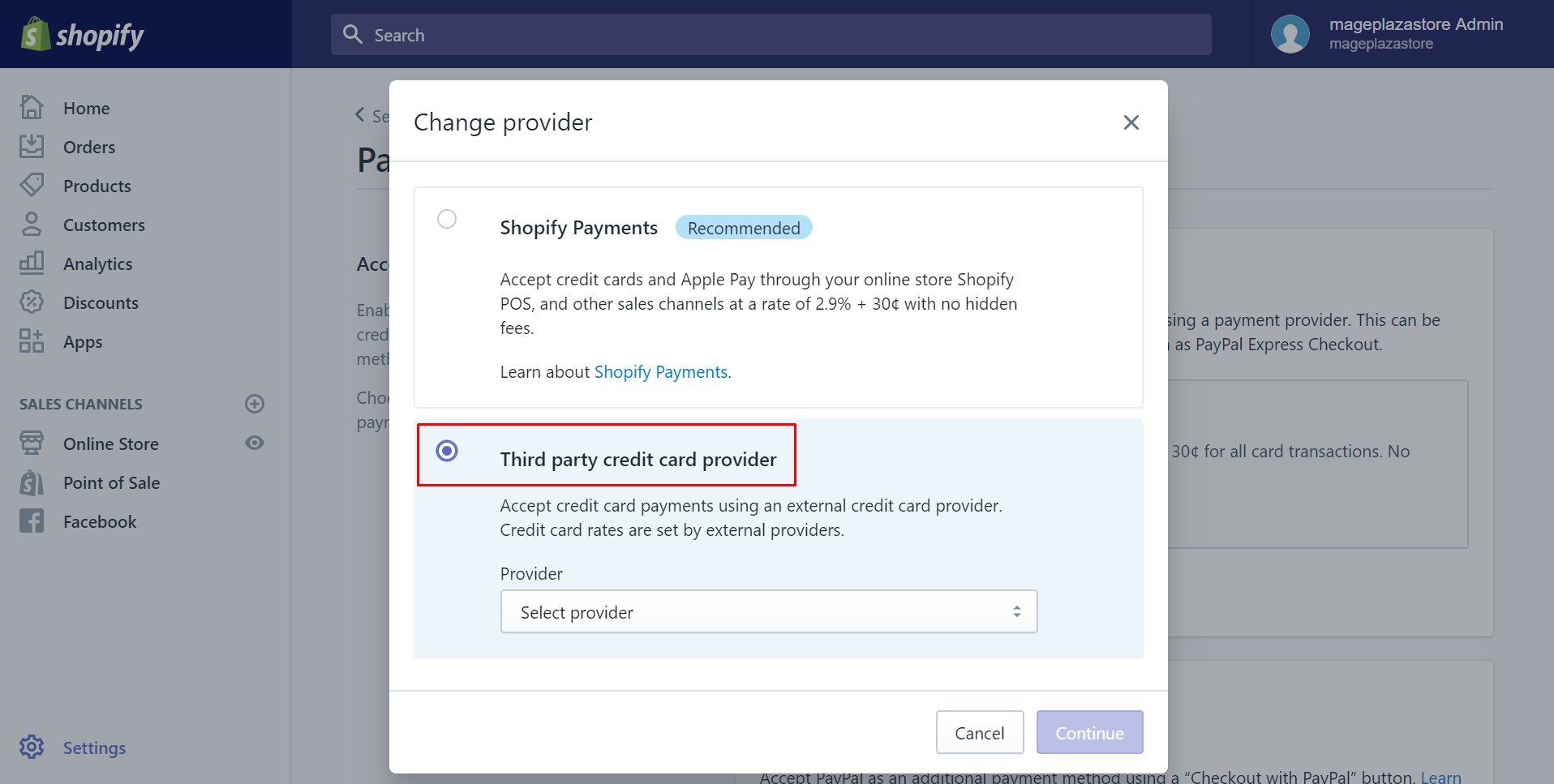
Step 4: Click Continue
There is a drop-down menu which is to choose the provider you want. Afterward, click Continue to move on.
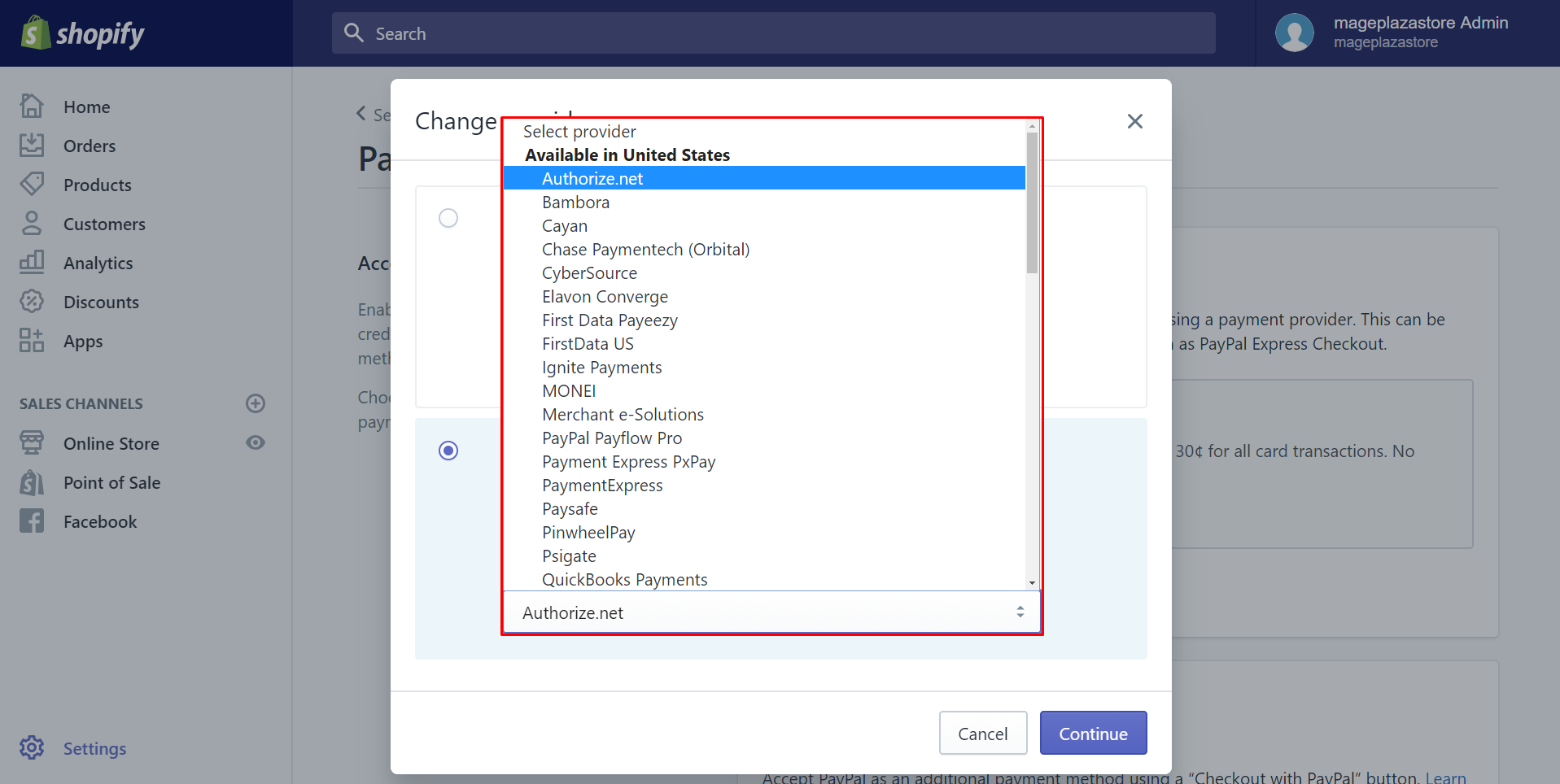
Step 5: Enter the account credentials
A box will come out for you to enter the account credentials for the provider. Make sure that they are all correct.
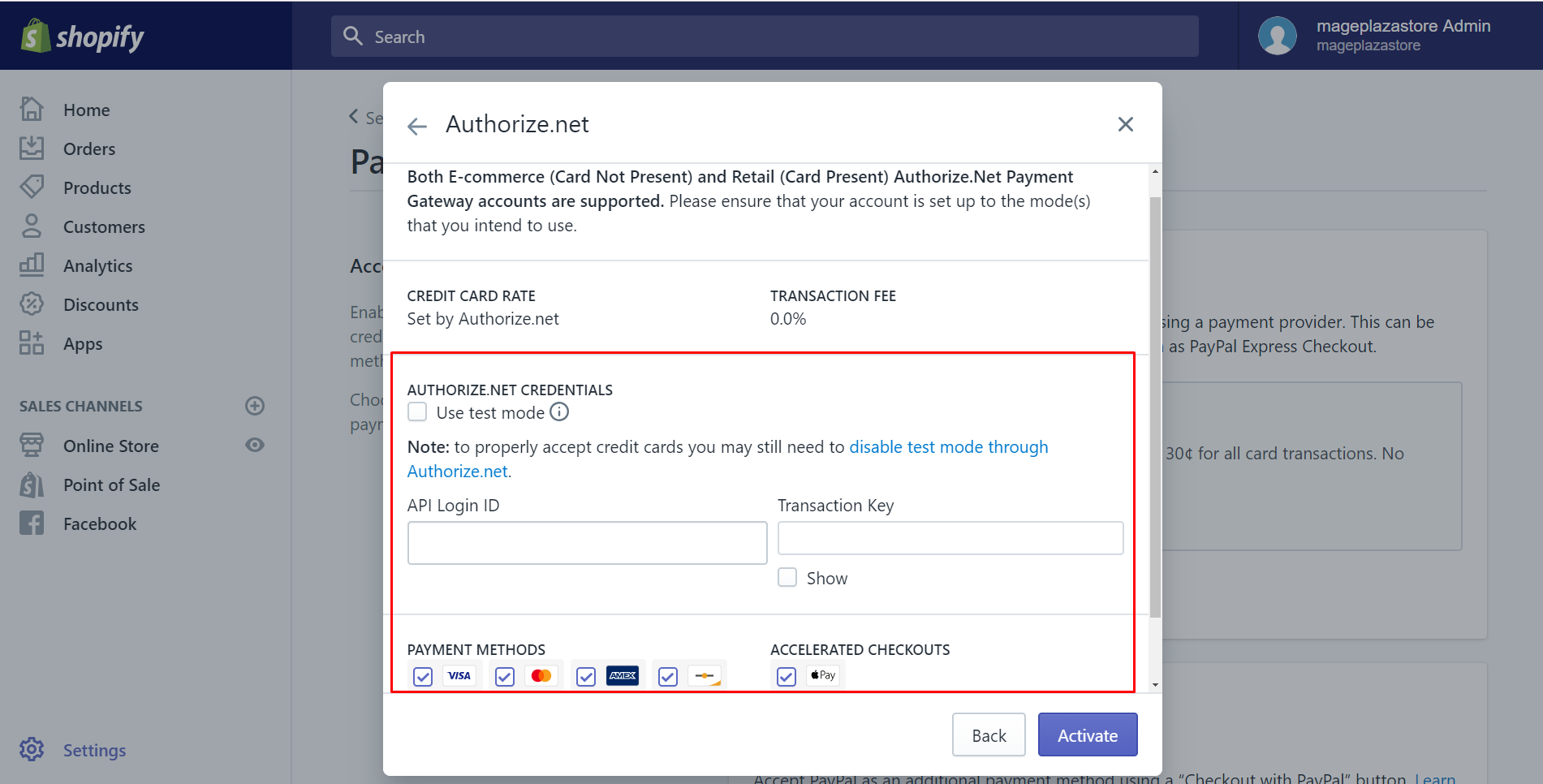
Step 6: Activate credit card payment provider
Finally, select Activate to have a credit card payment provider activated.

To activate a credit card payment provider on Iphone (Click here)
-
Step 1: Go to Payments After logging in your Shopify account in the app, go to
Storeand selectSettings. Then, choosePaymentsbutton which is underStore settings.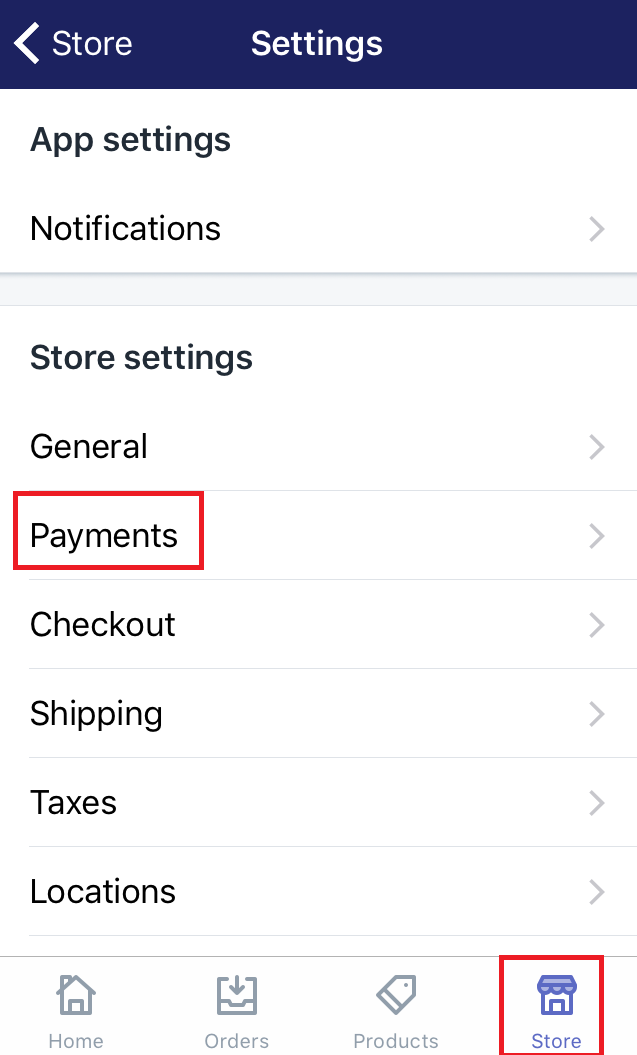
-
Step 2: Choose Add a provider Scroll down to view
Accept credit cardssection, chooseAdd a providerto add.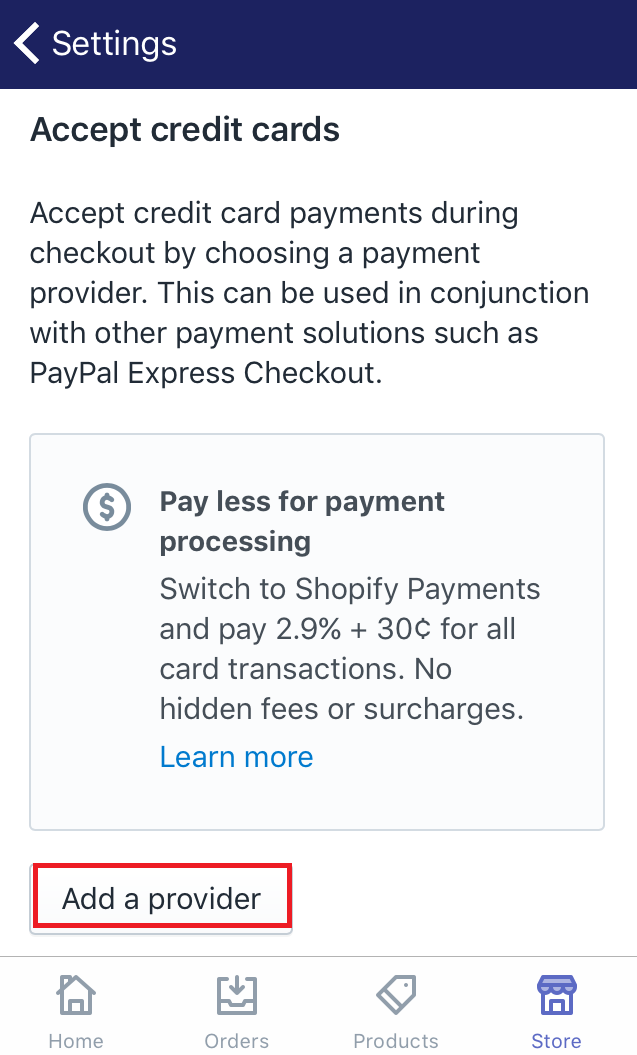
-
Step 3: Tap Third party credit card provider Scroll down and tap
Third party credit card providerin theChange providerbox.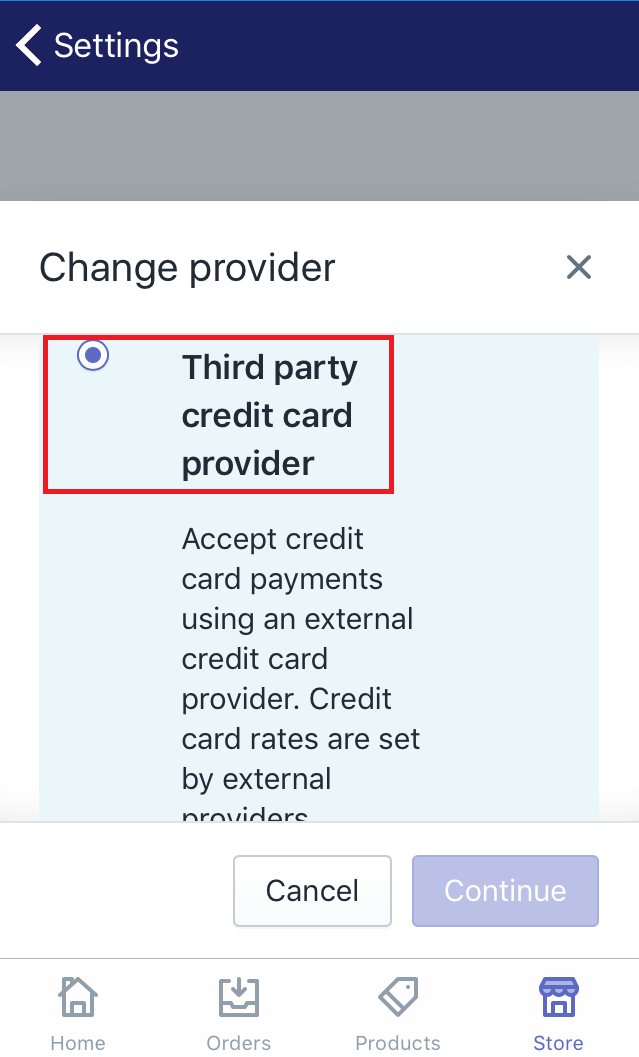
-
Step 4: Click Continue A drop-down menu is shown to choose the provider that you prefer to add. After you've done, select
Continueto go on.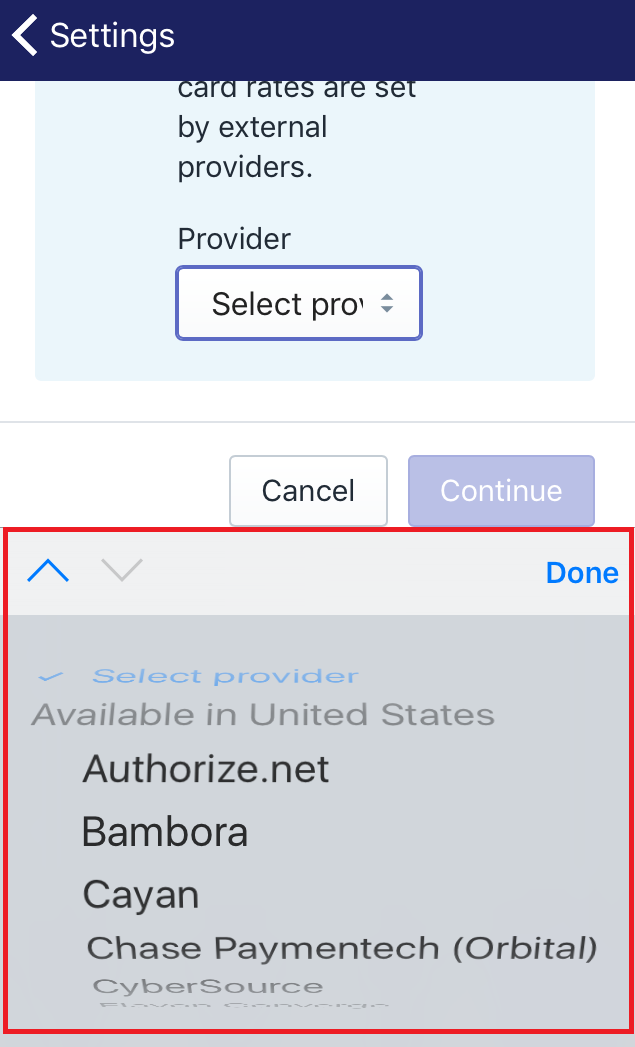
-
Step 5: Enter the account credentials As you've selected the provider, enter the account credentials for it. It must be easy to remember in case you forget sometimes.
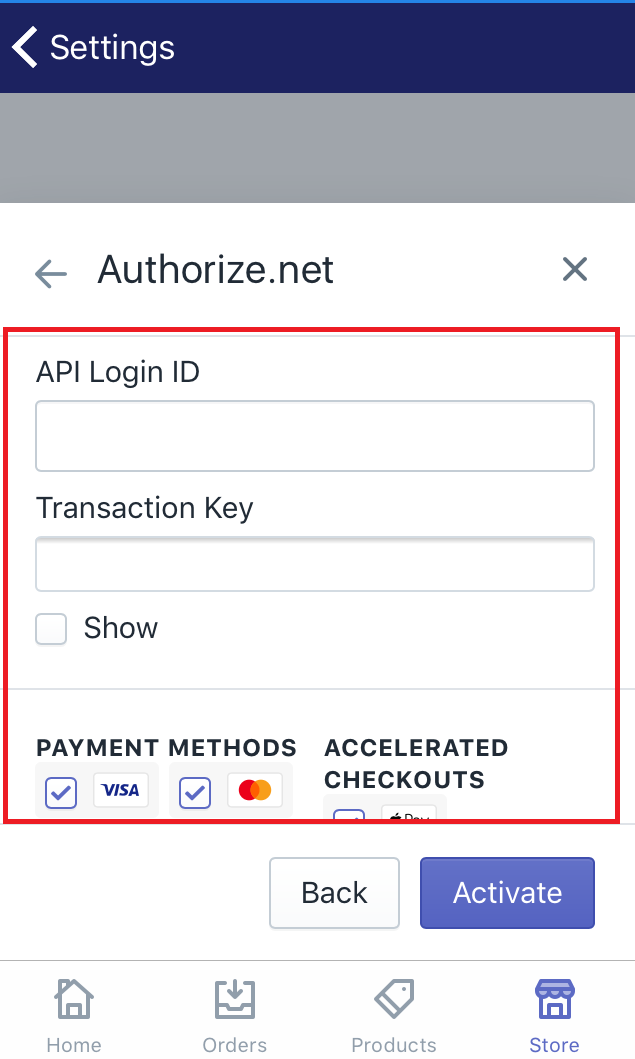
-
Step 6: Tap Activate Tap
Activateto complete.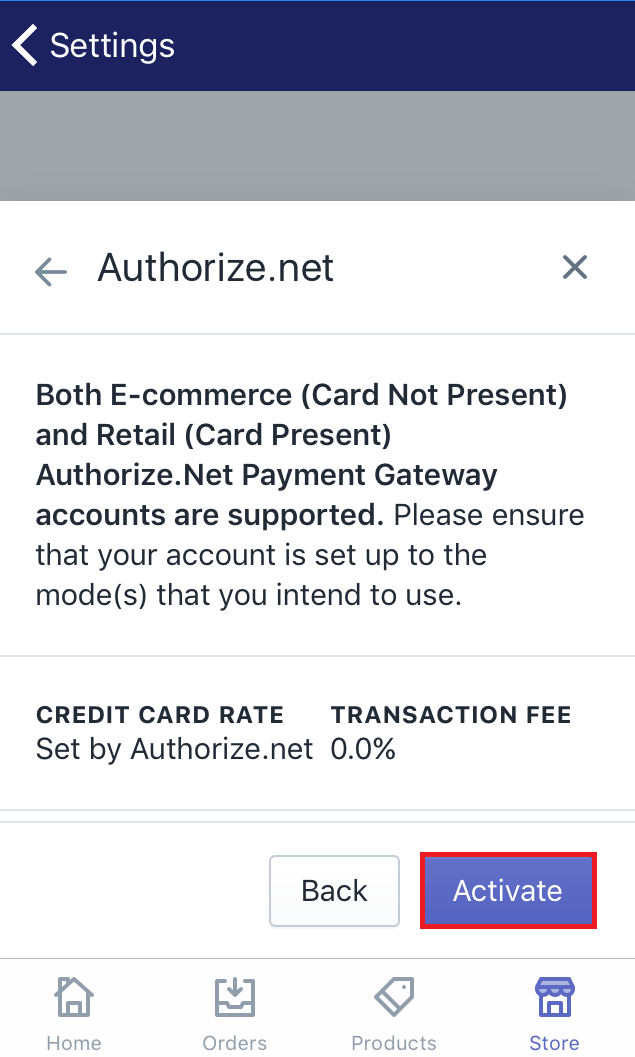
To activate a credit card payment provider on Android (Click here)
-
Step 1: Click Setting From the Shopify app, choose the
Storebutton in the bottom. Then, clickSettings. -
Step 2: Tap Payments Under
Store settings, there is an option calledPayments. Make sure to tap on it. -
Step 3: Click Add a provider Click
Add a providerin theAccept credit cardsfield. -
Step 4: Select Third party credit card provider The
Change providerdialog will appear. SelectThird party credit card provider. -
Step 5: Click Continue Select the provider you expected in the drop-down menu. Afterward, choose
Continueto move to the next step. -
Step 6: Type the account credentials Type the account credentials for the provider you selected.
-
Step 7: Choose Activate Choose
Activateto activate a credit card payment provider.
Conclusion
This is a step-by-step tutorial about how to activate a credit card payment provider. It will be much easier for you to manage the finance of your Shopify online shop. What’s more, if you ask for a specific mean of payment only for Shopify, visit the post How to set up Shopify Payments to get knowledge about Shopify Payments.
Related Posts:





