4 Steps to Activate Fulfillment by Amazon on Shopify
In order to store your inventory and fulfill your order, you can use the Fulfillment by Amazon. However, you need to activate it first. Remember when it is activated, any orders that are canceled in Shopify that you need to cancel those in Amazon too to prevent it from being shipped. Besides, you can read our guide on how does Shopify work with Amazon to make your business have more and more revenue with Amazon.
This is my writing on how to activate Fulfillment by Amazon on Shopify. Please take your time to read and follow my instructions step by step.
How to activate Fulfillment by Amazon
Step 1: Go to Settings > Shipping
After you logged into your Shopify account, take a look at the bottom of the admin screen, you can see there is a button called Settings with the gear sign next to it. Click on Settings.
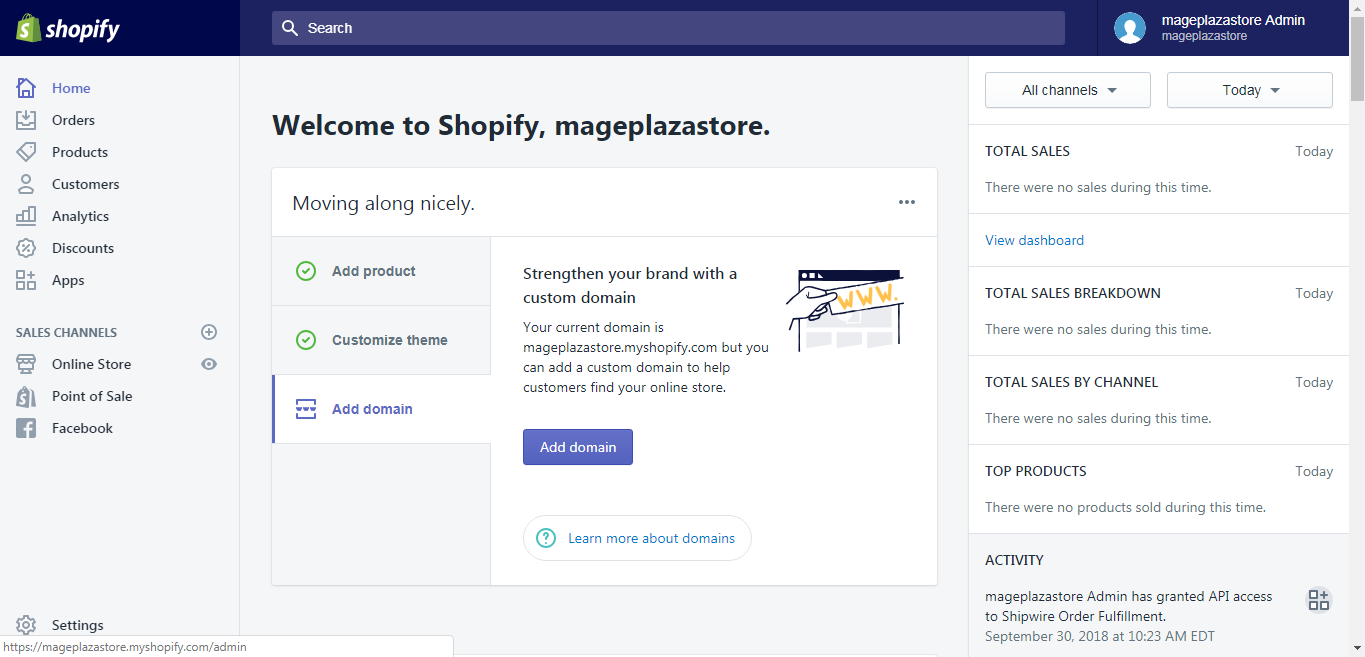
After that, you will be taken to the Settings pages. There are a lot of choices on the page, however, for our purpose, please hit Shipping.
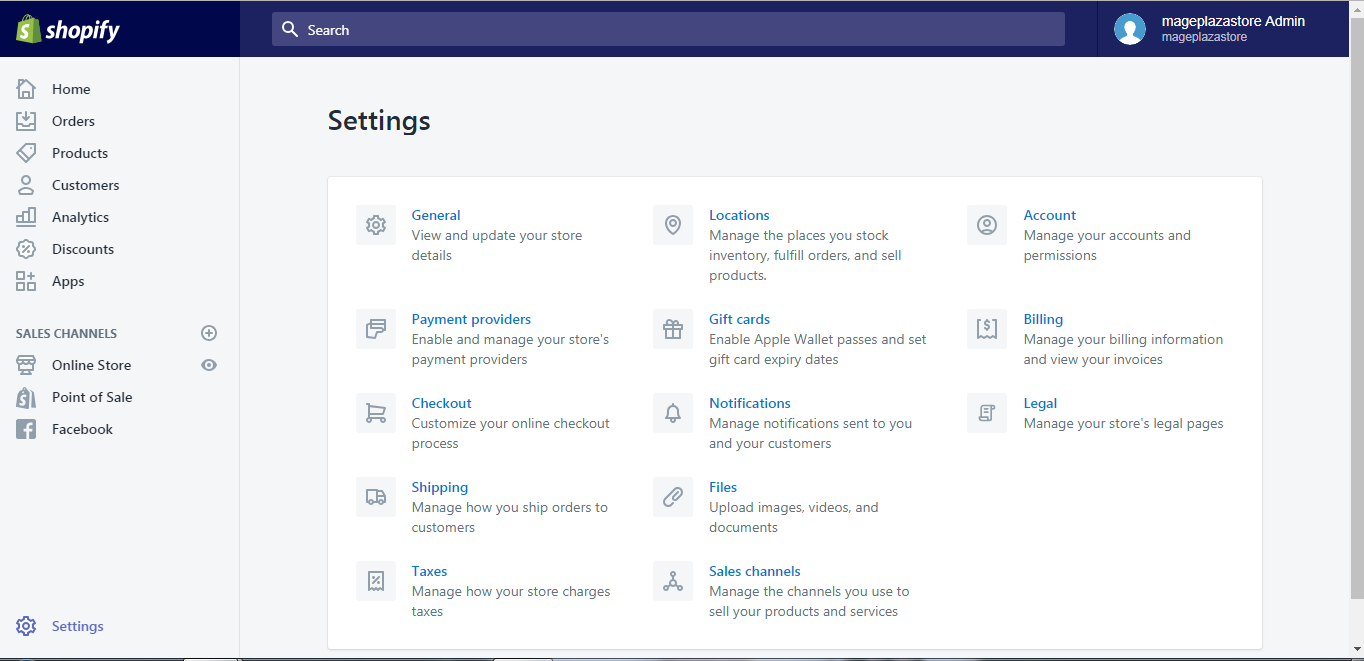
Step 2: Manage services
If you have not activated any services yet, find the drop shipping and fulfillment services area and click on Add dropshipping service.
If you have activated a service and now you want to add another, click Manage services.
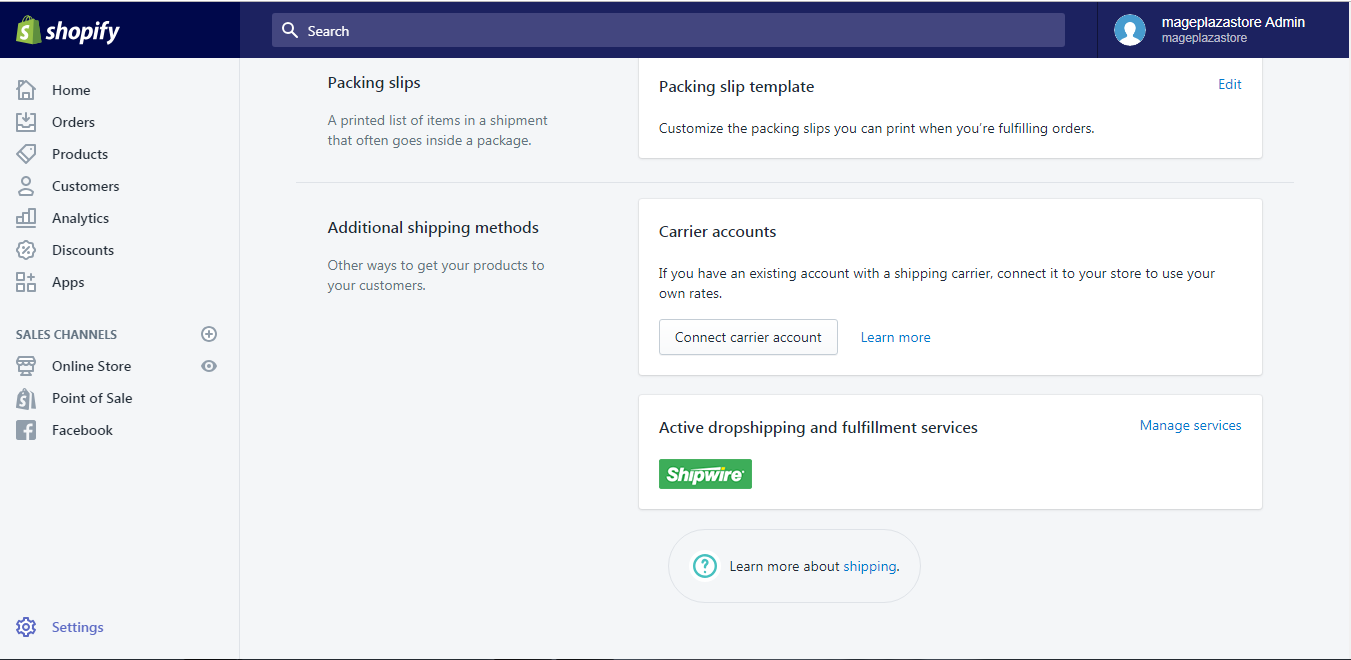
Step 3: Activate the Fulfillment by Amazon
From the Fulfillment and dropshipping page, scroll down to find the Fulfillment by Amazon section and then hit Activate.
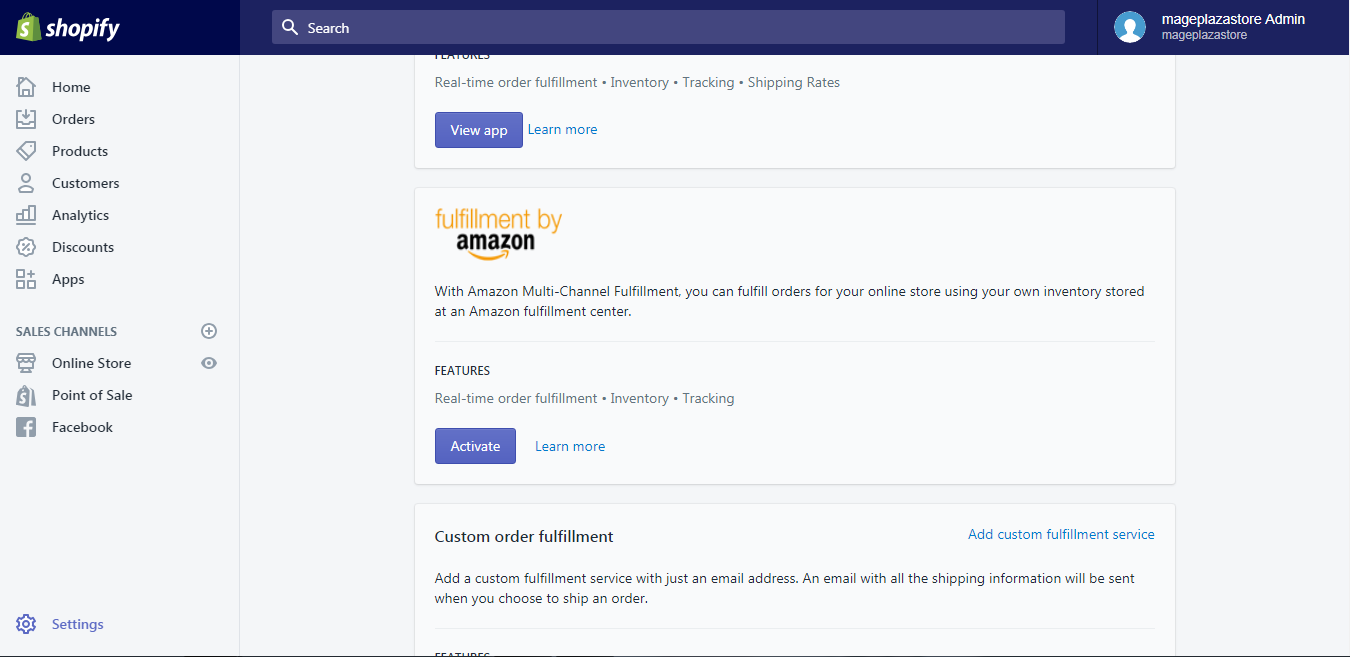
Step 4: Get access to Amazon
After the previous step, you will be taken to the Amazon page. From this page, you can log into your Amazon account or sign up for one.
To activate Fulfillment by Amazon on iPhone (Click here)
-
Step 1: Go to Store > Settings After you logged in your Shopify account in the app, notice there is a
Storebutton, go to it.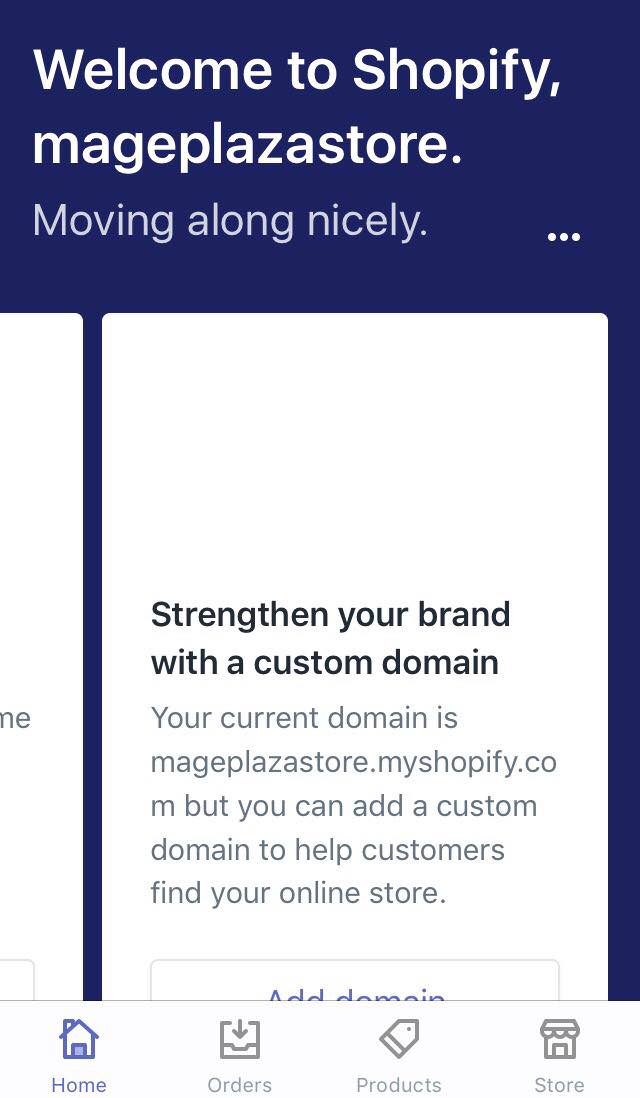
In the Store screen, there is a button called
Settings, tap on it.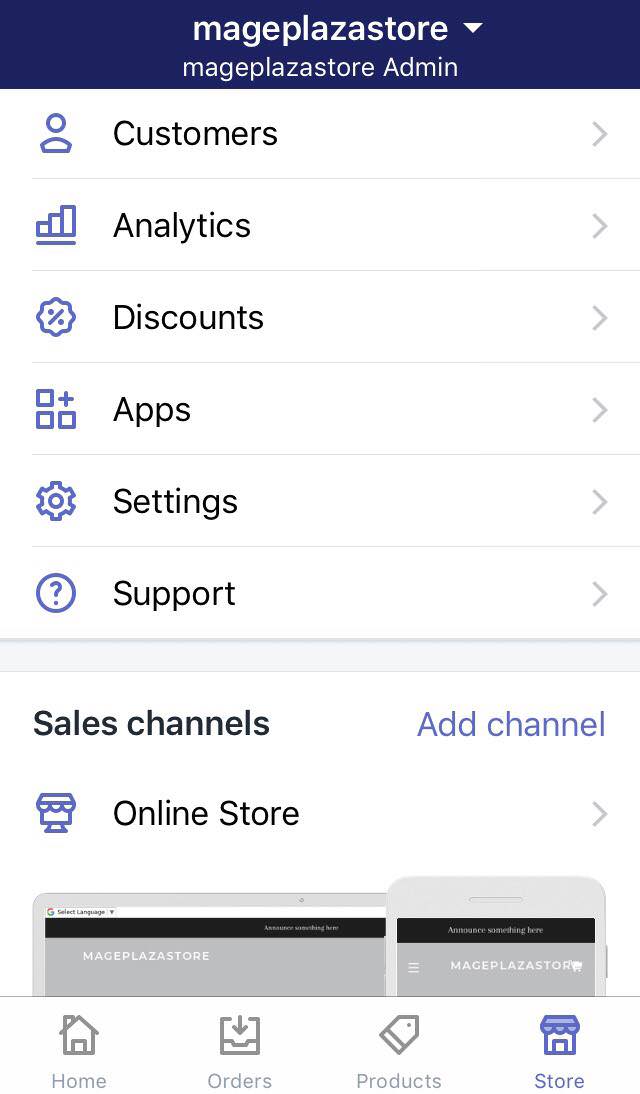
-
Step 2: Go to Shipping After the previous step, you should find and tap the
Shippingbutton in the Store setting area.
-
Step 3: Manage services If you have not activated any services yet, find the
drop shipping and fulfillment servicesarea and click onAdd dropshipping service. If you have activated a service and now you want to add another, clickManage services.
-
Step 4: Activate the Fulfillment by Amazon From the Fulfillment and dropshipping page, scroll down to find the
Fulfillment by Amazonsection and then hitActivate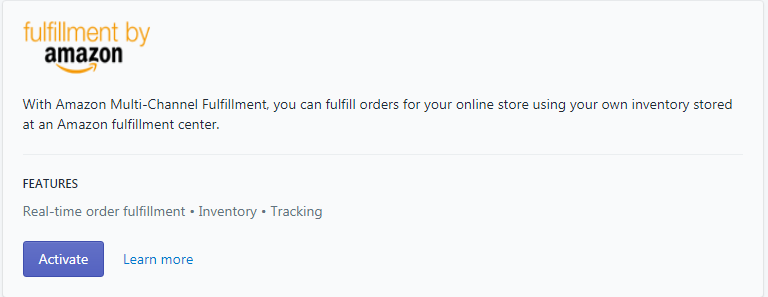
-
Step 5: Get access to Amazon After the previous step, you will be taken to the Amazon page. From this page, you can log into your Amazon account or sign up for one.
To activate Fulfillment by Amazon on Android (Click here)
-
Step 1: Go to Store > Settings After you logged in your Shopify account in the app, notice there is a
Storebutton, go to it. In the Store screen, there is a button calledSettings, tap on it. -
Step 2: Go to Shipping After the previous step, you should find and tap the
Shippingbutton in the Store setting area. -
Step 3: Manage services If you have not activated any services yet, find the
drop shipping and fulfillment servicesarea and click onAdd dropshipping service. If you have activated a service and now you want to add another, clickManage services. -
Step 4: Activate the Fulfillment by Amazon From the Fulfillment and dropshipping page, scroll down to find the
Fulfillment by Amazonsection and then hitActivate -
Step 5: Get access to Amazon After the previous step, you will be taken to the Amazon page. From this page, you can log into your Amazon account or sign up for one.
Conclusion
Above is my writing on how to activate fulfillment by Amazon . I hope you enjoy my writing and will apply it while managing your store. To find more instruction writing on things like how to activate a custom fulfillment service on Shopify, check out our tutorials on managing domains.
Related Posts:





