How to Change the Fulfillment Location in 6 Simple Steps
If you want to fulfill an order from multiple different locations with the assigned one, you can make changes in the fulfillment location. The locations can let you select a place you want to fulfill your orders. In addition, you also need to remember that when your orders are stocked at your locations, changing the fulfillment location for this order is unavailable. Hence, in this writing, you will be shown how to change the fulfillment location on Shopify on Desktop, iPhone, and Android. Learn more about Shopify Geolocation Apps
Related Posts:
Step 1: Select Orders.
The first thing you need to do is to select Orders.
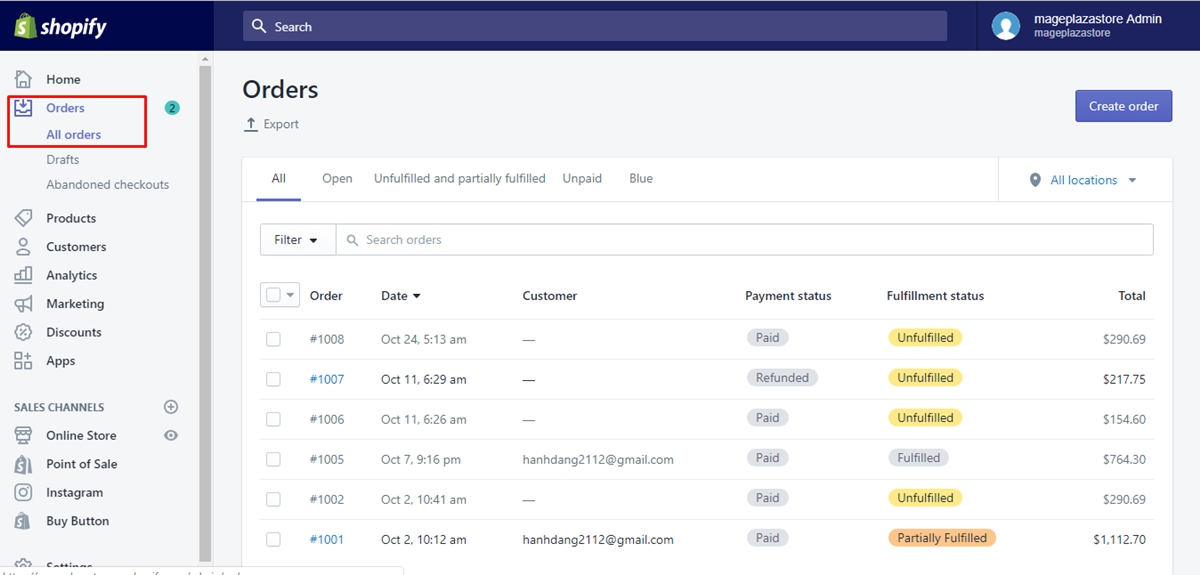
Step 2: Go to the unfulfilled order’s order number.
Next, you can go to the order number of the unfulfilled order.
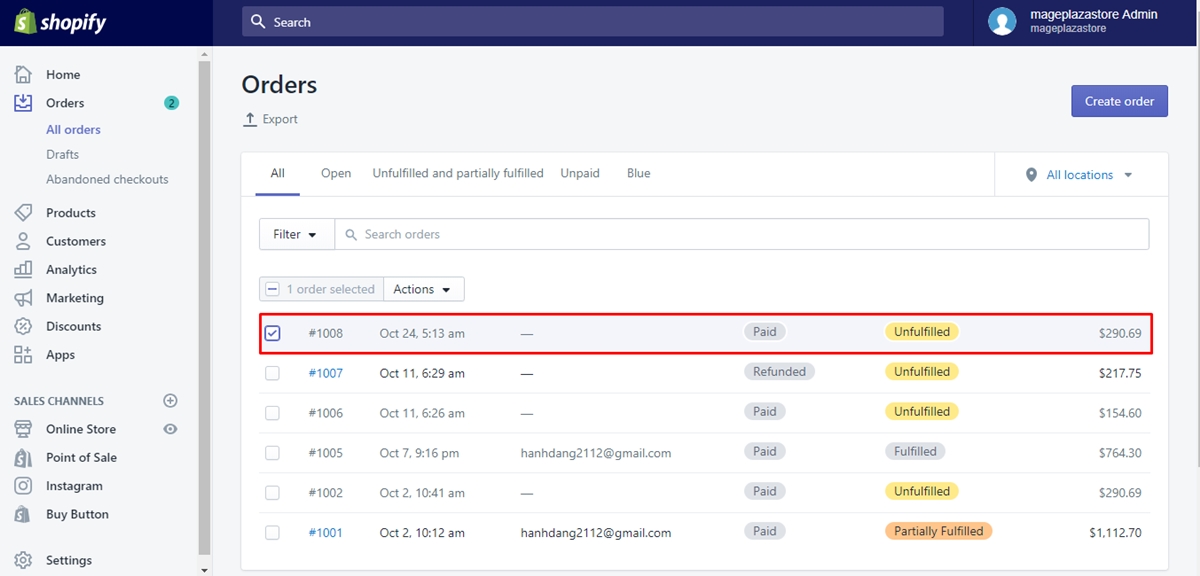
Step 3: Click the location.
Then, you can click the location from the unfulfilled field of this order.
Step 4: Opt for Change location.
Opt for Change location to continue.
Step 5: Select the location you want to fulfill.
In this step, you select the location you want to get it fulfilled from.
Step 6: Click Save.
To save your current work, click Save.
To change the fulfillment location on iPhone (Click here)
- Step 1: Tap Orders.
First, you can tapOrdersafter logging in your Shopify app successfully.
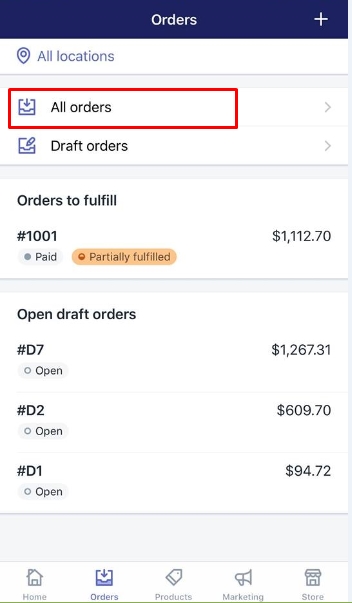
-
Step 2: Select an order that is not fulfilled.
Then, in this step, you can select an order that is not fulfilled. -
Step 3: Tap
…and Change location.
Next, you can tap…from theUnfulfilledfield and tapChange location. -
Step 4: Choose the order’s location.
You can choose the order’s location you would like to fulfill. -
Step 5: Tap Save.
Final, tapSaveto save your current work.
To change the fulfillment location on Android (Click here)
-
Step 1: Touch Orders.
Firstly, you can touchOrdersafter logging in your Shopify app. -
Step 2: Choose an unfulfilled order.
In this step, you can choose an order that is not fulfilled. -
Step 3: Touch
…and Change location.
You can touch…from theUnfulfilledsection and touchChange location. -
Step 4: Touch the order’s location.
You can touch the order’s location you want to fulfill from. -
Step 5: Touch Save.
To complete your work, you can touchSave.
Conclusion
As you can see, you can learn lots of things about Shopify from the above instruction on how to change the fulfillment location. We hope you can follow these steps without having any difficulties. For more posts like this, check out our Shopify tutorials.





