How to Choose Colors for your Email Templates on Shopify
In this post, you’ll learn how to choose colors for your email templates on Shopify. Most people will think as if colors of email templates were something trifling, unimportant so we could choose thoughtlessly. In fact, there are factors you need to put in consideration before choosing a proper accent color. Some factors we can come up such as content, color contrast, feeling of people while looking at such color, etc. Therefore, before proceeding this instruction, please reflect on those traits.
Related Posts:
- 3 Steps to Add a Logo to your Email Templates on Shopify
- How to customize specific email templates on Shopify
- Manually Add the Order Status URL to your Email Templates on Shopify
Step 1: Select Notifications
After logging in to your Shopify admin account. Take a look around the admin interface and you will meet the Settings option at the bottom left corner. Click on it, and find Notifications among all kind of settings you can see.
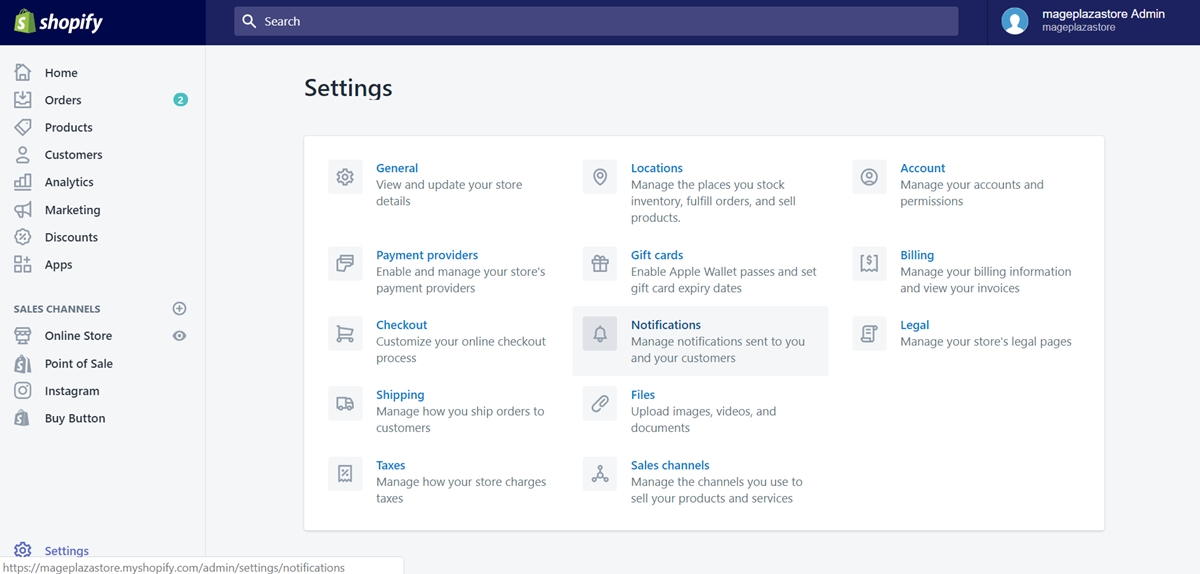
Step 2: Click Customize
In the Notifications section, there is the Customize button on the left side. Let’s click on it.
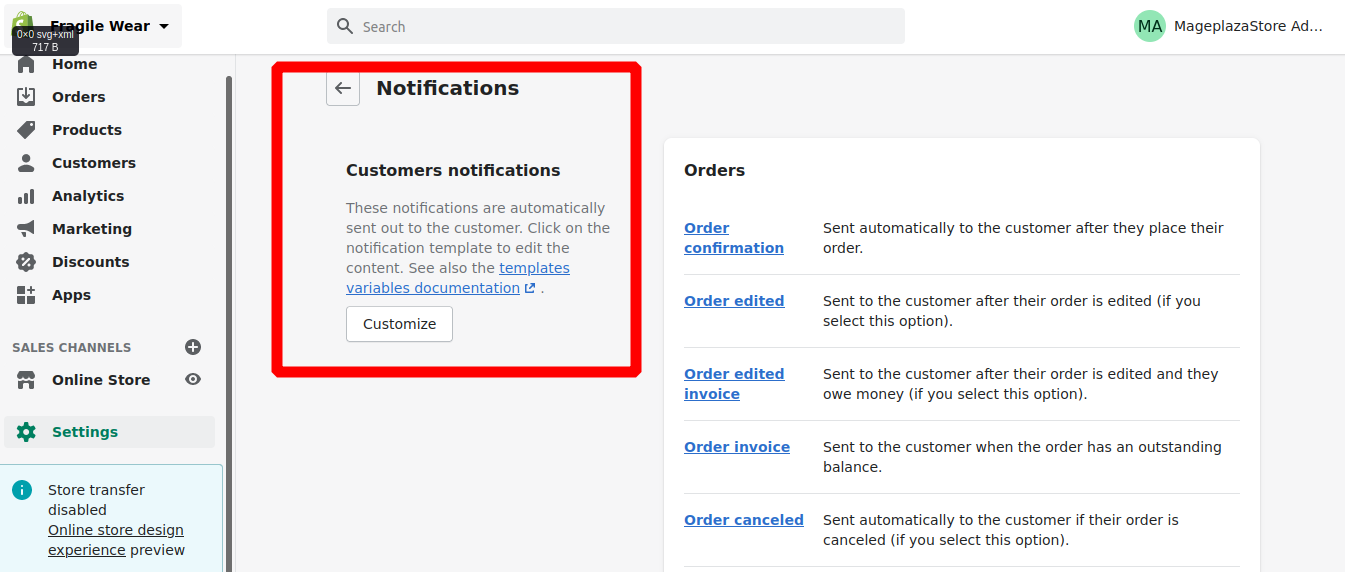
Step 3: Select a new accent color
After access to the Customize email templates area, where you can edit certain forms of notification emails to send to your customers, look at the right side.
There is a small box with Logo and Color options.
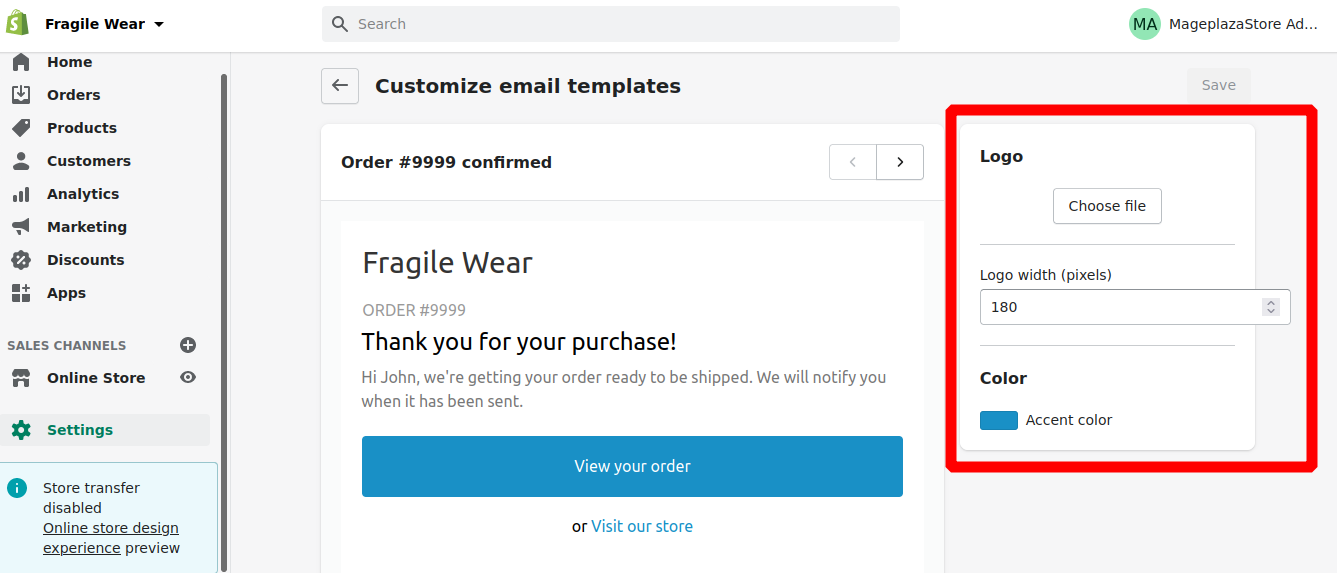
Click on the colored rectangle next to Accent color and a color-gradient box will appear to help you select your desired one.
To choose colors for your email templates on iPhone (Click here)
- Step 1: Go to Store, tap Settings
From the Shopify app’s interface, you need to tap the Store tab at the bottom right corner.
After that, tap Settings.
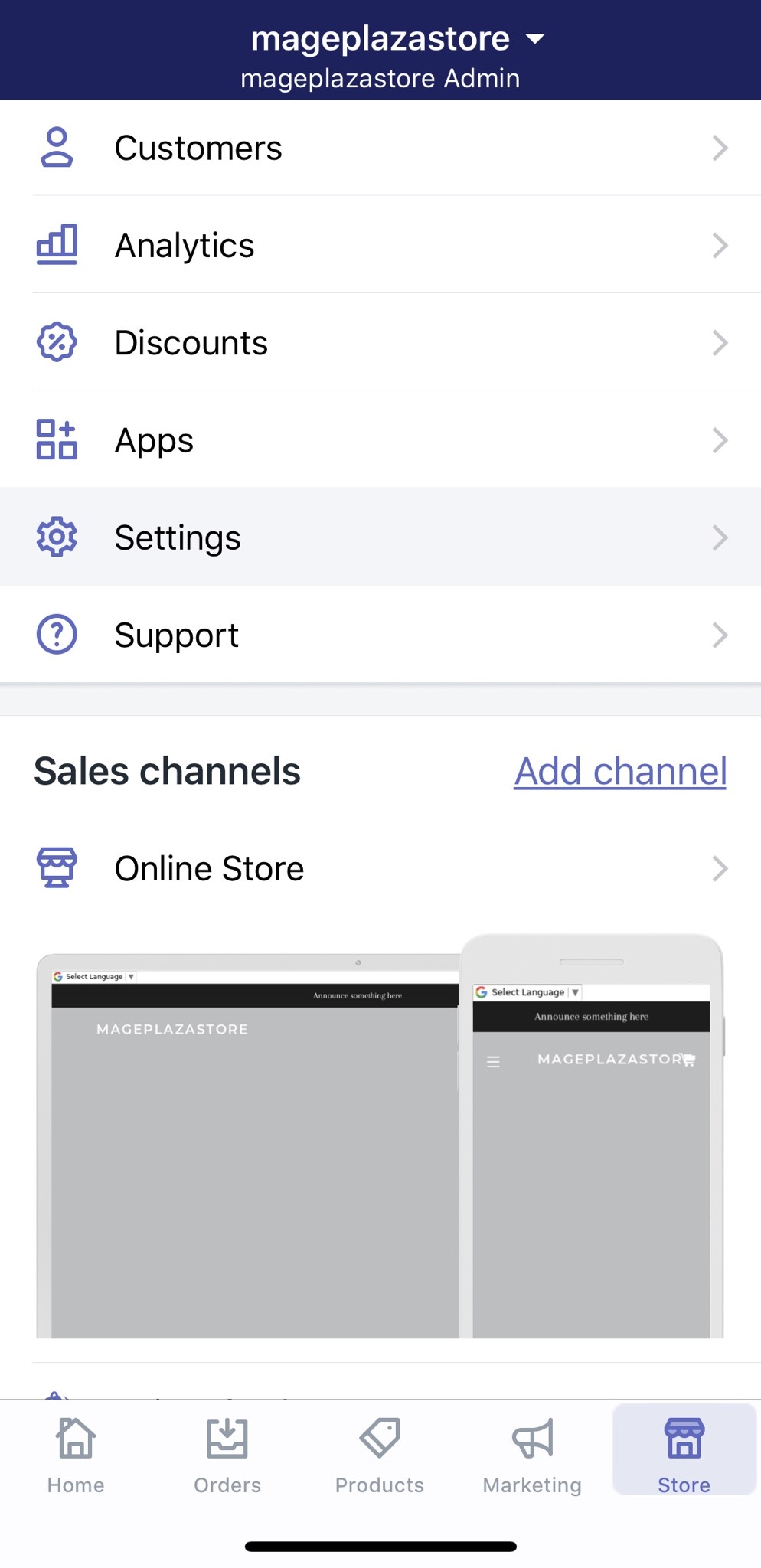
- Step 2: Choose Notifications
Under the Store settings, you have to find Notifications option and tap on it.
- Step 3: Tap Customize
In the Notifications section, there is a button named Customize located right on top of the section. Tap on the button.
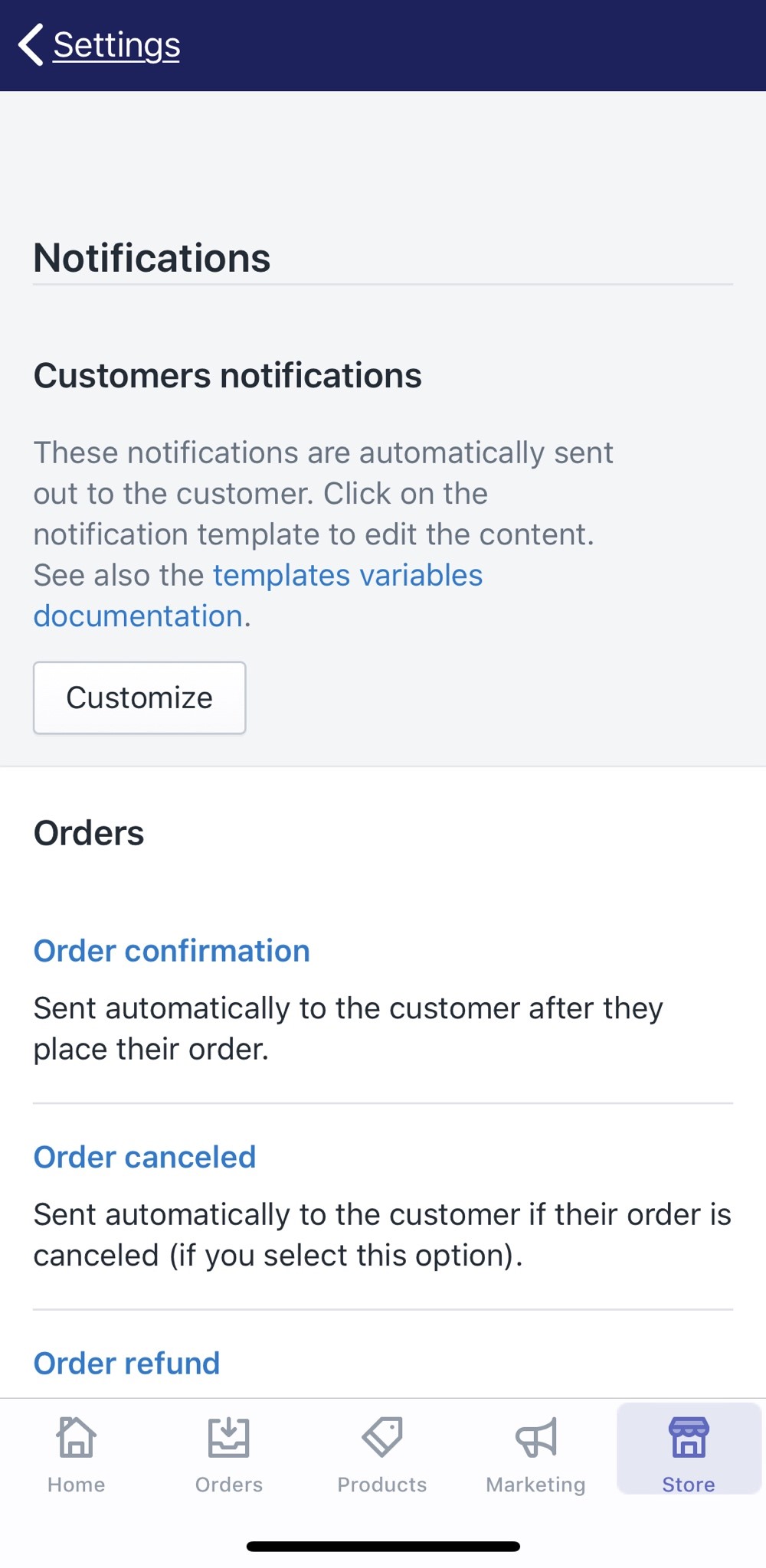
- Step 4: Select a new accent color
After taping on Customize, you will get into the Customize email templates section, where you can adjust several forms of notifications used to send to customers.
Swipe down to the bottom and get through some templates, you will reach the Color area. Tap on the colored rectangle and a color panel will appear. You can select your desired, or put a color code in the blank field there as well.
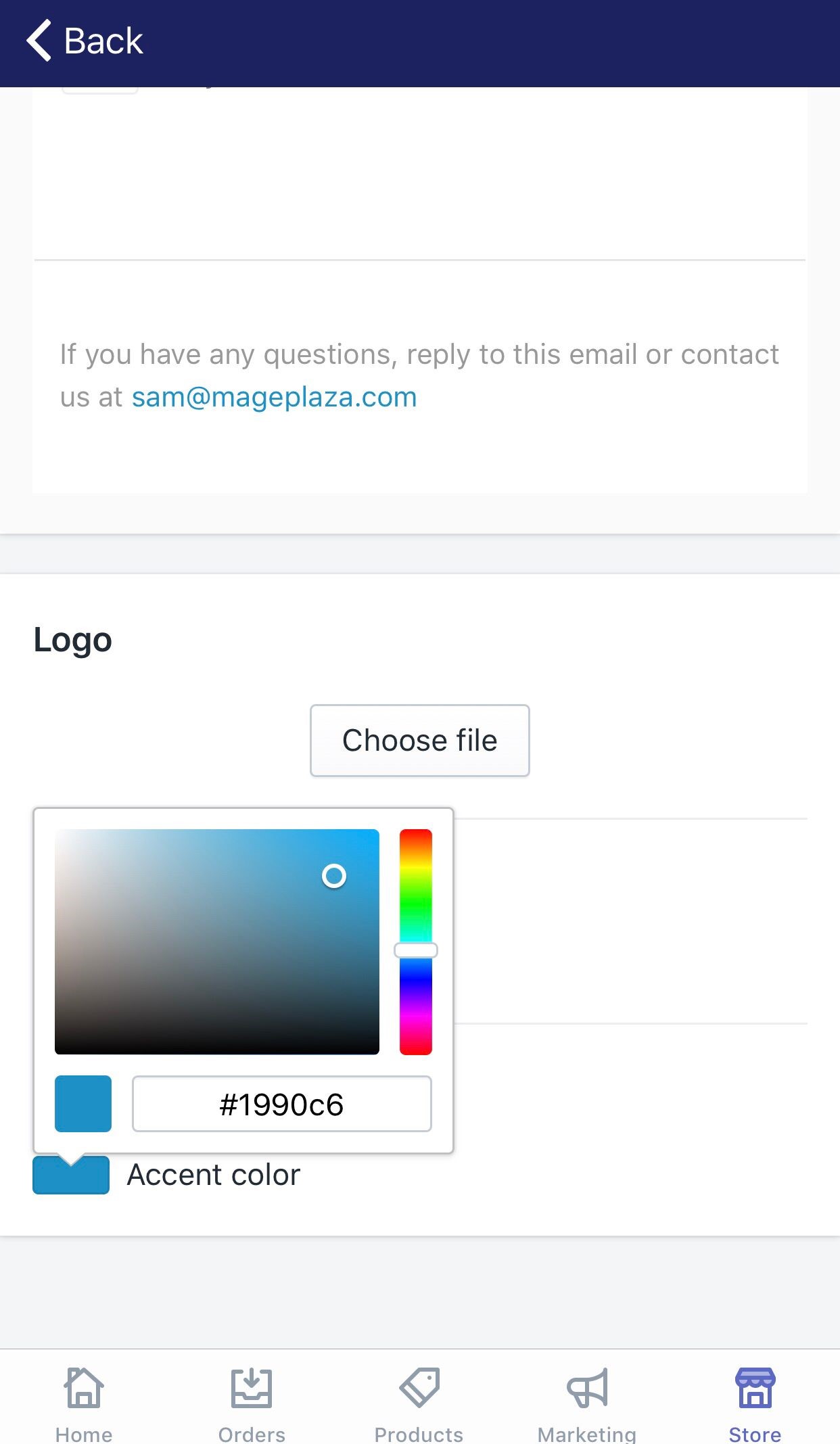
To choose colors for your email templates on Android (Click here)
- Step 1: Go to Store, tap Settings
From the Shopify app’s interface, you need to tap the Store tab at the bottom right corner.
After that, tap Settings.
- Step 2: Choose Notifications
Under the Store settings, you have to find Notifications option and tap on it.
- Step 3: Tap Customize
In the Notifications section, there is a button named Customize located right on top of the section. Tap on the button.
- Step 4: Select a new accent color
After taping on Customize, you will get into the Customize email templates section, where you can adjust several forms of notifications used to send to customers.
Swipe down to the bottom and get through some templates, you will reach the Color area. Tap on the colored rectangle and a color panel will appear. You can select your desired, or put a color code in the blank field there as well.
Summary
Choosing colors for your email templates is a simple work on Shopify. However, choosing the proper one is truly the question you need to find an answer. For more instruction like this one, check out our Shopify tutorials.





