How to Create Free Shipping Discount on Shopify
In the 21st century, with the development of the Industrial Revolution 4.0, has come a new era of e-Commerce. Thanks to the internet and digital solutions such as Shopify, buyers and sellers are connected through space and distance, without borders. Nevertheless, this golden opportunity requires a new price, shipping services. Having a better shipping service is synonymous with reaching more potential customers. Therefore, by creating a free shipping discount, you can attract customers to check your store and what you’ve got inside.
You may need Discount Code Generator or Free Shipping Bar
Step 1: Go to Discounts
On the Shopify admin interface, take a look at the list on the left side. You will find Discounts option with a percentage-badge icon. All you need to do is simply clicking on it!
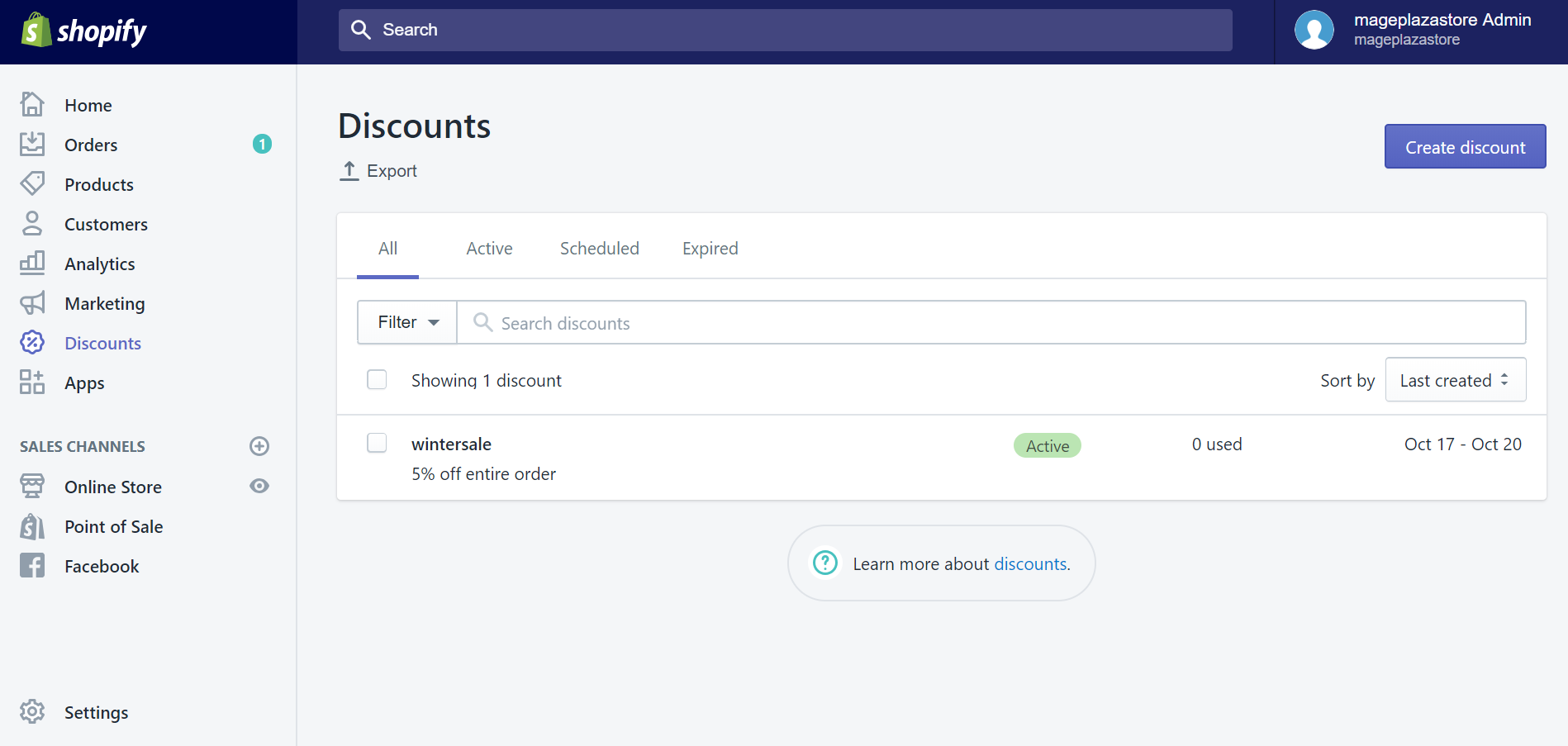
Step 2: Click Create Free Shipping Discount
After the Discount section appears, click on the Create discount button at the top right corner to make a new offer.
Step 3: Configure the new discount’s attributes
In the Create discount code section, there are some details you need to input before offering this to your dear customers.
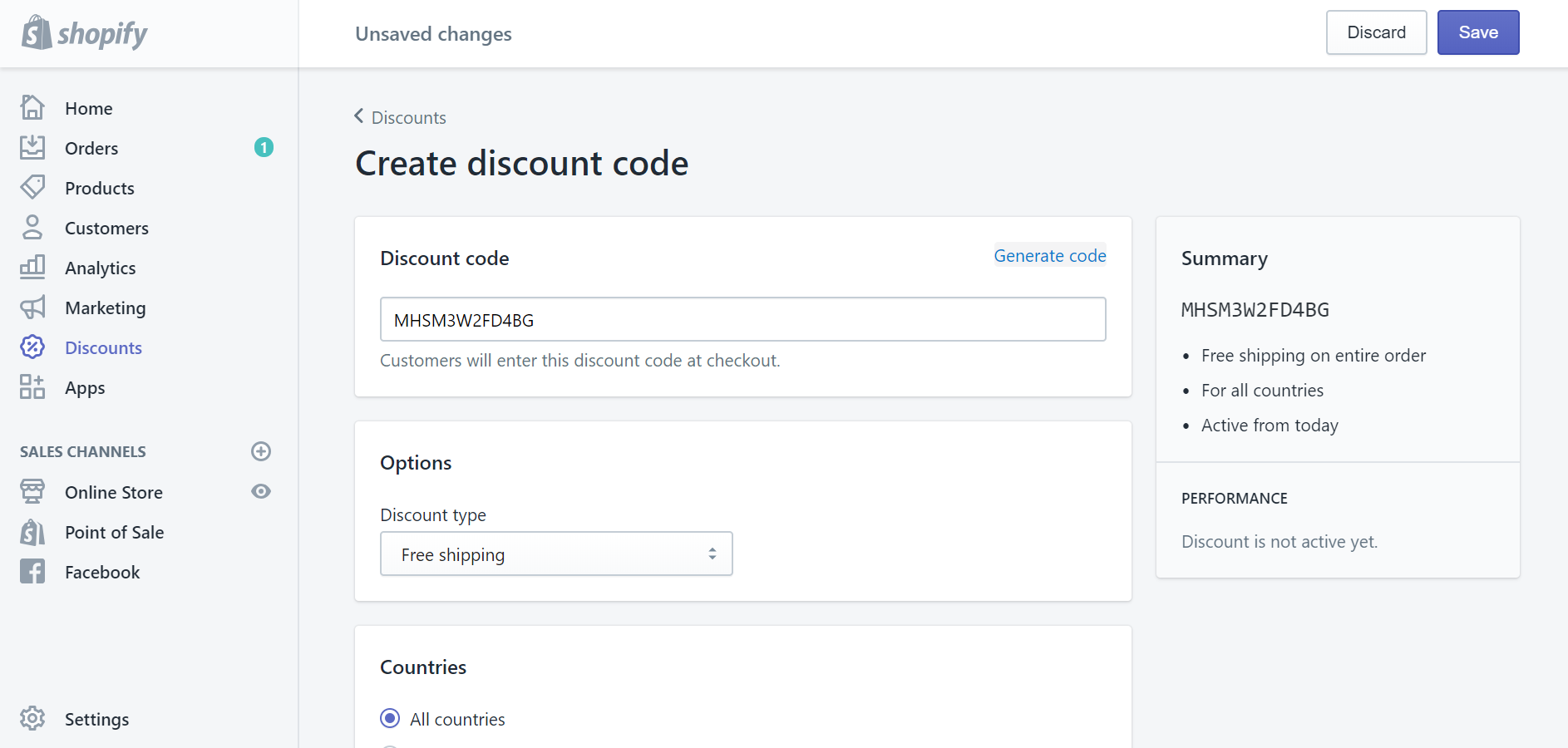
Discount code: In here, you can make new codes that your customers will use to apply the discount. Another easier and faster way is clicking Generate code to automatically generate new codes.
Options: In Discount type, you can choose the type of discount. Select Free shipping.
Countries: With this detail, you can choose to give a free shipping to All countries or select Specific countries. If you want to give a very VERY special offer to some customers who would have to pay a certain amount of money, then you can put a tick to Exclude shipping rates over a certain amount, and put a monetary value in a dropdown blank field. This discount applies to shipping rates only and is unrelated to order amounts.
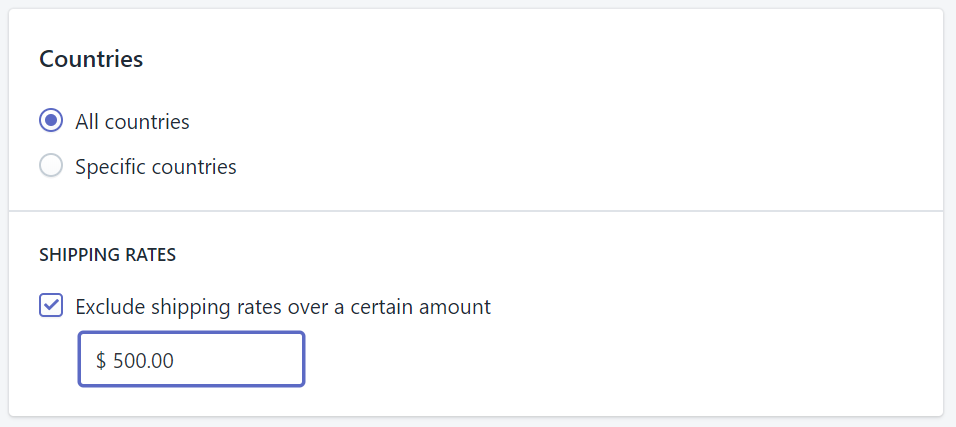
Minimum requirement: With this field, you can make the least amount of money that your customers must get over with payment to activate the discount code. This minimum requirement is based on purchasing amount or quantity of items.
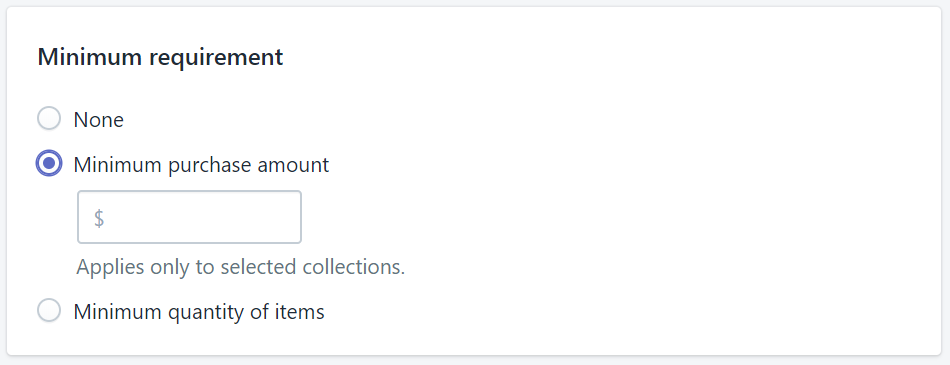
Customer eligibility: In this field, you can select particular individuals or groups of customers who can apply this discount. A dropdown list will present your customer list for you to select, you can also create customer groups if your ideal group does not exist yet. If you select Specific customers, the dropdown list will show you all customers and their email addresses. In case some customers’ email addresses are not included in your data, other contact information will appear instead, such as phone numbers.
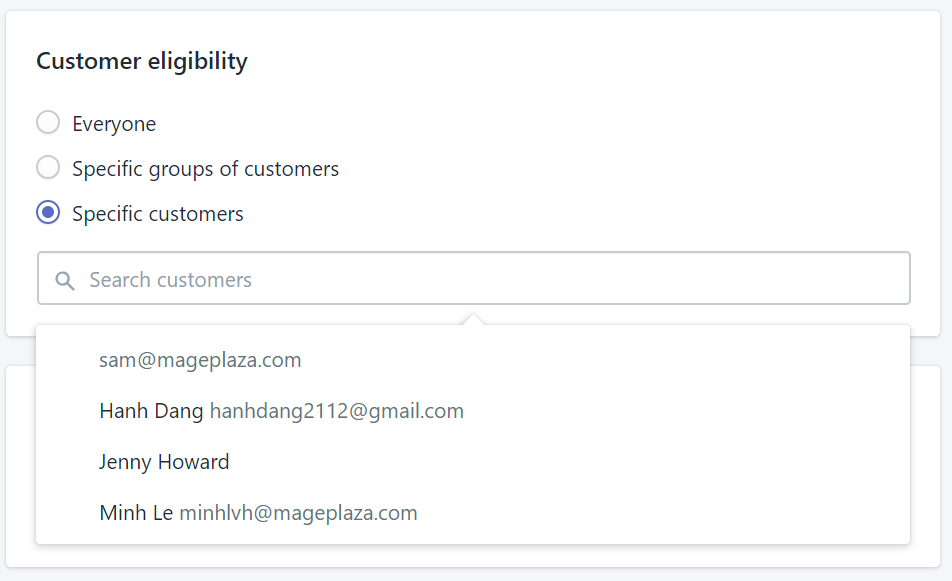
Usage limits: In order to limit the numbers of time your customer can use this discount, you need to put a tick in one or maybe both options in this section.
You can Limit number of times this discount can be used in total among all eligible customers, after putting the number of times in the blank. No matter how many customers use the discount, or how many times each eligible customer can use. Another way you can do is choosing Limit to one use per customer.
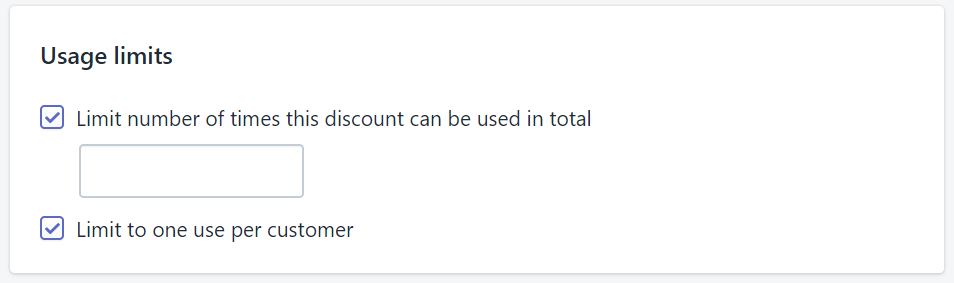
Active dates: This section will help you deciding how long your discount will be launched. You can Set end date make your offer available only in a period.
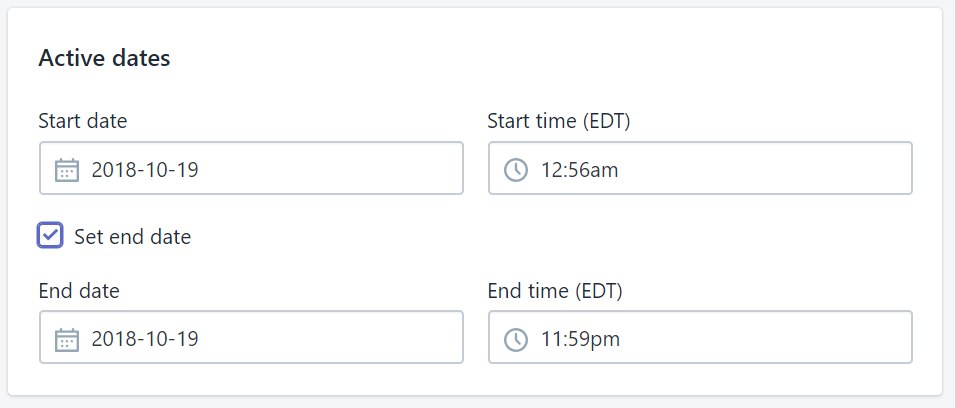
Step 4: Click Save Free Shippnig discount
After setting details and attributes of the new discount, you will see it on the discount list. You can check and change those details again by clicking on the discount, the specific discount section will appear right after. Shopify also gives you some option to share and advertise the new discount, all you need to do is simply clicking on Promote.
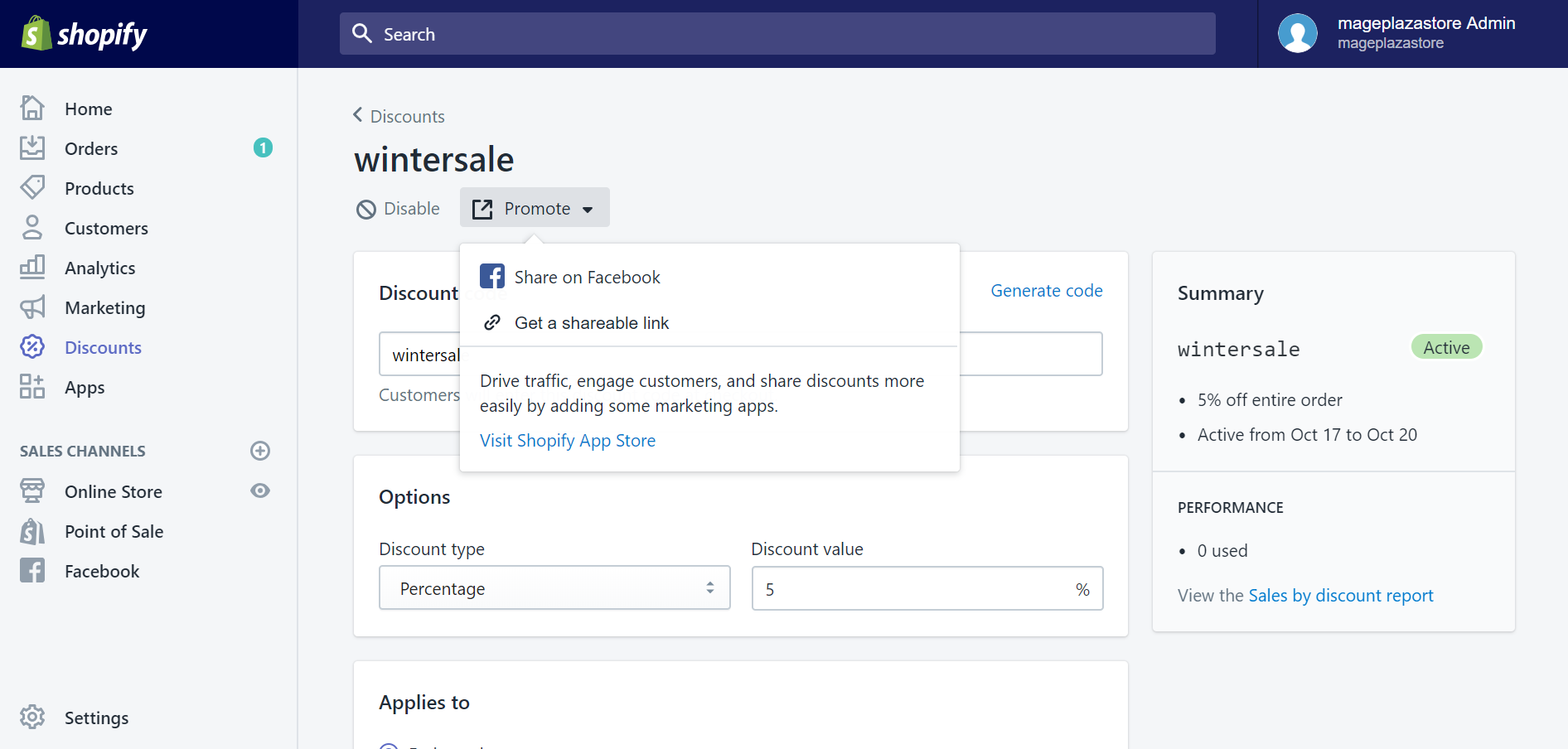
To offer Shopify free shipping code by iPhone devices (Click here)
- Step 1: Go to Discounts
First thing first, you need to open the Shopify app and log in your account. After that, you can find the Store tab at the bottom right corner of your “iScreen” with ease. Then, tap Discounts with a percentage-badge icon on the menu list.
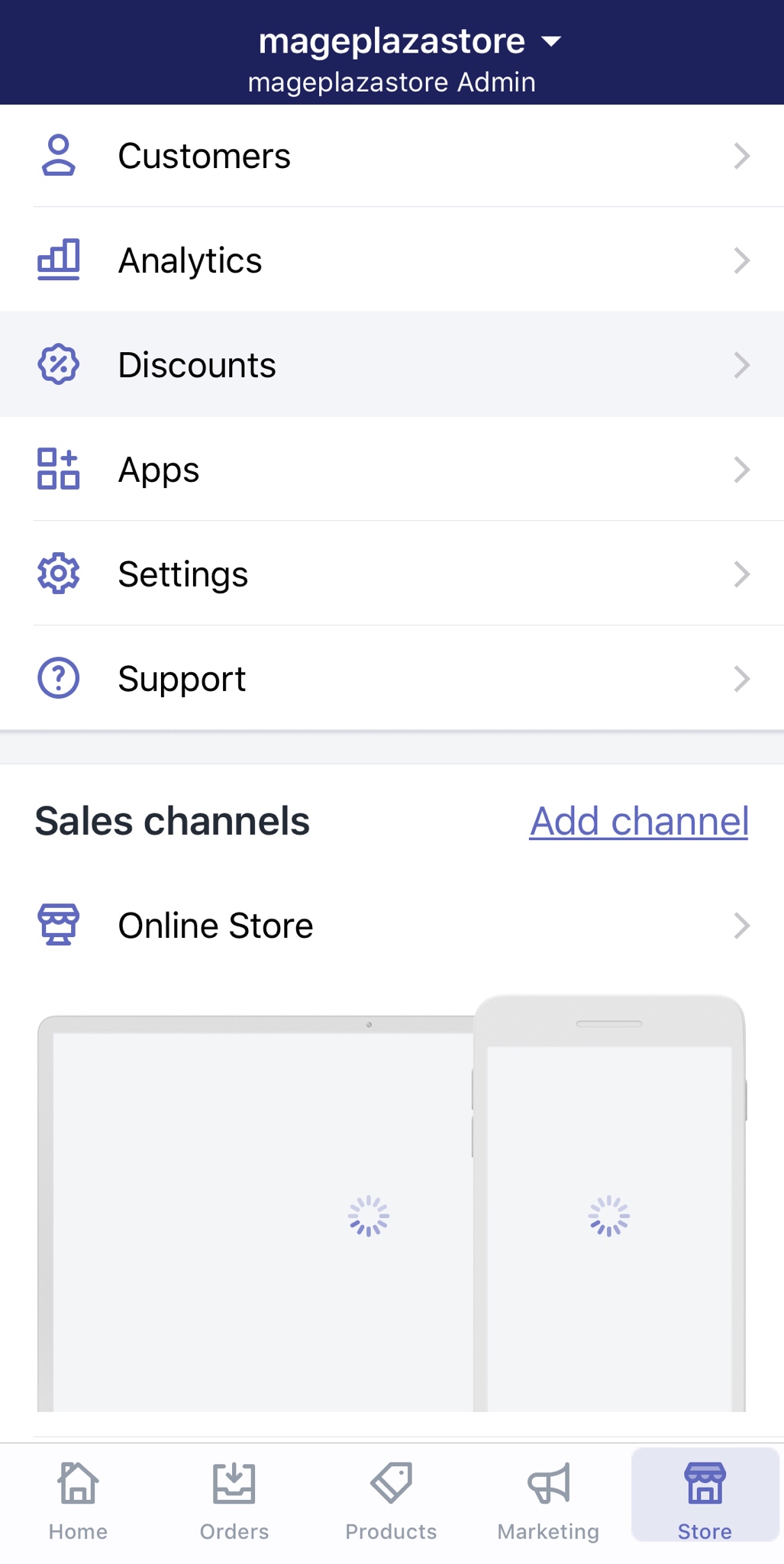
- Step 2: Tap “+” to create a new discount
In the Discounts section, take a look at the top right corner of the screen, you will see a “+” icon. Tap on it and you can start creating a new discount.
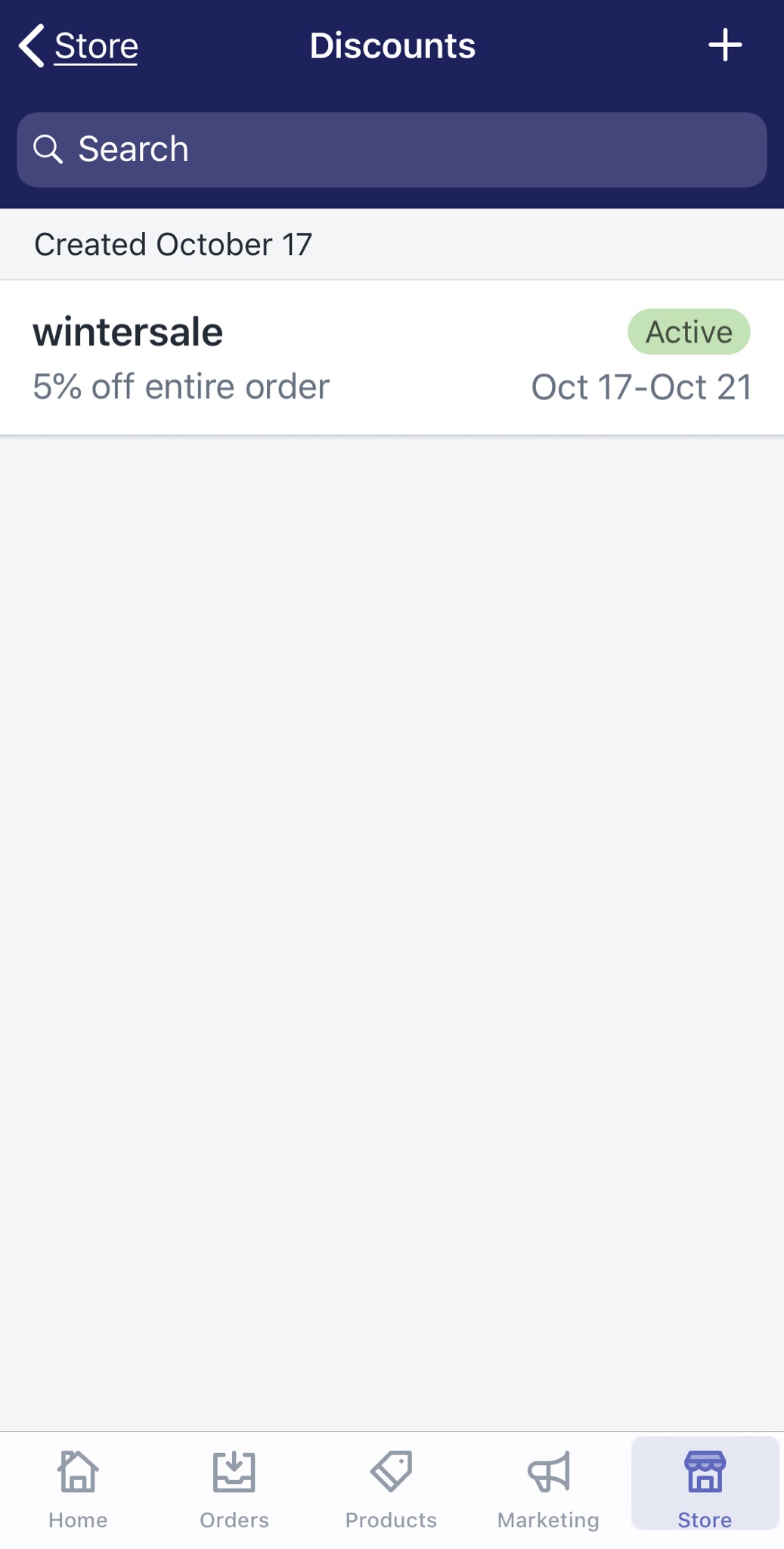
- Step 3: Configure the new discount’s attributes
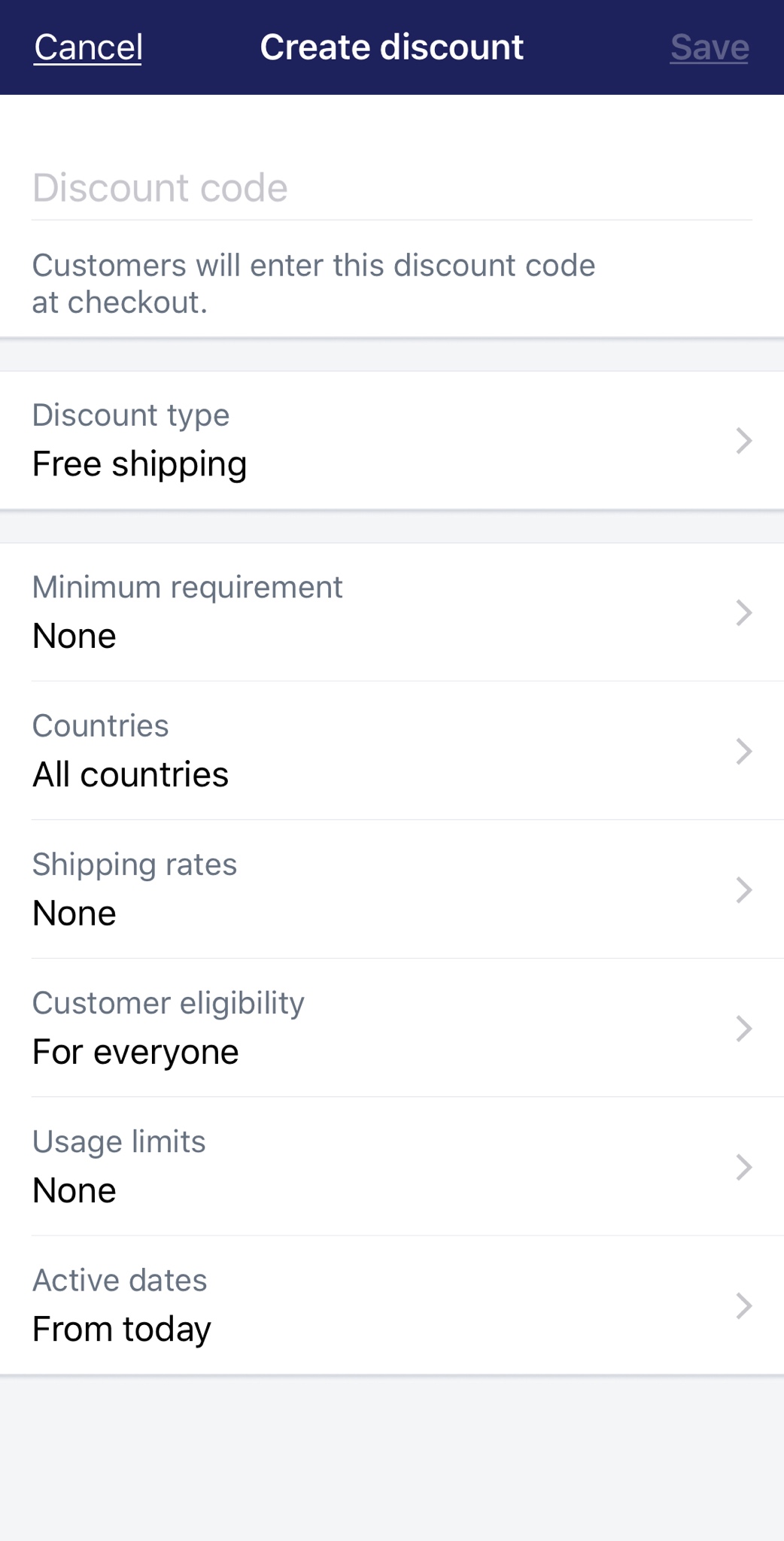
In the Create discount code section, there are some details you need to input before offering this to your dear customers.
Discount code: In here, you can make new codes that your customers will use to apply the discount. Another easier and faster way is clicking Generate code to automatically generate new codes. By tapping in the blank field, a Generate code button will appear on your virtual keyboard.
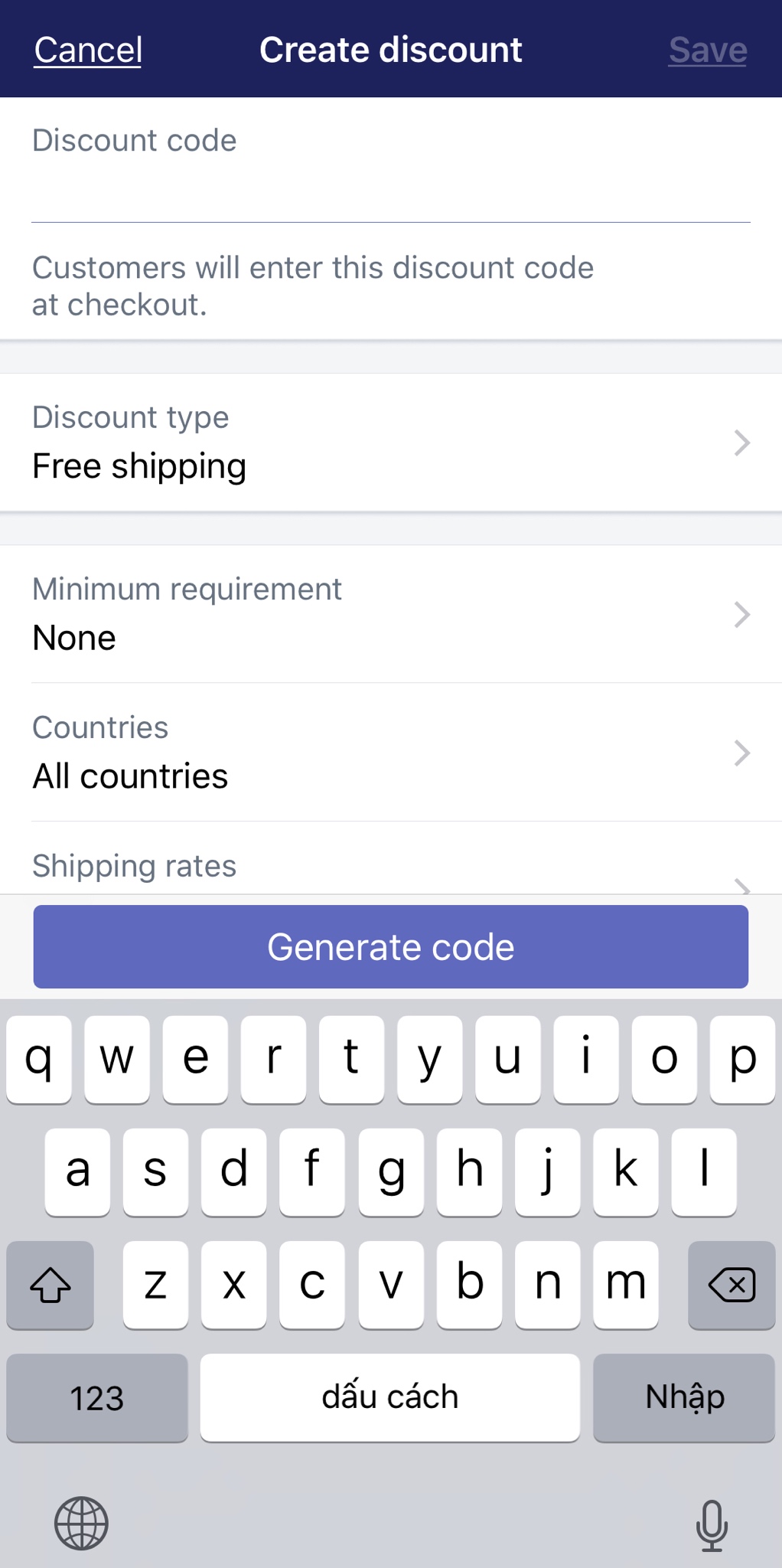
Options: In Discount type, you can choose the type of discount. Select Free shipping.
Countries: With this detail, you can choose to give a free shipping to All countries or select Specific countries. If you want to give a very VERY special offer to some customers who would have to pay a certain amount of money, then you can put a tick to Exclude shipping rates over a certain amount, and put a monetary value in a dropdown blank field. This discount applies to shipping rates only and is unrelated to order amounts.
Shipping rates: If you want to give a very VERY special offer to some customers who would have to pay a certain amount of money, then you can tap on this option, turn on Exclude shipping rates over a certain amount, and put a monetary value in the blank. This discount applies to shipping rates only and is unrelated to order amounts.
Minimum requirement: With this field, you can make the least amount of money that your customers must get over with payment to activate the discount code. This minimum requirement is based on purchasing amount or quantity of items.
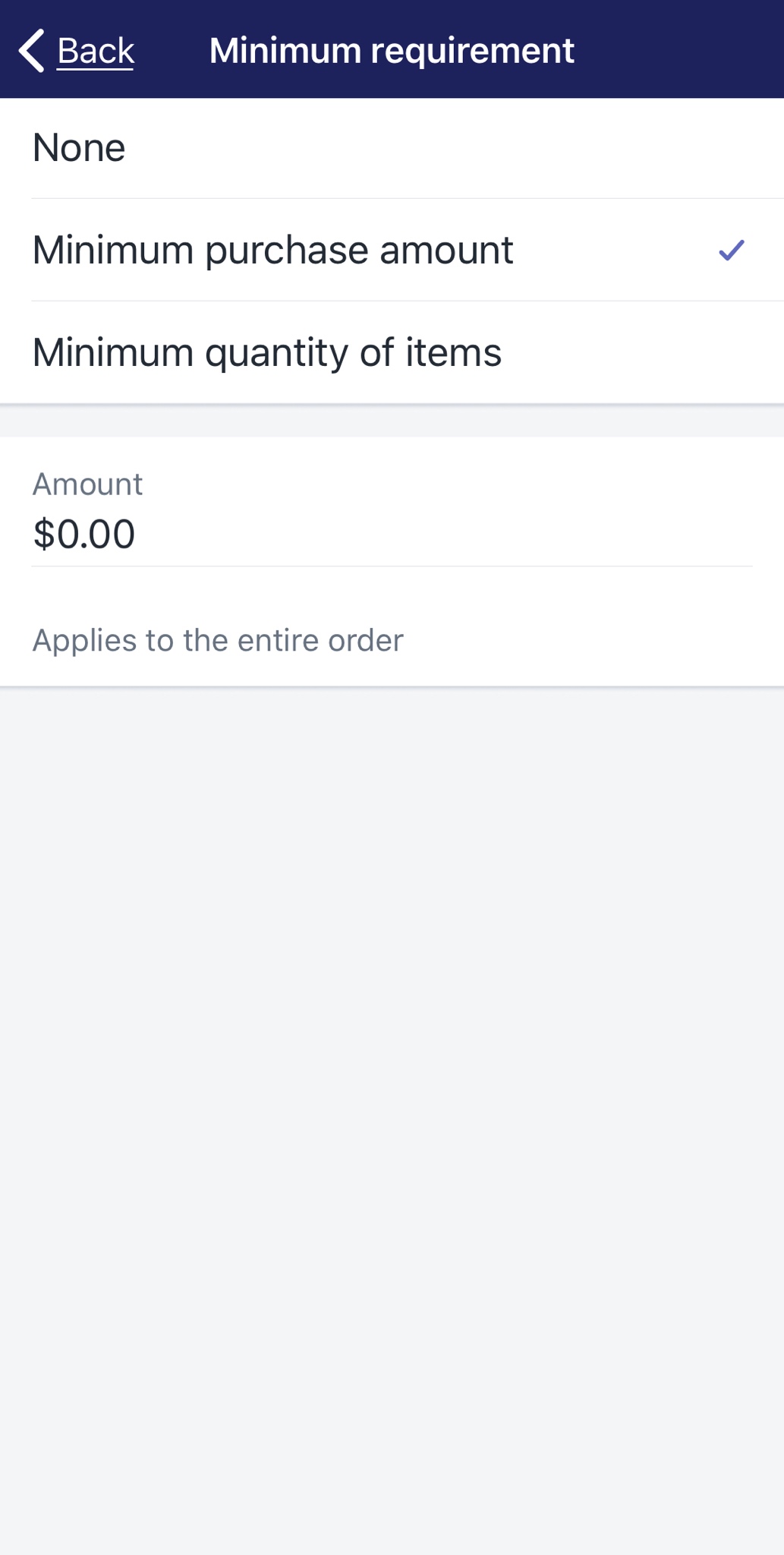
Customer eligibility: In this field, you can select particular individuals or groups of customers who can apply this discount. A dropdown list will present your customer list for you to select, you can also create customer groups if your ideal group does not exist yet. If you select Specific customers, the dropdown list will show you all customers and their email addresses. In case some customers’ email addresses are not included in your data, other contact information will appear instead, such as phone numbers.
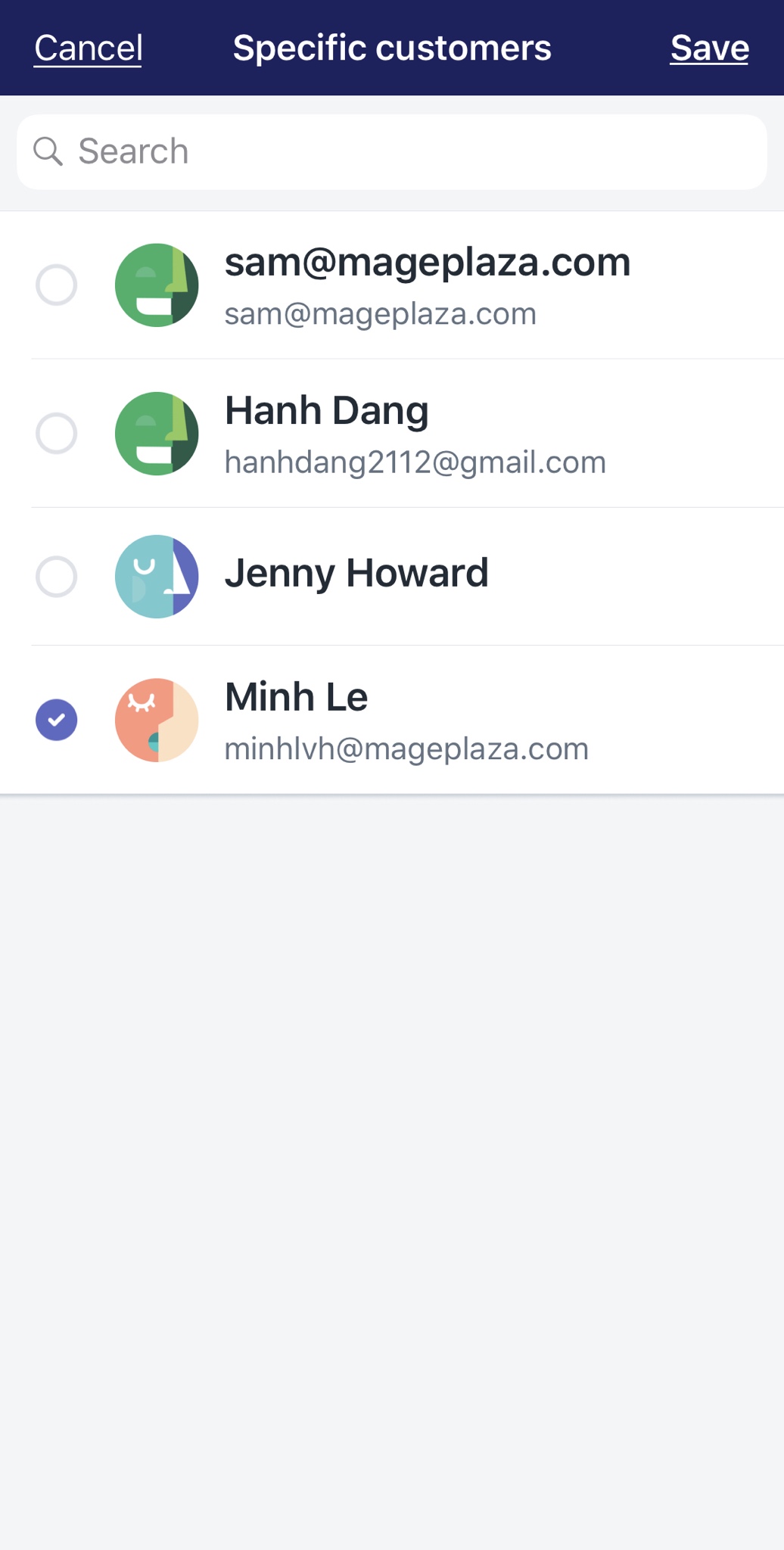
Usage limits: In order to limit the numbers of time your customer can use this discount, you need to put a tick in one or maybe both options in this section.
You can Limit number of times this discount can be used in total among all eligible customers, after putting the number of times in the blank. No matter how many customers use the discount, or how many times each eligible customer can use. Another way you can do is choosing Limit to one use per customer.
Active dates: This section will help you deciding how long your discount will be launched. You can Set end date make your offer available only in a period.
- Step 4: Tap Save
After setting details and attributes of the new discount, you will see it on the discount list. If you want to check or change some details of the discount again, tap on it, the specific discount section will appear right after. Then tap on Edit button to proceed. Right next to Edit, there is a “…” icon, tap on it, and Shopify will give you some options to share and advertise your new discount to customers.
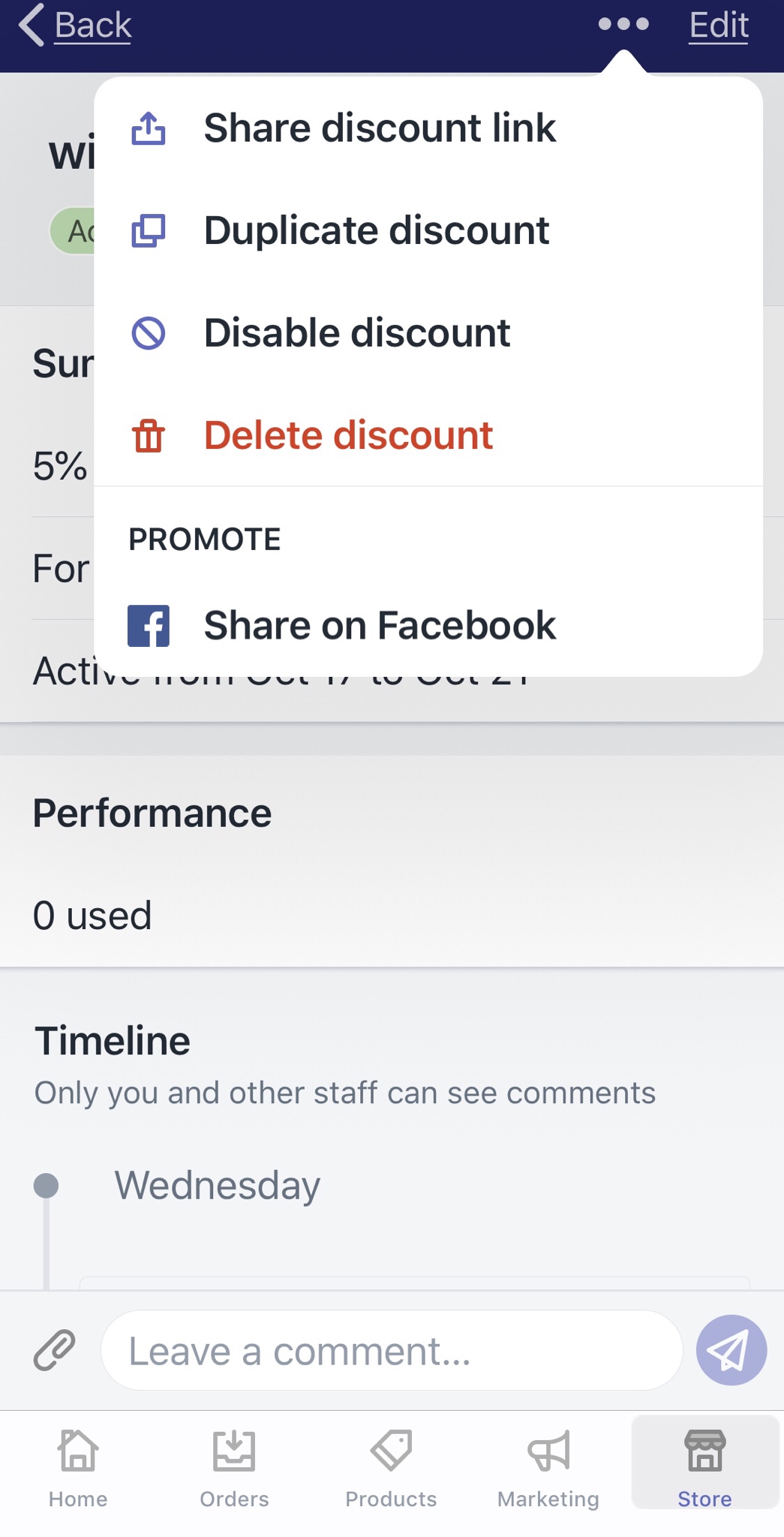
To create Shopify free shipping code by Android devices (Click here)
- Step 1: Go to Discounts
First thing first, you need to open the Shopify app and log in your account. After that, you can find the Store tab at the bottom right corner of your “smartscreen” with ease. Then, tap Discounts with a percentage-badge icon on the menu list.
- Step 2: Tap “+” to create a new free shipping discount
In the Discounts section, take a look at the top right corner of the screen, you will see a “+” icon. Tap on it and you can start creating a new discount.
- Step 3: Configure the new discount’s attributes
In the Create discount code section, there are some details you need to input before offering this to your dear customers.
Discount code: In here, you can make new codes that your customers will use to apply the discount. Another easier and faster way is clicking Generate code to automatically generate new codes. By tapping in the blank field, a Generate code button will appear on your virtual keyboard.
Options: In Discount type, you can choose the type of discount. Select Free shipping.
Countries: With this detail, you can choose to give a free shipping to All countries or select Specific countries. If you want to give a very VERY special offer to some customers who would have to pay a certain amount of money, then you can put a tick to Exclude shipping rates over a certain amount, and put a monetary value in a dropdown blank field. This discount applies to shipping rates only and is unrelated to order amounts.
Shipping rates: If you want to give a very VERY special offer to some customers who would have to pay a certain amount of money, then you can tap on this option, turn on Exclude shipping rates over a certain amount, and put a monetary value in the blank. This discount applies to shipping rates only and is unrelated to order amounts.
Minimum requirement: With this field, you can make the least amount of money that your customers must get over with payment to activate the discount code. This minimum requirement is based on purchasing amount or quantity of items.
Customer eligibility: In this field, you can select particular individuals or groups of customers who can apply this discount. A dropdown list will present your customer list for you to select, you can also create customer groups if your ideal group does not exist yet. If you select Specific customers, the dropdown list will show you all customers and their email addresses. In case some customers’ email addresses are not included in your data, other contact information will appear instead, such as phone numbers.
Usage limits: In order to limit the numbers of time your customer can use this discount, you need to put a tick in one or maybe both options in this section.
You can Limit number of times this discount can be used in total among all eligible customers, after putting the number of times in the blank. No matter how many customers use the discount, or how many times each eligible customer can use. Another way you can do is choosing Limit to one use per customer.
Active dates: This section will help you deciding how long your discount will be launched. You can Set end date make your offer available only in a period.
- Step 4: Tap Save
After setting details and attributes of the new discount, you will see it on the discount list. If you want to check or change some details of the discount again, tap on it, the specific discount section will appear right after. Then tap on Edit button to proceed. Right next to Edit, there is a “…” icon, tap on it, and Shopify will give you some options to share and advertise your new discount to customers.
Summary
If you run an e commerce store, creating free shipping discounts on Shopify is a really good idea. With the development of eCommerce during the last few years, customers and stores are now connected regardless of space and distance. Therefore, shipping service is indispensable for your online stores. Offering a free shipping discount will remove the barrier of online shopping for your customers, pull more and more of customers to you.
Related Posts:





