How to Delete a Staff Account on Shopify
Besides the fact that add new staff accounts can help you share the work tasks and develop the online business due to their special ability, there are also the staff accounts work ineffectively. They can’t meet your requirements. Also, they do have unpleasant behavior.
Therefore, you can give them the chance to look for another suitable job by making a decision to delete their account. This writing I’ve prepared for you will take you through how to delete a staff account. Below is a step-by-step tutorial for you to follow.
Step 1: Log in your account
Click on this link to go to the Shopify login page. Then, make sure to enter the accurate account, email, and password. Click on Login to access the admin page.
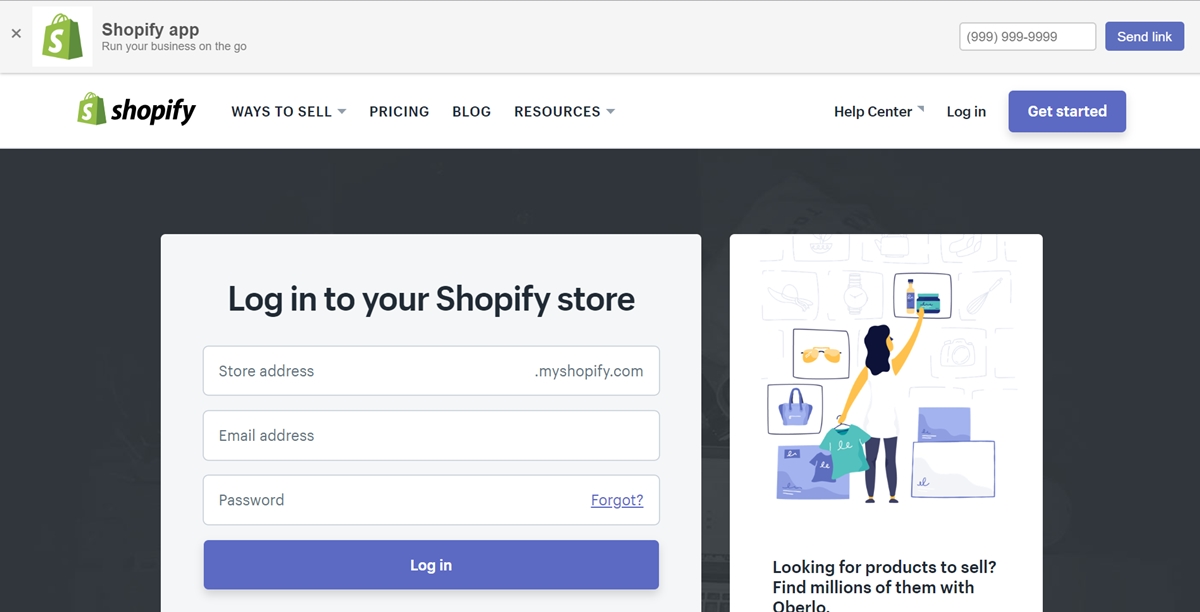
Step 2: Go to Account
At the bottom of the admin page, you will see the Setting section. Tap on it and click the Account button to go to the account’s page.
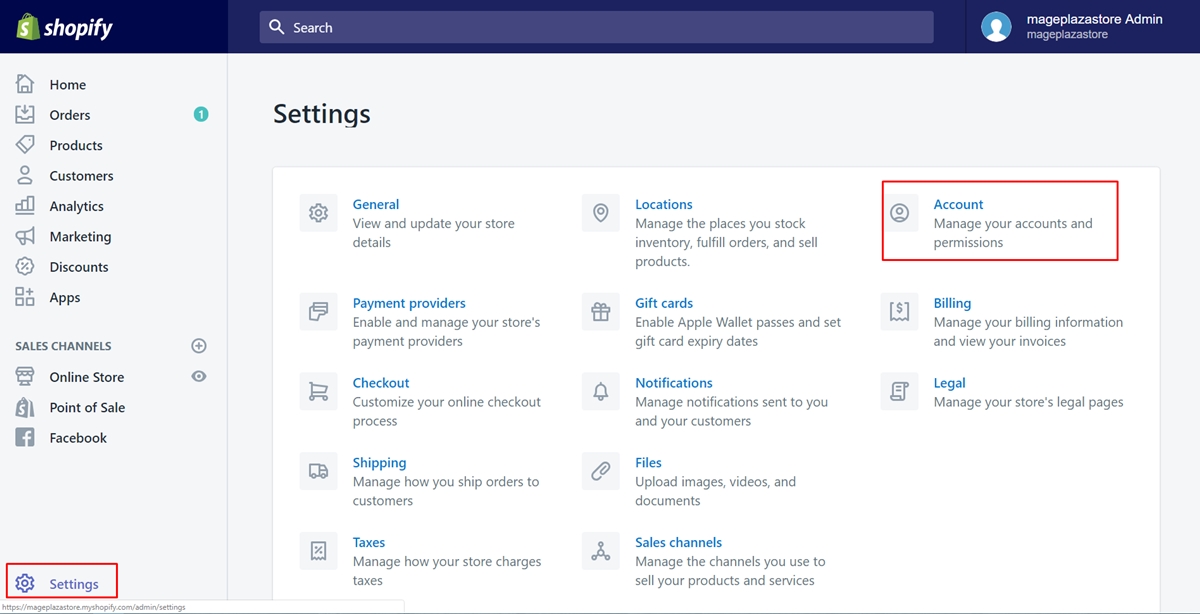
Step 3: Choose the staff member’s name
When you’ve accessed the account’s page, scroll down to view the Staff accounts field. All of the staff’s account will be listed, which I’ve marked by a red rectangle. Take a view of it and choose a name that you consider it is no longer necessary for your store. In other words, you will decide who is going to be deleted from the staff list. To do this, tap on the name.
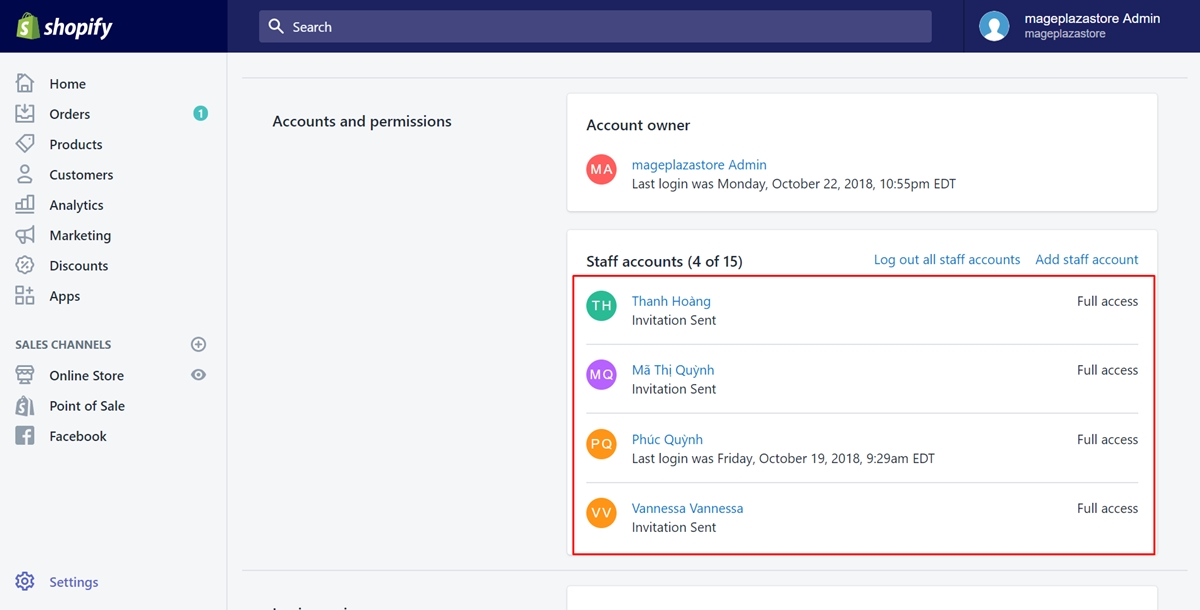
Step 4: Select Delete staff account
Look at the bottom of the page, you will find the Remove staff account section. To delete a staff account, select the Delete staff account button.
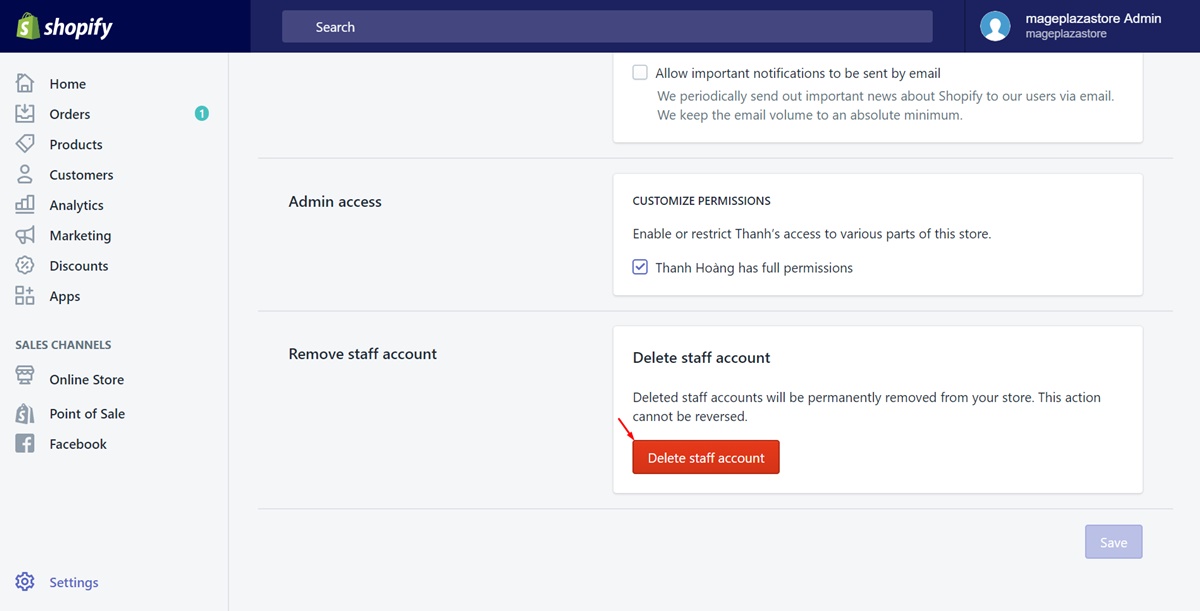
Step 5: Click Delete
In this step, a small dialog will appear to ask you again whether you are sure to remove the staff or not. If you just don’t want the account to access the store, you can restrict permission to the accessing area or [deactivate the account] and you are able to reactivate it in case it’s necessary. Different from deactivating, deleting a staff account means the staff member account will be removed permanently. You can’t restore it again. If you make sure to delete it after considering these things carefully, enter the account password and tap on Delete.
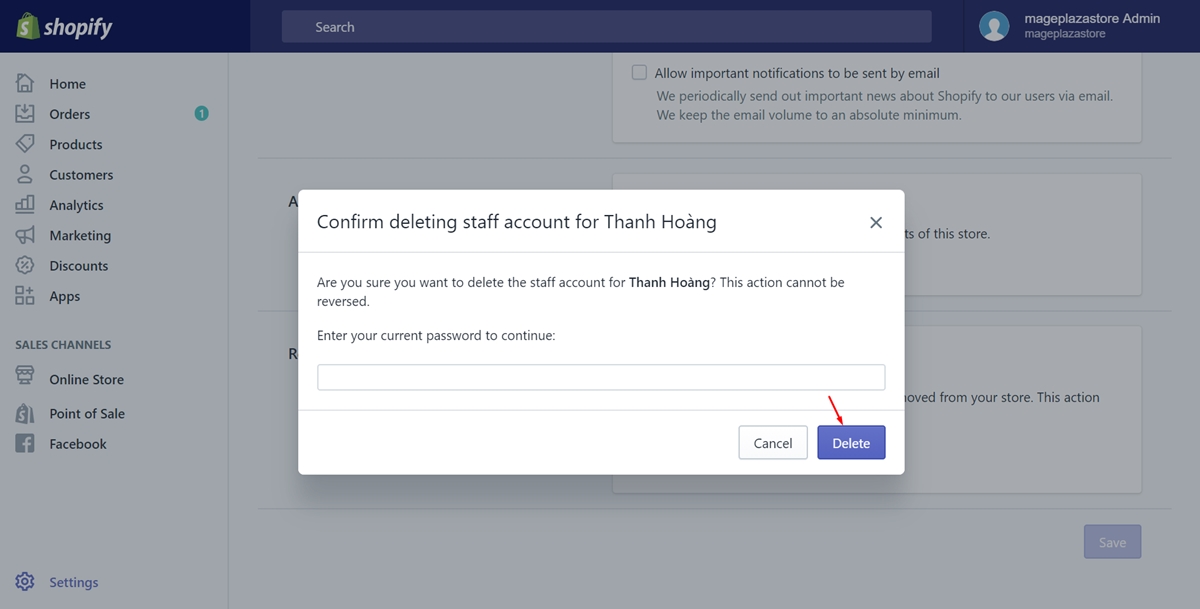
Conclusion
After you’ve done by taking steps following this post to delete a staff account, the staff account you expected to be removed will no longer exist. Thanks to this, you can delete the staff account which performs badly.





