How to Disable the Order Canceled Notification
With Shopify, you can easily turn off sending a notification to the customer after you cancel an order for any reason. By disabling the order canceled notification, your customer who makes the order will not receive the notification email about this sequence.
Related Posts:
- How to place a test order by simulating a transaction on Shopify
- How to add a background image or color to the order summary on Shopify
- How to delete an order notification on Shopify
Step 1: Go to Orders and select the order
From the Shopify admin interface, you need to look at the side menu on your left and click Orders.
The orders list will be presented right then. In here, select the order you want to disable its notification of cancelation.
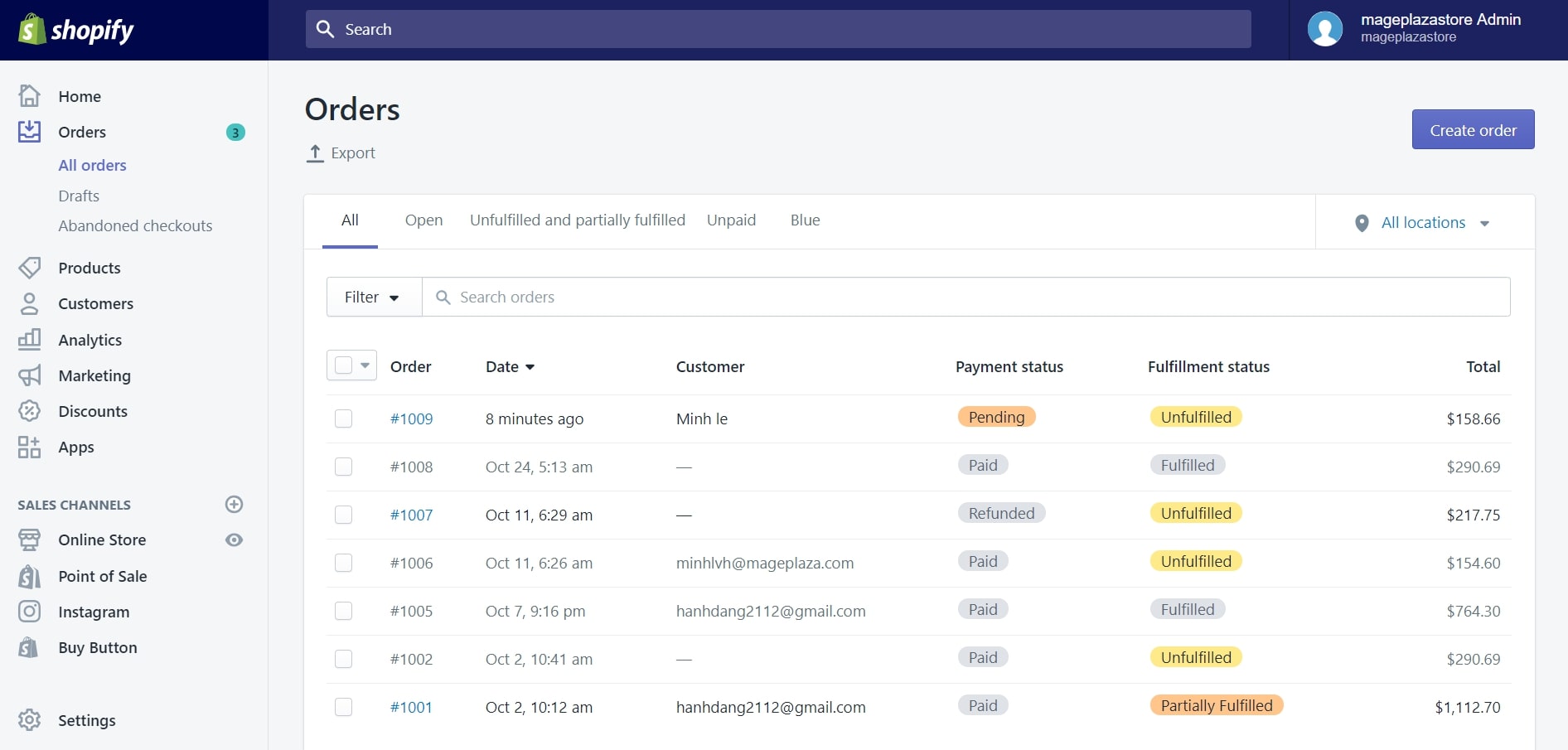
Step 2: Click More actions and then select Cancel order
In the selected order section, click More actions to open a dropdown list.
From the dropdown list, choose Cancel order.
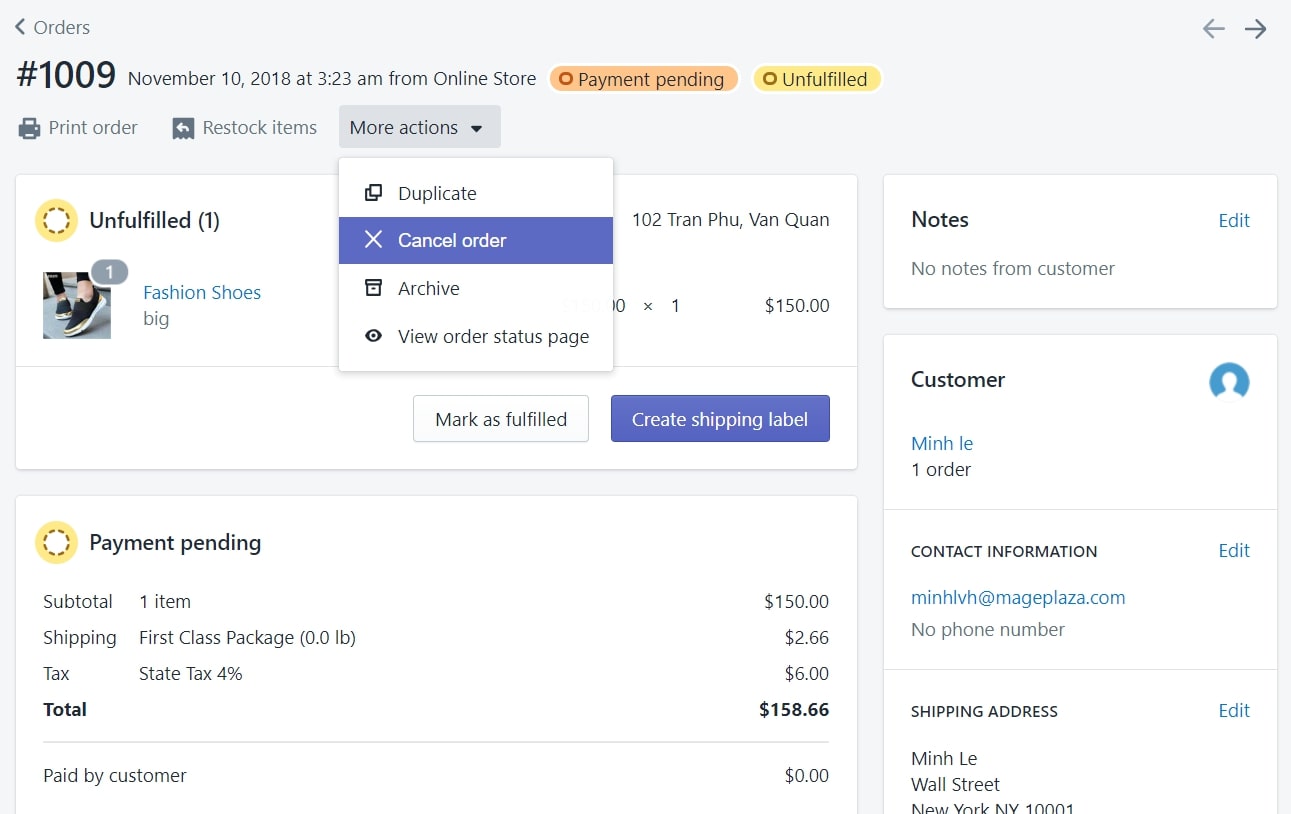
Step 3: Enter details for the canceled order
The Cancel order window will appear right after, you can input some details or information regarding the order and its cancelation.
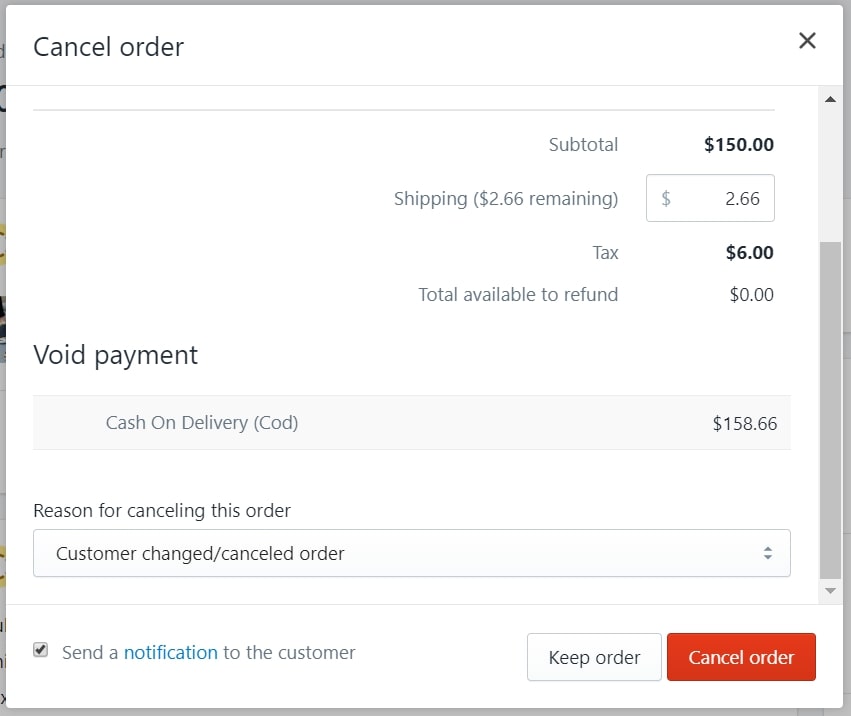
Step 4: Uncheck Send a notification to the customer
Scroll down to the bottom of the window and remove the tick before Send a notification to the customer.
Step 5: Save your changes
At the bottom of the selected order section, click Save to save your changes.
Summary
Disabling the order canceled notification on Shopify is an easy task with Shopify. While managing your online store, there will be plenty of cases you need to perform this feature. For example, the order you want to cancel includes some fraud elements, or your clients want you to do so, etc. Therefore, knowing all these steps will help you get better at selling online.





