How to Disable Order Refund Notification
Sometimes, you may need to allow your customers to return some products they purchased. It depends on your store policies that you may need to refund some orders. If you do, you’d better do it in the proper and professional way. You can decide whether you want to use the notification system to inform your clients or not. If you choose not to, then you can disable the Order refund notification.
Step 1: Select a specific order from the Orders list
From the Shopify admin interface, click on Orders to open the orders list. Then, in the list, select a particular order that you want to disable the refund notification.
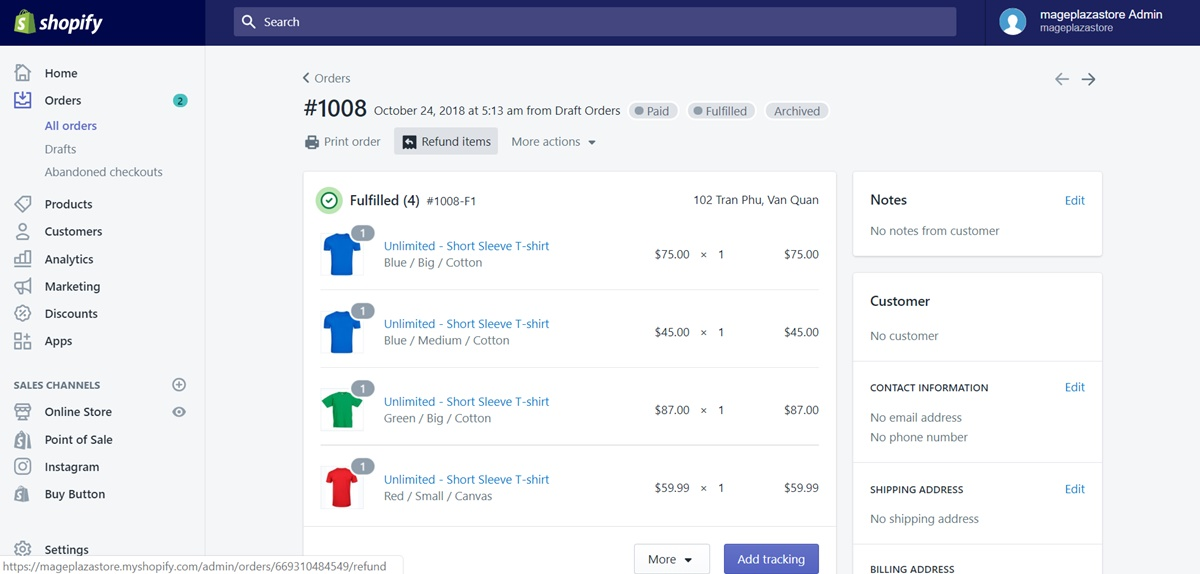
Step 2: Click Refund and input the details
In the selected order section, click Refund items and you will be directed to the corresponding section.
In the Refund items section, you can adjust, change, or edit some details regarding order’s products.
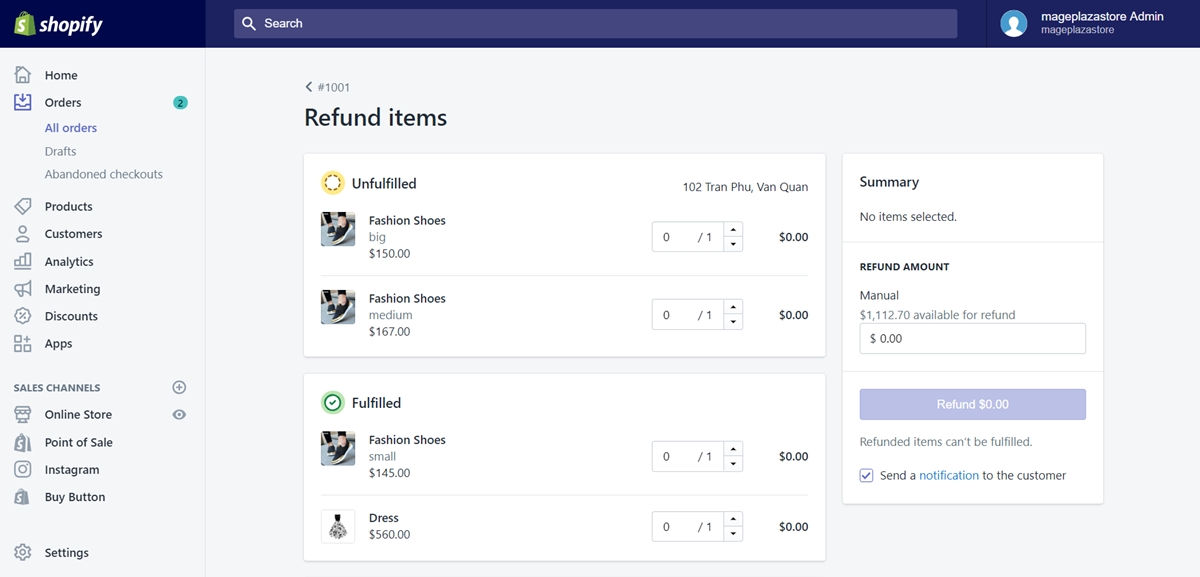
Step 3: Uncheck Send a notification to the customer
Take a look at the Summary box on your right. Remove the tick before Send a notification to the customer in order to disable this feature.
Step 4: Click Refund
Click Refund $x.xx to complete the sequence after finishing your edit.
Summary
On Shopify, you can disable the order refund notification with ease. However, when you choose to do this, remember your store policies and make this process professional without causing your customers uncomfortable. For further information, check out our Shopify tutorials.





